Understanding SOLIDWORKS PDM Data Card Tabs
When used with SOLIDWORKS files, SOLIDWORKS PDM data cards show multiple tabs, each with data fields that can display metadata. These tabs have labels such as @, Default, Sheet1, etc. as well as tabs named after model configurations and drawing sheets. This can be very confusing to users who don’t understand what these tabs represent and how to effectively work with them. This article will explain the purpose of SOLIDWORKS PDM data card tabs, what they show, and how to get them to display information the way you want them to.
SOLIDWORKS Model Files vs. Drawing files
SOLIDWORKS models (parts and assemblies) have one or more configurations. Each configuration can have its own set of file properties (stored in the SOLIDWORKS file), and there are also Custom Properties that apply to the file in general. On the data card, the @ tab displays these general Custom Properties, whereas any properties that are specific to an individual configuration are displayed on a separate tab that is labeled with that configuration’s name. The Default tab arises from the fact that every SOLIDWORKS model file must have at least one configuration and by default, it is named Default. If the Default configuration is removed or renamed, there will no longer be a Default tab.
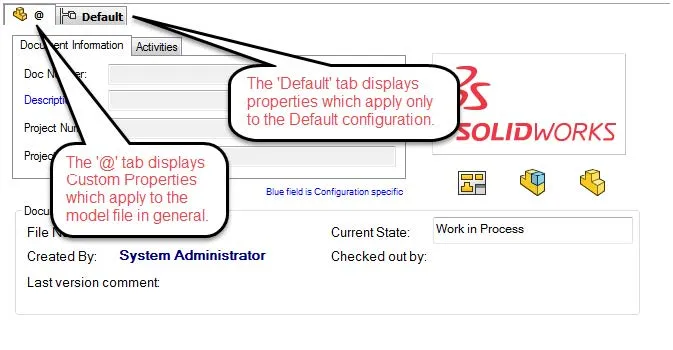
SOLIDWORKS Model Data Card Tabs
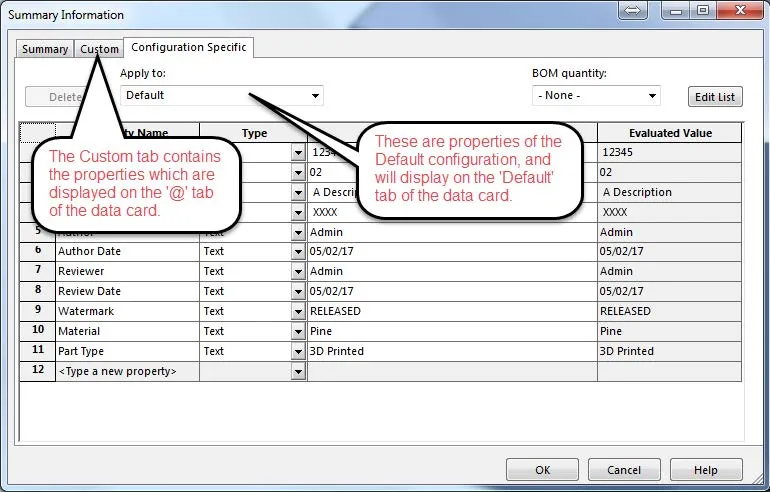
SOLIDWORKS Model File Properties
SOLIDWORKS drawings, on the other hand, do not have configurations. Instead, a drawing contains one or more Sheets. Sheets, unlike configurations, don’t have their own properties. As a result, all file properties entered into a drawing file will be displayed only on the @ tab of the SOLIDWORKS drawing data card. This difference is important, and it affects the way that your PDM vault interacts with your SOLIDWORKS files as well as how your users interact with the files and the data cards.
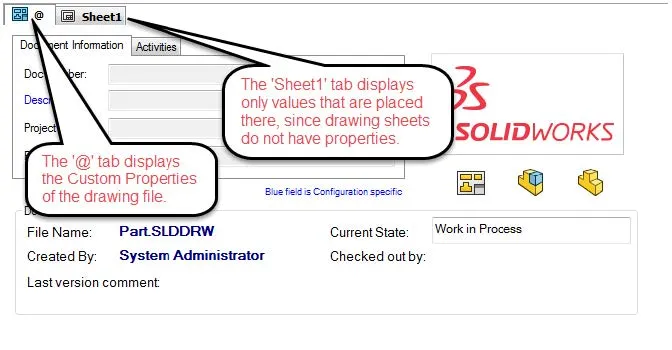
SOLIDWORKS Drawing Data Card Tabs
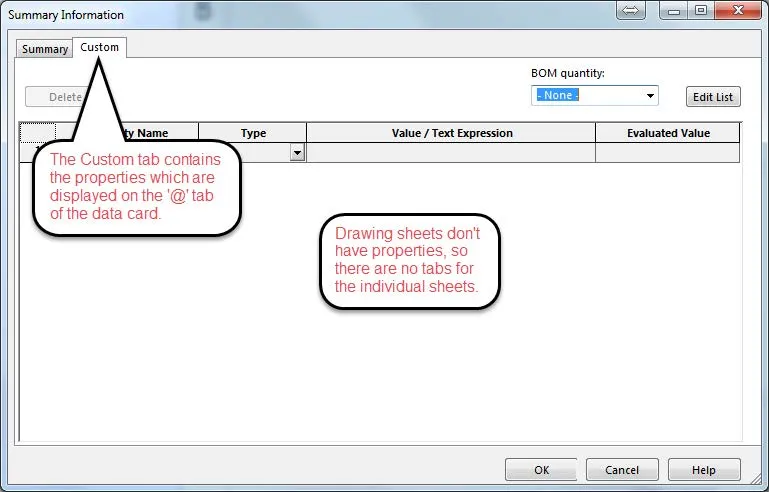
SOLIDWORKS Drawing File Properties
Changing Data Card Values
First, let’s go over the ways that information gets into the data fields on a data card. There are three main pathways:
- Data is entered manually onto the data card by a user
- Data is entered into the file properties of a SOLIDWORKS file and mapped to the data card (see note below)
- Variables values are changed by a workflow transition.
Note: Not all data card variables are mapped to file properties. If a property is not mapped to a data card variable, the data card will not be affected by changing the file property. Ask your PDM Administrator about any file mappings they have created in your PDM vault.
Under the default circumstances, when data is entered manually, it is saved and displayed only on the tab where the user typed it. If the user wants the same information to appear on more than one tab, they must enter it into each tab separately.
When the data is entered into file properties that have been mapped to a variable, it is saved to and displayed on only the tab which corresponds to where the data was placed; for models, it will either be sent to the @ tab (Custom properties) or a configuration tab (Configuration specific properties) and for drawings, it will always be sent to the @ tab.
When variable values are changed by a workflow transition (using a Set Variable action), the PDM Administrator has the choice of which tab the data is saved to, by specifying the target tab in the Transition Action dialog, or by leaving the box blank, which causes the action to write data to all tabs. Although the Transition Action dialog labels this field as Configuration, it applies also to Sheets when a drawing is being transitioned.
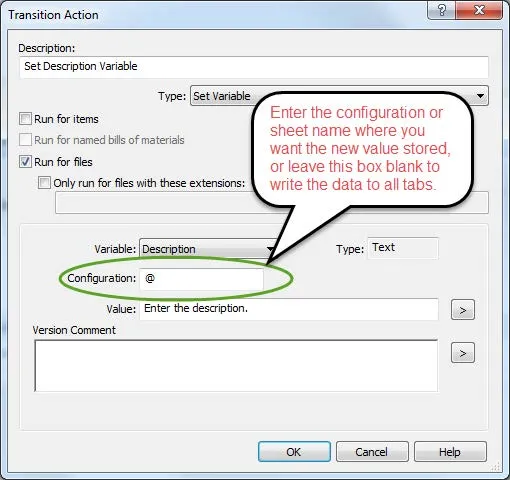
Workflow Transition Action Dialog
Updating Configurations Automatically
When I mentioned under the default circumstances above, I was referring to the default settings for a data card field, which is when the option Updates all configurations is left unchecked for a particular data card control. Things change significantly when this option is selected. Doing so ties the value of the various tabs of a data card together so that when one is updated, they all become updated, though it doesn’t work the same in every case.
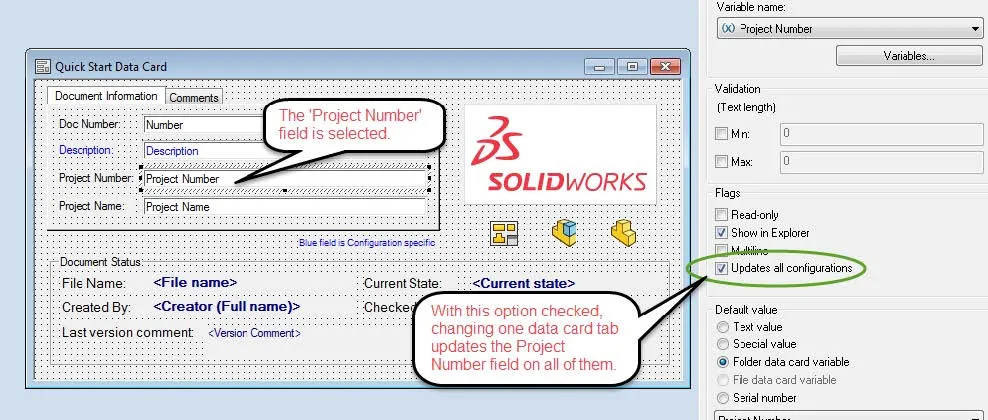
Setting the ‘Updates all configurations’ Option
Let’s consider the three pathways I mentioned earlier:
- For pathway 1, where the user manually enters a value into a data card, having ‘Updates all configurations’ selected will cause the value to be automatically copied to the other tabs on the card, as expected.
- For pathway 2, where a mapped file property is updated, ‘Updates all configurations’ will not have any effect. The value will still only be copied to the tab which corresponds to the configuration that was updated.
- For pathway 3, where a variable is changed by a workflow transition, ‘Updates all configurations’ will copy the value to every tab, even if the transition action specifies the configuration to be changed. This is because while the workflow has been set to update only one specific configuration, the data card has been set to copy that changed value to all other tabs.
The main takeaway from this is that when SOLIDWORKS file properties are mapped to data card variables, those variables don’t act in the normal way when you manually change them in the SOLIDWORKS file. The best practice is to have users always change or update these values by changing the data card fields instead of changing them in the SOLIDWORKS file properties. Since modifying mapped file properties directly interferes with the mechanisms of SOLIDWORKS PDM, I recommend that all users be trained to avoid this practice.
Summary
In order to avoid being confused about data card tabs, file properties, and PDM variables and how they interact with each other it’s important to understand several things:
- The differences between SOLIDWORKS model files (parts and assemblies) and SOLIDWORKS drawing files
- Model files have configurations, each of which can have its own properties and values
- Drawing files have sheets, which do not have properties
- The different means of updating/changing the values of data card variables
- Changing them in the data card
- Changing file properties that are linked to data card variables
- Changing them via a workflow transition action
- Relevant options available for data card fields
- ‘Updates all configurations’
Knowing these things – and a little practice – will go a long way toward keeping you from bumping your head against unexpected data card variable behavior.
More SOLIDWORKS PDM Tutorials
SOLIDWORKS PDM Preserve Relative Paths Explained
SOLIDWORKS PDM Copy Tree Explained
SOLIDWORKS PDM Gray Folders and Local Files
Quickly Access SOLIDWORKS PDM Searches Using Keyboard Shortcuts

About GoEngineer
GoEngineer delivers software, technology, and expertise that enable companies to unlock design innovation and deliver better products faster. With more than 40 years of experience and tens of thousands of customers in high tech, medical, machine design, energy and other industries, GoEngineer provides best-in-class design solutions from SOLIDWORKS CAD, Stratasys 3D printing, Creaform & Artec 3D scanning, CAMWorks, PLM, and more
Get our wide array of technical resources delivered right to your inbox.
Unsubscribe at any time.