SOLIDWORKS Xpress Product Message: Code Entered is Not Valid
When attempting to access one of the SOLIDWORKS ‘Xpress’ products (e.g., SimulationXpress, FloXpress, DriveWorksXpress, or DFMXpress), you might encounter the message "The code you have entered is not valid for your serial number, SOLIDWORKS version, or the selected Xpress product."
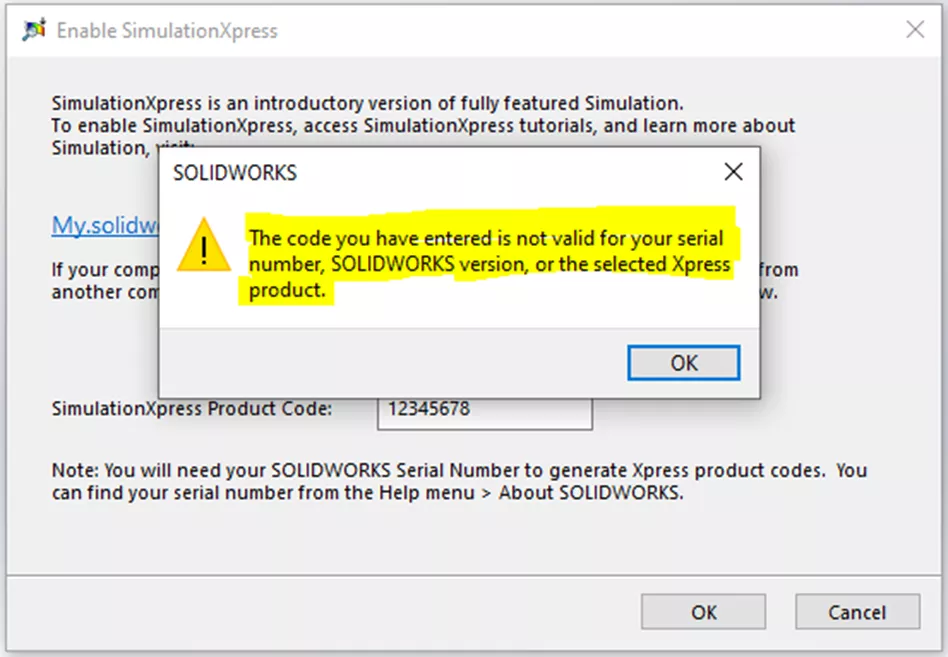
If this message appears, the first suggestion is as follows:
- In SOLIDWORKS, go to Tools > Add-Ins > clear all checkboxes > select OK.
- Close SOLIDWORKS.
- Restart the machine.
- Start SOLIDWORKS.
- Go to https://my.solidworks.com/xpress > log in > enter the SOLIDWORKS Serial # (without spaces) > enter the SOLIDWORKS Version > enter the Xpress Product > copy the 8-digit code directly from the website (when copying, do NOT include any characters other than the 8 code characters).
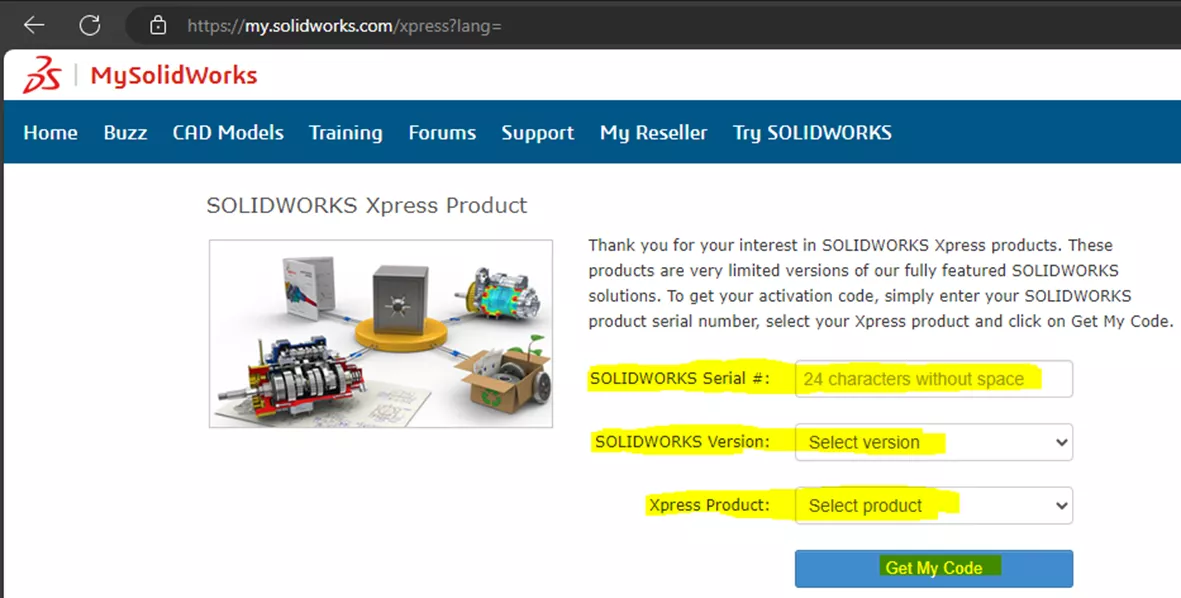
- In SOLIDWORKS, go to Tools > Xpress Products > select the desired Xpress product > directly paste in the code > select OK.
If the issue is still present, perform the next set of steps as follows:
- From the Windows Start button, select Run, type regedit, and select OK…
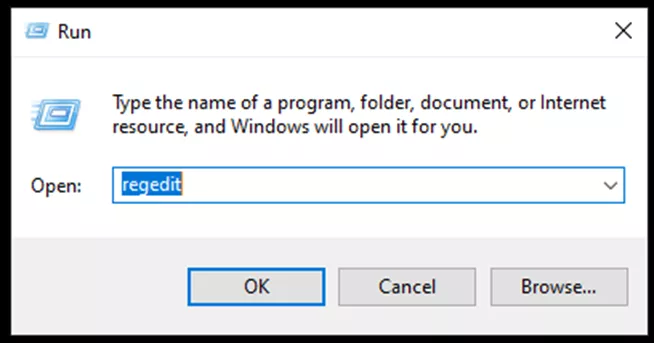
- The Registry Editor window should open. Be very careful that you don’t make any “bad clicks” or deviate from the following instructions.
- Navigate to HKEY_CURRENT_USER >Software >Solidworks>Licenses.
- Under Licenses, locate the key that indicates the year (version) of SOLIDWORKS being used, and rename that key. For example, if the 2022 version is being used, then, right-click the 2022 key > select Rename> rename the key to 2022HIDE).
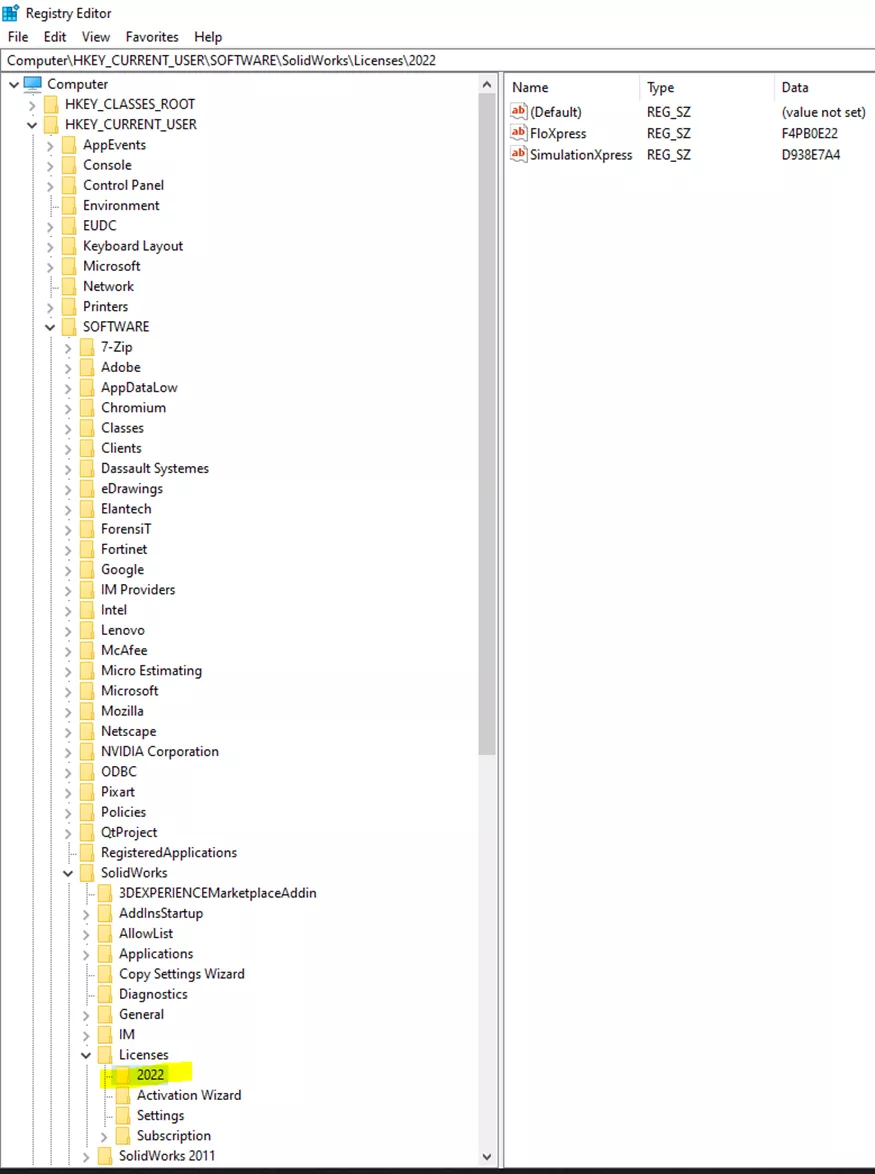
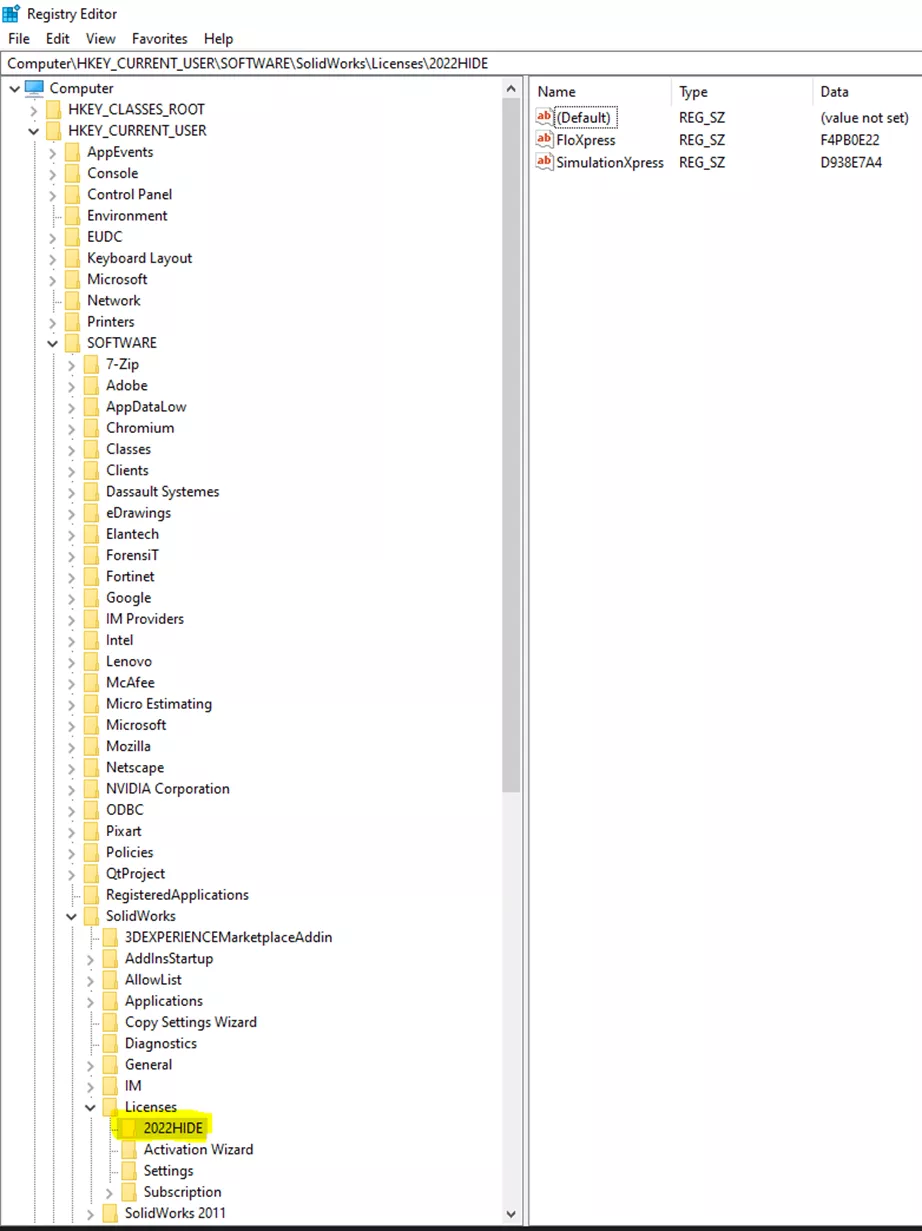
- Under Licenses, create a new key that indicates the year (version) of SOLIDWORKS being used. For example, if the 2022 version is being used, select the Licenses key > Edit > New > Key > name the key 2022.
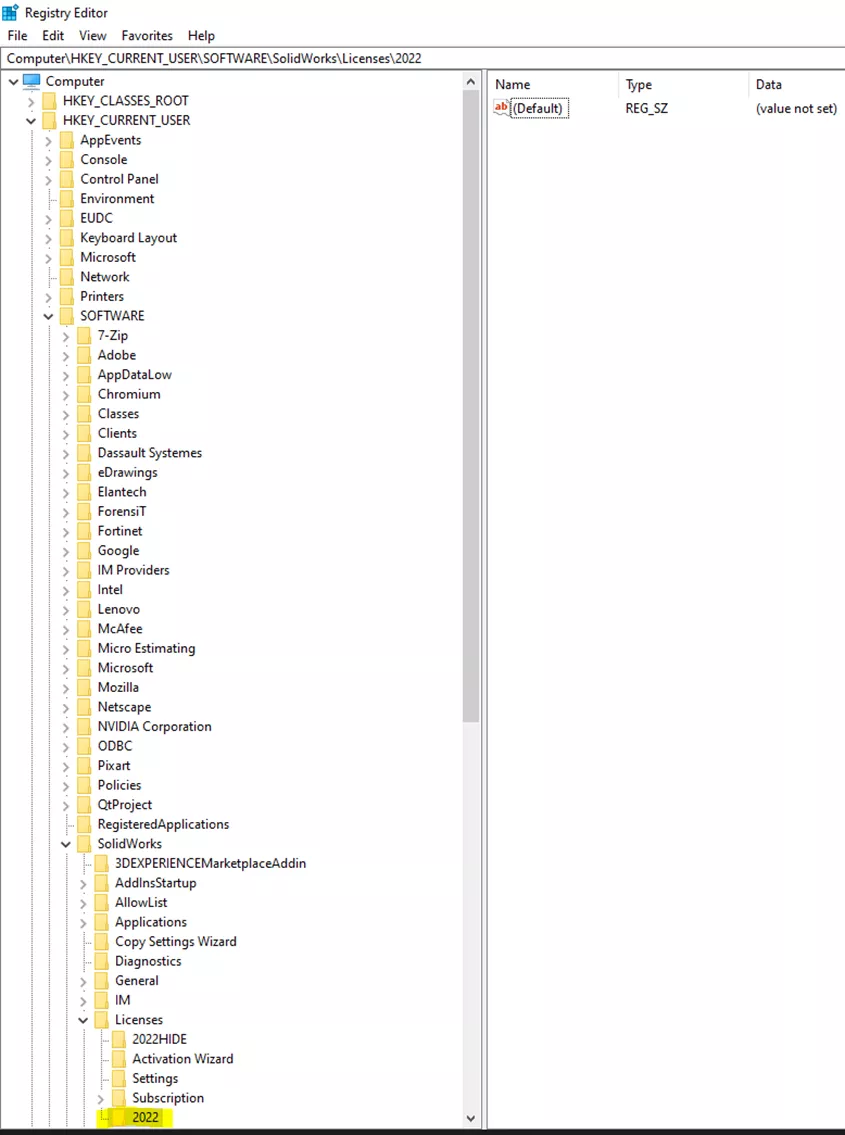
- For the new key, create a new string named SimulationXpress (i.e., select the new key > Edit > New > String value > name it SimulationXpress)
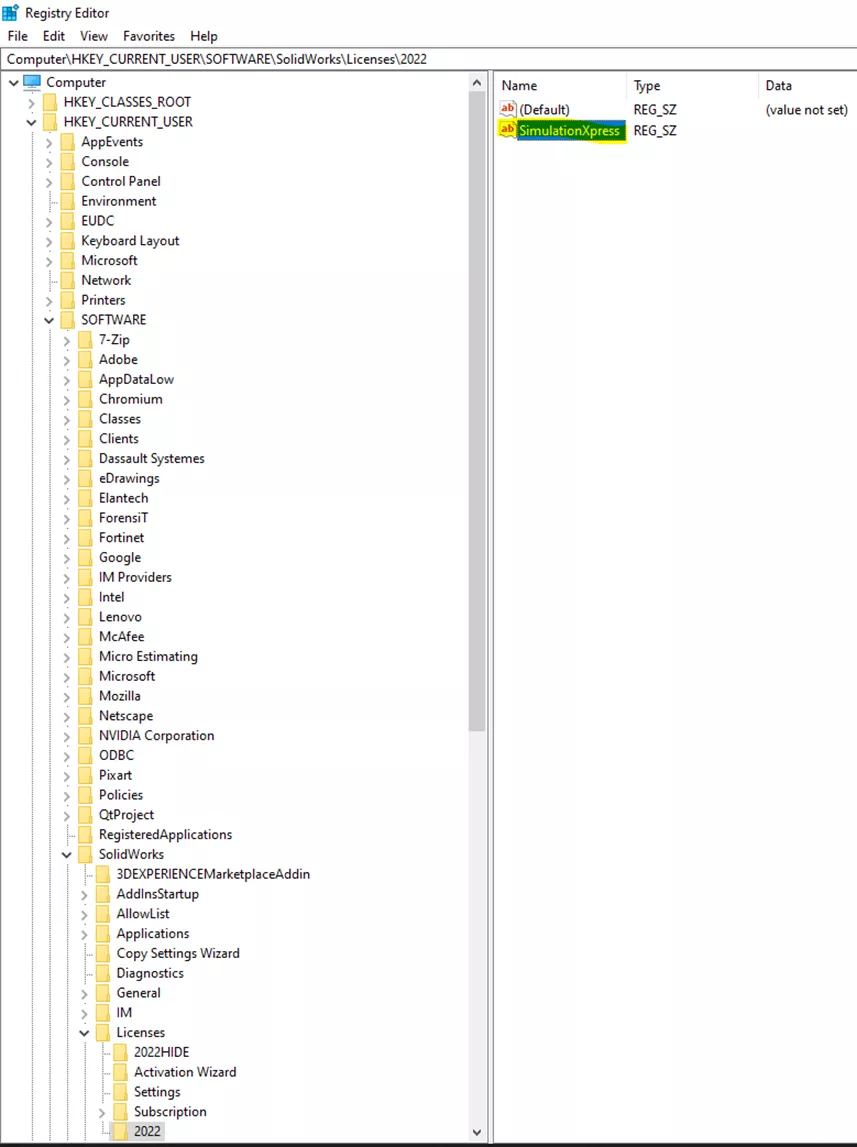
- Edit the new SimulationXpress string (i.e., double-click on the new string) > for Value data, paste the 8-digit code that you had obtained from https://my.solidworks.com/xpress > select OK.
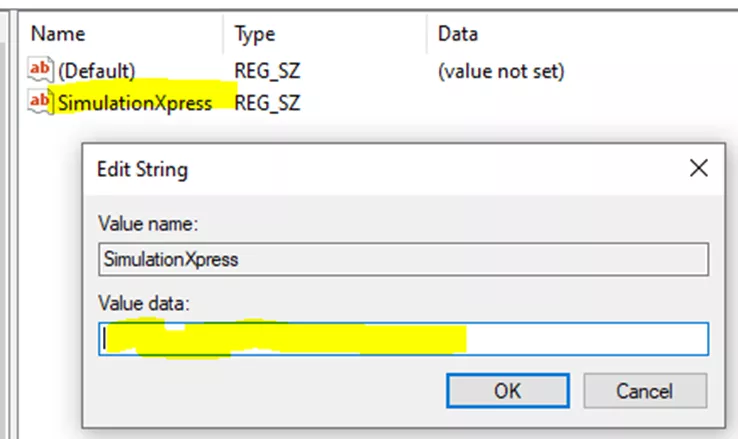
- Close the Registry Editor
- Retest
If the issue is still present, contact your IT department and have them log in using a different Windows user account with full Administrator permissions, and then repeat the procedure listed above.
Thereafter, if the issue is still present while using an administrator user account, the next step entails generating an Rx Problem Capture zip file that captures steps taken in the registry editor and the subsequent behavior when attempting to enter the code for the Xpress product.
If GoEngineer is your reseller and you would like us to help you with this process, then please feel free to reach out to Technical Support.
I hope you found this helpful. Check out more SOLIDWORKS articles below. Additionally, join the GoEngineer Community to participate in the conversation, create forum posts, and answer questions from other SOLIDWORKS users.
More SOLIDWORKS Articles
Obtaining and Using SOLIDWORKS Certification Exam Vouchers
McMaster-Carr SOLIDWORKS Add-In: Installation & Use
What is Make Independent in SOLIDWORKS?
Getting Started with the SOLIDWORKS Design Library
About Jonathan Sauerbrey
Jonathan is a Sr. SOLIDWORKS Support Engineer at GoEngineer
Get our wide array of technical resources delivered right to your inbox.
Unsubscribe at any time.
