SOLIDWORKS Simulation Nonlinear Material Model Type Setup
This guide demonstrates how to change and update material types in a SOLIDWORKS Simulation nonlinear study to depict more accurate stress and deformation results.
The nonlinear study type focuses on the deformation that is no longer linear throughout the calculation (beyond the yield strength). While a static study is common, a nonlinear study allows users to incorporate changes to the stress-strain beyond this area.
The image below shows that not only is the slope different, but it also exhibits a slight curve/bend. If the stress calculated goes beyond the yield, we can consider the model to be deforming in the plastic region.
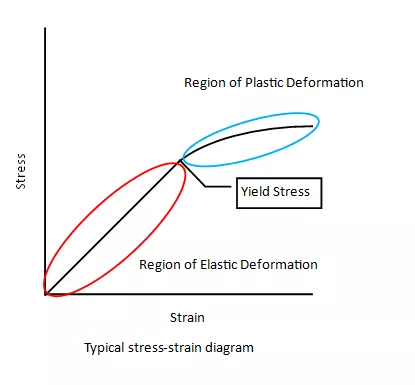
Static Setup with Linear Elastic Model Type
To demonstrate the differences, we’ll first create a simulation using the Static Study type. When setting up the material, there is an option to change the model type, which controls how the material behaves along a stress-strain curve. The Static Study only uses the linear elastic method, which means that the stress-strain relationship will always be linear even if it goes past the yield.
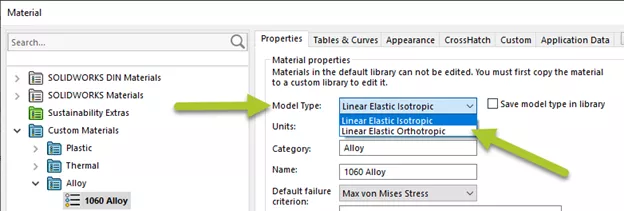
Once we solve the study, we’ve obtained max stress of 46.2 MPa.
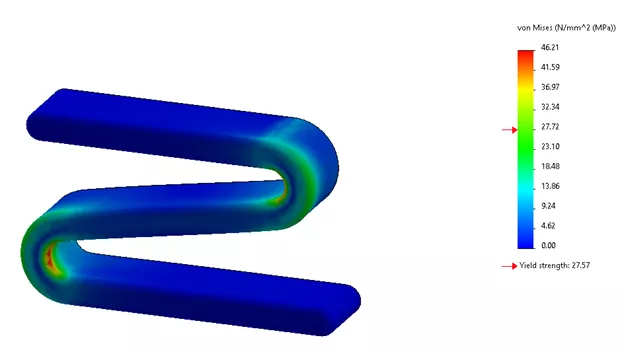
Nonlinear - Linear Elastic Model Type
In SOLIDWORKS, a nonlinear study type is available with a Simulation Premium license. When copying the study, we have the option to copy our static study setup into our new study.
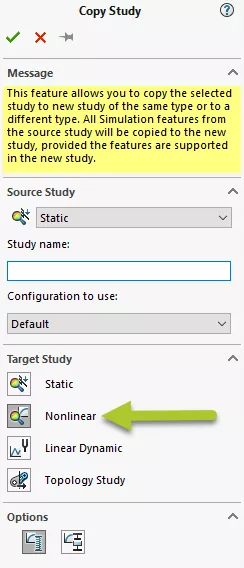
By editing the material, we can go to the model type to verify that a nonlinear study has more options available. In this example, we’ll stick with the same linear elastic isotropic type to check whether our results differ.
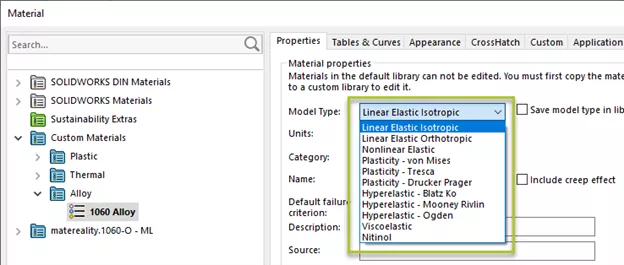
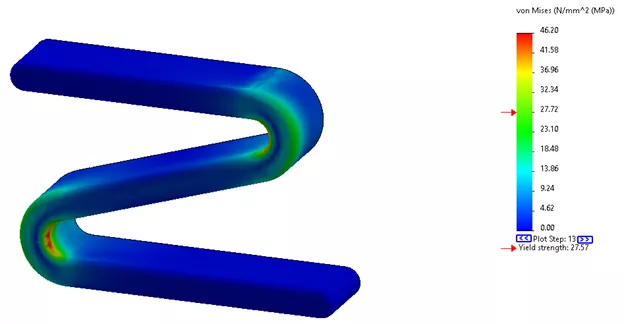
The results show virtually the same max stress value in the nonlinear study.
Nonlinear – Plasticity Von Mises
We’ll now shift our focus to demonstrate how to use the plasticity of a material type to obtain a different but more accurate solution. Here, we can edit the material and switch the model type to Plasticity – von Mises. The key difference is that we’ll now assign a tangent modulus value which will alter the stress-strain relationship beyond the yield. For starters, the value is typically 10% of the elastic modulus, which means that the max stress value should decrease if the material deforms in this region.
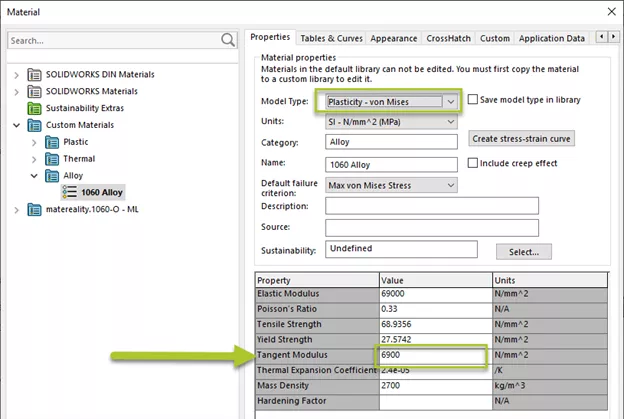
Given that the tangent modulus is a singular value, the slope will still act as linear beyond the yield strength. But since it no longer follows the same trajectory, we can use this value for filling in the missing data points by interpolating this relationship. For more on this relationship, visit this SOLIDWORKS help page.
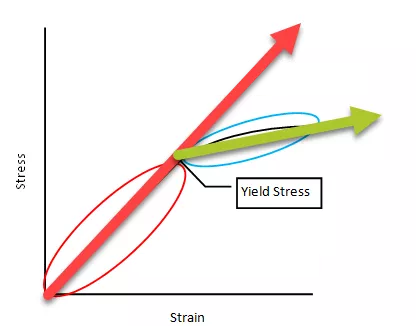
The max stress reported is now 29.2 MPa, which is less than the 46.2 MPa from using the linear elastic type before. We can also see that other areas in our model are exhibiting different stress values due to the type of deformation occurring.
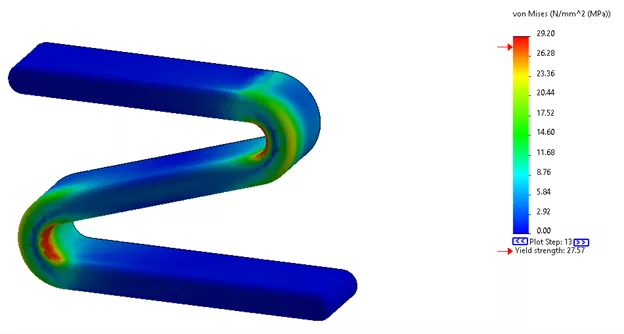
Nonlinear – Custom Stress-Strain Curve
Another good option for switching to the plasticity model type is to define our own stress-strain curve. This curve will define the positive stress-strain relationship starting at zero and all the way to the point where stress reaches its ultimate tensile strength. Once the plasticity model type is selected, select the Create stress-strain curve button to input the values.
Previously, the tangent modulus value assisted with interpolating this effect, but given that we have multiple data points, we can control the slope at any given point.
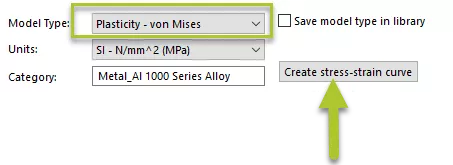
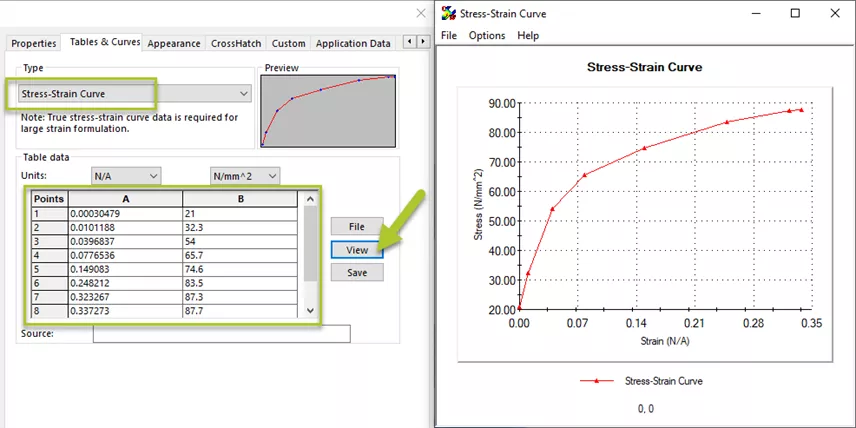
Viewing the curve can show slight variations between each point in the plastic region. Since we decided to enter the data, the tangent modulus value defined earlier is no longer in effect.
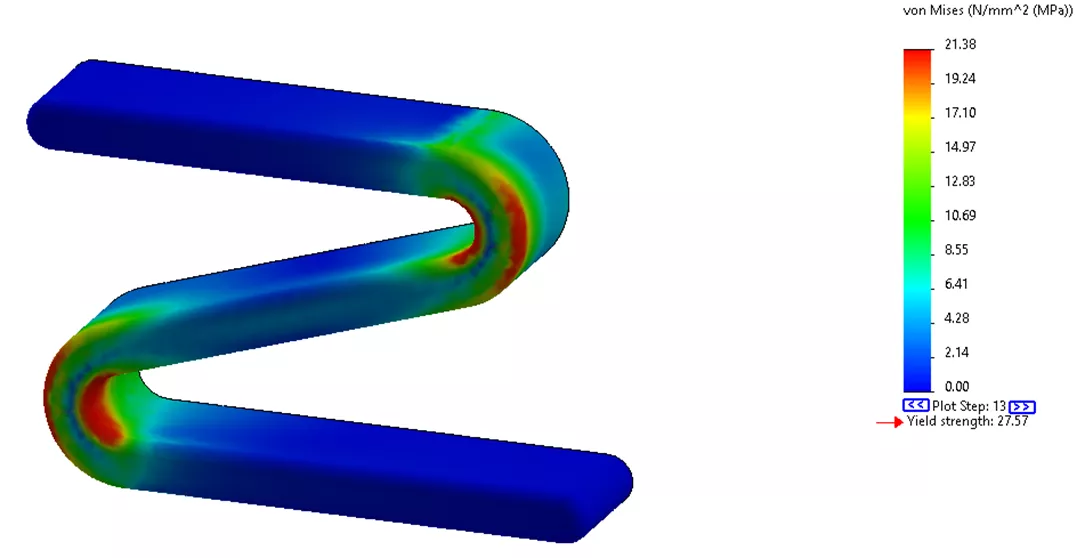
Our final value max stress reported for this is 21 MPa. While our stress is still increasing, the rate is less than the tangent modulus resulting in a smaller stress value than previously.
Conclusion
Given the opportunity to run the analysis multiple times, using the nonlinear study with the plasticity material type can highlight more precise results once the stresses go beyond yield. For better interpolation of the curve beyond yield, SOLIDWORKS Simulation allows users to input their own data, which can be stored in the material library to be reused at any given moment.
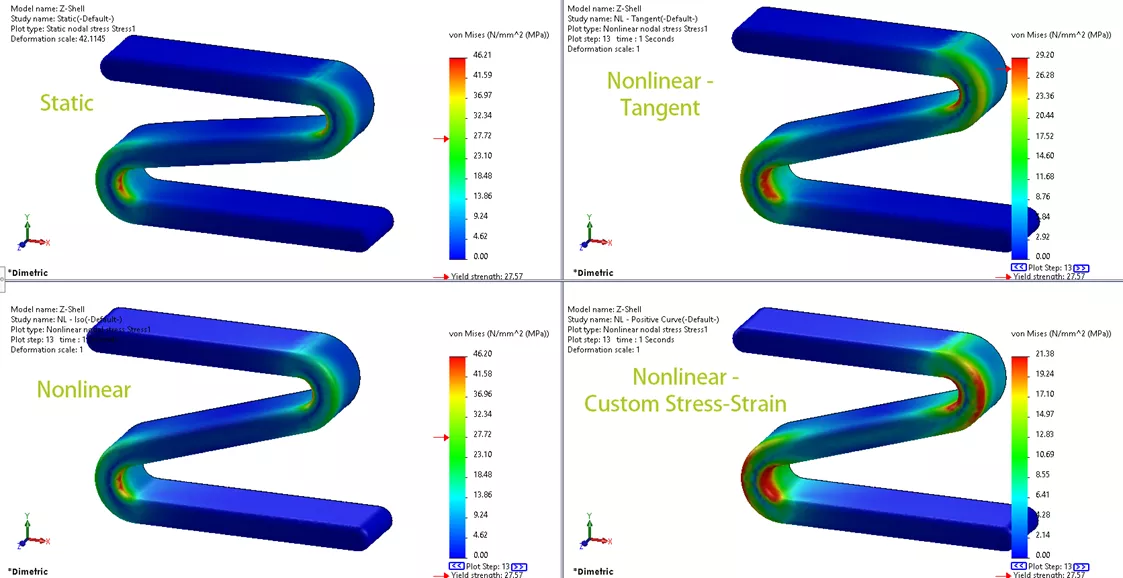
Video Demonstration
![]() Check out our YouTube video that explains more best practices when using nonlinear material model types in SOLIDWORKS Simulation.
Check out our YouTube video that explains more best practices when using nonlinear material model types in SOLIDWORKS Simulation.
Become An Expert
Learn a wide range of nonlinear structural/mechanical analysis topics in the official SOLIDWORKS Simulation Premium: Nonlinear Training course. Both in-person and online options are available.
More SOLIDWORKS Simulation Tutorials
SOLIDWORKS Simulation Nonlinear Material Models Stress-Strain Curves Explained
SOLIDWORKS Simulation Solution Adaptive Mesh Refinement
SOLIDWORKS Simulation Results Export Options
SOLIDWORKS Simulation Gauss Points, Nodal, and Element Stress
SOLIDWORKS Simulation Variable Amplitude Time History Fatigue Tool Tutorial

About Jackie Yip
Jackie Yip is a Technical Support Engineer at GoEngineer. When Jackie isn’t assisting customers or teaching a SOLIDWORKS Essentials class, he enjoys road biking and keeping up on the latest tech trends.
Get our wide array of technical resources delivered right to your inbox.
Unsubscribe at any time.
