SOLIDWORKS Simulation Increasing Beam Element Mesh Density
If you have ever performed a 100% beam element study in SOLIDWORKS Simulation, then you will have likely run into the issue that when you create a mesh, the dialog box does not show up with meshing options. The beam elements are meshed the exact same way every time. There are cases though when you would want a denser mesh in a beam or mixed element simulation with beam elements in it. How can you do this if there is no mesh dialog box to input the mesh parameters that you want for beams?
How to Increase the mesh density of a beam element
Beam elements are one-dimensional mesh elements that simplify and decrease simulation run times while preserving the accuracy of the simulation results. After clicking on the Create Mesh button you will most likely see a graphical representation of a beam (shown below).
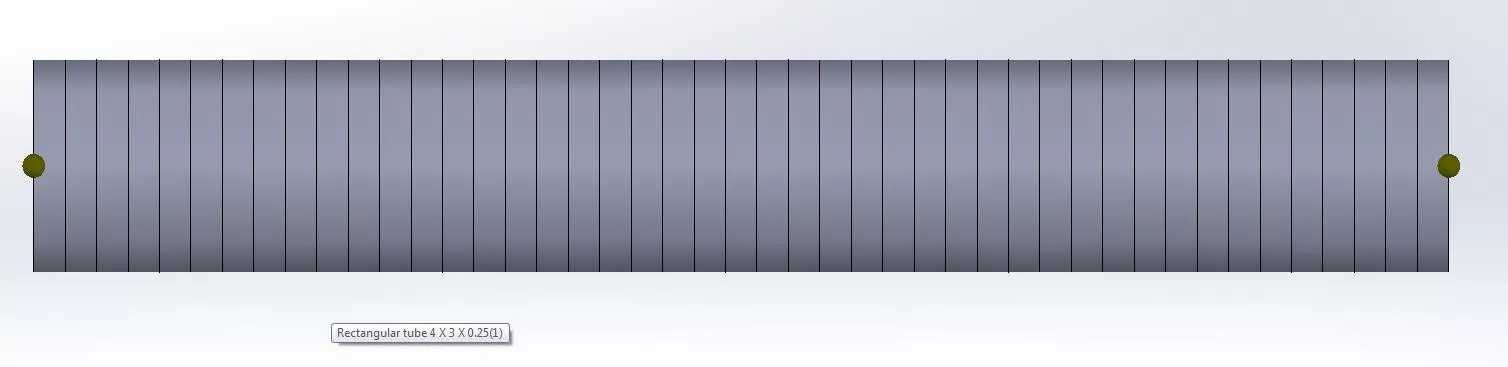
This beam has 45 mesh elements across its length
To increase the mesh density of a beam element, simply right-click Mesh then click Apply Mesh Control. The Mesh Control dialog box will pop up on the left side of the screen and will look like the image below.
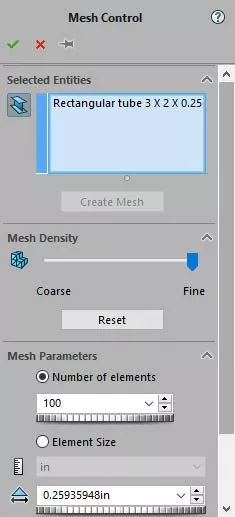
In the Selected Entities box, click on all the beams that you would like to include in the mesh control and they will show up in the box.
Then choose if you want to apply a mesh control to these beams by selecting the number of elements that will be in each, or by selecting the element size to be meshed in each.
After changing the default settings to the desired units, press the green checkmark to accept the mesh control.
At this point, all that is left to do is to right-click Mesh and click Create Mesh. Afterward, the mesh elements chosen in the Mesh Control dialog box will have a denser mesh as seen below.

The same beam now has 200 mesh elements across its length
More SOLIDWORKS Simulation Tutorials
Free SOLIDWORKS Simulation Tutorials
Introduction to Validation Equations in SOLIDWORKS Simulation
SOLIDWORKS Simulation Results Export Options
Changing Units and Number Formats in SOLIDWORKS Simulation
SOLIDWORKS Simulation Tips: No Penetration Contact Set Setup

About Taran Packer
Taran is a SOLIDWORKS Simulation Technical Support Specialist at GoEngineer. He has a Bachelor’s degree in Biomedical Engineering from the University of Utah. Taran enjoys learning about different tools in SOLIDWORKS Simulation, Flow Simulation, and Plastics.
Get our wide array of technical resources delivered right to your inbox.
Unsubscribe at any time.