SOLIDWORKS Product Guide: Activation vs. Registration
It can be easy to misunderstand the differences between registering and activating your SOLIDWORKS products. In this product guide, we'll break down the difference.
SOLIDWORKS Registration
Registration links your information to the SOLIDWORKS database to provide support and is done through the SOLIDWORKS website.
Registration is not required but it is highly recommended.
Why register? Registering your product will grant you unrestricted access to the following features:
- SOLIDWORKS knowledge base
- Submit enhancement requests
- Browse community forums
- Access to community CAD models
- View updates to SPR’s
- Access to downloads
- Receive service pack updates
How to Register
Go to the SOLIDWORKS website. Then select Login at the top of the page and log in to the customer portal as highlighted in Figure 1 below.
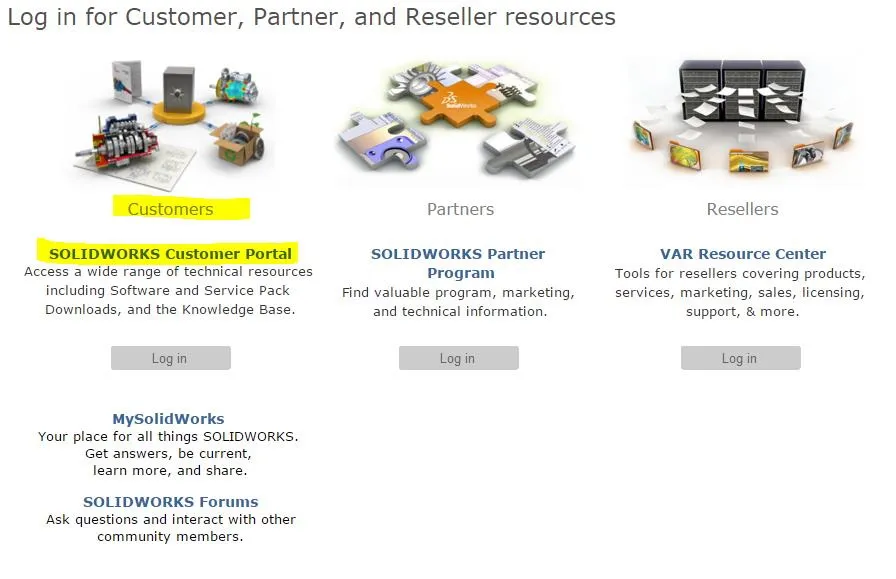
Figure 1: Select Customer Portal
There will be a link to create a new account. Select this link and a webpage for Email and Account Type will appear to prompt you to enter your email address and serial number.
The next page will be for your company. Verify that the information is correct on the Company page and hit Yes if so.
The Profile page will appear next, fill out the information for your name and password, and then hit Next. You are done registering!
Quick Tip: If you do not know your serial number you can find it by opening SOLIDWORKS. Select Help > About SOLIDWORKS > Show Serial Number.
SOLIDWORKS Activation
Activation happens after SOLIDWORKS is upgraded or installed, and subsequently, the user is prompted to activate the software. One can also get to the activation screen is by opening SOLIDWORKS, select Help > Activate Licenses.
Activation is required to operate the software and can be accomplished in two ways: Automatically over the Internet or Manually via email.
The dialog box will appear as shown in Figure 2 below.
Standalone SOLIDWORKS software on client machines must ping the SOLIDWORKS Corporate activation server to lock the license to that machine via the specific computer ID and name. In regards to the network license versions of SOLIDWORKS, each client installation communicates to the customer’s specific server to obtain a license.
When the user runs SOLIDWORKS from a network license, each client machine will borrow a license from the server and return it at the end of the session. Customers can also use their license manager to borrow a license for a certain period of time and then disconnect from the local area network (LAN).
When activating with a network license, the SolidNetwork License (SNL) Manager will communicate with the SOLIDWORKS Corporate activation server to lock the license to the customer server. Upgrading from SOLIDWORKS Professional to SOLIDWORKS Premium will require reactivation to gain access to the extra add-ins; however, service pack upgrade will not require reactivation.
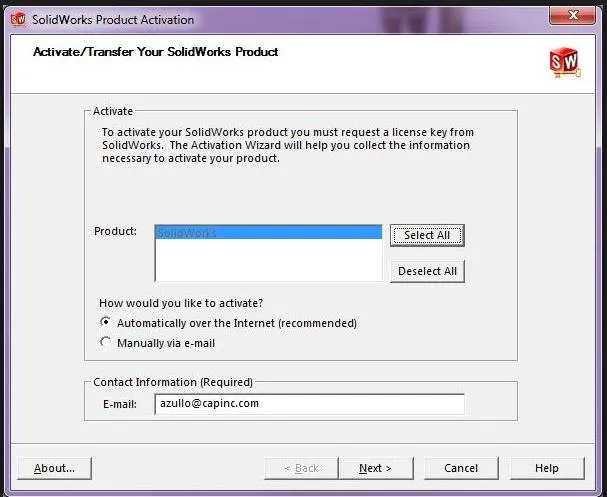
Figure 2: SOLIDWORKS Activation
How to Activate
Follow the instructions in the above paragraph to get to activate from a standalone license. A screen will appear as shown below in Figure 3 to enable activation.
Select the radio button to activate your SOLIDWORKS product now. Once select next, the dialog box in Figure 2 will appear. Select the products you would like to activate as well as selecting the Automatically over the Internet option in addition to typing in your contact email.
Optionally, one can manually activate the license by following the instructions in this tutorial.
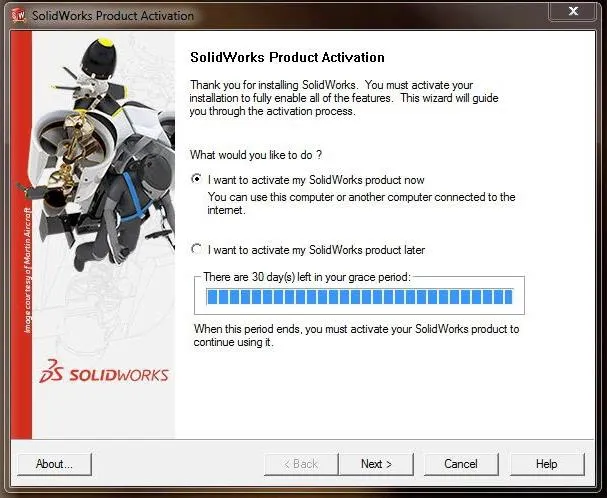
Figure 3: Product Activation
The installation will ping the SOLIDWORKS corporate server and if successful, a dialog box will appear as shown in Figure 4 below. If a SolidNetwork License needs to be reactivated, follow the instructions in this tutorial.
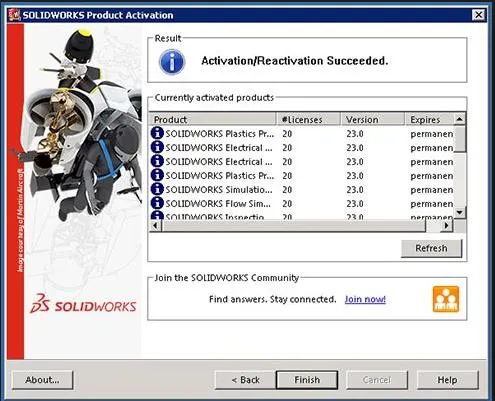
Figure 4: Activation Succeeded
Learn More About SOLIDWORKS
Ultimate Guide to SOLIDWORKS Licensing: Types, Activation, and Borrowing
How to Add Another SOLIDWORKS License to Your License Server
Remote Access to Your SOLIDWORKS Network or Standalone License

About Jacob Bakovsky
Jacob is a Senior Elite Application Engineer at GoEngineer. His expertise is in SOLIDWORKS but he also has knowledge with PDM, Composer, Inspection, Visualize, Simulation, and the 3DEXPERIENCE platform. In addition, he also helps run the 3D printing service bureau at our Santa Ana, California branch.
Get our wide array of technical resources delivered right to your inbox.
Unsubscribe at any time.