SOLIDWORKS Electrical: Copy Wire Styles for Reuse
Copy Wire Styles to Another Project
As you are probably already aware the collection of wire styles in SOLIDWORKS Electrical is stored at a project level, not the application level. This makes the reuse of a custom wire style challenging at times if you must copy from one project to another on a regular basis. If you need to do it more than twice it should be updated in your templates.
Walkthrough
By way of an example let us look at how the transfer is made. A common scenario is that I have created a wire with a new style in a project in progress and realize I would like to make that part of any new project going forward. Since a project with our custom wire style exists, we can copy from there. This streamlines the creation process by not needing a new seed scheme to draw wires on that I would want to delete later.
To copy the wire style it is only necessary to copy a wire with that style and paste it into another project. Once pasted, the style now exists, even if the wire and/or scheme is deleted, the wire style exists in the wire style manager for the project.
Let’s open both the source project, the one containing wire(s) using the desired styles, and a new project based on the target template (default or custom).
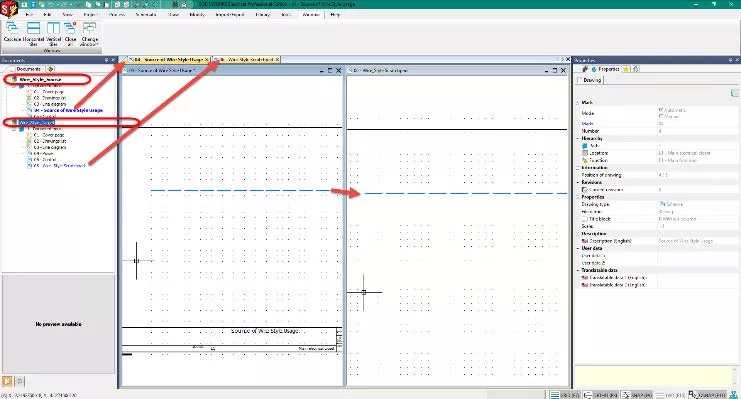
A visual overview of the setup is above. The project and scheme I want to copy from are open on the left. A new project based on my target template on the right.
Create target scheme
I created a new scheme in the target so I can delete the temporary scheme and wire without affecting my target template. Some project templates can involve many default schemes. A target scheme I can delete later is safer.
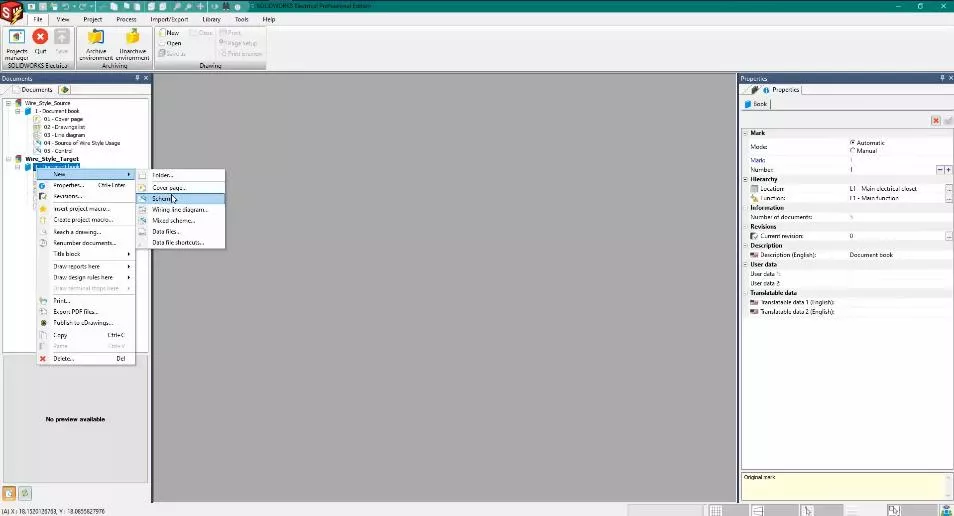
Copy and Paste
A copy from the source to the target and the wire style is now in the target.
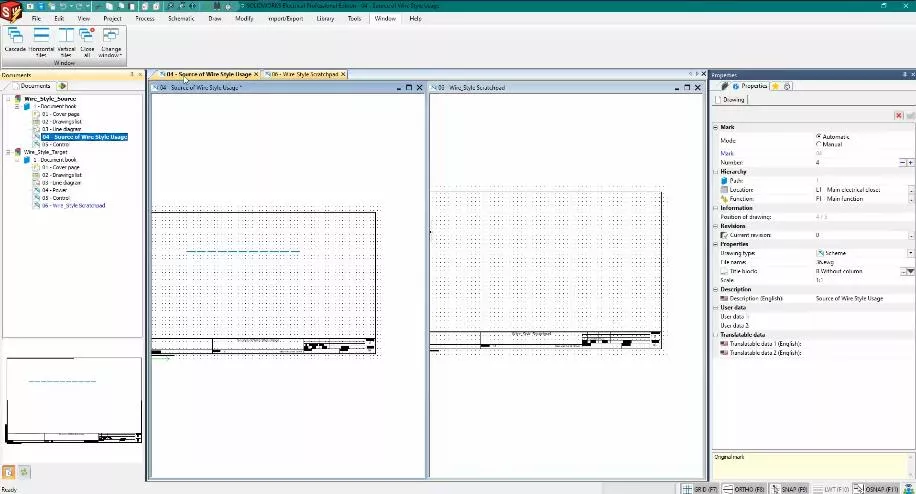
At this point, it is always a good idea to close the source project to avoid any unintended alteration.
Let’s update the template now.
Since we added a scheme to the target only for the purpose of pasting a wire and style in, and we do not want this as a new scheme in new projects, we can now delete the temporary scheme. For this example, I did leave it in for the demonstration.
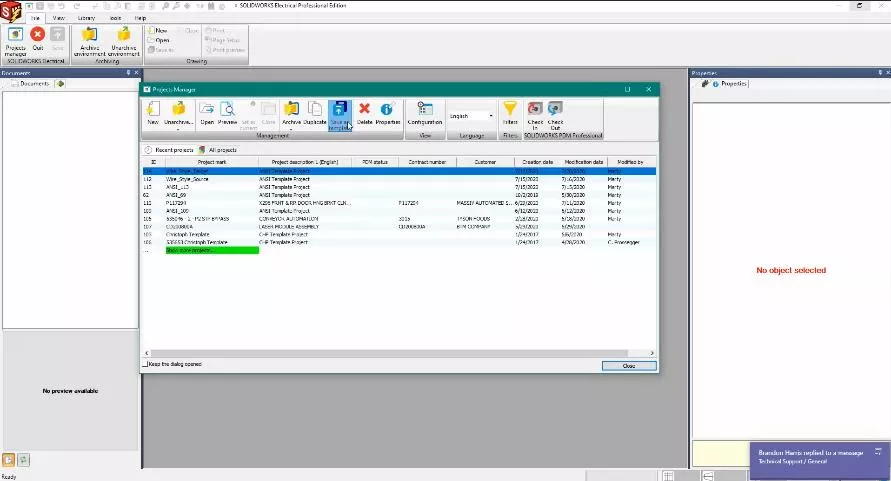
With our new template created, let us create a new project from the new template.
Your new projects using the new template now have the desired wire-style(s).
Now that we have modified our template, we should make sure it is safely secured. As a reminder, please remember to run the SOLIDWORKS Electrical Archive Environment on a regular basis. The entire environment, all objects, is the best way to ensure data protection. Storage is less expensive than data loss.
More SOLIDWORKS Electrical Tutorials
SOLIDWORKS Electrical Schematics 2021 User Interface Customization Options
Easy Way to Add Watermarks in SOLIDWORKS Electrical
Why Won't My Wires Route in SOLIDWORKS Electrical? Part 1 & Part 2
Wrapping Attribute Text in SOLIDWORKS Electrical
Adding PLC Drawing Configurations to SOLIDWORKS Electrical Projects
Get our wide array of technical resources delivered right to your inbox.
Unsubscribe at any time.