SOLIDWORKS Electrical 2025 - What's New
There are some great new features and enhancements in SOLIDWORKS Electrical 2025. Let's make a 3D design change that starts with the 2D schematic and flows all the way to the drawing of the 3D assembly.
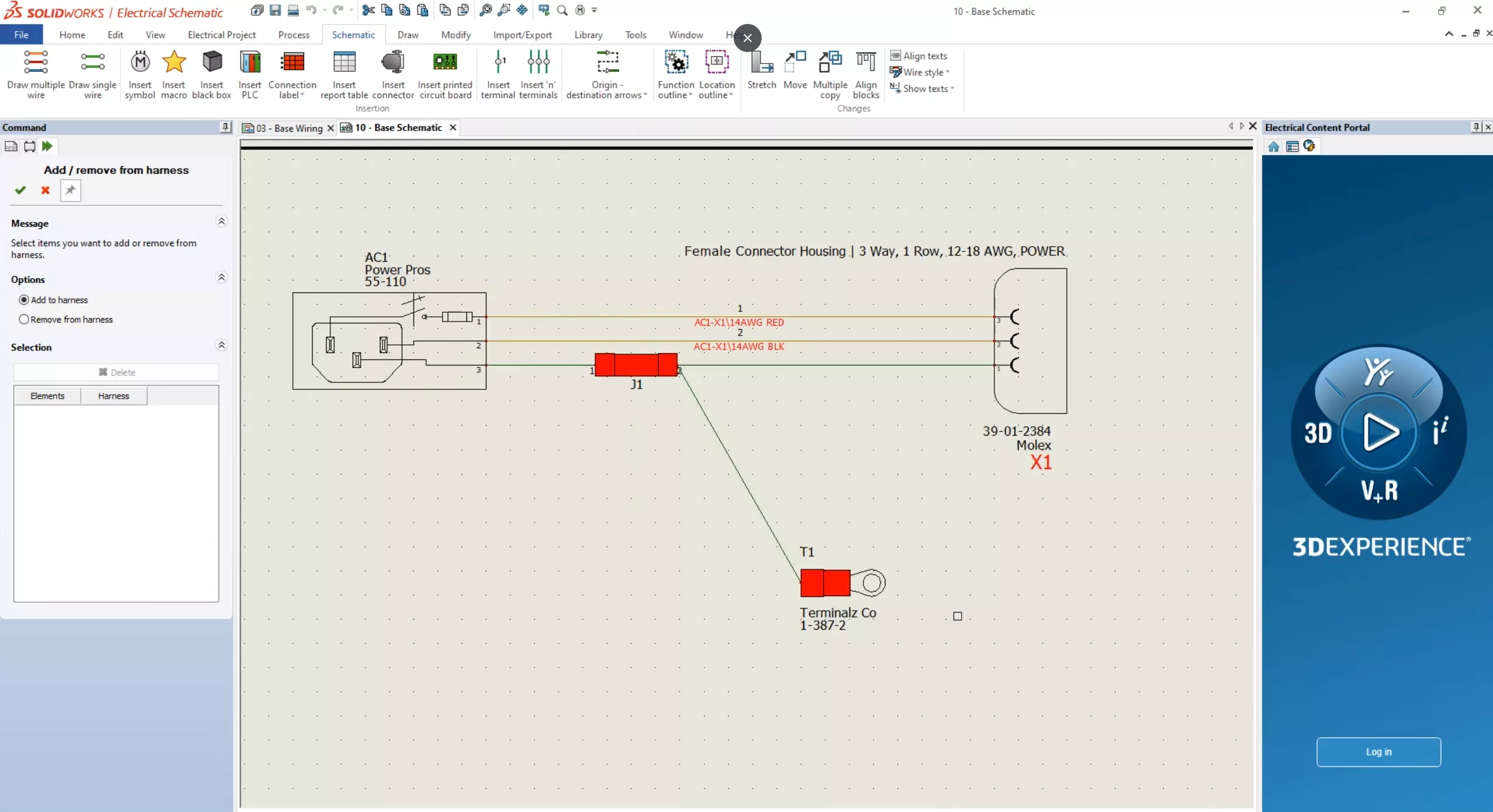
I'm going to add a chassis ground splice. Switching to 3D, I'll continue by deleting the existing harness without the grounding leak making the splice connector visible. The splice connector is directly in line with the EW pass sketch.
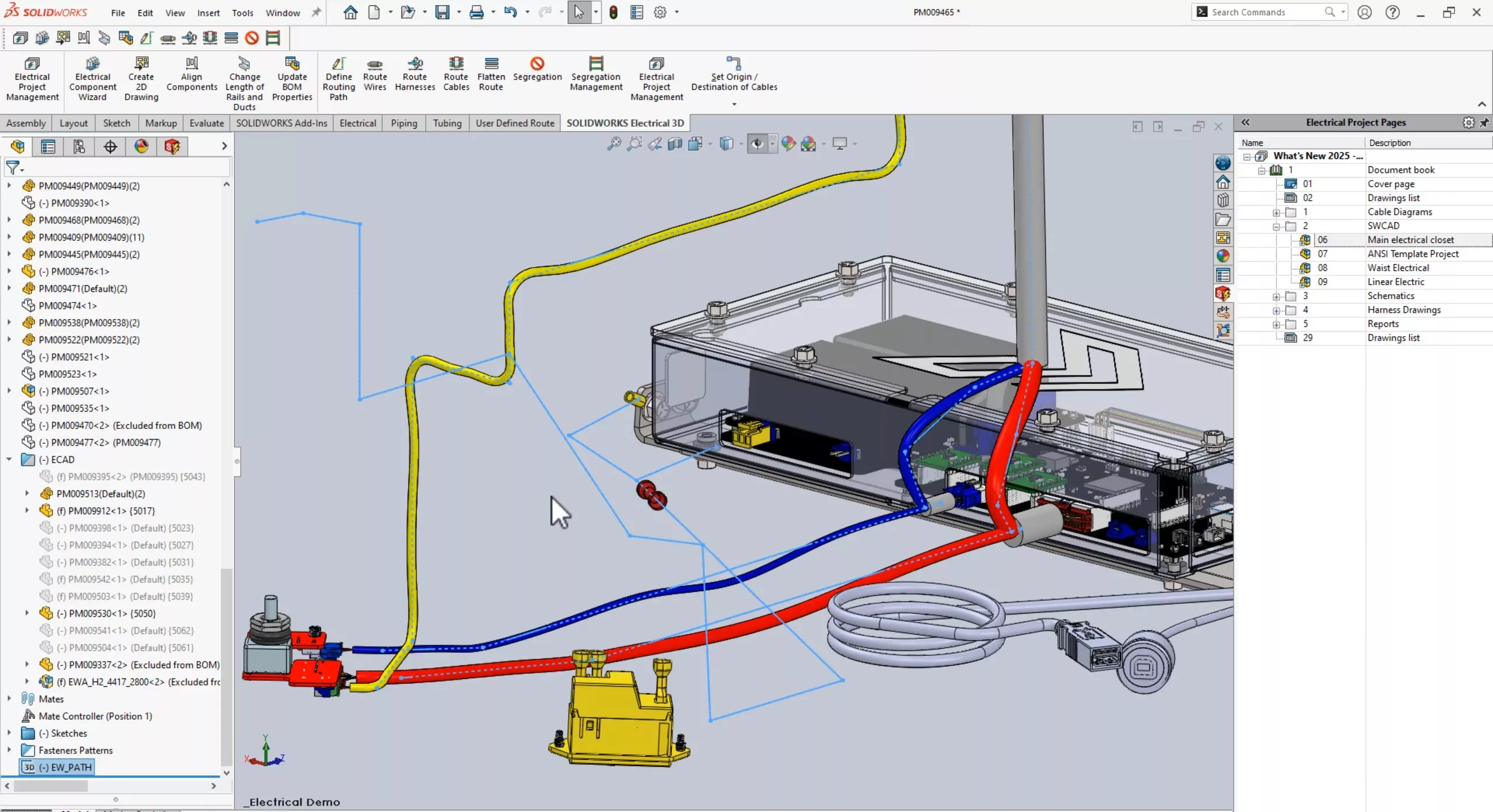
Before routing the harness again, I'll need to associate the splice connector to J1.
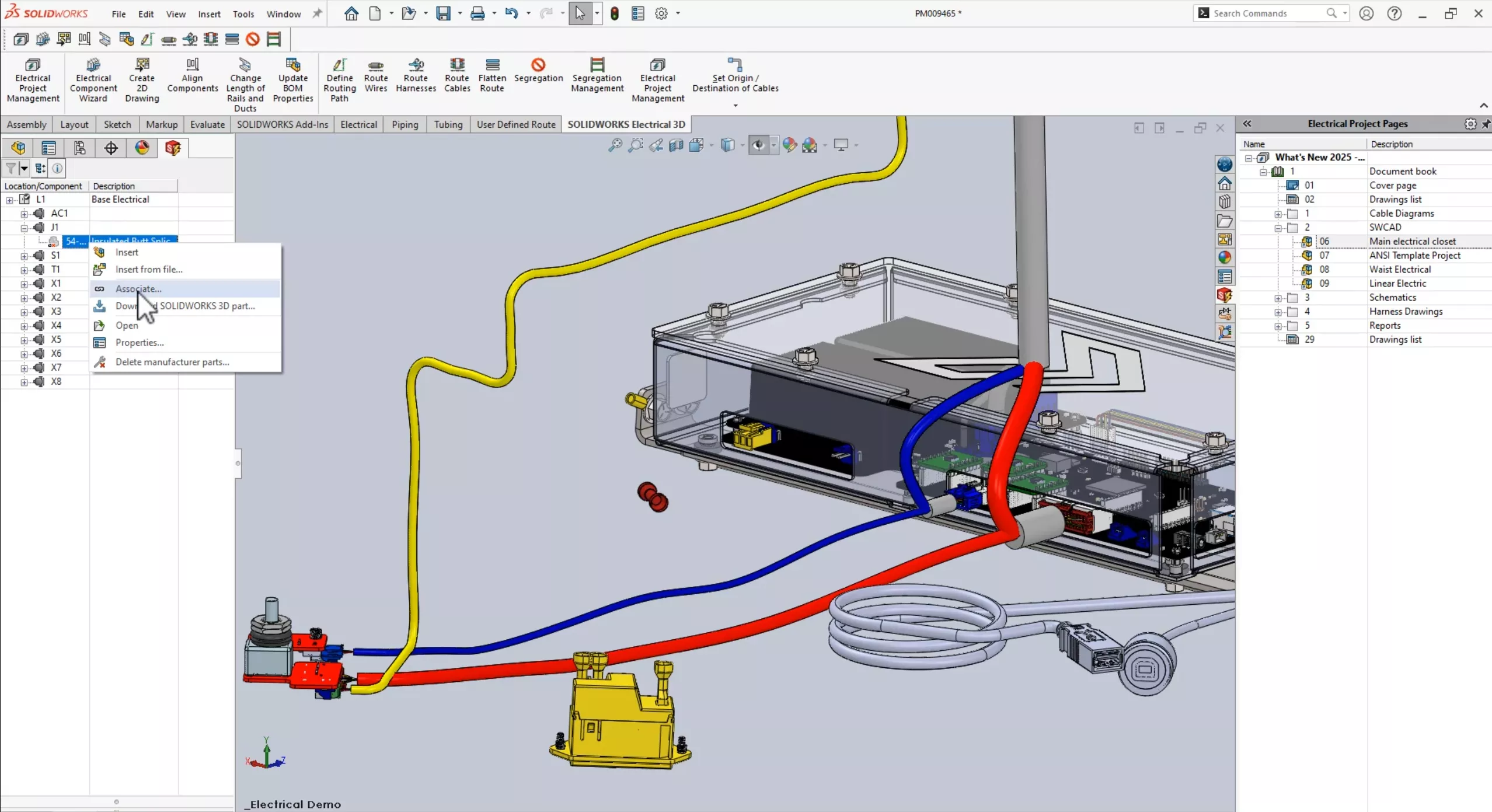
Now, I'll route the H1 harness again. I'll associate the new schematic changes with the H1 harness. With the route recentered, I'll flatten the route selecting the horizontal route segment.
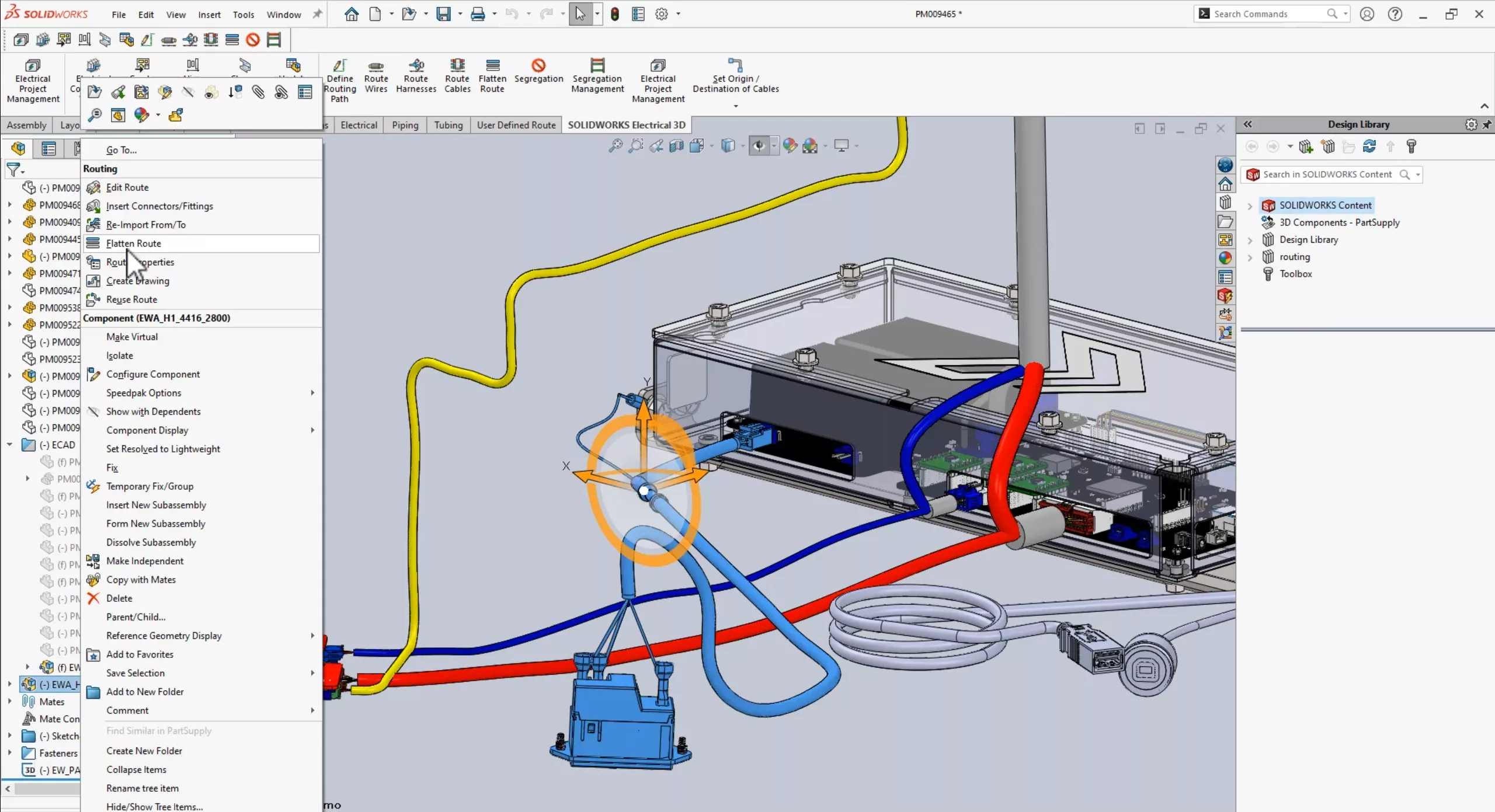
Flatten Route Tool Improvements
In SOLIDWORKS Electrical 2025, Flatten Route now prevents the creation of a loop where there's a splice directly on top of the path.
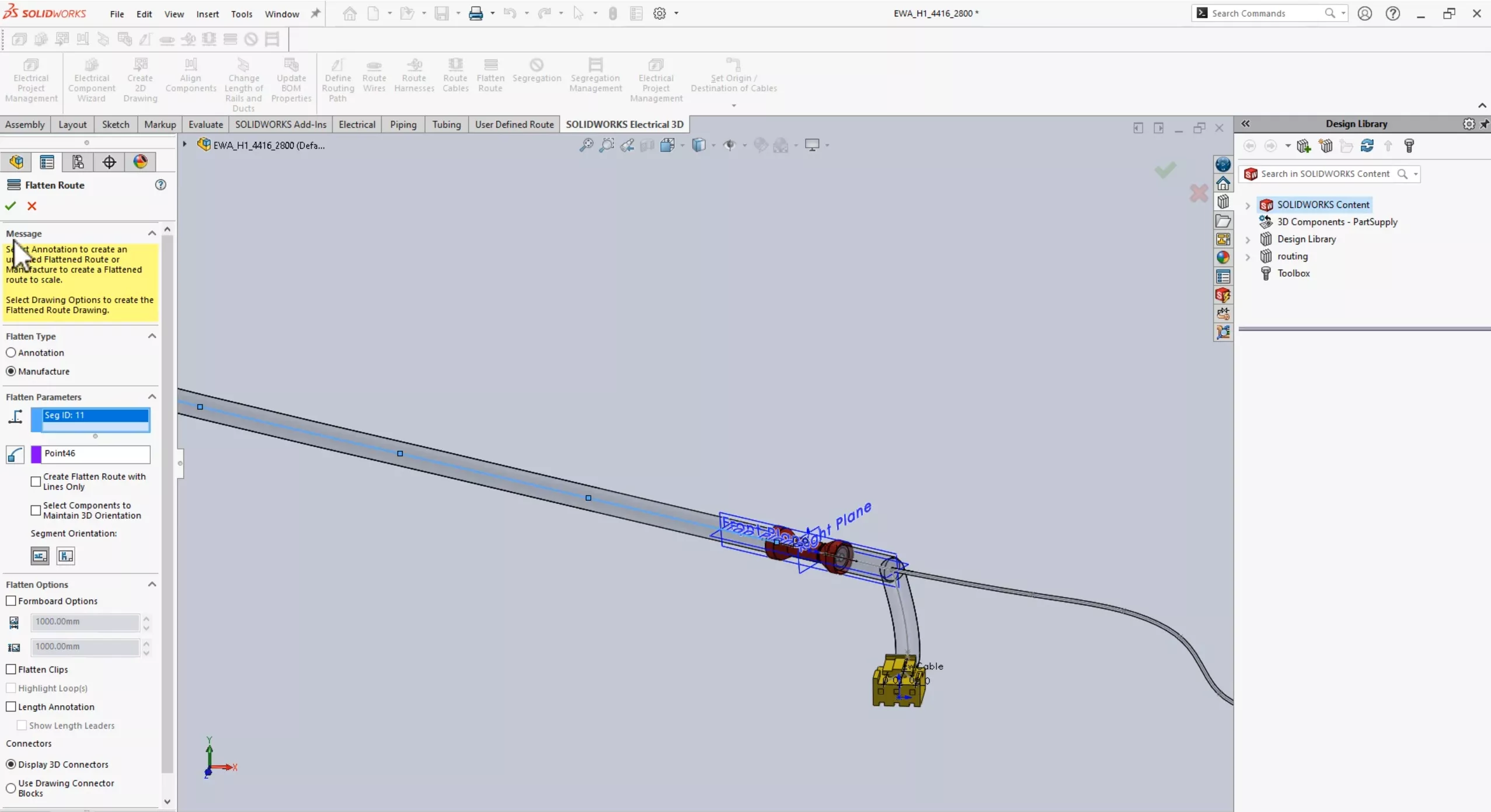
SOLIDWORKS now uses existing sketch segments passing through the splice connector instead of adding new sketch segments for the unspliced wires to avoid creation of loops and the splice component.
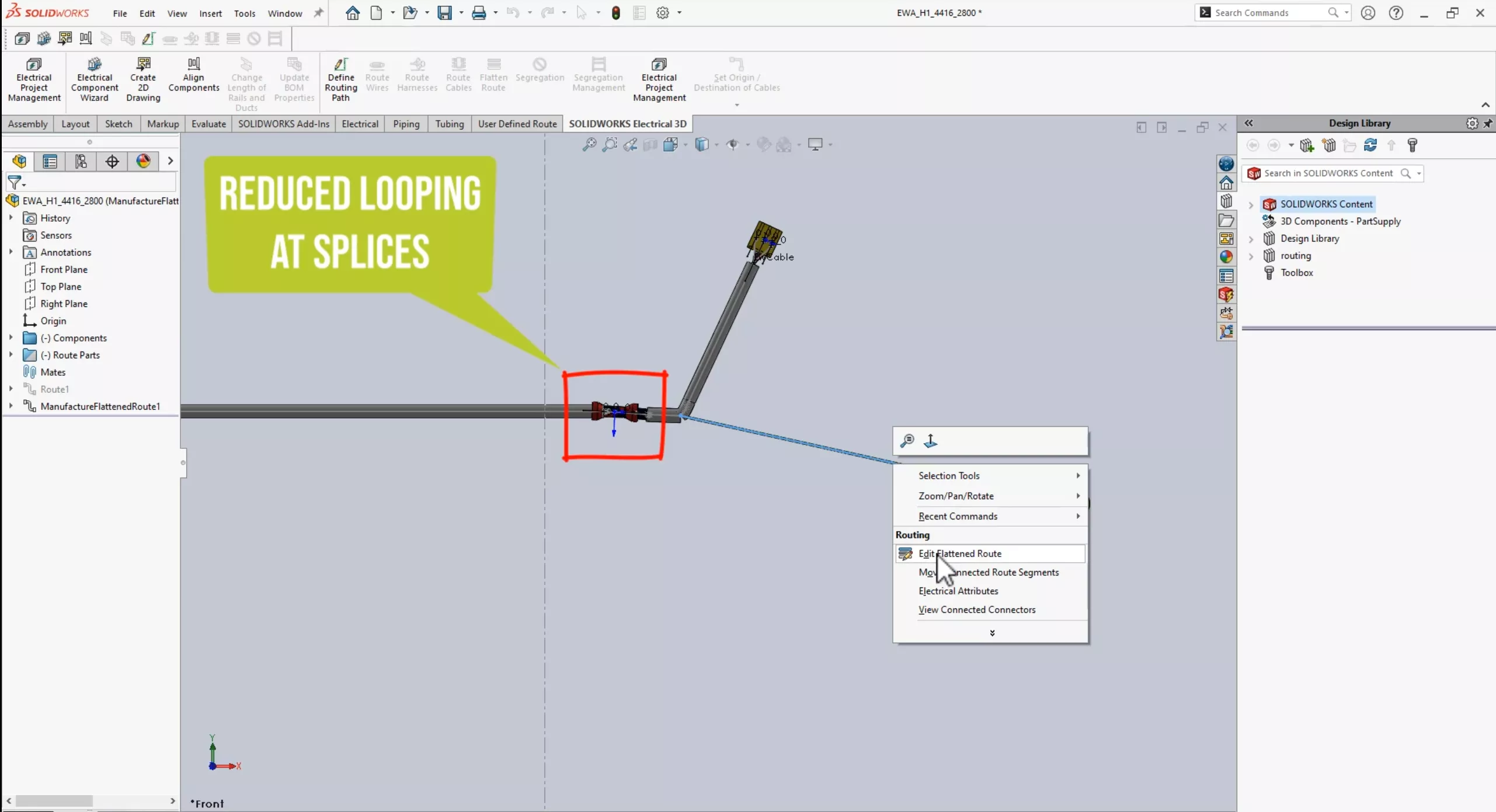
The Flatten Route tool also improves support for complex and multi-circuit splices. For example, identifying the junction points and loop segments and moving them to a flattened plane. And, directing fanouts away from the route segments rather than integrating them into the route segments.
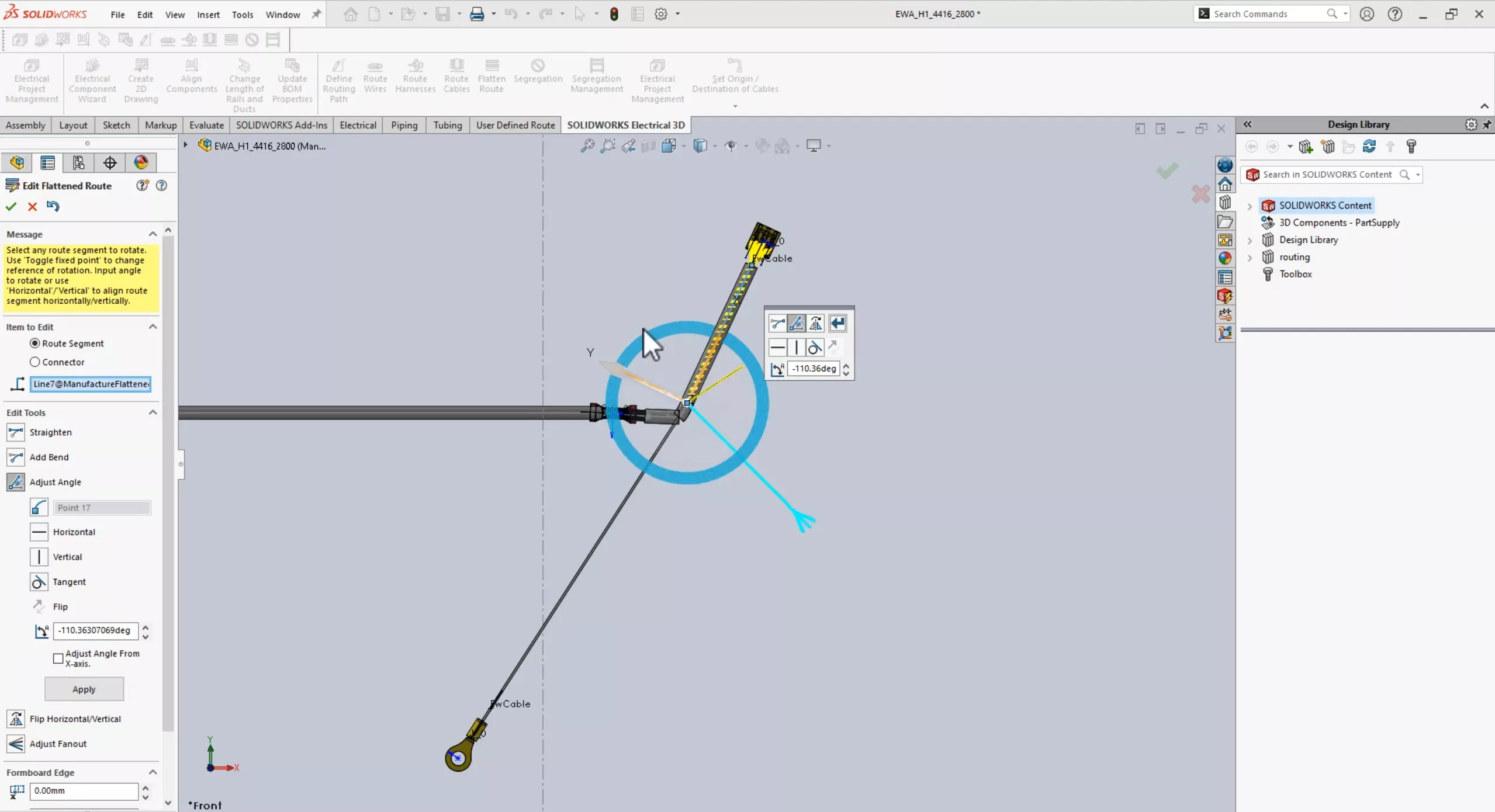
Enhanced Editing of Flattened Routes
The editing of Flattened Routes has been improved. Even with the significant change to harness, the drawing updates are even better. Over the last few service packs of SOLIDWORKS Electrical 2024 and into 2025, there have been continuing efforts to enhance the quality of the flattening of routes.
In this drawing, I've already done a little bit of cleanup, but far less than in prior versions.
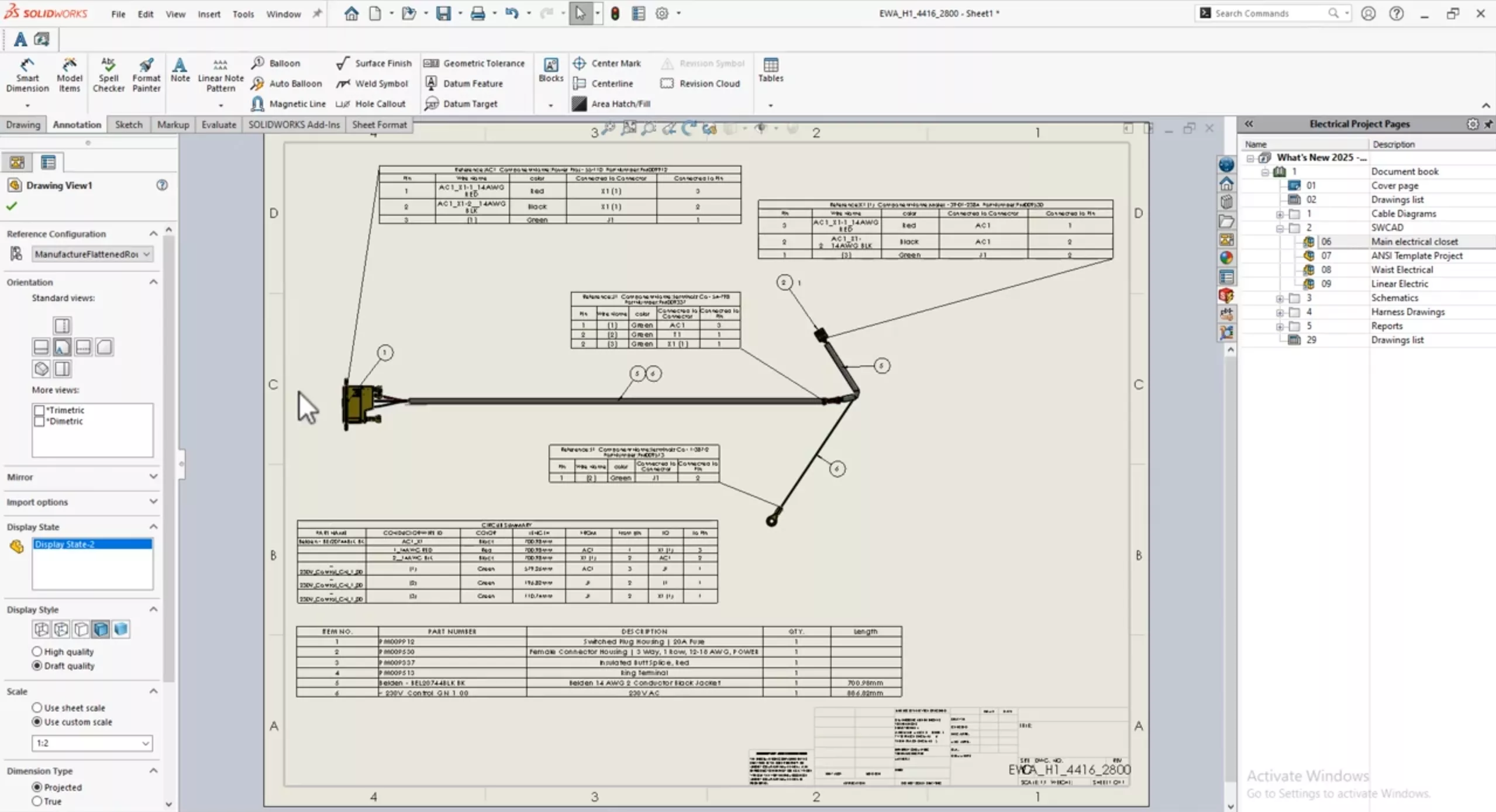
Connector tables are placed outside the drawing view and do not overlap each other. If you add a new column or connector table, a prompt will now appear about applying the changes to the other tables. Formatting changes to headers also triggers a prompt.
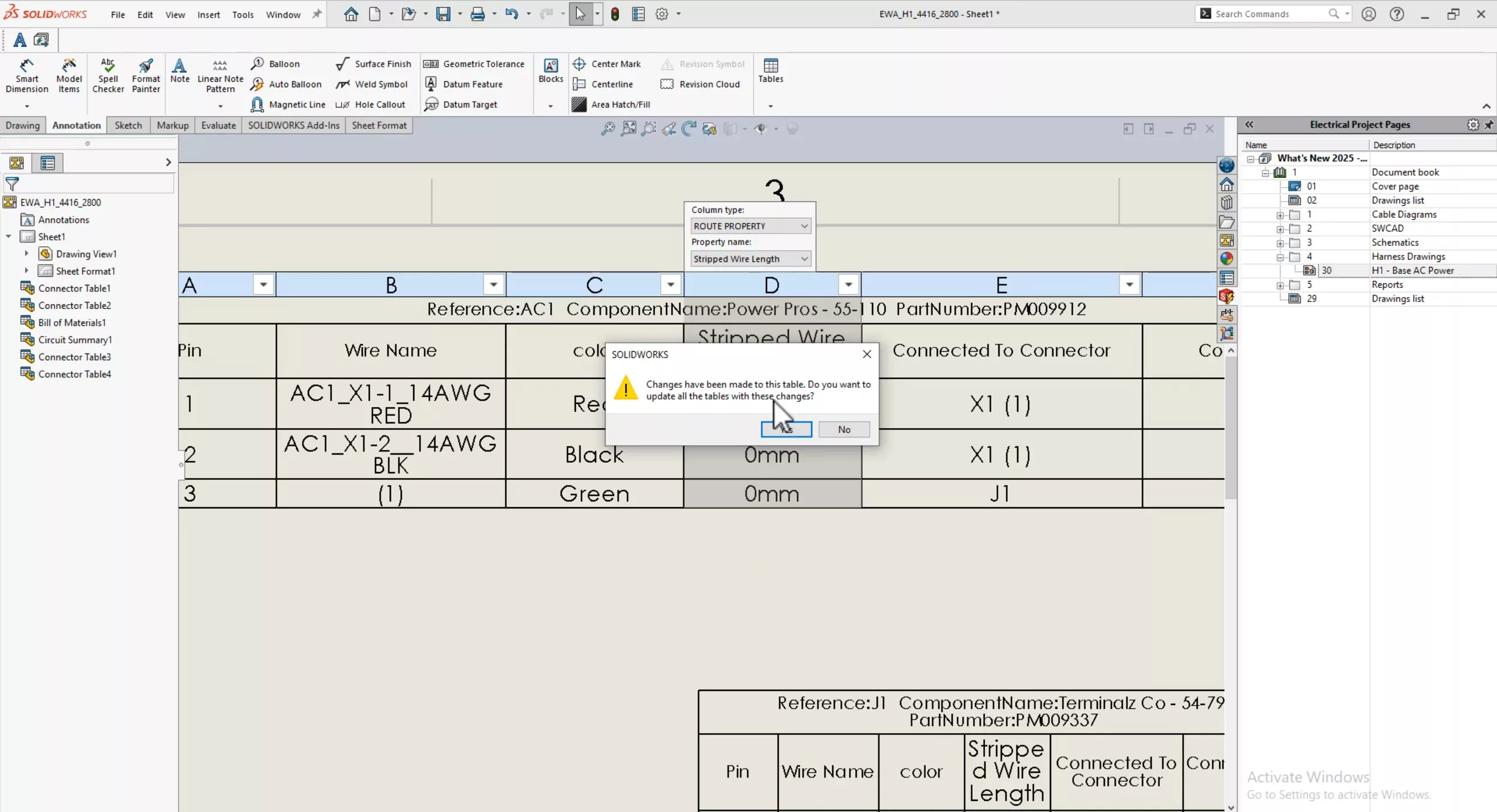
Now, when the SLDDRW is saved, and there are existing drawings in the Electrical project, it will automatically update. This is due to the new dynamic link between SOLIDWORKS and Electrical project drawings. Previously, if you made any changes to the SOLIDWORKS drawing, you had to click the Create Project Drawing button again to replace the existing drawing.
Users can also update data or replace data from within SOLIDWORKS 3D CAD. Suppose you had a typo in the description of the plug housing. Let's change this from 20 to 30 amps.
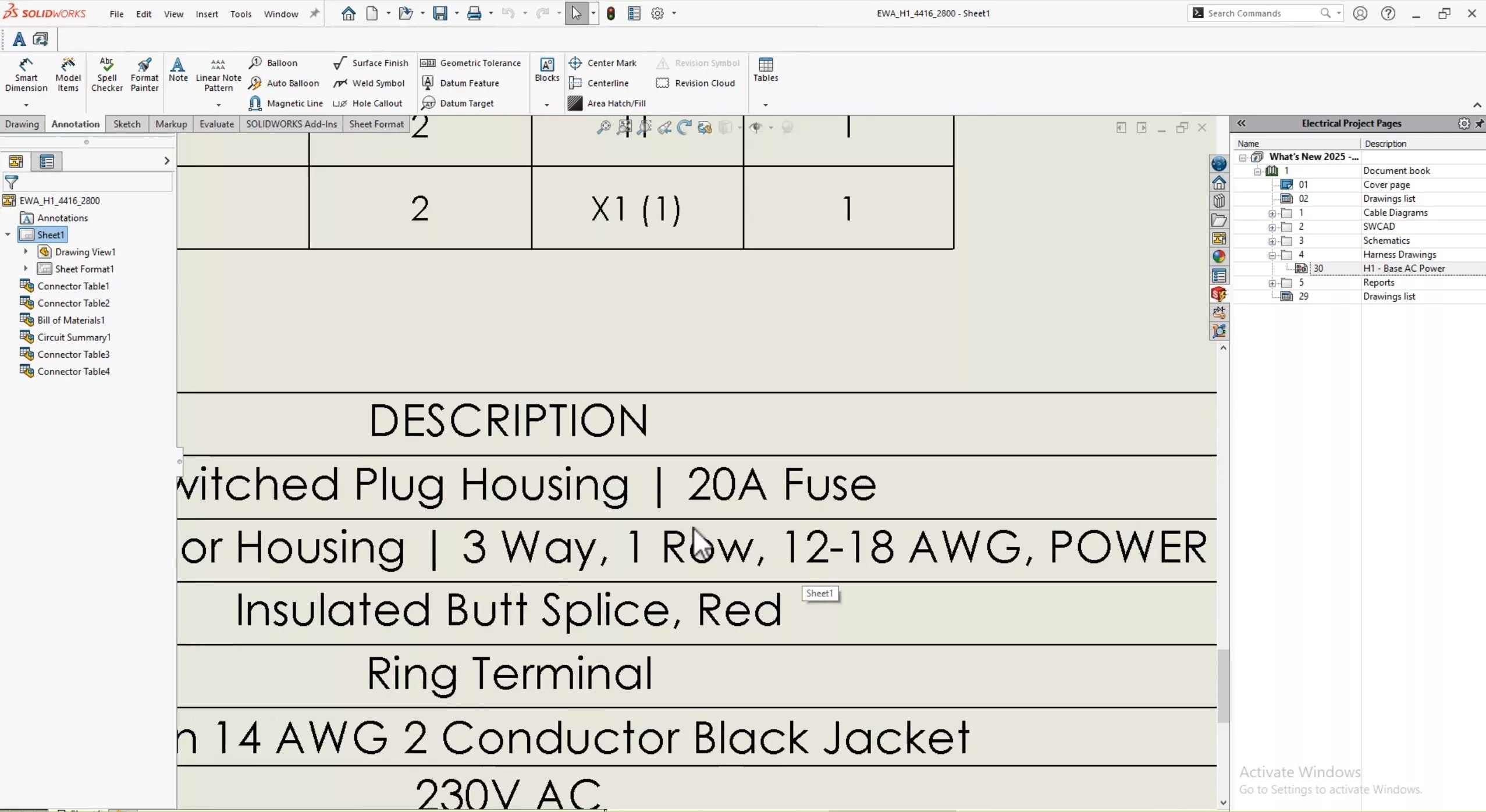
Back in the assembly, I'll open the manufacturing library from 3D (which we've been able to do all along), and make the changes to the description of the manufacturing part.
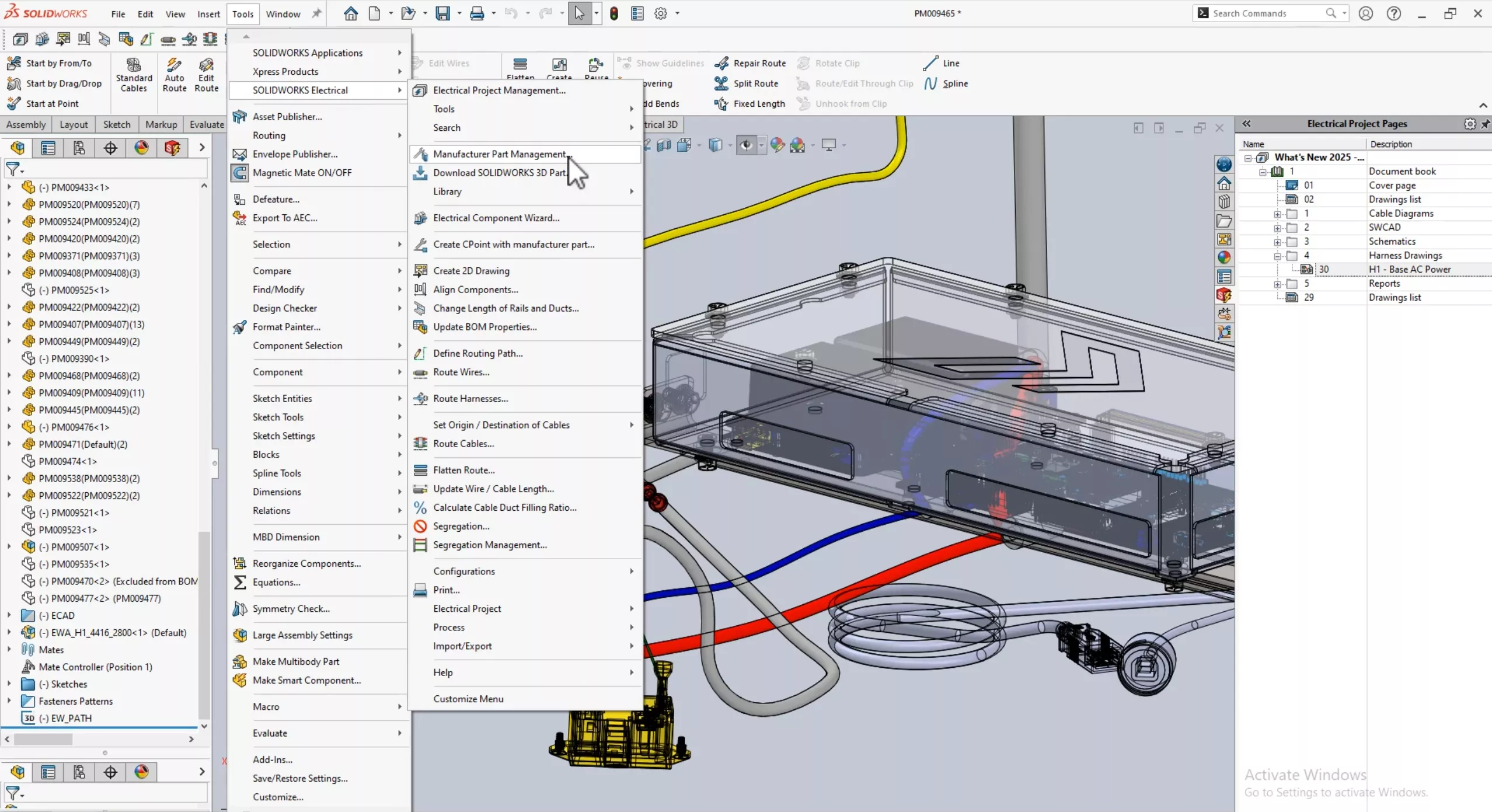
At this point, I would have had to go back to the Electrical Schematic software or have a coworker with access to Electrical Schematics to push the library changes into the project with Update Data or Replace Data. Now, you can push this change from the Update Data in the Proces submenu.
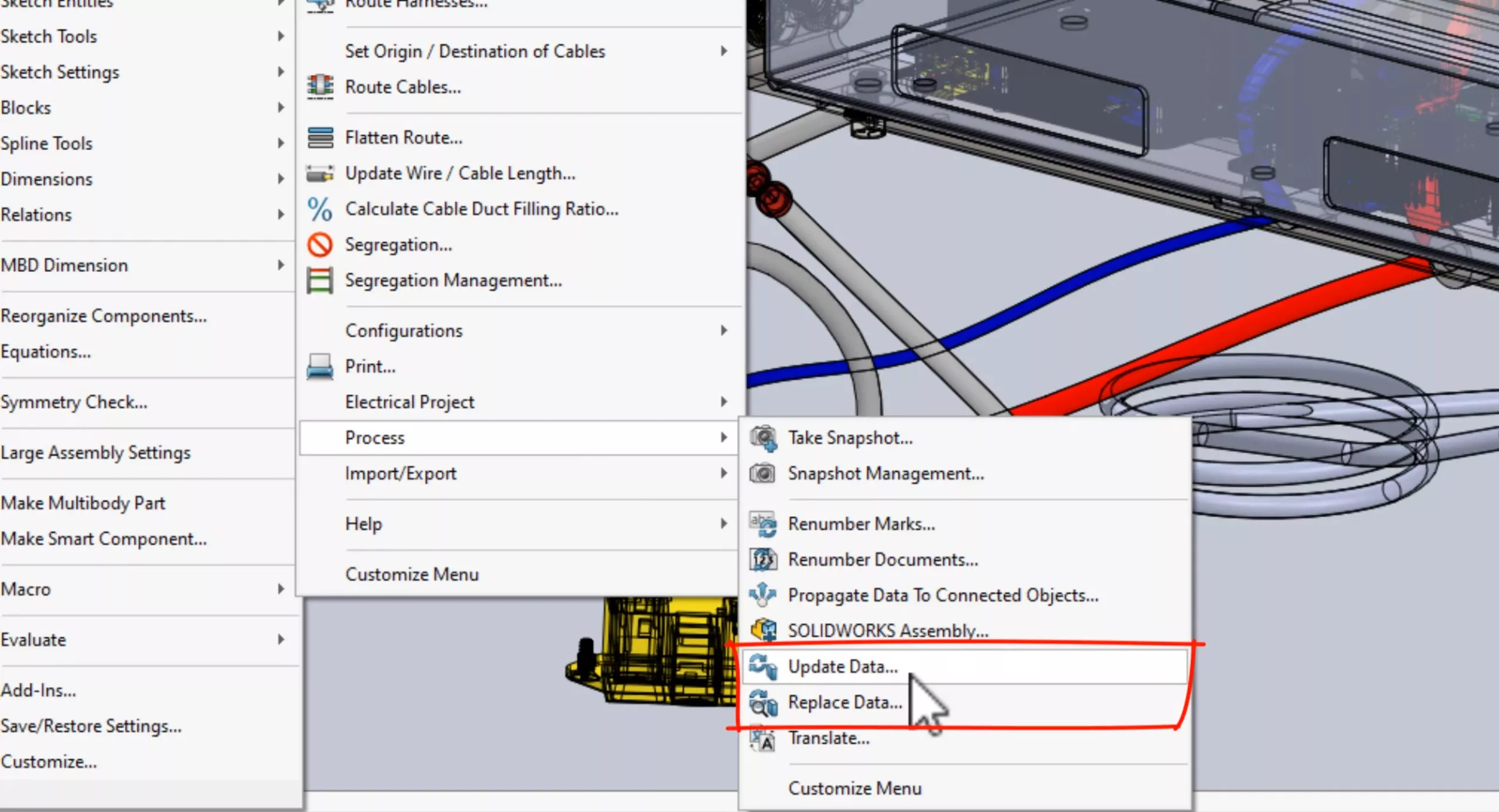
Selecting only manufacturer part data to update.
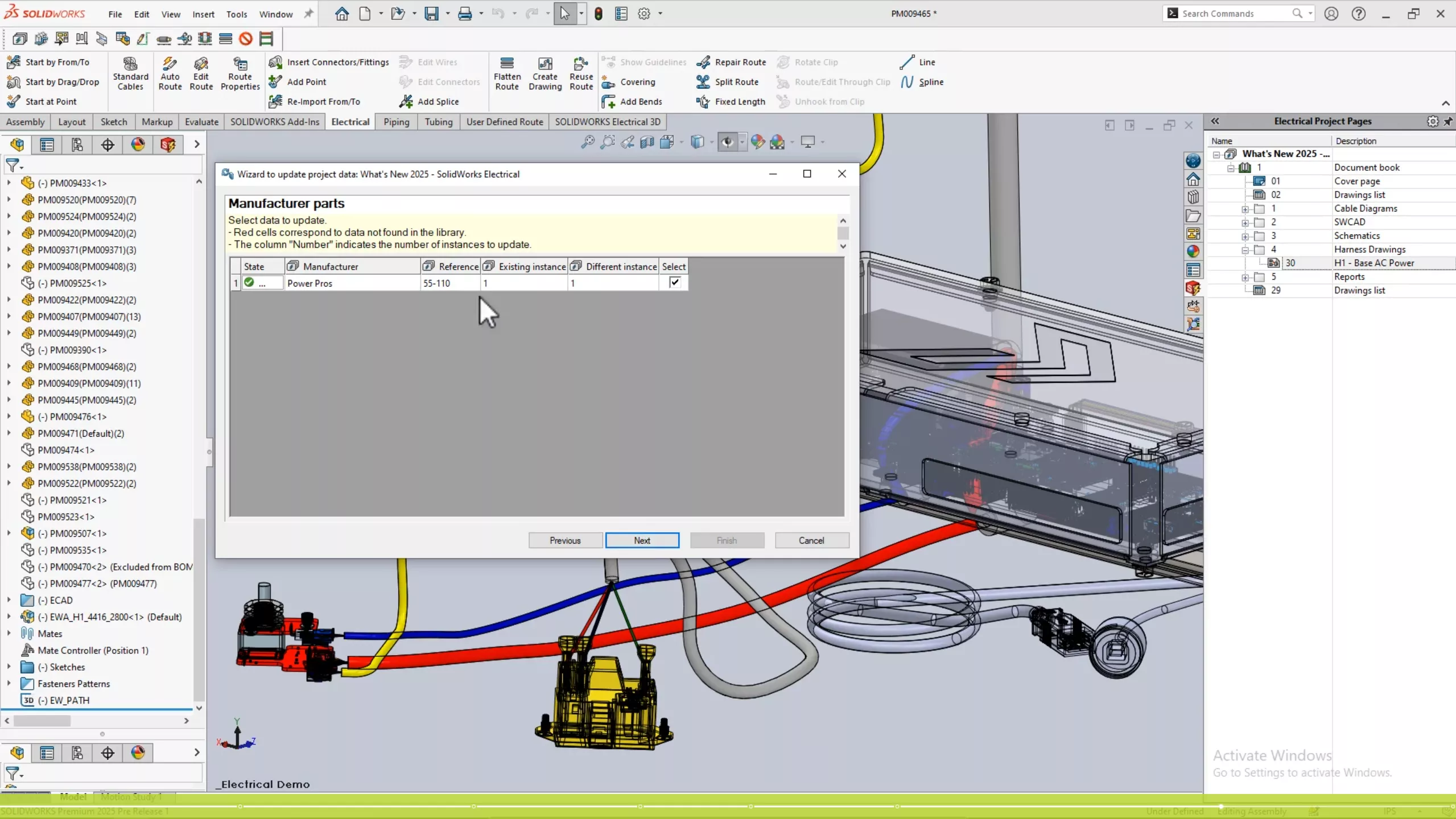
Here's my part one, which is different between the library and the project.
For the update to carry into the Custom Properties of the part, I'll disassociate and reassociate to the AC1 component.
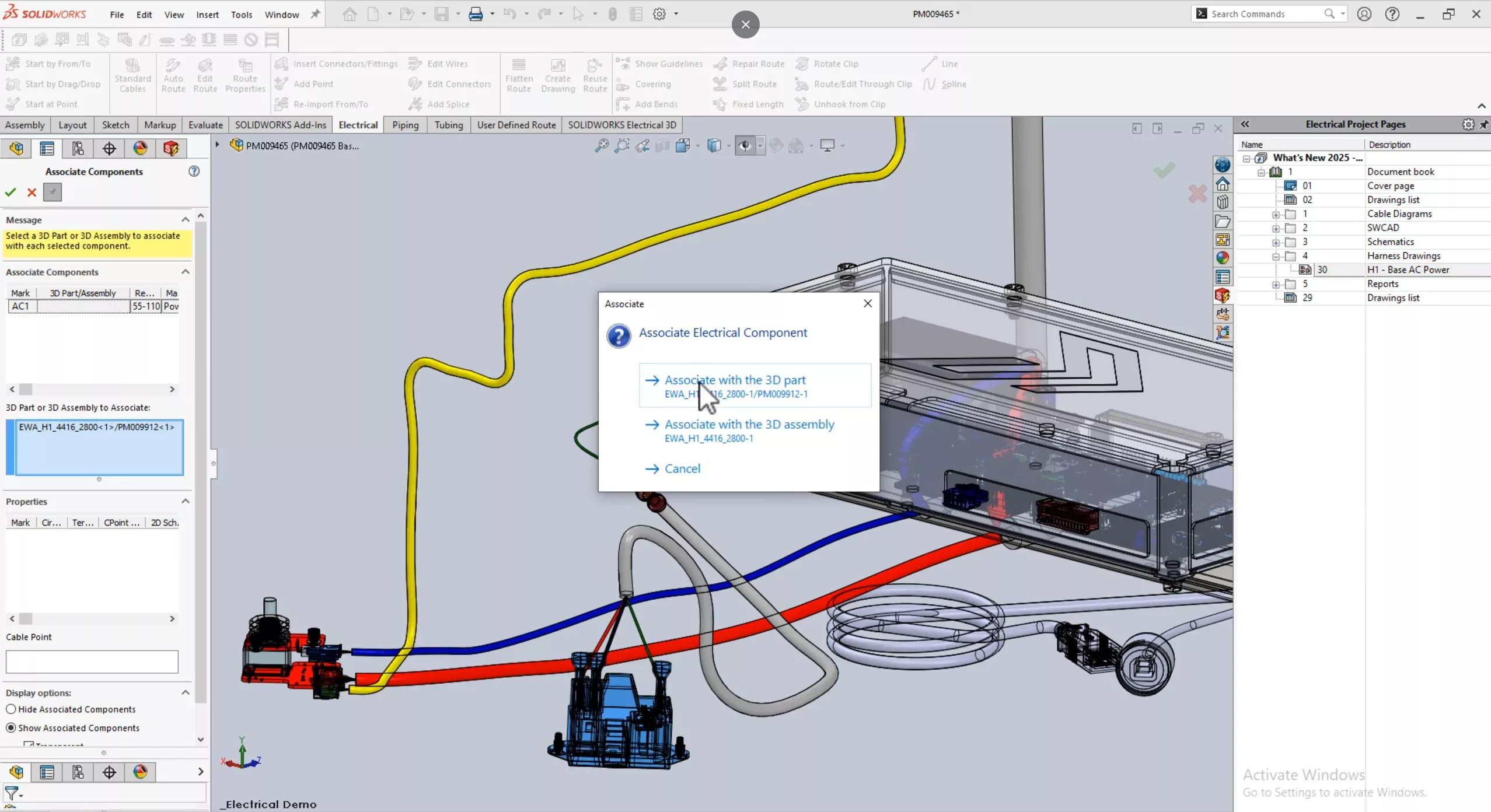
Opening the part and reviewing the Custom Properties, you'll see the changes have occurred.
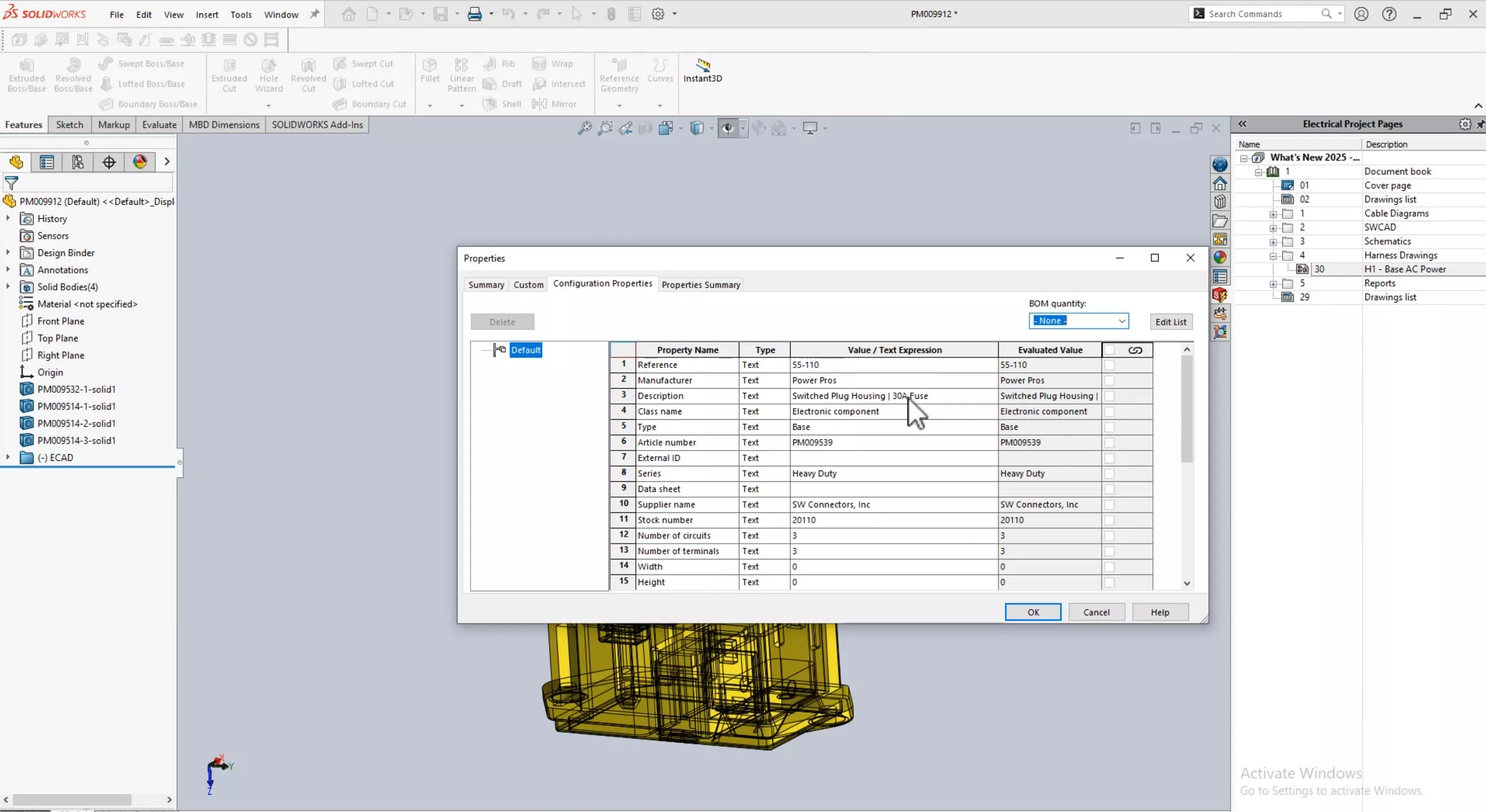
Now, back to the drawing - the description has been updated in the bill of materials.
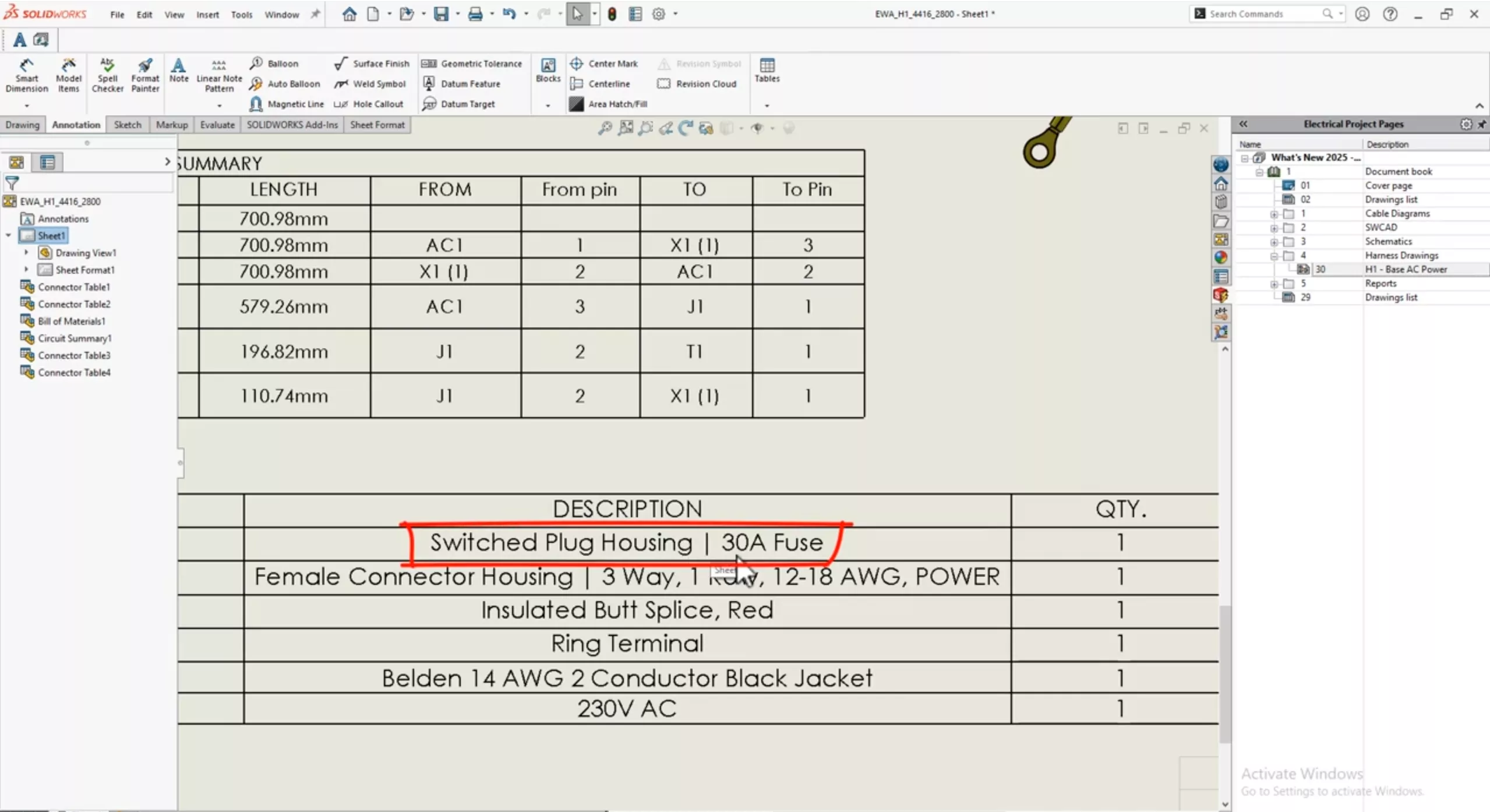
Want to learn more? Check out what else is new in SOLIDWORKS 2025 below and tune in to our on-demand virtual What's New launch event.
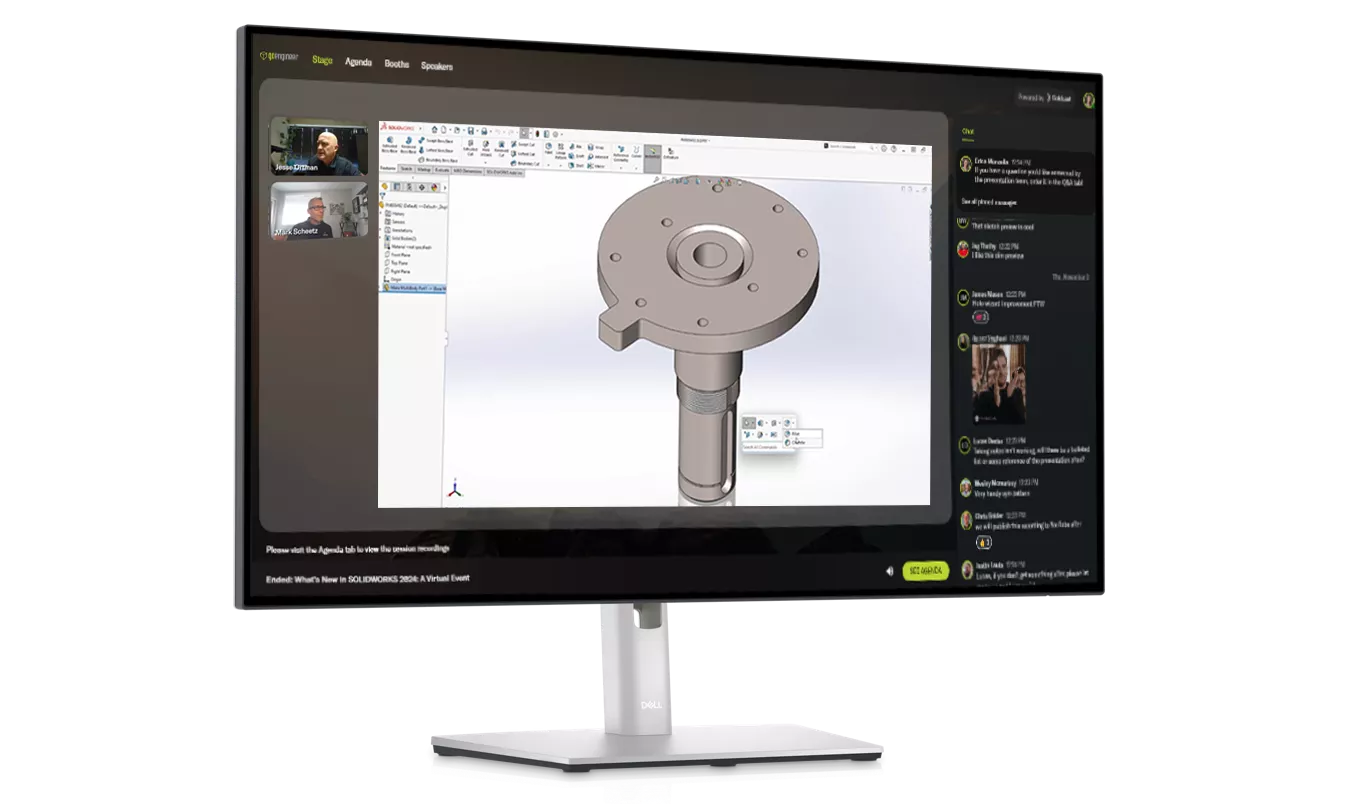
SEE WHAT'S NEW
Watch the On-Demand Launch Event
Join our panel of expert engineers as they unveil the powerful new features of SOLIDWORKS 2025.
Related Articles
SOLIDWORKS Electrical Schematic 2025 - What's New
SOLIDWORKS 2025 Weldments - What's New
What's New in SOLIDWORKS 2025 Assemblies
SOLIDWORKS 2025 Drawings & MBD - What's New

About GoEngineer
GoEngineer delivers software, technology, and expertise that enable companies to unlock design innovation and deliver better products faster. With more than 40 years of experience and tens of thousands of customers in high tech, medical, machine design, energy and other industries, GoEngineer provides best-in-class design solutions from SOLIDWORKS CAD, Stratasys 3D printing, Creaform & Artec 3D scanning, CAMWorks, PLM, and more
Get our wide array of technical resources delivered right to your inbox.
Unsubscribe at any time.