SOLIDWORKS Default Templates Error
When you create a new document, import a file from another application, or create a derived part in SOLIDWORKS, the default template is used for the new document. However, sometimes if the file paths are not set up correctly, you may get the error message below:
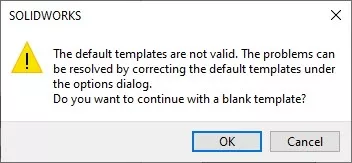
“The default templates are not valid. The problems can be resolved by correcting the default templates under the options dialog. Do you want to continue with a blank template?”
Defining the Default Templates
To correct your file path, follow the instructions below:
- Navigate to Options
- Under System Options, select Default Templates
- Browse to the specific template you want by selecting ...
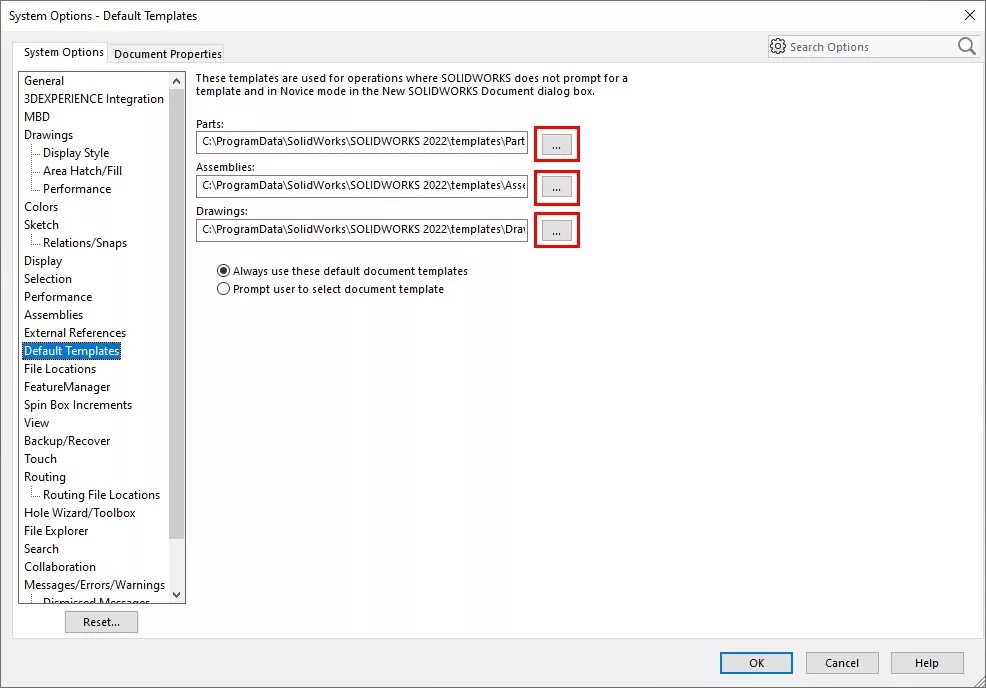
- Here, you can select the default template from the “New SOLIDWORKS Document” dialog box and click OK.
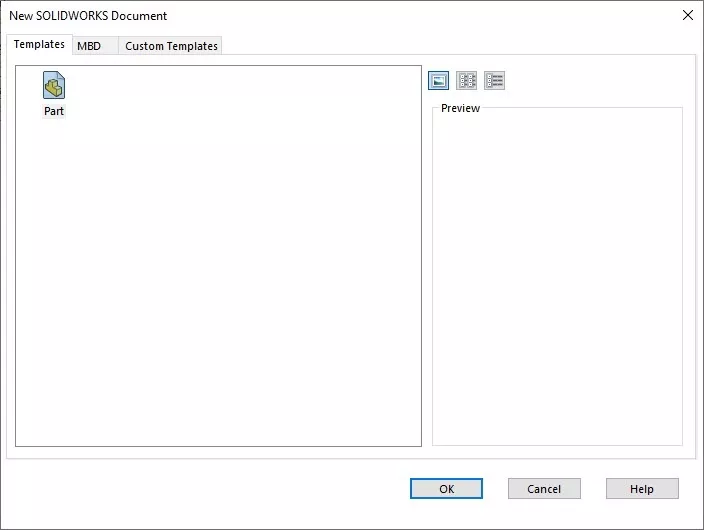
Note: These SOLIDWORKS templates in the above dialog box are defined by the templates found in the file location(s) listed under Tools > Options > File Locations > Document Templates.
Editor's Note: This article was originally published in May 2017 and has been updated for accuracy and comprehensiveness.
I hope you found this quick tip helpful. Check out more SOLIDWORKS tips and tricks below.
More SOLIDWORKS Tutorials
SOLIDWORKS Warning: A Journal File Could Not Be Created
Fix SOLIDWORKS Resources Running Low
How to Update Templates in SOLIDWORKS

About GoEngineer
GoEngineer delivers software, technology, and expertise that enable companies to unlock design innovation and deliver better products faster. With more than 40 years of experience and tens of thousands of customers in high tech, medical, machine design, energy and other industries, GoEngineer provides best-in-class design solutions from SOLIDWORKS CAD, Stratasys 3D printing, Creaform & Artec 3D scanning, CAMWorks, PLM, and more
Get our wide array of technical resources delivered right to your inbox.
Unsubscribe at any time.