Breadcrumbs in SOLIDWORKS Explained
Breadcrumbs in SOLIDWORKS are a UI tool intended to cut down on mouse travel and, in doing so, streamline workflow. When you left-click on an element in the graphics window, breadcrumbs appear in the upper left corner. They display a hierarchical tree of related elements.
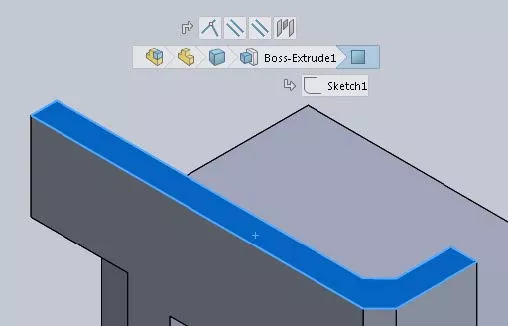
For example, if you pick a face of a part, the breadcrumbs will show the face, the feature it's a part of and the sketches that drive that feature, its part, and, if you're working on an assembly, its subassembly and top level assembly.
Left-click on an element to display a related toolbar, and right-click to display a context toolbar and a shortcut menu.
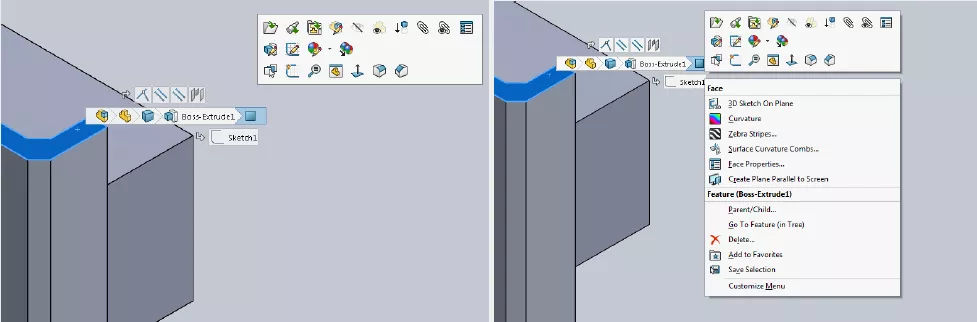
Above: Left clicking on a face (left) versus right clicking (right)
Breadcrumbs are especially helpful in assemblies. Where, in SOLIDWORKS 2015, you would have needed to right-click a component or mouse to the FeatureManager designtree, you can now view mates in breadcrumbs.
The release of SOLIDWORKS 2017 made reviewing and editing mates in breadcrumbs even easier by making visible mates with errors or warning, having mates reflect their suppression state, and only displaying mates that relate to the specific element you've selected. As of SOLIDWORKS 2017, you can also see and select reference planes in breadcrumbs.
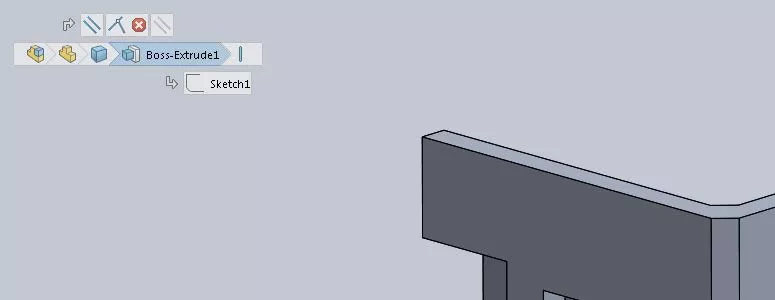
Above: A coincident mate with an error and a suppressed parallel mate in SOLIDWORKS 2017
A new shortcut, the "D" key, snaps the breadcrumbs onto your mouse, decreasing its movement even further.
The key pressed to bring breadcrumbs to your pointer can be changed in Tools > Customize. There, search for Move Selection Breadcrumbs, Confirmation Corner, and on the resulting screen, type the preferred key or combination in the shortcuts column.
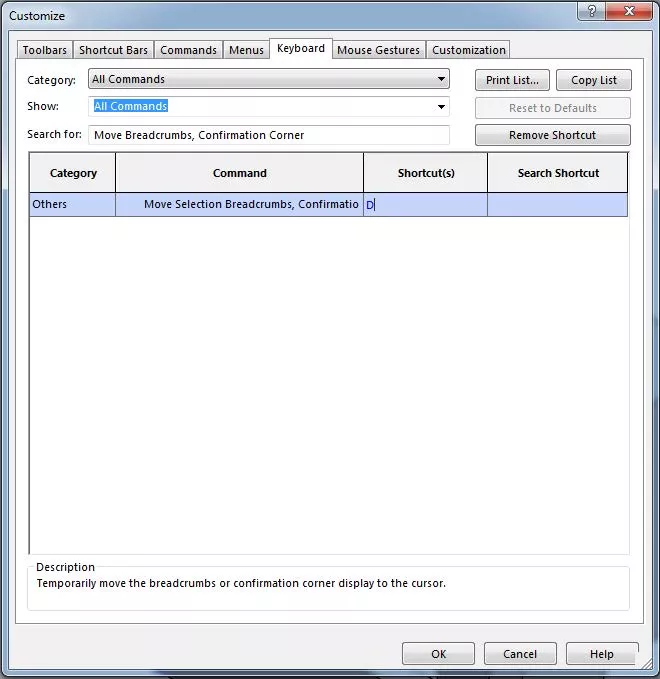
To remove breadcrumbs, simply click in an empty part of the graphics area of hit ESC.
Breadcrumbs can be disabled entirely in Tools > Options > System Options > Display (SOLIDWORKS 2017) or Display/Selection (SOLIDWORKS 2016).
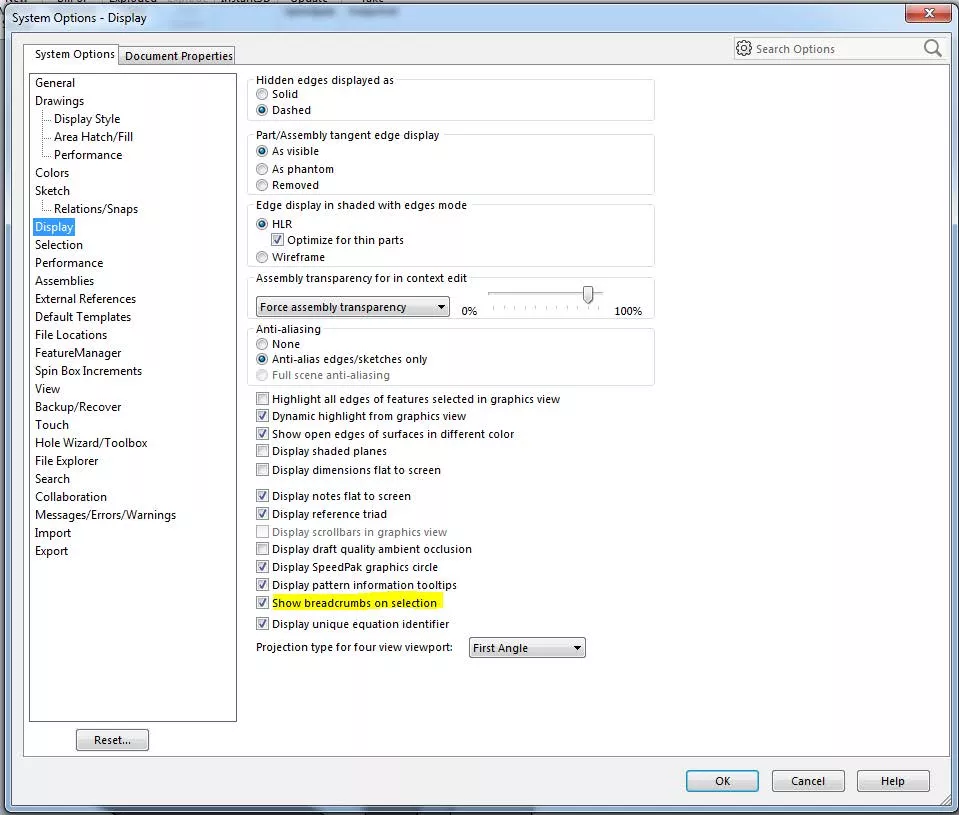
That concludes selection breadcrumbs in SOLIDWORKS. Check out more SOLIDWORKS tips and tricks below.
Best Way To Use SOLIDWORKS BreadCrumbs & Quick Mates
Check out the video below for a focus on using Breadcrumbs and quick mates to go as fast as you can go inside of a SOLIDWORKS Assembly.
Editor's Note: This article was originally published in May 2017 and has been updated for accuracy and comprehensiveness.
More SOLIDWORKS Tutorials
SOLIDWORKS Mate Controller Explained
SOLIDWORKS Path Mate Motion Analysis Tutorial
SOLIDWORKS Sheet Metal Gusset Tool Tutorial
Using the SOLIDWORKS Temporary Fix/Group Command

About Lauren McGarry
Lauren McGarry is a Certified SOLIDWORKS Expert based out of San Diego, California. She earned her Bachelor of Science degree from Case Western Reserve University and has been with GoEngineer as a Technical Support Engineer since 2016.
Get our wide array of technical resources delivered right to your inbox.
Unsubscribe at any time.