SOLIDWORKS Mate Controller Explained
This article explains how to use the Mate Controller in SOLIDWORKS. The Mate Controller is a tool that lets you specify multiple positions for mates within an assembly and save these mates without the need for configurations.
What does the SOLIDWORKS Mate Controller do?
SOLIDWORKS Assemblies lets users precisely control the position of parts in an assembly—and save multiple positions—without needing to use configurations. The tool for this is called the Mate Controller, which can also be used to create animations of your assembly in action!
Organizing and Naming Mates
To keep track of which mates are used by the Mate Controller and what they do, it’s a good practice to organize them with folders and give them unique names.
Right-click a mate and select Rename tree item to rename it. Select a mate (hold CTRL to select multiple mates), right-click, and select Add to a new folder to organize them. In this example, I placed the mates I will not be using into a folder named Standard.
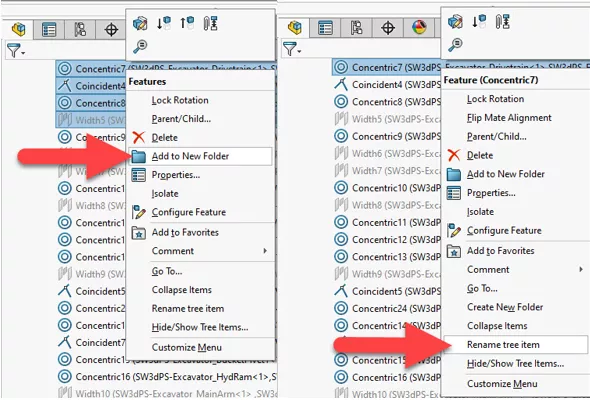
Using the Mate Controller
To open the Mate Controller, hold CTRL (or shift) and select the mates you wish to control, right-click the mouse, and select Mate Controller.
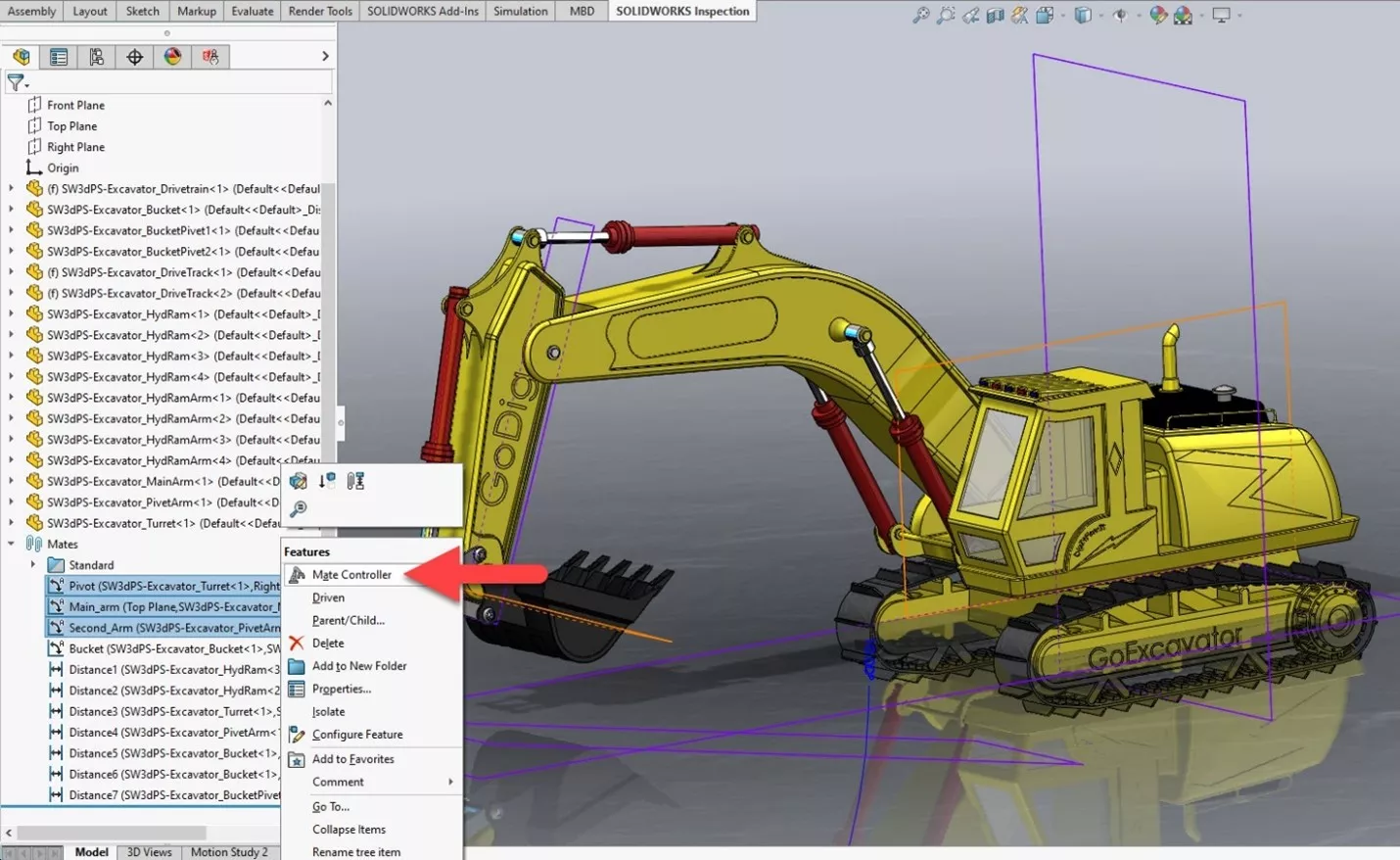
With the Mate Controller open, select which mate to control, enter in an exact position for it, or unlock it and use the mouse to drag the model to our desired position. When you are happy with its location, save the position by selecting the floppy disc icon.
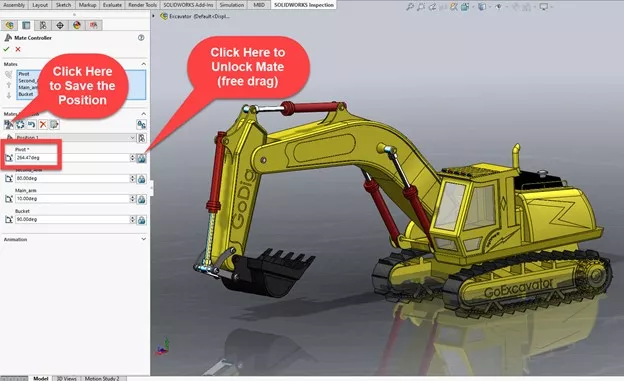
After specifying the mate positions, specify the duration of each movement (the default is two seconds). To compile the animation, press calculate, after which you can play the animation and export it.
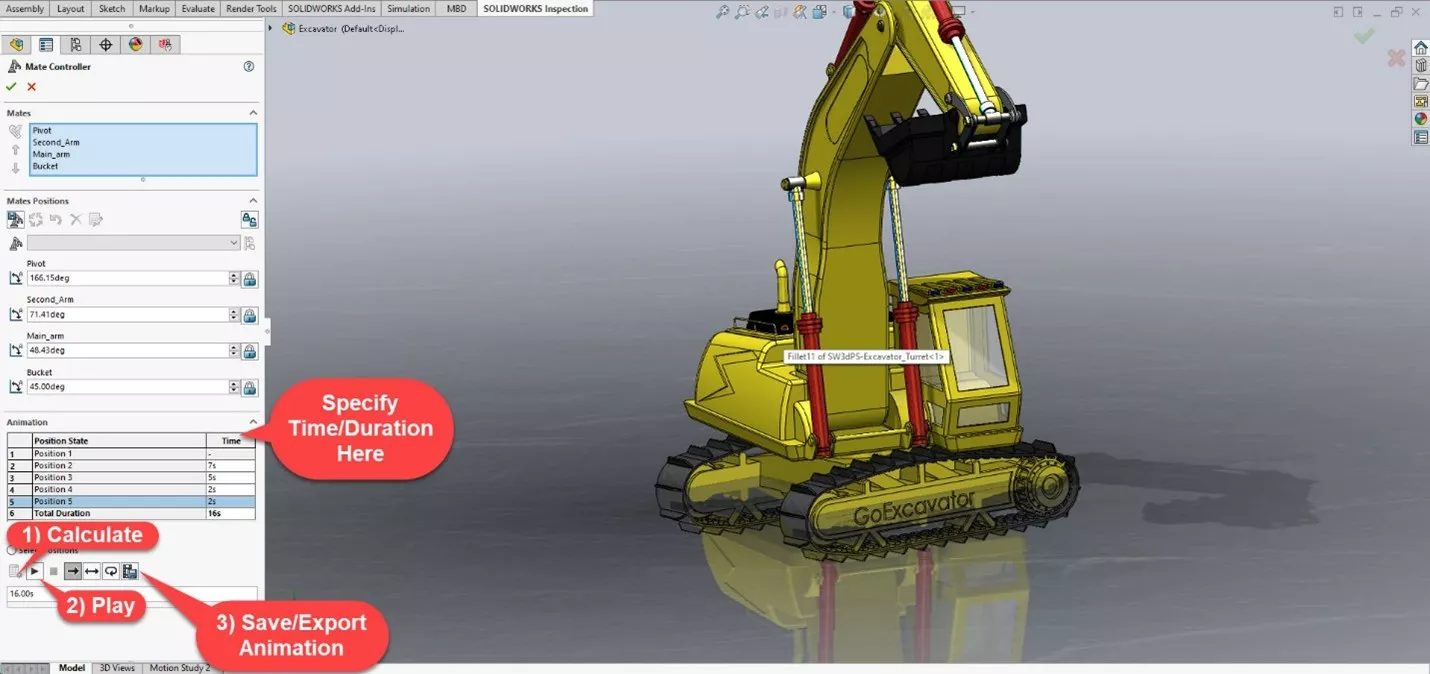
Want to learn more tips and tricks to get the most out of your SOLIDWORKS? Check out our YouTube channel for an extensive library of videos including tips and tricks, what’s new videos, in-depth webinars, and much, much more.
Related Articles
SOLIDWORKS Path Mate Motion Analysis Tutorial
Using the SOLIDWORKS Temporary Fix/Group Command
Introduction to SOLIDWORKS Mates: Standard, Advanced & Mechanical
How to Mirror Parts in SOLIDWORKS Two Different Ways

About Gary Ballentine
Gary Ballentine is a Mechanical Engineer based out of our Headquarters in Salt Lake City, Utah. He earned a Bachelor’s degree from the University of California, Davis, a certification in Technical Writing from San Francisco State University, and a Bachelor’s degree in Mechanical Engineering from the University of Utah. Gary has been part of the GoEngineer family since April 2019 as a Support Engineer and Certified SOLIDWORKS Instructor.
Get our wide array of technical resources delivered right to your inbox.
Unsubscribe at any time.