Optimizing Your Workstation Budget for Design & Engineering Applications
How do I select the right workstation for my design and engineering application needs? Choosing the right platform isn’t too complicated—it mainly comes down to how you’ll be using it and what your budget looks like—but it sure can be confusing. After all, if we had unlimited funds, the answer would be easy! But being a bit more realistic, the goal is to optimize the match between the hardware, system software, applications, and workflows that are in use. (Here, when we say “workflow,” we’re talking about the environment defined by things like the nature of work being performed by the application, the problem size, and the type and complexity of graphics that are in use.)
By performing this optimization, we won’t be spending budget on components that aren’t needed, conversely, we will be emphasizing the components that the application most certainly needs. Basically, we’re searching for the “best bang for the buck.”
Workflows and Workstation Components
Different workflows and applications stress different workstation components. In this blog series, we’re going to look at several workflows:
- Basic / Advanced CAD
- Structural Simulation
- CFD and Plastics Simulation
- Rendering and Visualization
- eDrawings Pro VR
For each of these, we’ll discuss which components of the workstation play an important role in the workflow (and why), and come up with some sample configurations that optimize our spending budget for that particular workflow.
- Read Part 2: Optimizing Your Workstation Budget for Design and Engineering Applications: Rendering and Visualization
The workstation components that we’ll be examining include variations of: CPUs, GPUs, RAM, storage size and type, and physical attributes (e.g., laptop vs. desktop). We also don’t want to overlook the importance of system software, drivers, support, and services that make up the total solution.
Let’s start with Basic / Advanced CAD; we’ll cover the other workflows in subsequent articles in this series.
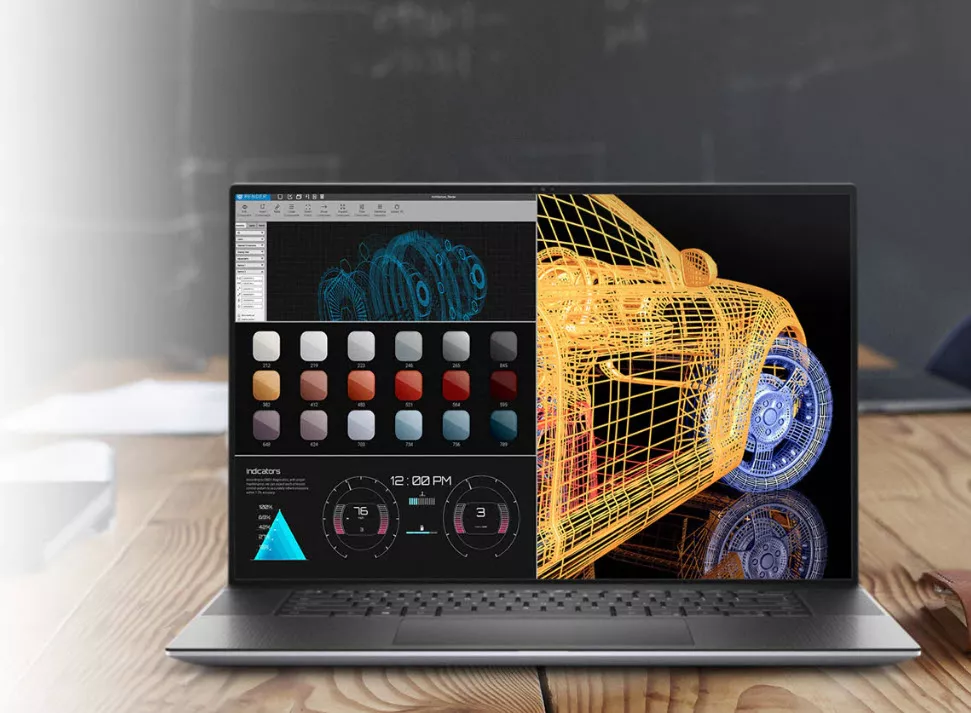
Workflow: Basic / Advanced CAD
As we explore the aspects of the above workflow scenarios, let's first look at CAD—basic modeling and design. Most CAD applications (including SOLIDWORKS) are “lightly threaded”—meaning the algorithms in use don’t lend themselves to parallelization—so spending dollars on additional CPU cores isn’t all that cost-effective. However, the CPU cores should be as powerful as possible, so look for processor speeds greater than 3 GHz.
Many CAD applications offload computation (and obviously visualization) functions to one or more GPUs.
For that reason, even for simple CAD applications, don’t skimp on the GPU—something like an NVIDIA RTX™ A2000 or above is recommended.
For system memory, look for a minimum of 16GB of RAM, with 32GB being the sweet spot. If you work with very large models, 64GB is certainly a cost-effective option. Also, if the workstation architecture supports multiple memory channels, it’s a performance plus, but that feature needs to be weighed against increased cost and is generally only applicable for bigger models.
Attention to storage capacity and performance is always important. There are different interfaces to SSDs, with the venerable SATA interface being the most common and least costly. The latest workstations, however, use NVMe and should be considered for all but the lightest workloads.
Finally, it’s important to select a workstation configuration that the hardware vendor tests and validates for your specific application. For example, Dell and GoEngineer have worked with SOLIDWORKS to create prepackaged configurations specific to a workflow; these configurations are a thoroughly tested combination of hardware components that eliminate incompatibility or performance issues.
To summarize, component suggestions for basic through advanced CAD workflows:
| Component | Suggestions |
| CPU |
Fewer (4-8), higher-clocked cores. |
| GPU |
NVIDIA RTX™ A2000 and above. (Increase VRAM for larger models) |
| RAM |
Minimum 16 GB, 32 GB preferred. (Increase RAM for larger models) |
| Storage |
SSD with NVMe interface |
| Packaging |
Laptop or Desktop |
|
Application Testing & Validation |
Select specific CAD workflow configurations at the GoEngineer Dell Expert Network Portal. |
Recommendations
For basic CAD work, the Dell Precision 5570 or 5770 Mobile Workstation is an excellent choice. It is compact (just over four pounds in a super-thin enclosure) and performs like a classic workstation. Both support a 16 core processor, up 5 GHz Turbo and up to 64GB of memory. The GPU can be configured as NVIDIA RTX A1000, RTX A2000 or RTX A3000 mobile.
The Dell Precision 3660 Tower Workstation is a small form-factor workstation that is an alternative to a mobile workstation. It supports up to 16-core Intel® Core and NVIDIA RTX A4500 graphics card, up to 128GB of RAM with optional ECC memory.

Conclusion
Choosing the “right” workstation for your needs is dependent on a number of variables, not the least of which is your specific applications and workflows. Dell and GoEngineer have partnered to offer a curated lineup of Precision workstations with NVIDIA GPUs that provide a great starting point for general CAD/modeling applications. Along with flexibility for scaling memory, storage, and graphics as needed to support higher complexity designs and models, these workstations are tested and validated with SOLIDWORKS applications.
These workflow-based configurations, along with additional learning resources (and an additional discount!), can be viewed at the dell.com/goengineer portal. The portal simplifies the selection of an optimized, tested, and validated solution that maximizes every budget dollar.
![]() Want to learn more? Check out our YouTube video where we discuss these recommendations in further detail.
Want to learn more? Check out our YouTube video where we discuss these recommendations in further detail.
Related Articles
NVIDIA RTX Series: GPUs for SOLIDWORKS and Visualize
What's New SOLIDWORKS 2022: Graphics and User Experience

About GoEngineer
GoEngineer delivers software, technology, and expertise that enable companies to unlock design innovation and deliver better products faster. With more than 40 years of experience and tens of thousands of customers in high tech, medical, machine design, energy and other industries, GoEngineer provides best-in-class design solutions from SOLIDWORKS CAD, Stratasys 3D printing, Creaform & Artec 3D scanning, CAMWorks, PLM, and more
Get our wide array of technical resources delivered right to your inbox.
Unsubscribe at any time.