How to Color Sketches in SOLIDWORKS
Coloring sketches can be useful for communicating ideas to your team members and increase visibility with layout sketches. For this reason, SOLIDWORKS provides a way to quickly change the color of any sketch from default grey.
Related >> Understanding Colors in SOLIDWORKS
Where is Sketch Color in SOLIDWORKS located?
Sketch Color can be found in the right-click menu of the FeatureManager Design Tree. For this example, I will color vertical structural member sketches in my weldment a different color than horizontal member sketches.
- Select a sketch in the FeatureManager Design Tree.
- Right-click and select Sketch Color in the shortcut menu.
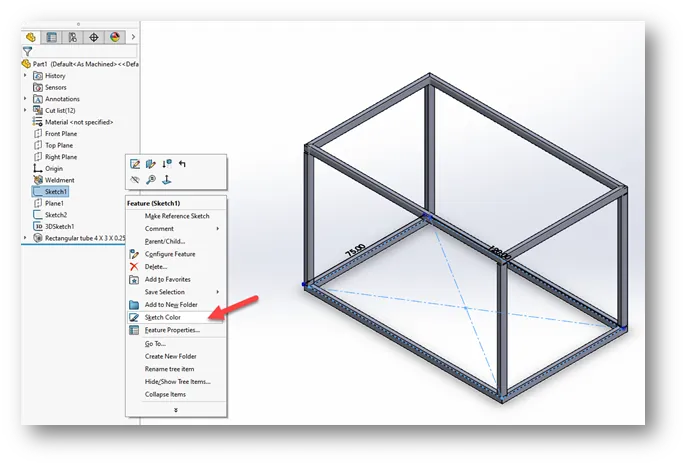
Note: You can also CTRL-Select more than one sketch at a time to color.
Related >> Customizing Colors in SOLIDWORKS Drawings
- In the Sketch/Curve Color PropertyManager there are three color schemes to choose from: Standard, Greyscale, and Pastels.
- You may also expand Color Properties and use the sliders, or key in RGB values to create a custom color.
- Lastly, you can specify what configurations you would like to change the color in.
- Pick the desired color and click OK.
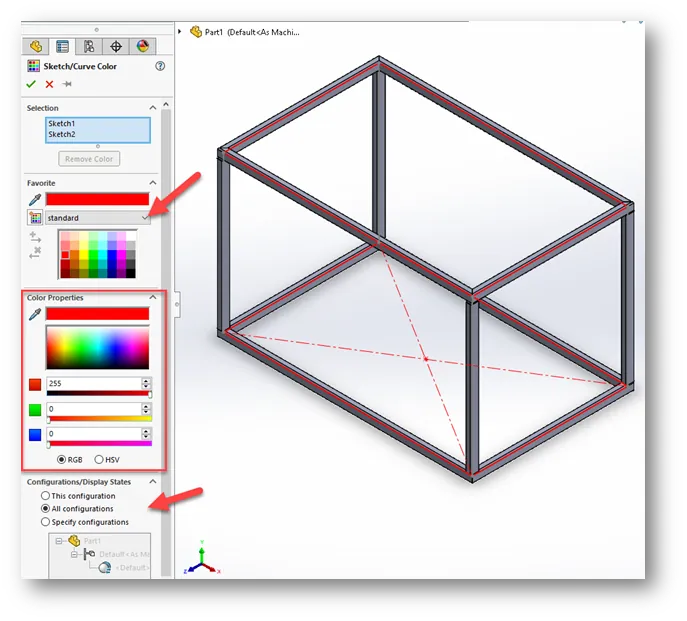
Note: If the sketch is absorbed under a feature, you will have to right-click on the sketch and choose Show to see the sketch with the changed color.
Want more SOLIDWORKS tips? Check out our latest tips and tricks below.
More SOLIDWORKS Tutorials
SOLIDWORKS Cosmetic Thread Upgrades
Last SOLIDWORKS Version Saved In Quick Tip
SOLIDWORKS System Option Keyboard Shortcuts

About Zach Brown
Zach Brown is a certified SOLIDWORKS Expert and a Technical Support Engineer. Prior to working at GoEngineer, he spent 15 years as a mechanical designer, CAD support tech, and instructor using SOLIDWORKS. His hobbies include playing guitar, riding motorcycles, and skiing.
Get our wide array of technical resources delivered right to your inbox.
Unsubscribe at any time.