Fix SOLIDWORKS Shaded With Edges Not Displaying Correctly
When using the Shaded With Edges Display Style in a SOLIDWORKS model or drawing, some unwanted graphical behavior can occur, such as the model displaying like a wireframe. This quick tip explains how to fix it.
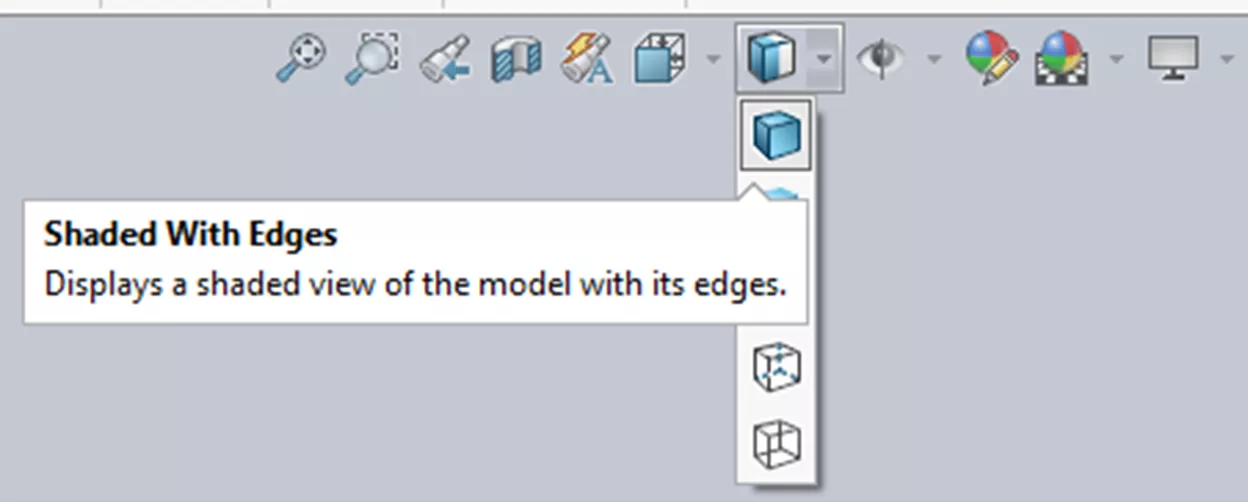
If your model is displaying like a wireframe, or possibly just as an outline of dashed lines/curves instead, follow the instructions below.
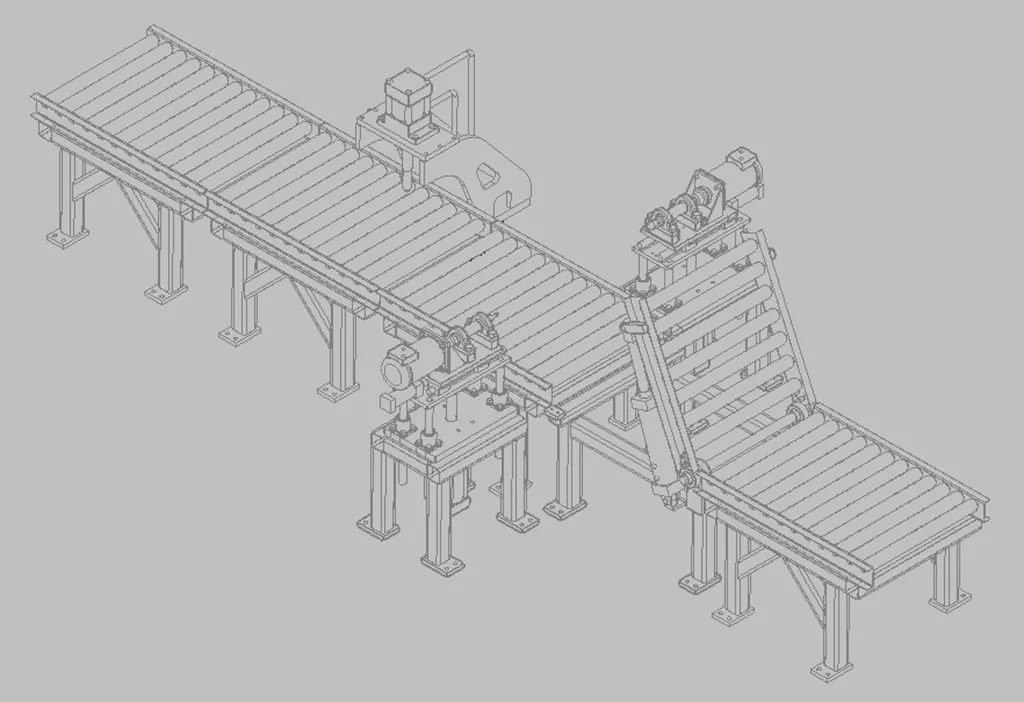
Go to Tools > Options > System Options tab > Performance (not the Performance item under Drawings but the Performance item close to halfway down in the tree) > turn off Enhanced graphics performance… (Note: You may need to scroll down to the bottom of the list of checkboxes to see the Enhanced graphics performance setting) > select OK, restart SOLIDWORKS, and retest.
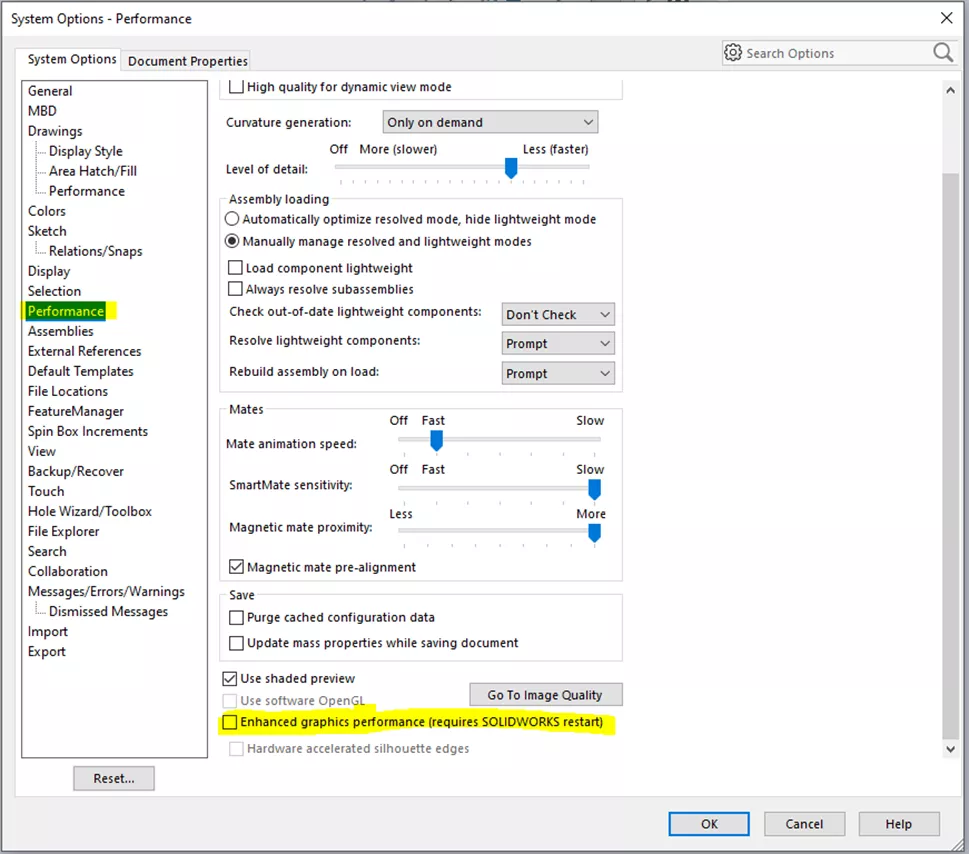
If the issue is still present, go to Tools > Options > System Options tab > Display > turn off Optimize for thin parts > select OK, and retest.

If the issue is still present and you have an NVIDIA GPU with a recently updated driver, then you can try downgrading back to the last Studio driver that was released and then retest. Click here to learn how to do a clean install on NVIDIA drivers.
The SOLIDWORKS RX tool also has two safe modes, you can try to see if they resolve the issue. Click here for instructions on the Safe modes.
If the issue continues to persist, then the next best step is to contact technical support.
I hope you found this tip helpful. Check out more tips and tricks listed below. Additionally, join the GoEngineer Community to participate in the conversation, create forum posts, and answer questions from other SOLIDWORKS users.
More SOLIDWORKS Tutorials
SOLIDWORKS Fixed vs Floating Components
SOLIDWORKS Unabsorb Sketches Explained
Use SOLIDWORKS Indent Feature in an Assembly
Getting Started with the SOLIDWORKS Design Library
SOLIDWORKS Pierce vs Coincident Relations & When to Use Each
About Jonathan Sauerbrey
Jonathan is a Sr. SOLIDWORKS Support Engineer at GoEngineer
Get our wide array of technical resources delivered right to your inbox.
Unsubscribe at any time.