DraftSight PrintStyle Tables Explained - Named vs Color-Dependent
PrintStyle Tables are a powerful tool in DraftSight that allows users to define how a drawing will look when printed. The concept of PrintStyles is based on using an entity's color to determine how it should be printed, either as a color-dependent print style or as a named print style based on layers or specific entities.
When using a color-dependent print style, one can build a PrintStyle table that assigns entity properties based on the line color assigned in the .CTB file format.
Alternatively, when using a named print style, one can define a set of properties for a specific print style that ignores color settings and apply to all entities assigned to that style in the .STB file format. It's important to note that only one type of PrintStyle table can be used at a time. For example, you could use a color-based print style to define the line width the plotter will print.
What PrintStyle Table Am I Using Now?
The PrintStyle DraftSight uses out of the box (shown below) can be found under Tools > Options > System Options > Printing > Default Settings > Default Type.
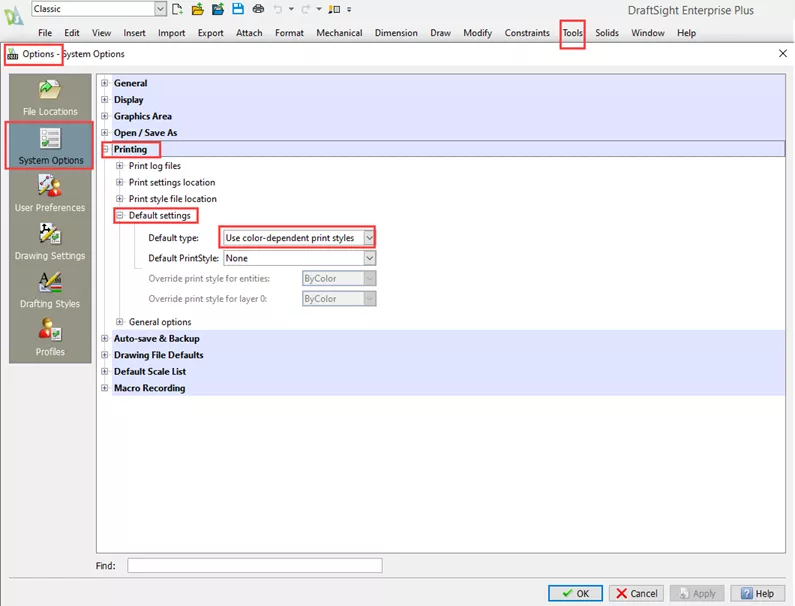
There is a read-only system variable, ENBLSTBS, used at the command line that returns a value of “0” if named PrintStyle tables are in use or “1” if a color-dependent PrintStyle is in use.
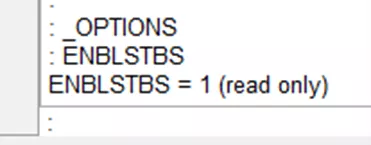
Optionally, there is a PrintStyle section in the Properties side panel that indicates either color-dependent or named (indicated by what is in the third line down).
- A grayed-out ByColor indicates color-dependent.
- None provides access to the drop-down to select a named .STB file.
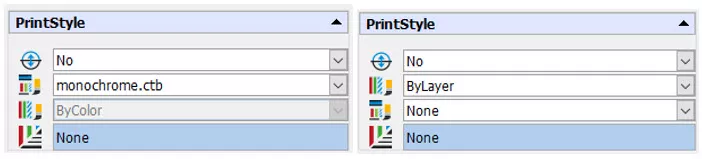
Additionally, there is a PrintStyle table drop-down list in the print dialog box. Depending on the drawing PrintStyle settings, the drop-down contains either .CTB or STB files to choose from for this print.
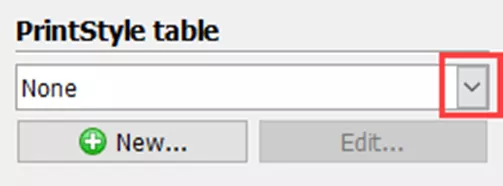
Note: There is no way to easily convert a drawing from one PrintStyle to another, either color-based or named. A workaround is to create a new or empty drawing with the PrintStyle you want and copy the data from one drawing to the other using copy and paste.
Named PrintStyles
Named PrintStyles offer flexibility. Users typically prefer the print to look like it does on screen or to be monochrome. A PrintStyle table always has a “Normal” style, which prints the entities with default settings. It can have other print styles, allowing a range of print options.
The Color.STB PrintStyle table below shows various styles that can be defined as the default for the drawing. It is also possible to assign an individual print style to each layer or entity.
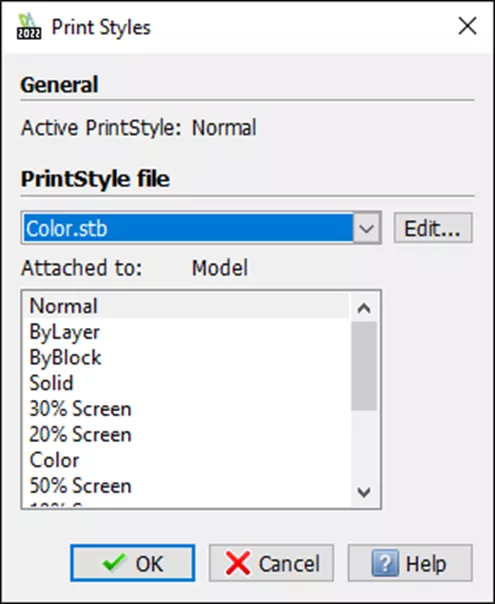
Color-Dependent PrintStyles
The color-dependent PrintStyle table uses any standard color or uses “custom colors*” to determine how to print entities that are assigned that color.
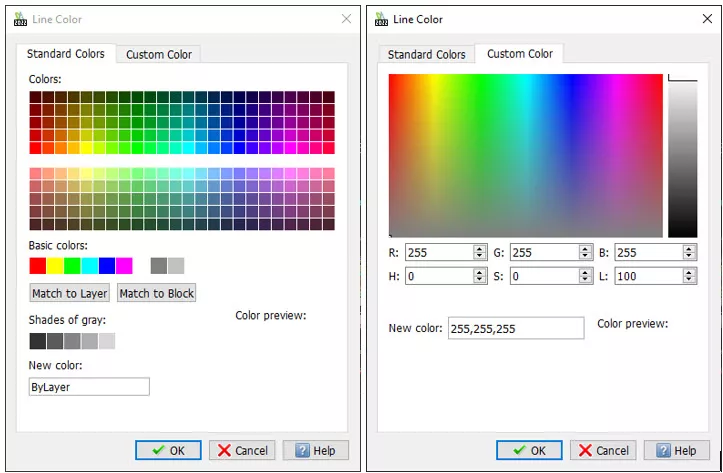
The Print Style Table Editor (shown below) is where users can create custom print styles to match their needs. To open this editor, go to the command line, then PrintStyles, and Edit.
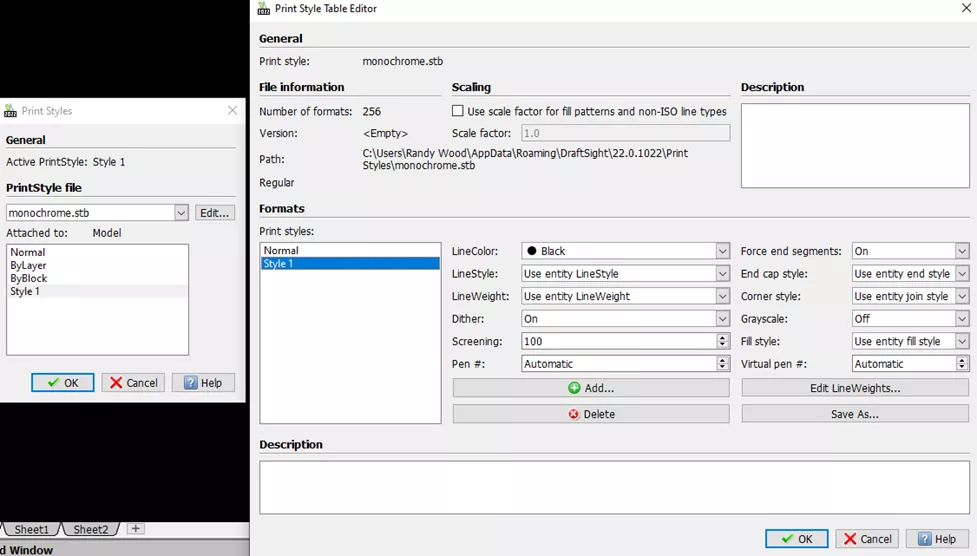
In this example, Style1 is simply black for every entity on a white sheet.
*There has been a reported limitation for color-dependent PrintStyle tables. Some drawings, using the monochrome .CTB table, continue to print in color. The issue is that any entities or layers using a custom RGB value will continue to print in color. The solution is to change them to standard colors.
Conclusion
Keeping it as simple as possible is always the best practice. Most users work with the default PrintStyle Tables as installed. There are cases where refined control is required and DraftSight provides that control.
I hope this article helped explain DraftSight PrintStyle Tables. Check out more tips and tricks listed below. Additionally, join the GoEngineer Community to participate in the conversation, create forum posts, and answer questions from other DraftSight users.
Want to take your DraftSight skills to the next level? Enroll in the official DraftSight Essentials training course. This course teaches designers how to make coordinates, create drawings, and modify entities, properties, and layers. Both online and in-person classes are available.
More DraftSight Tutorials

About Randle Wood
Randle is a Technical Support & New Products Specialist and has been with GoEngineer since 2009. He has a Bachelors of Science in Industrial Design and has been a SOLIDWORKS user since before the turn of the century.
Get our wide array of technical resources delivered right to your inbox.
Unsubscribe at any time.