Configured Weldment Profiles: SOLIDWORKS Tutorial
This tutorial is to show the user how to download SOLIDWORKS configured weldment profiles and configure SolidWorks to apply the new profiles.
Download this zip file with all of the configured weldment profiles inside and copy the contents of the weldment profiles folder.
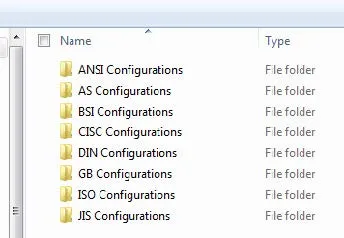
How to Configure SOLIDWORKS for the Configured Weldment Profiles
In Windows Explorer:
- Browse to C:\Program Files\SOLIDWORKS Corp\SOLIDWORKS\lang\english\weldment profiles.
- Please ensure that you are browsing to the latest installation of SOLIDWORKS if you have more than one installed.
- Verify that there are profiles in each folder to ensure a complete download.
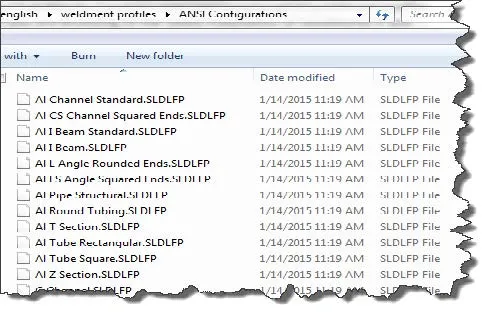
In SOLIDWORKS:
- With SOLIDWORKS open, go to Tools>Options>System Options>File Locations.
- Once in File Locations, select the drop-down menu to select Weldment Profiles.
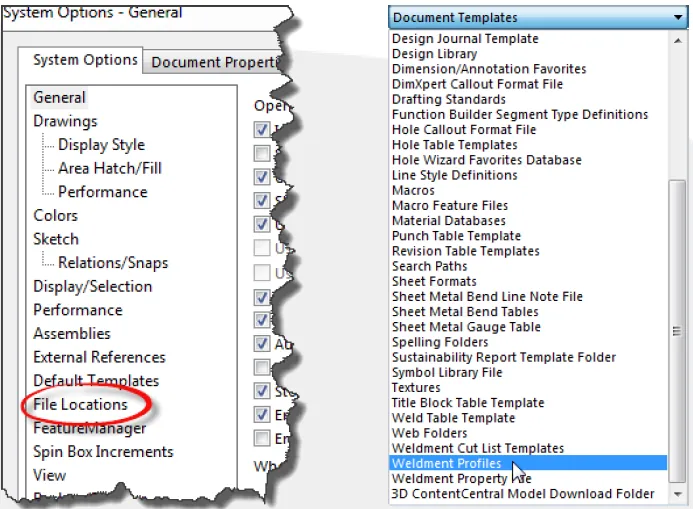
- Add a file location for weldment profiles
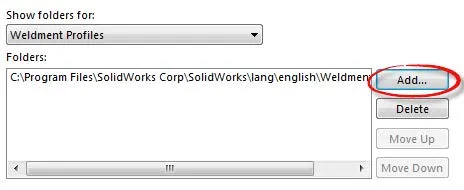
- Browse to the location where you pasted the Configured Profiles in windows explorer: C:\Program Files\SOLIDWORKSCorp\SOLIDWORKS\lang\english\weldment profiles.
- Location may vary depending on your installation location.
- Close Options
- Open/Create the part that you wish to apply the structural member to that will use the new configured weldment profiles.
- Start the Structural Member Command.
- Select Standard (i.e., ANSI Configurations)
- Select the type of Steel Member.
- SOLIDWORKS now sees the size configurations in the same library feature part.
- Before 2014 each weldment profile was a new library feature part file.
- Now when you want to make a change/add size, you go into the steel type and add the configuration instead of creating a new file.

Thank you for view this tutorial for GoEngineer. Enjoy more tutorials by checking out the links below.
More SOLIDWORKS Tutorials
How to Use the Import Diagnostics Tool in SOLIDWORKS
How to Remove the SOLIDWORKS Toolbox Flag

About GoEngineer
GoEngineer delivers software, technology, and expertise that enable companies to unlock design innovation and deliver better products faster. With more than 40 years of experience and tens of thousands of customers in high tech, medical, machine design, energy and other industries, GoEngineer provides best-in-class design solutions from SOLIDWORKS CAD, Stratasys 3D printing, Creaform & Artec 3D scanning, CAMWorks, PLM, and more
Get our wide array of technical resources delivered right to your inbox.
Unsubscribe at any time.