Auto-ballooning Hidden Components in SOLIDWORKS
Sometimes there are situations in SOLIDWORKS when we need to balloon components in views that are not completely visible (e.g., all hidden lines). What then? When using the Auto-Balloon feature in SOLIDWORKS Drawings there is a limitation on what the feature can see in the SOLIDWORKS Drawing view.
By default, the feature only sees those components that are visible, at least partially. Not completely hidden. This means that the components shown with only their hidden lines visible are not considered in the automated ballooning process.
The solution here is to make the components visible in the drawing view using the Wireframe Display Style, using the Auto-Balloon feature, and then revert the display style to Hidden Lines Visible (HLV).
The first step is to create a new drawing of a sample assembly. As usual, the view is created in the HLV mode. A BOM is added and we are ready to balloon. (Figure 1)
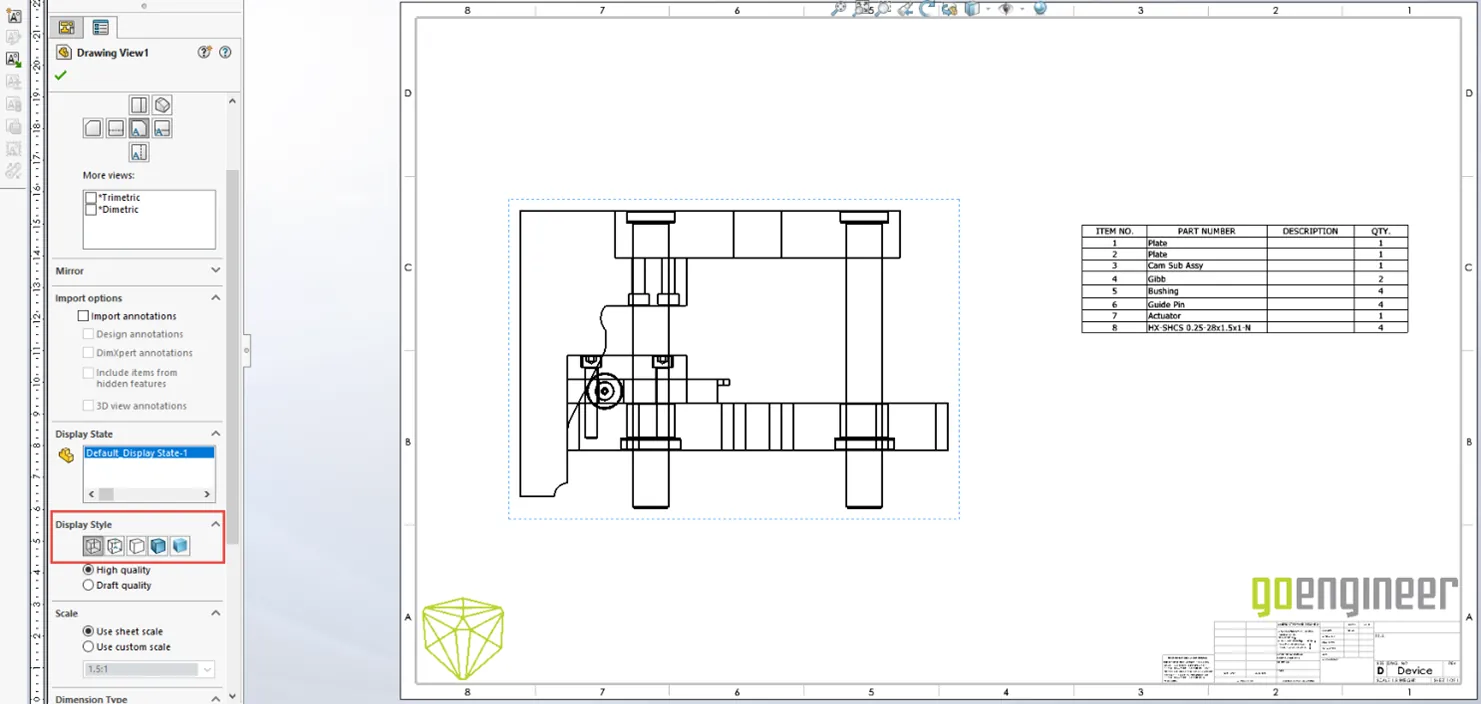
Figure 1
When we Auto-Balloon in the HLV mode there are the missing references I mentioned before. In this example, the fasteners (#8) and the bushings (#5). (Figure 2)
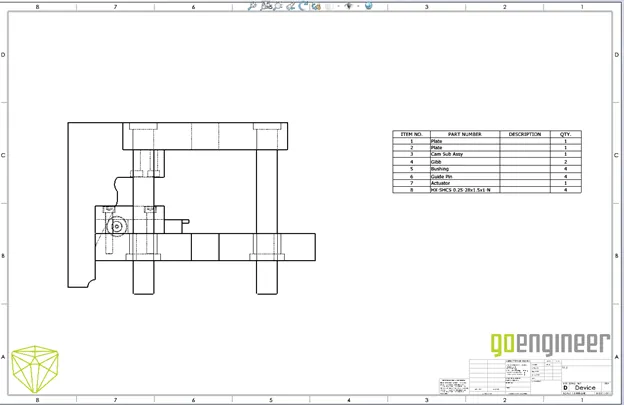
Figure 2
Using the Wireframe Display Style before the Auto-Balloon now includes all the components as visible for the Auto-Balloon feature to identify. (Figures 3 & 4)
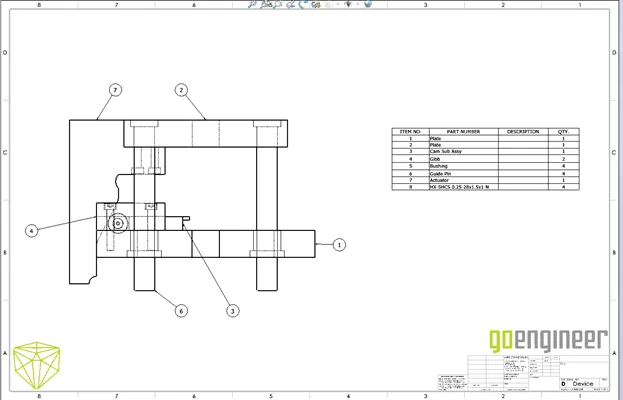
Figure 3
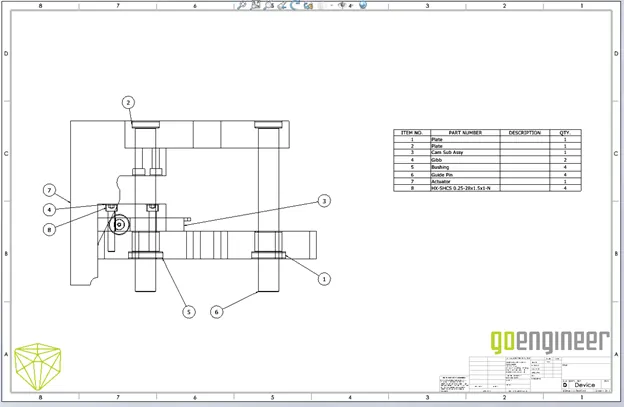
Figure 4
Changing the view display style back to HLV gives us the balloons we wanted, and the hidden line display we desired. (Figures 5 & 6).
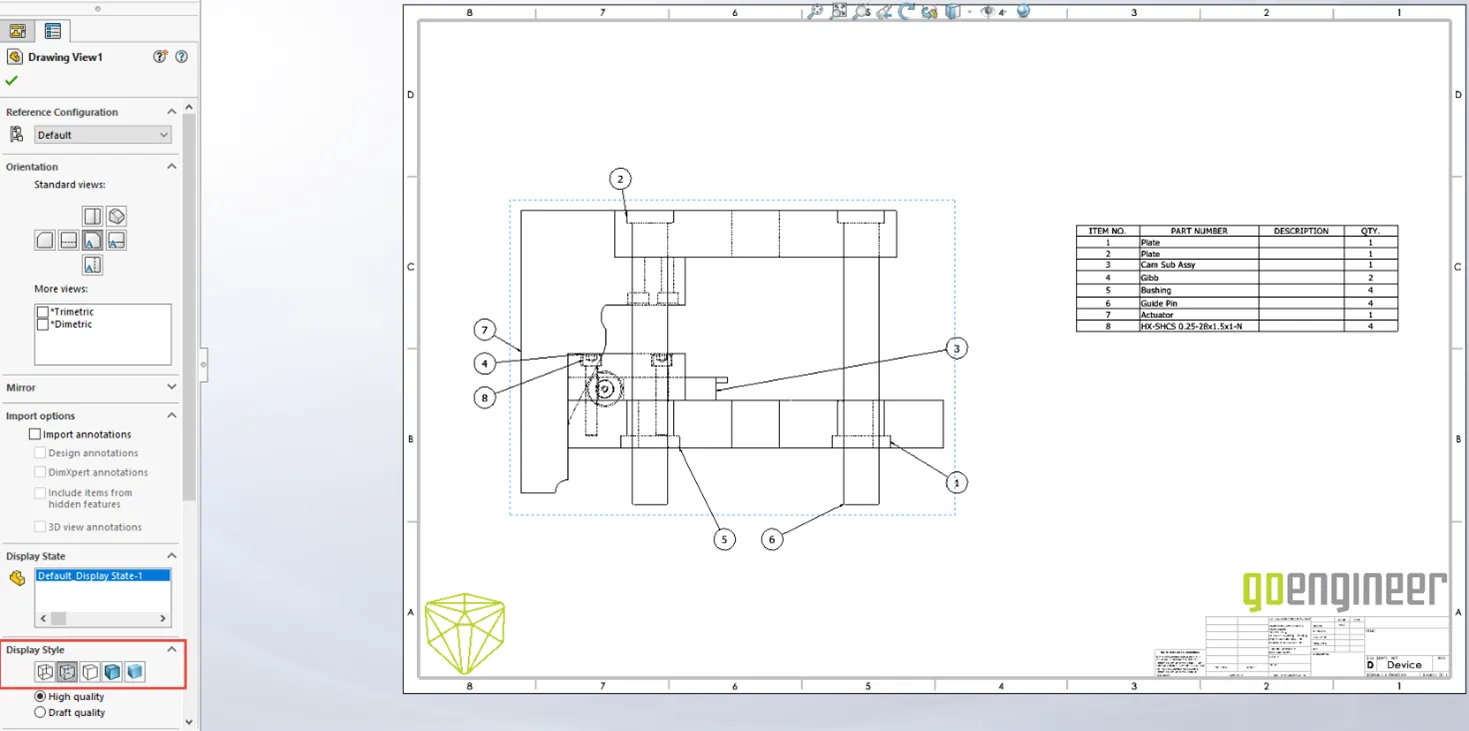
Figure 5
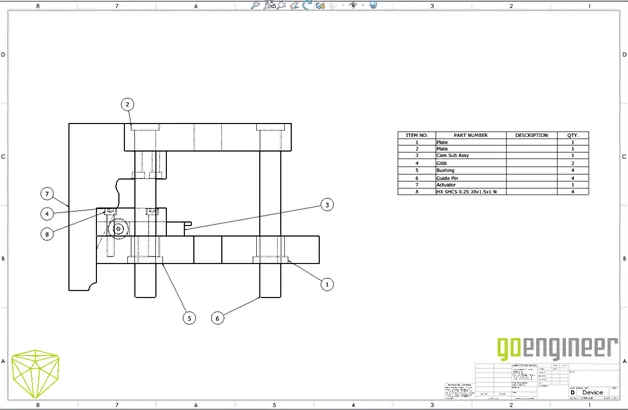
Figure 6
I hope you found this information helpful. Check out more SOLIDWORKS tips and tricks below.
Learn More About SOLIDWORKS
SOLIDWORKS Drawings Automatic Border Tool
Customizing Colors in SOLIDWORKS Drawings
Why and How to Use Display States in Drawings
Linking a Custom List Property to a SOLIDWORKS Drawing Balloon
Get our wide array of technical resources delivered right to your inbox.
Unsubscribe at any time.