Add Dimensions While Sketching in SOLIDWORKS
“Work hard at hardly working, work smarter not harder.” We’ve all heard these phrases, but do we do this? Are there any settings that allow us to do this in SOLIDWORKS? You bet there is, and a couple of the ones I recommend in this blog allow users to input sketch entity values and automatically add the dimensions to that entity.
SOLIDWORKS Sketch Settings
Click on the Options icon (which looks like a gear) at the top of your screen. Under System Options click Sketch and a series of options appear. There are two check boxes we want to select. 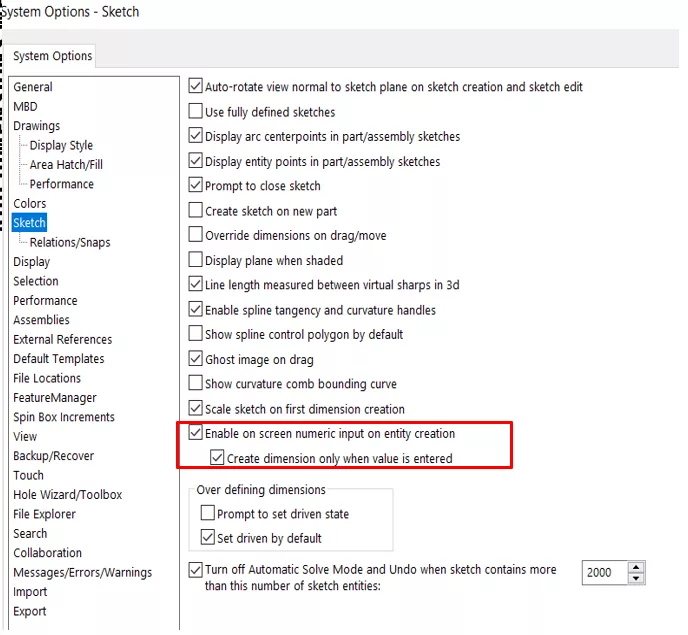
- Enable on screen numeric input on entity creation
With this option checked, the software will prompt you to input a value from your keyboard. Type in the numeric value desired, and the sketch entity is created at the input value. - Create Dimension only when value is entered
With this option, for every sketch entity that you type the value in for, SOLIDWORKS will automatically add a dimension to the sketch entity you just created with a dimension.
Test and save template
Once these checkboxes are selected, click OK and experiment with these new settings. Start a new sketch on the front plane, and create a center rectangle with the origin as your starting point. When you move your mouse out, you will notice the vertical value is in blue. This means it needs your input value. Type 8.5, then the horizontal value is blue enter 11.5 hit the green check and you will have a fully defined sketch. If this is something that will save you time - and it will – set that option to make these changes permanent.
I hope you found this tutorial helpful. Check out more SOLIDWORKS tips and tricks below.
More SOLIDWORKS Tutorials
SOLIDWORKS Assembly Hole Series Explained
Create a SOLIDWORKS Assembly from a Multibody Part
How to Link Values with External Files in SOLIDWORKS
Quickly Create a Radial Explode in SOLIDWORKS
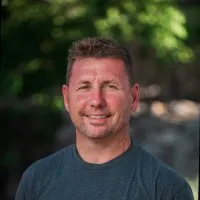
About David Cersley
David has been using SOLIDWORKS since 2005 across multiple industries most notably Golf Club Design. He owned and operated a successful design and consulting company that used SOLIDWORKS to bring napkin sketches to production. The industries he's been a part of range from Medical, Aquaponics, Forging, CNC Shops, Roto-Molding factories. He is a proud father to daughter Emmaline (8) and is a husband of 19 years. He is a two-time Ironman finisher and recently qualified for the Boston Marathon.
Get our wide array of technical resources delivered right to your inbox.
Unsubscribe at any time.