Quickly Create a Radial Explode in SOLIDWORKS
In SOLIDWORKS, a Radial Explode allows users to explode items aligned radially about an axis in a single step. This tutorial explains each of the steps needed to create this view.
Steps to Create A Radial Explode in SOLIDWORKS are:
- Decide which configuration to add the explode view
- Right-click the configuration, and select New Exploded View
- Select the Radial Step button in the Explode dialog
- Select the radial surface to explode from
- Select the components to be exploded
- Pick and drag the explode arrow on the graphics window to place exploded items.
Creating A Radial Explode
- Navigate to the ConfigurationManager and decide which view will have the Radial Explode applied.

- Right-click the configuration and select New Exploded View… from the right click menu.
- Select the Radial Step button in the Explode dialog under the Add a Step section.
- Note: This selection will default to the last selected explode type.
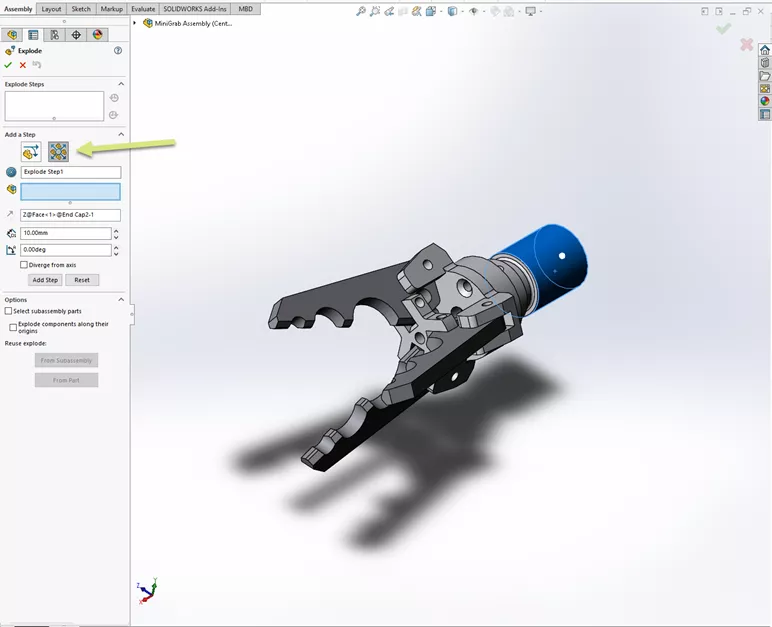
- Select a radial surface that you want the items to explode away from.
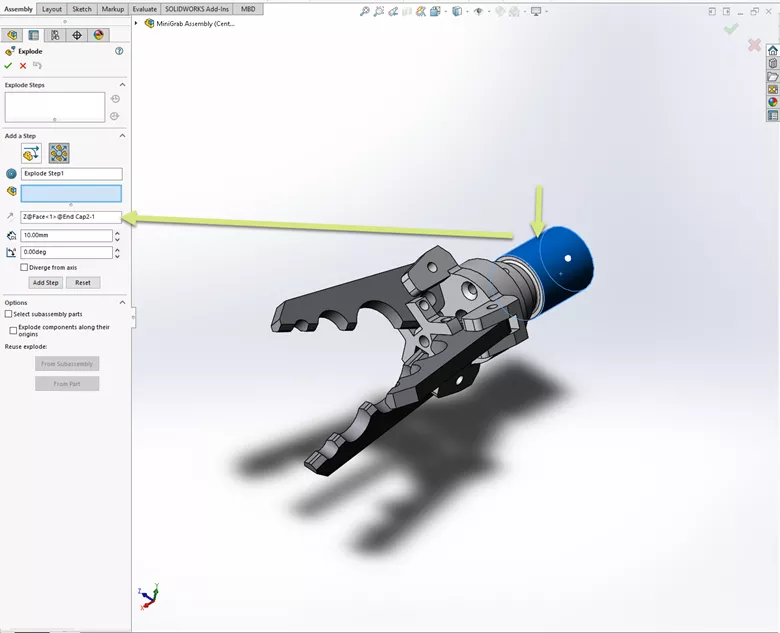
- Select the items to be included in the Radial Explode.
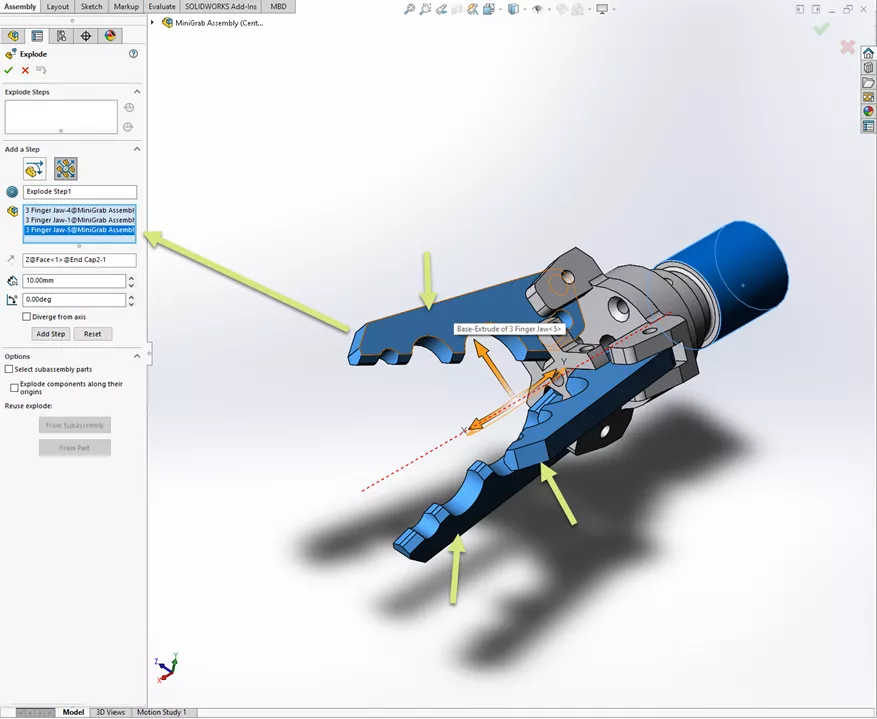
- Left-click the Explode Arrow on the graphics screen and drag to place the exploding items.



![]() To learn more about this topic, check out our YouTube video exploring Radial Explode Options.
To learn more about this topic, check out our YouTube video exploring Radial Explode Options.
More SOLIDWORKS Tutorials
How to Use SOLIDWORKS Feature Freeze
SOLIDWORKS Chain Component Pattern Tutorial
Save Time! Customize Your SOLIDWORKS User Interface
SOLIDWORKS Drawings - Section Depth: Only Show What You Need!

About Chris Geringer
Chris is a Technical Support Engineer at GoEngineer. When Chris isn't assisting customers, he enjoys biking and volunteering with a group that preserves vintage aircraft.
Get our wide array of technical resources delivered right to your inbox.
Unsubscribe at any time.