How to View File History in 3DEXPERIENCE
Every file saved to the 3DEXPERIENCE Platform has a file history that can be accessed and saved to PDF. This history includes the user who made the change, the action taken, the maturity state of the file, and a description of the action. In this tutorial, we go over the steps for obtaining file history.
Viewing File History
- Click on the Compass and type "collaboration" in the search field.
- Under My Apps, click Collaboration & Approvals.
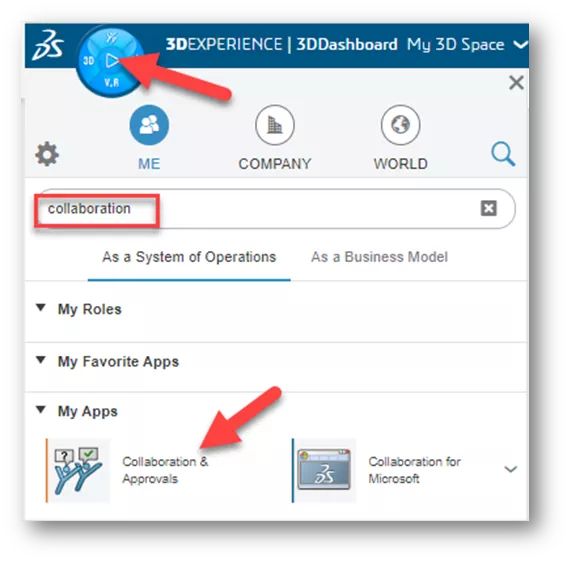
This will open an older 3DEXPERIENCE interface that will give some back-end access.
- Type the file name in the search field and click the file.
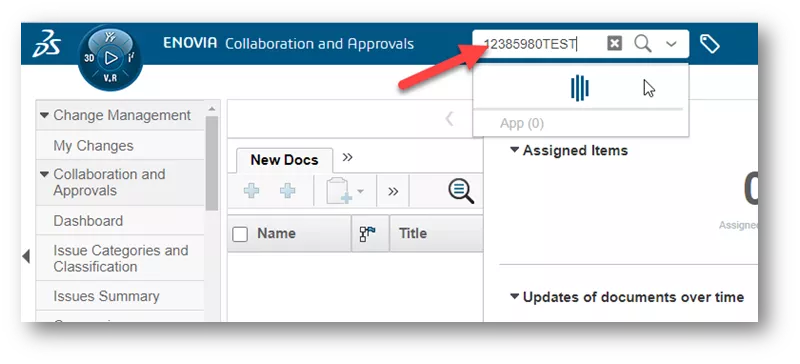
- On the results page, click the down arrow next to the file and choose Open.
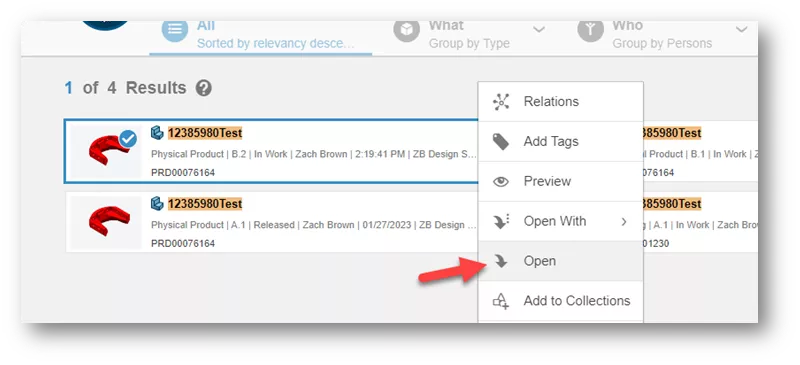
- On the top, next to the Modified field, is a hyperlink showing a time stamp. Click the link.
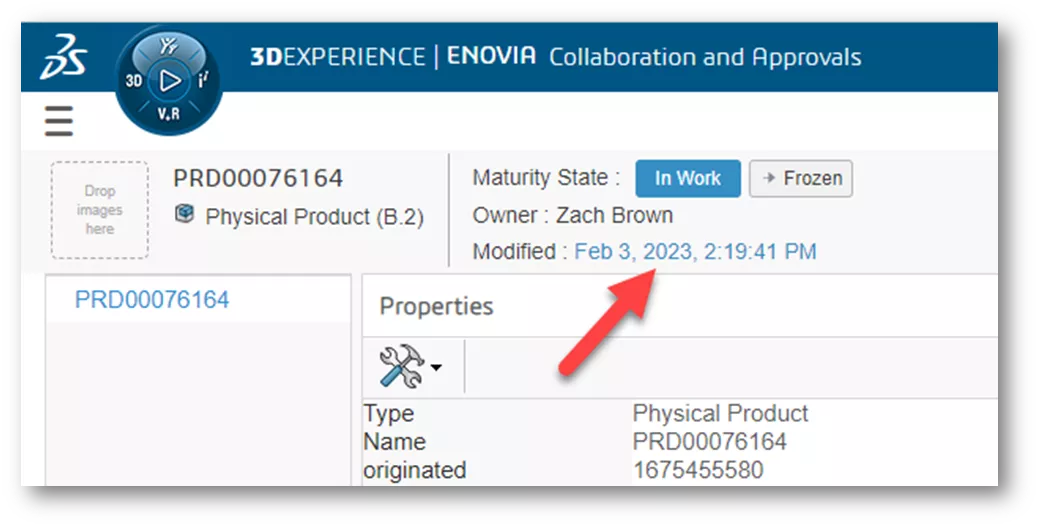
The next page shows the entire file history. If you need this printed, click the wrench and hammer icon to view a printer friendly version.
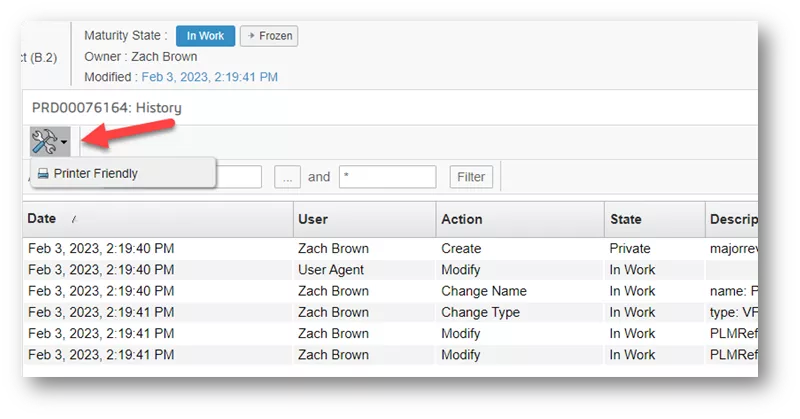
I hope you found this quick tip helpful. Check out more tips and tricks listed below. Additionally, join the GoEngineer Community to participate in the conversation, create forum posts, and answer questions from other SOLIDWORKS and 3DEXPERIENCE users.
Want to Learn More?
Take your 3DEXPERIENCE skills to the next level by enrolling in an official 3DEXPERIENCE training course. Both online and in-person classes are available.
Related Articles
3DEXPERIENCE Platform History Tab to View File History
3DEXPERIENCE Smart Manufacturing 2024 - What's New
Tenant Activation Process for 3DEXPERIENCE Administrators
2 Ways to Mass Upload SOLIDWORKS Files to the 3DEXPERIENCE Platform

About Zach Brown
Zach Brown is a certified SOLIDWORKS Expert and a Technical Support Engineer. Prior to working at GoEngineer, he spent 15 years as a mechanical designer, CAD support tech, and instructor using SOLIDWORKS. His hobbies include playing guitar, riding motorcycles, and skiing.
Get our wide array of technical resources delivered right to your inbox.
Unsubscribe at any time.