Update Convert Task Add-In (SWTaskAddIn) in SOLIDWORKS PDM
When you upgrade a SOLIDWORKS PDM vault to a new service pack or version, existing add-ins do not automatically update to the latest version. This needs to be done manually and is important because if you do not update the add-in, fixes done to the task add-in may not apply to the upgraded vault. In this article, learn how to update the convert task add-in (SWTaskAddIn) in a vault when upgrading to a new version or service pack.
These steps also apply to the “print” task add-in, as they both use the SWTaskAddIn. This ensures that you are running the latest, updated version of the task add-in.
After the vault upgrade, do as follows:
Verify the version of the current task add-in.
- Right-click the SOLIDWORKS PDM tray icon and go to Task Host Configuration.
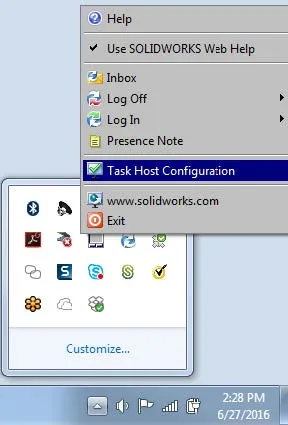
- Note the version of the task add-in under the Version column.
- In this example, the version reads 32030004, which means that the version of this add-in is 2024 SP3.0. Highlighting the task you are trying to upgrade will also tell you the version in the description box.
- Note the version of the task add-in under the Version column.
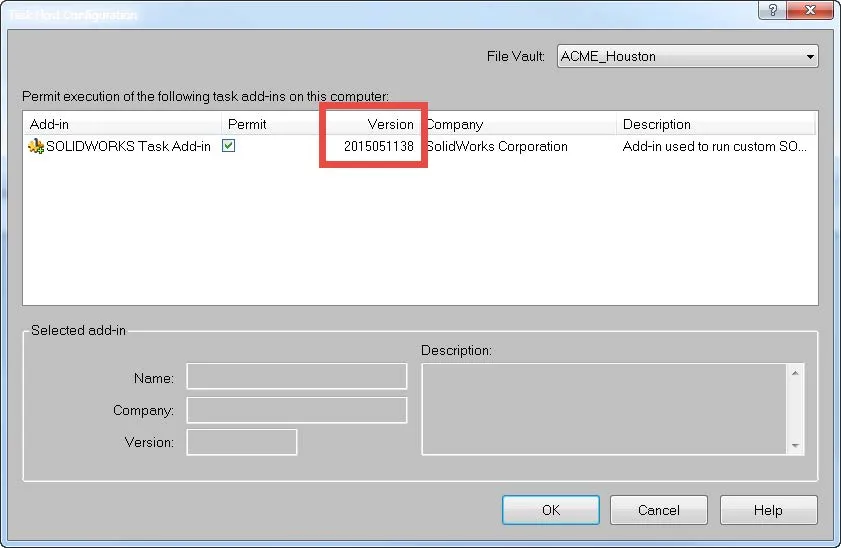
Log into the SOLIDWORKS PDM Admin tool as the Admin user.
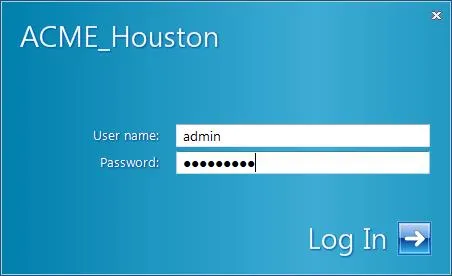
Go to File > Open and browse to the location of the Convert_GB.cex file. The default location for these add-ins is C:\Program Files\SOLIDWORKS Enterprise PDM\Default Data.
Note: In most cases after an upgrade, you may need to update the Dispatch or the SWPDFTaskAddin as well. To do so, open up the respective files below and follow the same procedure:
- Open ‘Office_To_PDF_gb.cex’ to upgrade the SWPDFTaskAddIn
- Open ‘Dispatch.caf’ to upgrade dispatch (PDM Professional only)
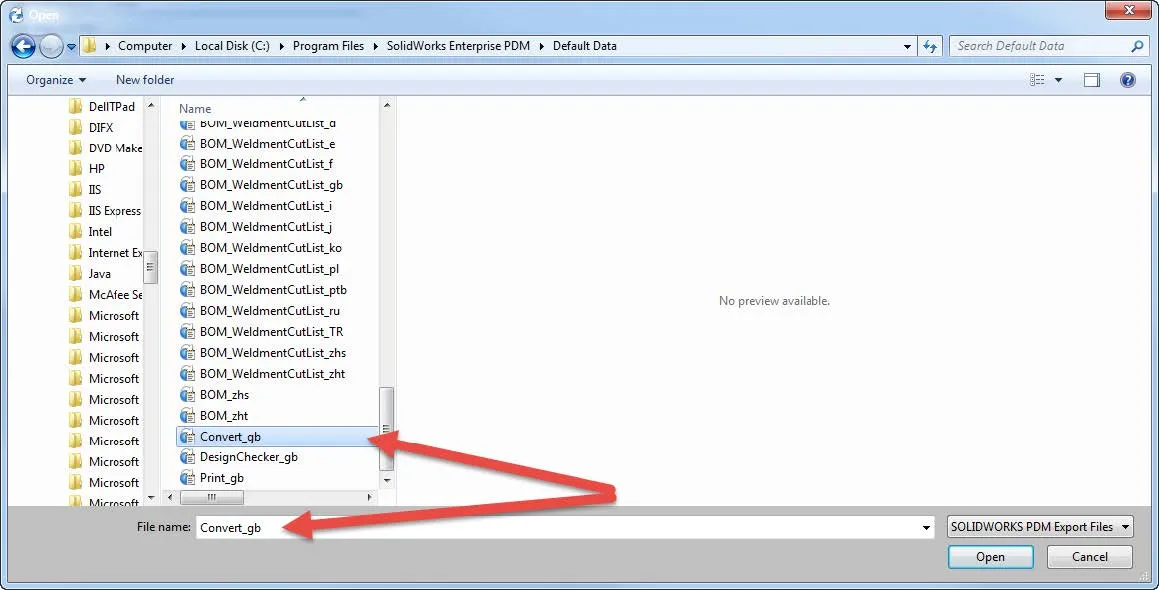
Load the Convert_GB.cex file by clicking Open which will open the new task add-in. Drag and drop the SWTaskAddIn to the Add-ins node. Select Yes to update the existing add-in.
Note: Do not drag and drop the Convert_GB.cex as this will overwrite any existing convert and print tasks you have in your vault.
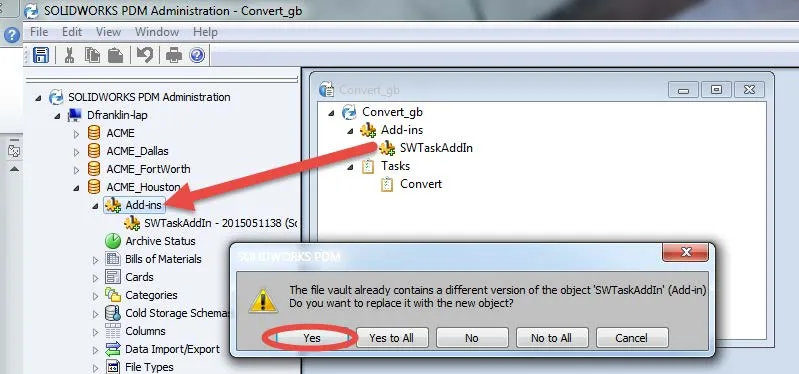
Verify that the updated add-in is loaded via the task host configuration used in the first step.
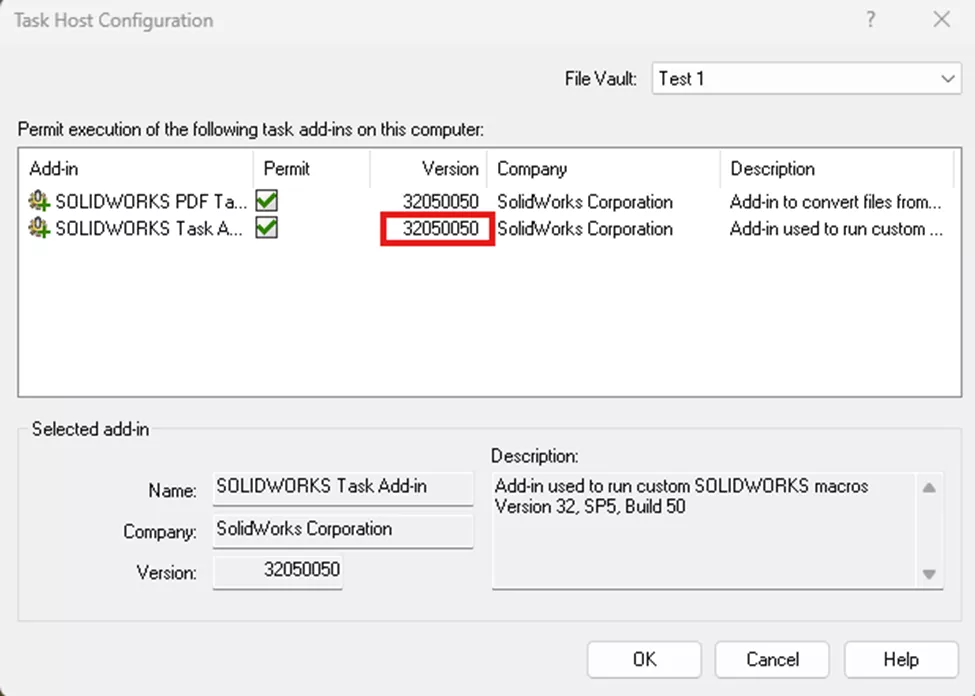
You have now completed the process of updating the task add-in to the latest version. It is recommended to exit PDM and log in again to ensure the updated add-in is loaded on client machines that are set to run PDM tasks.
Editor's Note: This article was originally published in May 2015 and has been updated for accuracy and comprehensiveness.
Contributing Author: Alex Hoang, PLM Support Engineer, at GoEngineer.
More SOLIDWORKS PDM Articles
SOLIDWORKS PDM Serial Numbers, Setup, and Use
Working Offline with SOLIDWORKS PDM Tips & Tricks
Managing Your SOLIDWORKS PDM Archive with Compression and Cold Storage

About Derrick Franklin
Derrick is an Engineering Manager in Northern California. He assists in both pre-sales and post-sales capacities for the SOLIDWORKS software as well as serves as an Enterprise PDM Product Specialist. Derrick received his Bachelor’s degree in Biological Engineering from Mississippi State University and has a Master’s degree in Mechanical Engineering from the University of Utah. He is also a Certified SOLIDWORKS Expert and a Certified PDM Professional.
Get our wide array of technical resources delivered right to your inbox.
Unsubscribe at any time.