SOLIDWORKS PDM Serial Numbers, Setup, and Use
Serial numbers are used in SOLIDWORKS PDM to automatically generate a number series. This is a great way for PDM to generate a number to use for parts, assemblies, and drawings numbers. Each series of numbers can be customized for each type of file. PDM can be set up to automatically generate the number and to use this number as the file name.
In this article, we will be covering how to set up the serial numbers, set the variable the data card to use the serial number, and to set SOLIDWORKS to use the serial number as the file name.
Setting up the Serial Number
The serial number first needs to be set up in the Administration tool. Open the Administration tool and connect to the vault. Then navigate to the Serial Number node, right-click on the node, and select New Serial Number.
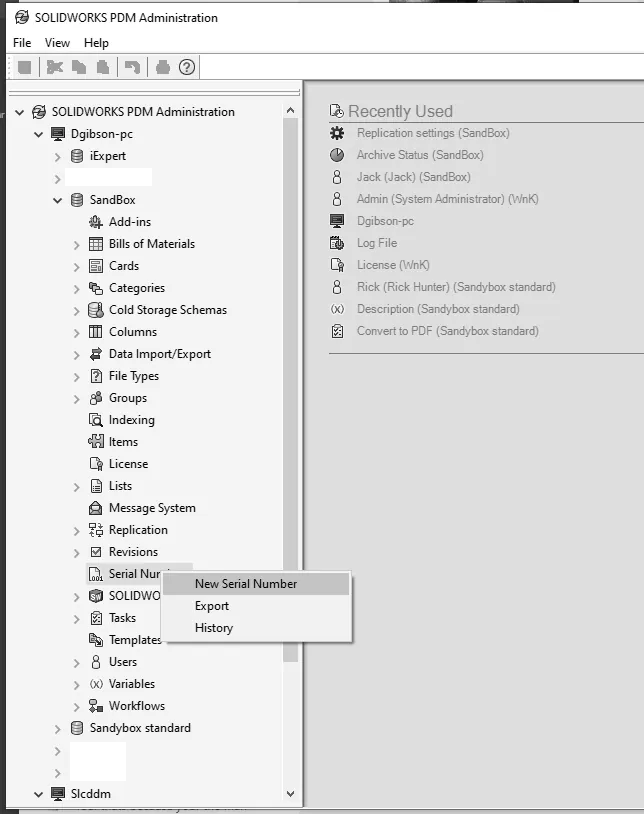
This will open the dialog box where you can name the Serial Number, choose if the number comes from a list or a string, select the format for the string, and the increment value.
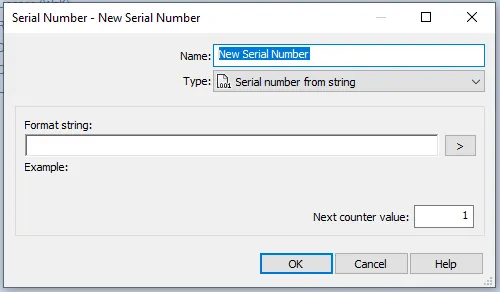
For this example, the Part Number serial number will be from a string.
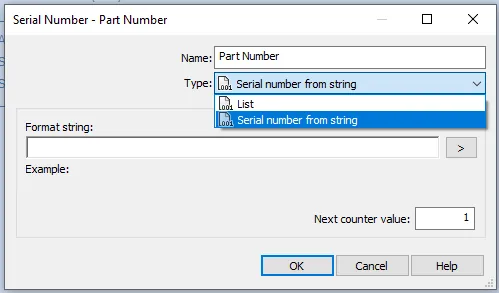
Will have a prefix of PT- and a 4-digit number.
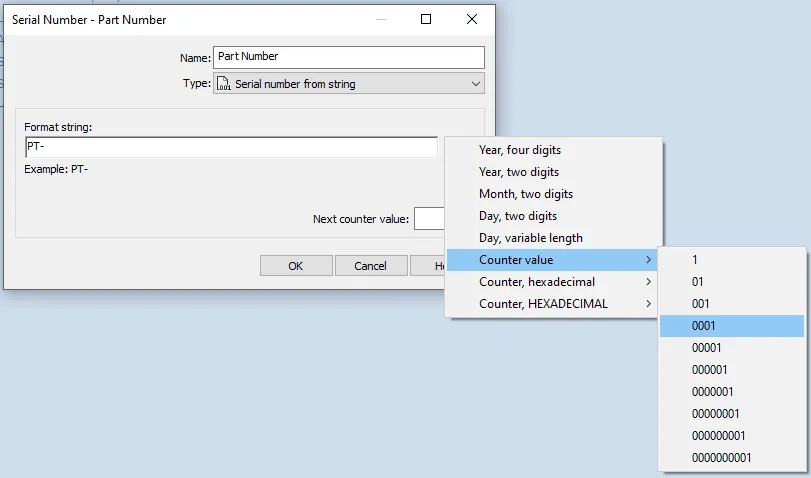
And will increment by one.
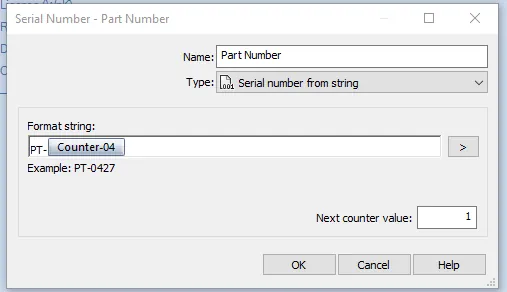
Now that the Serial Number has been set up, PDM needs to have a place to use them. This is done through a field on the data card. When this field is configured, PDM will assign a number to the field from the serial number series.
Setting up the Field in the Data Cards
In the Administration Tool, open the card node and locate the card to which the serial number will be added. For the Part Number serial number, I located my data card named “SOLIDWORKS Parts Card”. Double-clicking on the card will open the card editor. Keep in mind that in order to use the card editor you will need to have a local vault view on the machine and be signed into the vault. The permission to use the card editor is tied to the user that is logged into the vault view.
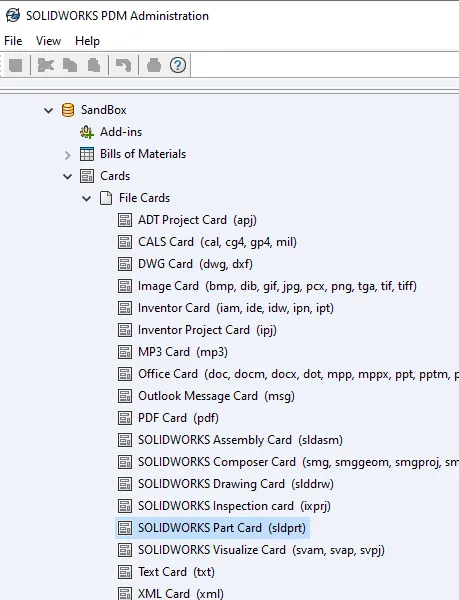
Once the card is open in the card editor, the link to the serial number needs to be established. Select the number field, and in the right column under the Default Value section, you can choose Serial Number and then choose the part number serial number.
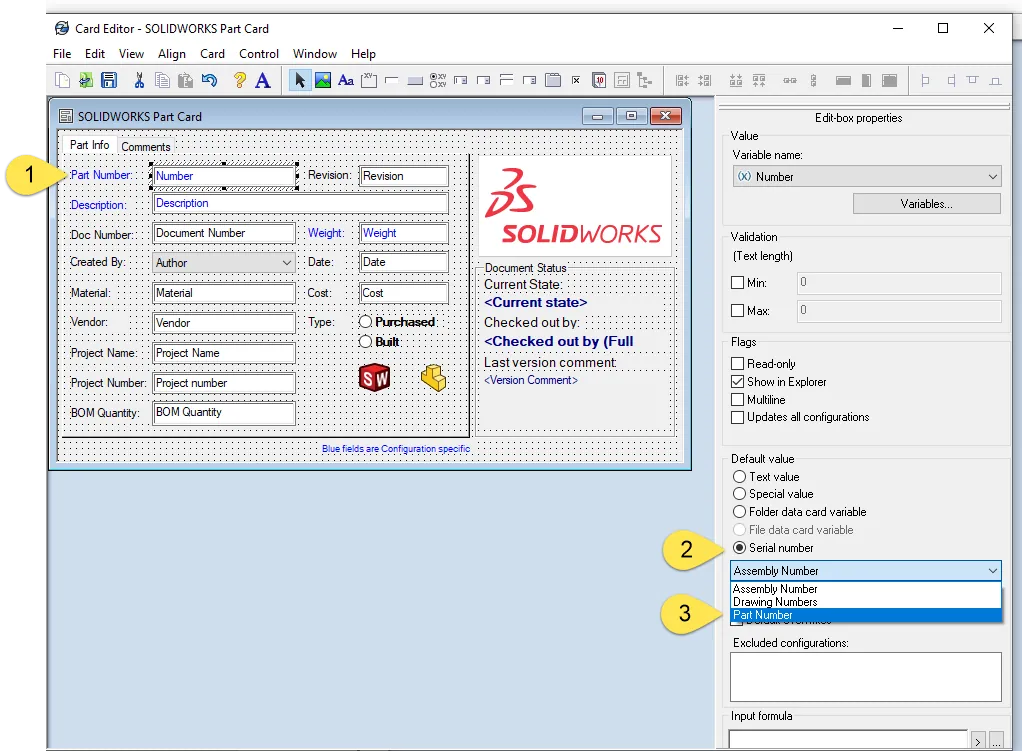
Saving the part in the Vault
Now that the serial number is created and the data card is set to pull serial numbers when a part is saved into the vault, the data card will appear with the part number field filled out.
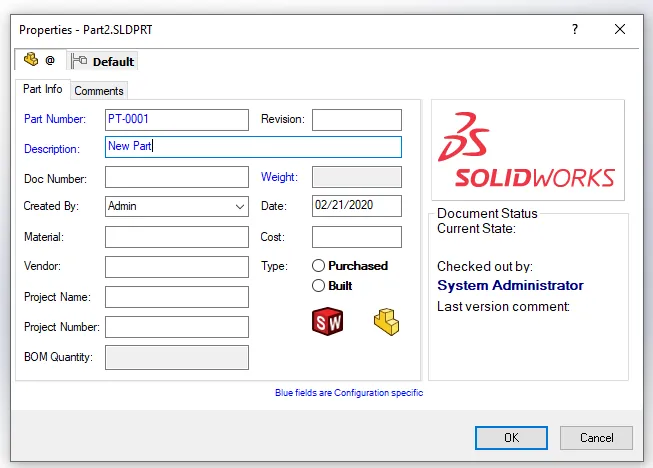
The part number will be assigned in the data card, but you still need to give it a file name and a description when it is saved to the vault.
Using the serial number as the file name.
Now that you have PDM creating part number, SOLIDWORKS can be set to use that serial number as the file name. The option for this is found in SOLIDWORKS under Tool>SOLIDWORKS PDM>options.
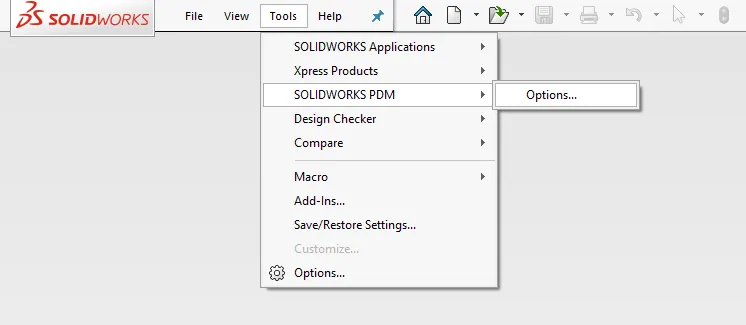
Under the Vault Settings (SOLIDWORKS PDM Professional Only) section, select the vault, then under the part, assembly and drawing tabs select the serial number to use and check the option to automatically name new files with serial number.
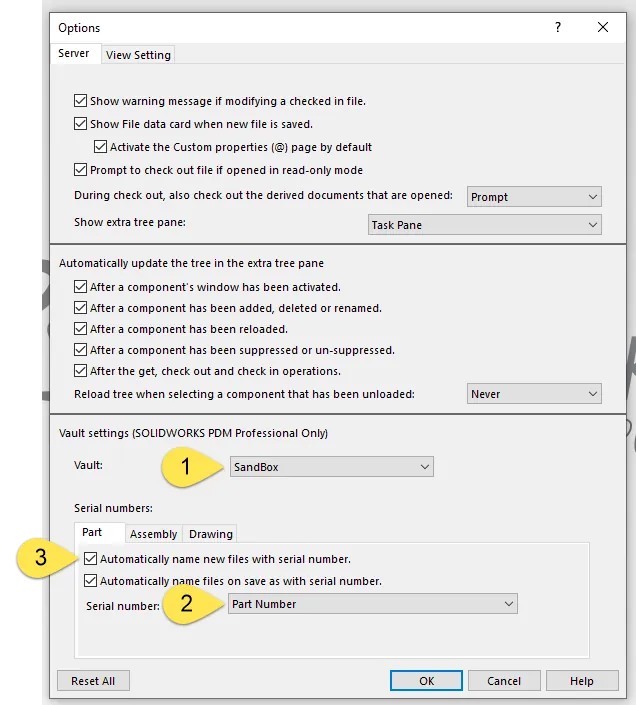
You can also choose the option so that when a file is saved using save-as it will pull the next serial number. In order to set these options, the Admin needs to be signed into the vault view on the machine. This is the only user that has the permissions to set these options.
Now, when a part is saved into the vault, the file name is automatically populated by a serial number.
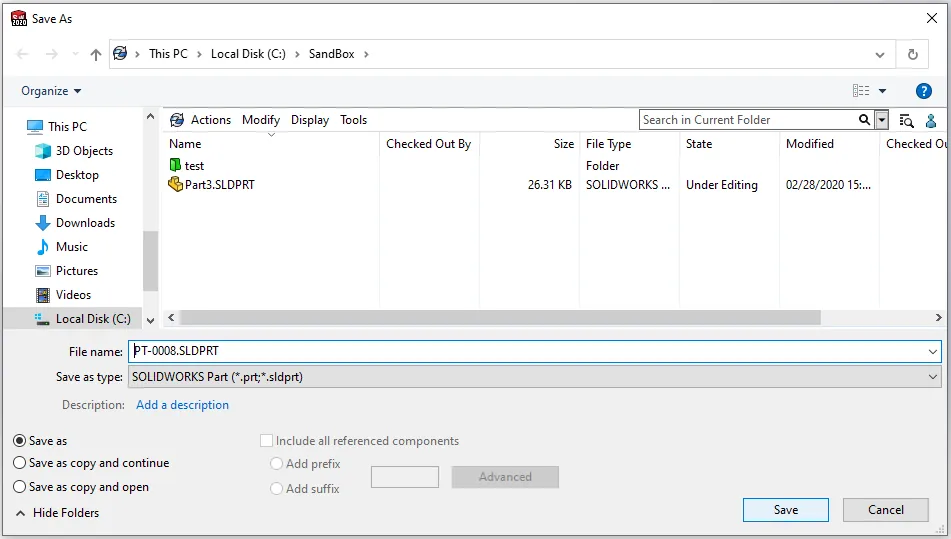
The serial number is a great way to organize and ensure the consistency of the part, assembly, and drawing numbers and to help keep your vault organized.
Note: If you have any questions concerning this article please contact us.
24 Tips to Master SOLIDWORKS PDM
SHORTCUTS ⋅ SEARCHING ⋅ PDM ADD-IN
24 of our expert tips to help you master using SOLIDWORKS PDM. Improve performance, find files faster, and work like a pro.
SOLIDWORKS PDM Tutorials
SOLIDWORKS PDM and Windows Authentication Smart Cards
Troubleshooting SOLIDWORKS PDM Vault Connection Issues
File Location and Status Query in SOLIDWORKS PDM Professional

About GoEngineer
GoEngineer delivers software, technology, and expertise that enable companies to unlock design innovation and deliver better products faster. With more than 40 years of experience and tens of thousands of customers in high tech, medical, machine design, energy and other industries, GoEngineer provides best-in-class design solutions from SOLIDWORKS CAD, Stratasys 3D printing, Creaform & Artec 3D scanning, CAMWorks, PLM, and more
Get our wide array of technical resources delivered right to your inbox.
Unsubscribe at any time.