SOLIDWORKS Task Pane: The Type of Pane You Want in Your Life
What is the SOLIDWORKS Task Pane?
The SOLIDWORKS Task Pane provides access to SOLIDWORKS resources, libraries of reusable design elements, views to drag onto drawing sheets, appearance utilities, and other useful items and information. The Task Pane appears on the right side of the SOLIDWORKS user interface and contains the following tabs:
SOLIDWORKS Resources
Groups of commands for SOLIDWORKS Tools such as the SOLIDWORKS RX tool which provides diagnostics and problem capture. Online Resources, and Subscription Services, plus a link to the Welcome dialog box where you find recent documents or file locations, the ability to create new files, and SOLIDWORKS tutorials.
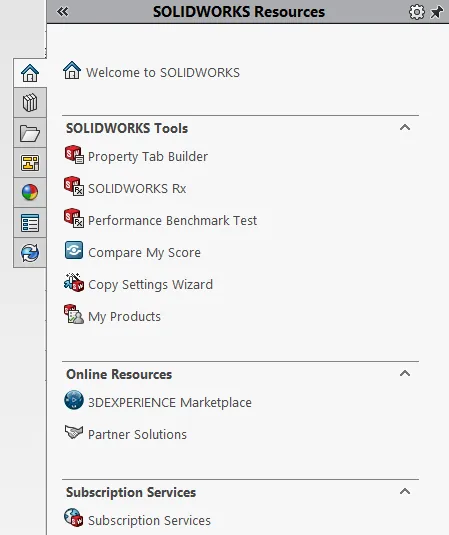
Design Library
Provides a central location for reusable elements such as parts, features, assemblies, and sketches. This is one of the multiple locations where you can find the SOLIDWORKS Toolbox add-in, which is an extensive library of hardware components included with SOLIDWORKS Professional and SOLIDWORKS Premium. The Design Library can also hold custom folders with custom parts, features, and assembly files from which you can simply drag and drop onto a part or assembly file in the graphics window as shown in the image below. This can help save valuable time and avoid potential mistakes by reusing designs that have been proven beforehand and saved for later use.
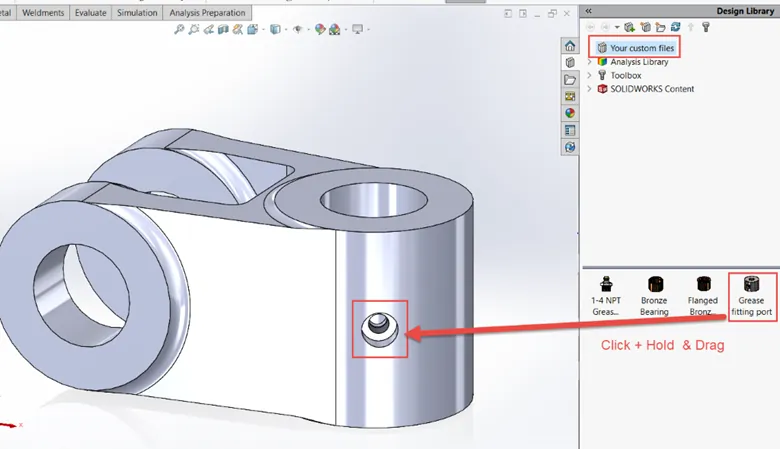
File Explorer
The File Explorer tab in the Task Pane duplicates Windows Explorer from your local computer. You can specify whether to show the following folders:
- My Documents
- My Computer
- My Network Places
- Recent Documents
View Palette
This tab will allow you to quickly insert one or more predefined orthographic views of your part or assembly onto your drawing by simply clicking and drawing. Various options are available for the views from which you select such as Import Annotations, Design Annotations, Auto-start projected view, and more.
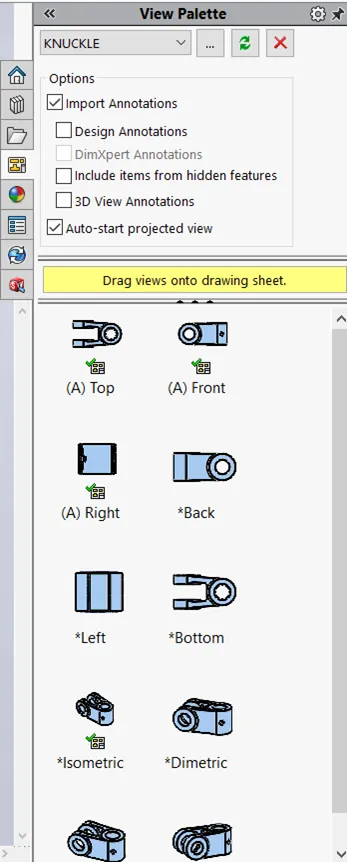
Appearances, Scenes, and Decals
This tab contains appearances (color) for your models, scenes for the background of your models, and decals. Just like the other tabs, you can simply drag and drop these colors, scenes, and decals on to your graphics area.
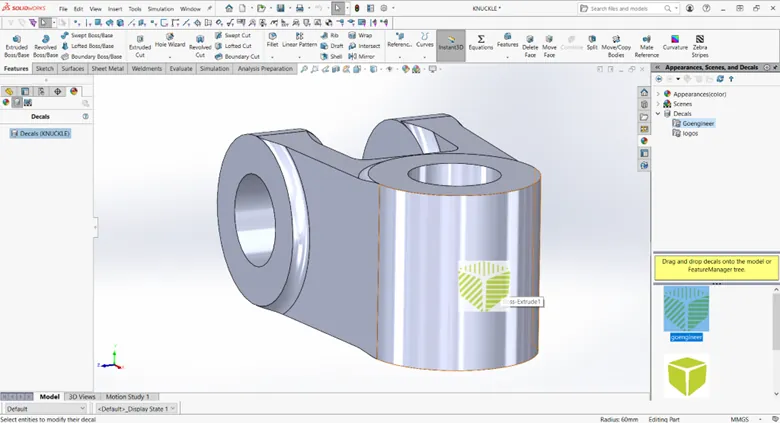
Custom Properties
The Property Tab Builder is a stand-alone application that allows you to create a customized interface for entering properties in part, drawing, and assembly files.
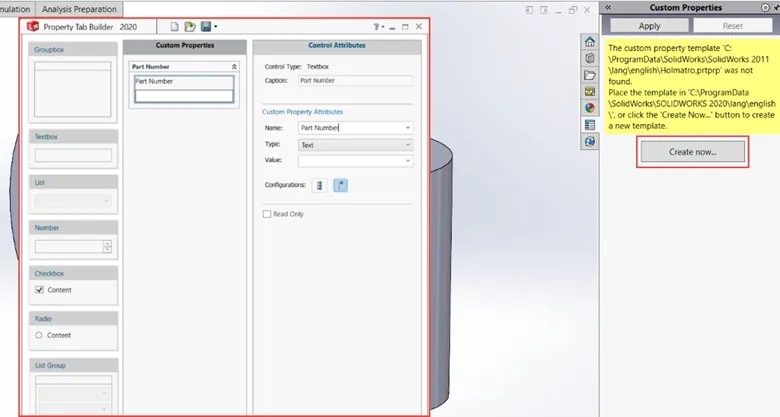
SOLIDWORKS PDM
SOLIDWORKS PDM is a product data management system that allows you to control, manage, and collaborate with your designs. When installed and enabled it can be accessed from the Task Pane which will allow you to see valuable information such as what components are checked out by you, your team, version information, and more.
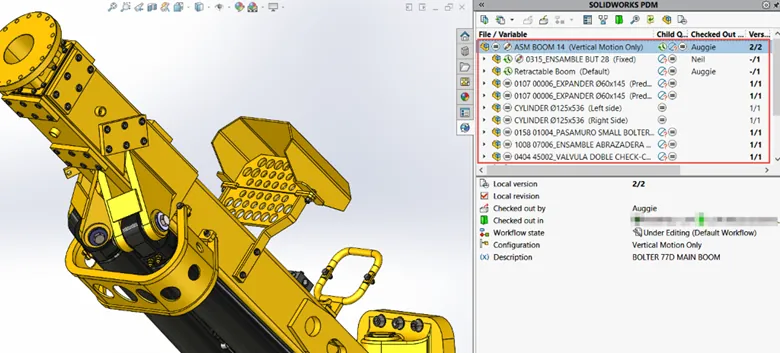
Why should I use the SOLIDWORKS Task Pane?
The SOLIDWORKS Task Pane is extremely useful in streamlining multiple aspects of designing within SOLIDWORKS. From accessing files to adding custom properties and appearances the SOLIDWORKS Task Pane is a one-stop-shop for efficiency.
Related Articles
SOLIDWORKS 2021: Redo is Improved!
Searching for Functions in SOLIDWORKS 2021

About Agustin Jimenez
Agustin Jimenez is an Application Engineer at GoEngineer based out of Fresno, California. He has a Bachelor’s degree in Electronics Engineering Technology from California State University, Long Beach and is a CSW-P certified in Weldments, Sheet Metal, and Mechanical Design.
Get our wide array of technical resources delivered right to your inbox.
Unsubscribe at any time.