SOLIDWORKS Simulation Copy Study Feature
SOLIDWORKS Simulation 2017 gave users the ability to take an existing static study and create a new nonlinear or linear dynamic study by copying their existing static study to one of those study types. If the simulation setup is valid, then all boundary conditions and loads will be copied straight over to the new study. If any loads or boundary conditions fail to copy over to the new study due to limitations in the software, then a warning will pop up.
How to Copy a Study in SOLIDWORKS Simulation
There are two ways to copy a study in SOLIDWORKS Simulation. One way is to right-click on your study tab, where you will see that the Copy Study feature has replaced the Duplicate feature available in previous versions of SOLIDWORKS Simulation.
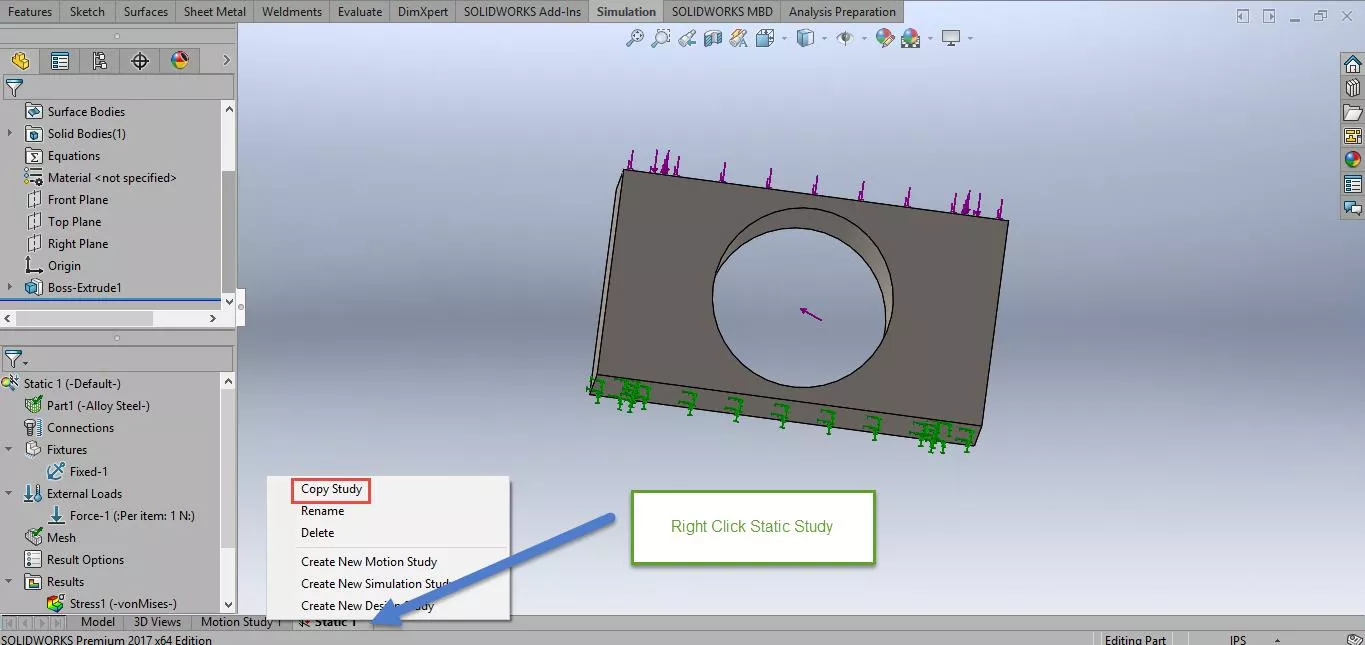
The other way is to right-click on the study name at the very top of the static simulation study tree, and, in the right-click pop-up menu, click on Copy Study.
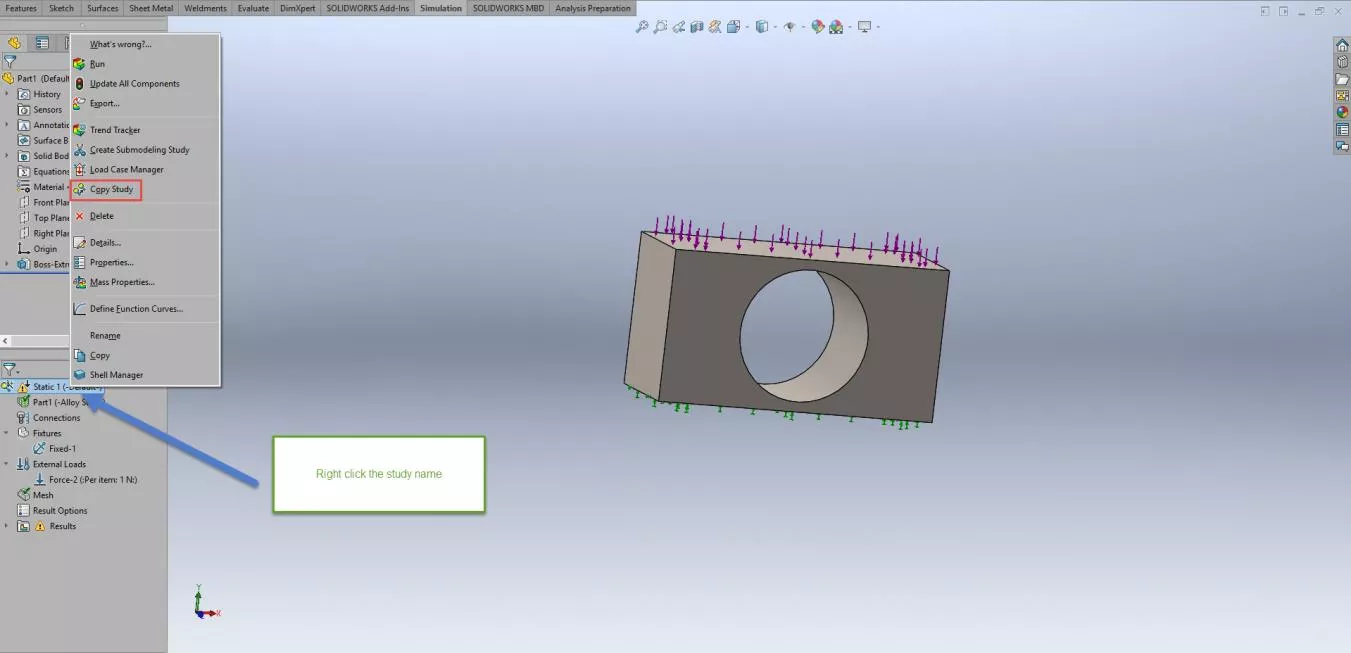
Performing either of the above two commands will bring up the Copy Study CommandManager. Here you have the option to copy your static study into either a new static (which acts exactly like the old Duplicate command), nonlinear or linear dynamic study type. This command also lets you choose a different configuration to copy the static study, which is different than the one currently being utilized by the static study being copied.
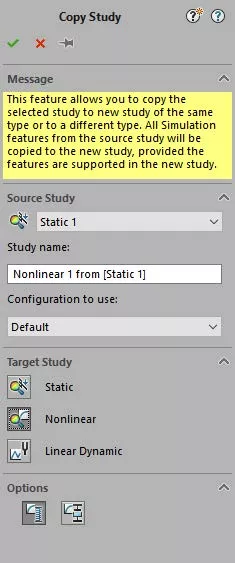
Learn More About SOLIDWORKS Simulation Studies
7 Steps to Perform a Fatigue Analysis in SOLIDWORKS Simulation
SOLIDWORKS 2020 What's New: The Simulation Evaluator
Backspin is Important to Your Free Throw! A SOLIDWORKS Simulation Study
SOLIDWORKS Motion Study Analysis and Setup Tutorial
Introduction to Structural Analysis Using SOLIDWORKS Simulation Tools

About Taran Packer
Taran is a SOLIDWORKS Simulation Technical Support Specialist at GoEngineer. He has a Bachelor’s degree in Biomedical Engineering from the University of Utah. Taran enjoys learning about different tools in SOLIDWORKS Simulation, Flow Simulation, and Plastics.
Get our wide array of technical resources delivered right to your inbox.
Unsubscribe at any time.