SOLIDWORKS PDM Client Installation on an Existing SOLIDWORKS Installation
Companies often have SOLIDWORKS installed and set up long before they implement PDM. This article walks through modifying your SOLIDWORKS installation to add PDM Client.
To modify your SOLIDWORKS installation, open the Control panel, and navigate to Programs > Programs and features. Right-click on the SOLIDWORKS installation and choose change. You may get a message saying “A reboot is pending…” Click OK.
Select Modify your installation click on Next - Twice.
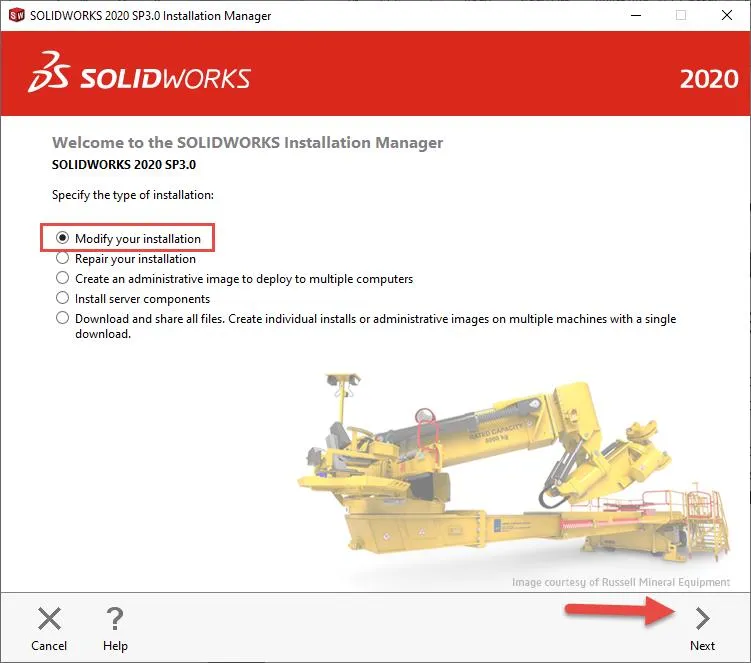
This should get you to the Product selection page. If you are seeing the Serial number page, select Next. If you see the Summary page, select Back. Here we need to check the SOLIDWORKS PDM Client, you may need to scroll down to find the SOLIDWORKS PDM Client check the box, and select Next.
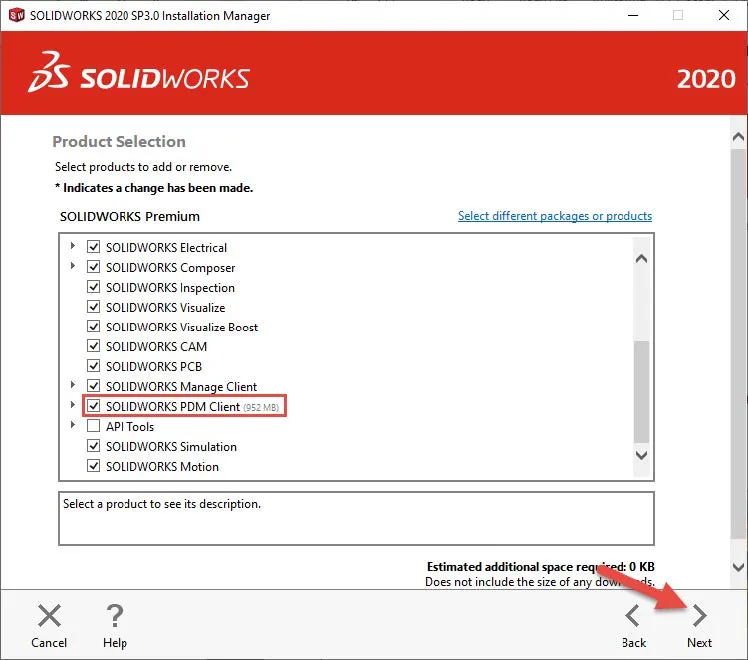
When you get to the Options page you may need to scroll down to find the SOLIDWORKS PDM Options select Change.
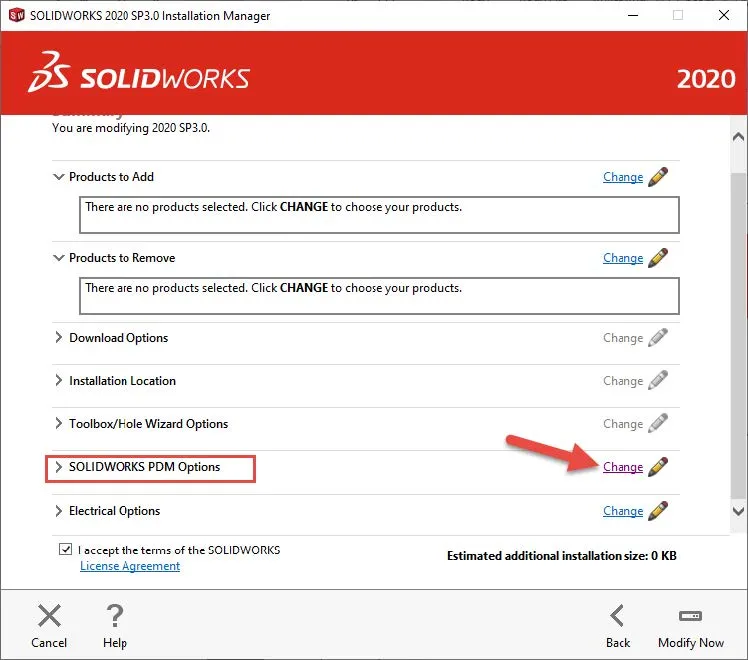
Here you can specify the installation to be SOLIDWORKS PDM Standard or PDM Professional as well as the license type. If you are not sure which options to choose, reach out to who manages your PDM. With those verified, you can select Back to Summary and finish the installation.
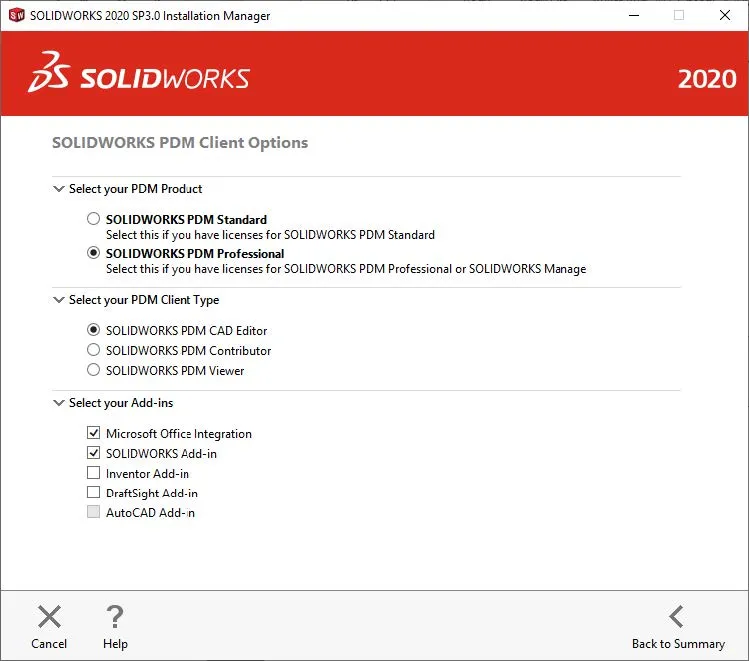
Creating the SOLIDWORKS PDM Vault View
With the PDM Client now installed, the Vault View must be created to connect to the vault. The View Setup tool can create the Vault View and is found in Start > Programs > SOLIDWORKS PDM > View Setup.
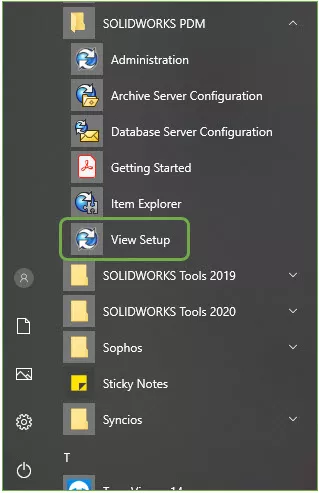
In the View Setup tool, click Next to begin the process. If your PDM Server is already listed, you can select the checkbox next to it and click Next. If your PDM Server is not listed, select Add… and enter the server name.
Select Next once the server has been selected.
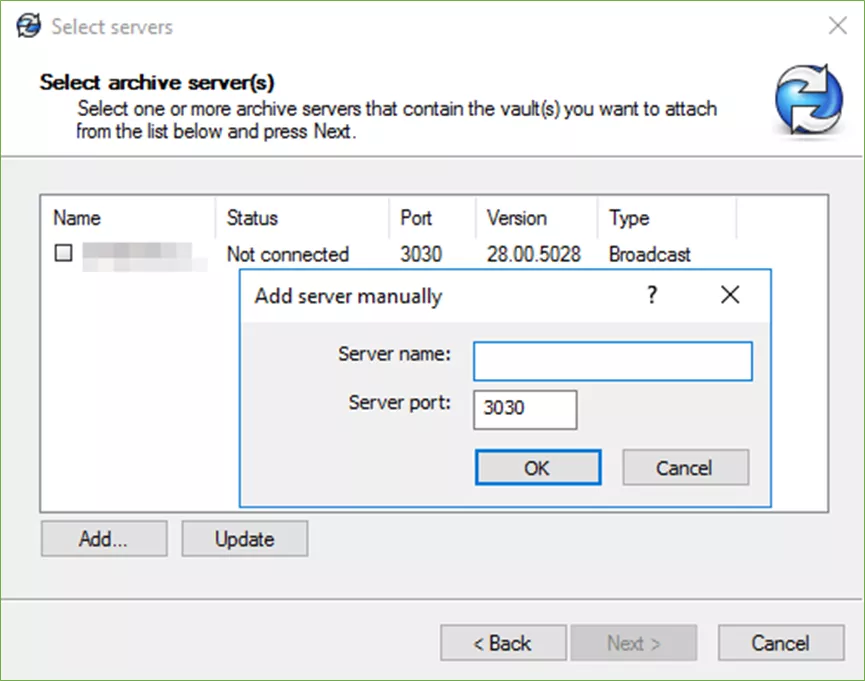
Select the Vault that you want to connect to and click Next.
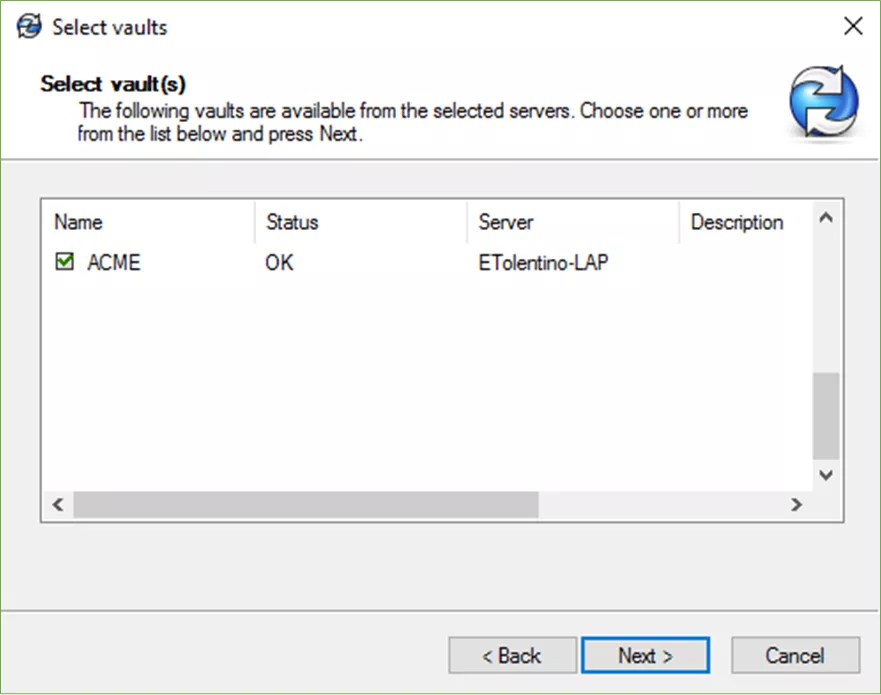
Select the location for where you want the Vault View to be installed, and the Attach type. We suggest that the Vault View be installed on the root of the C drive (or some other internal storage drive.) to avoid exceeding the Windows path character limit.
It is also very important that this drive location not be in a Dropbox, Sync, or other cloud sharing folders, as these types of software and services do not have the capacity nor work with the SOLIDWORKS PDM database and can damage relationships and meta data between files.
For Attach type, choose who will have access to this Vault View. It is best to use the default "For all users on this computer" setting unless there is a need to have the Vault View only be accessible to a particular user such as if the computer is shared with other users.
Once the selections are made, click Next.
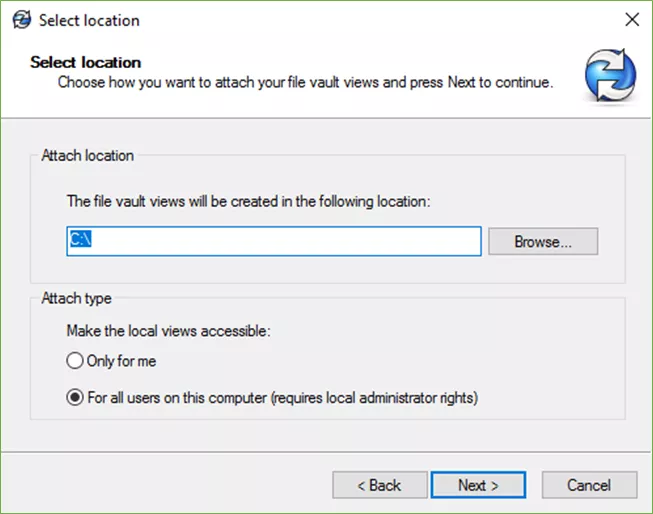
Review the settings and click Finish to add the Vault View to this computer.
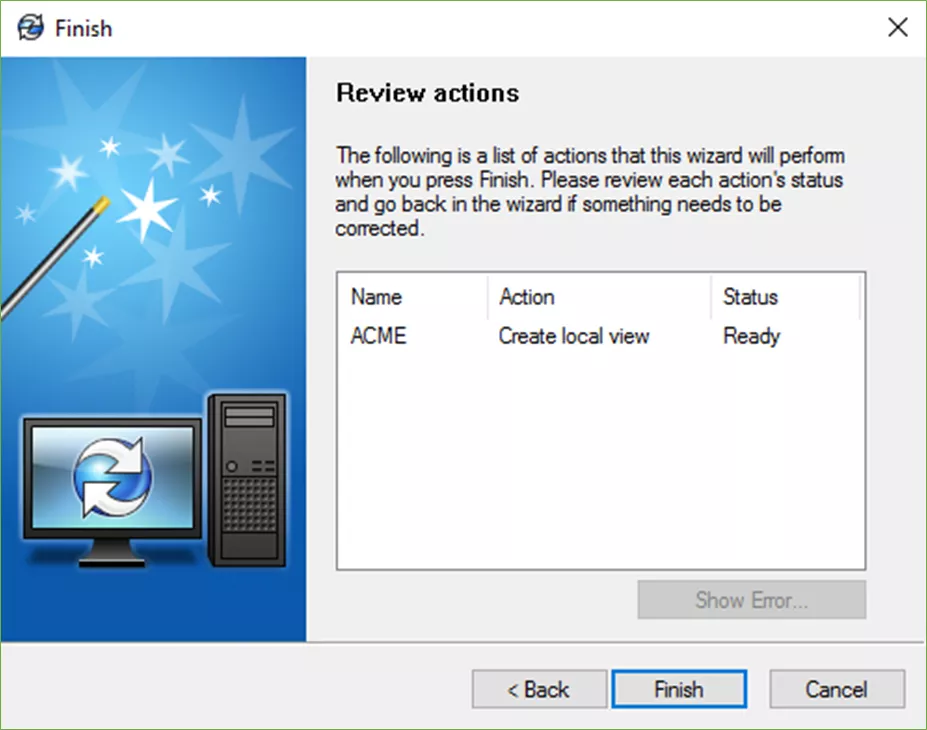
Once the Vault View is created, you can find it in the installed location and accessing it by logging in.
If GoEngineer is your VAR, and you are having trouble with your installation, feel free to call Tech Support at (888) 559-6167 or email us at Support@goengineer.com
Editor's Note: This article was originally published in February 2020 and has been updated for accuracy and comprehensiveness.
Related Articles
Working Offline with SOLIDWORKS PDM Tips and Tricks
Managing Your SOLIDWORKS PDM Archive with Compression and Cold Storage
VPN Considerations for IT, Administrators, and Users
How to Install SOLIDWORKS with the PDM Client

About GoEngineer
GoEngineer delivers software, technology, and expertise that enable companies to unlock design innovation and deliver better products faster. With more than 40 years of experience and tens of thousands of customers in high tech, medical, machine design, energy and other industries, GoEngineer provides best-in-class design solutions from SOLIDWORKS CAD, Stratasys 3D printing, Creaform & Artec 3D scanning, CAMWorks, PLM, and more
Get our wide array of technical resources delivered right to your inbox.
Unsubscribe at any time.