Turn on SOLIDWORKS Dark Mode
Did you know that SOLIDWORKS has a dark mode display setting? Using dark modes can help reduce glare, extend battery life, and ease eye strain by reducing blue light exposure. This is a great display option for working in low-light environments or into the evenings. Let’s explore the dark mode color settings in SOLIDWORKS.
In the System Options, select Colors, and you will find the Background settings.
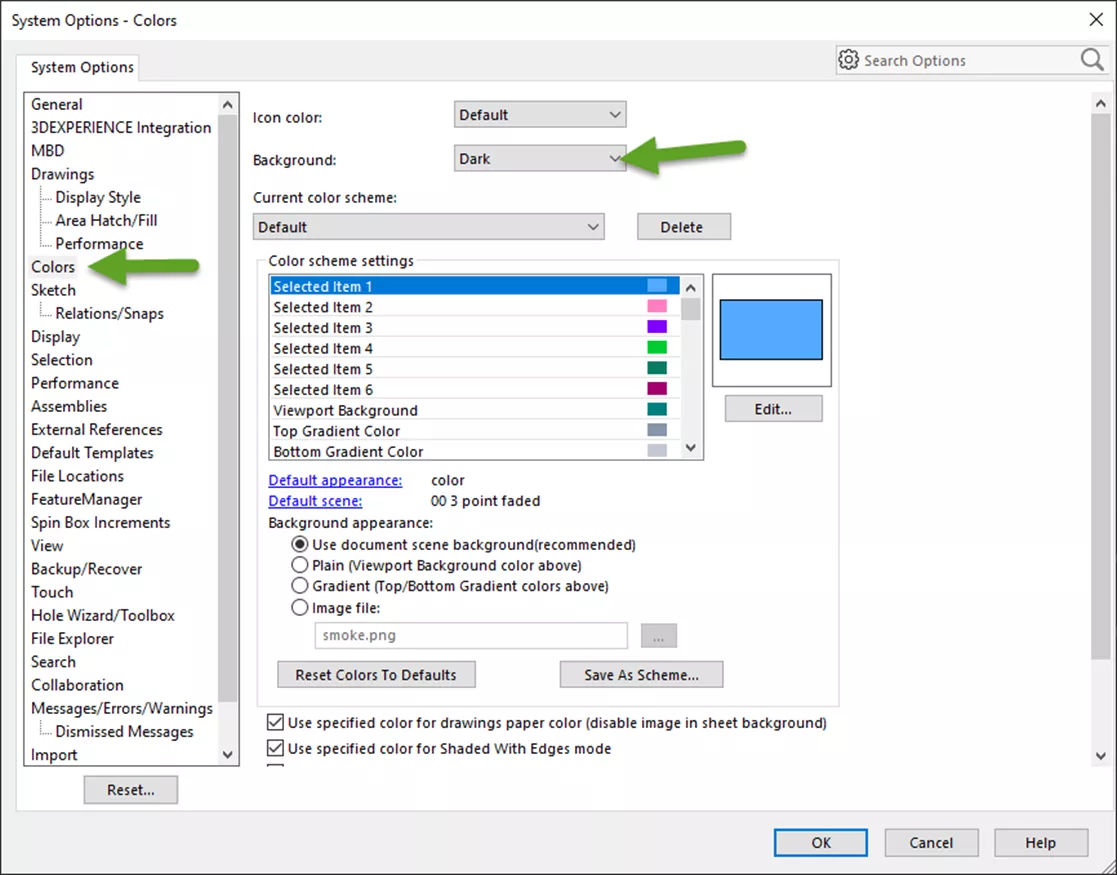
Set the background to Dark and you’re ready to go! It's as simple as that.
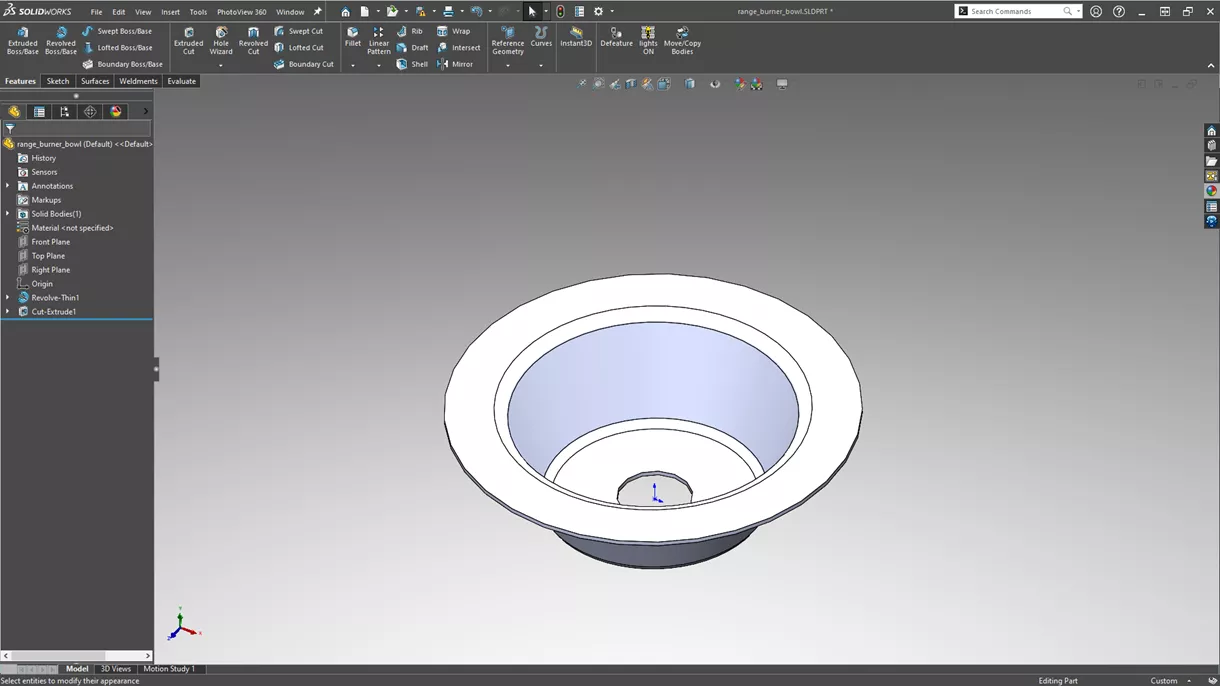
While this dark mode in SOLIDWORKS is just the toolbar background setting, selecting one of the darker scenes will create the ultimate dark mode experience. Give this a try and let us know what you think!
I hope you found this quick tip helpful. Check out more tips and tricks listed below. Additionally, join the GoEngineer Community to participate in the conversation, create forum posts, and answer questions from other SOLIDWORKS users.

SOLIDWORKS CAD Cheat Sheet
SHORTCUTS ⋅ MOUSE GESTURES ⋅ HOT KEYS
Our SOLIDWORKS CAD Cheat Sheet, featuring over 90 tips and tricks, will help speed up your process.
More SOLIDWORKS Tips & Tricks
How to Add a Watermark Note in SOLIDWORKS
11 SOLIDWORKS CTRL Key Shortcuts to Start Using Today
How to Transfer SOLIDWORKS Parts and Assemblies to a New Template
About Greg Buter
Greg Buter is a SOLIDWORKS Engineering Manager at GoEngineer.
Get our wide array of technical resources delivered right to your inbox.
Unsubscribe at any time.