Always Show SOLIDWORKS PDM Icon (Blueberry)
When setting up a PDM on a client, the SOLIDWORKS PDM icon, colloquially known as the PDM Blueberry icon, is automatically placed as a hidden icon in the Windows taskbar notification area. (Figure 1)
![]()
Figure 1: Show hidden icons arrow next to the notification area
Moving the SOLIDWORKS PDM Blueberry icon to the Windows taskbar notification area, (Figure 2) will allow you quicker access to:
- The SOLIDWORKS PDM help menu
- The SOLIDWORKS PDM Notification Inbox
- Log in and off your vault(s)
- Leave a Presence note to let other users know what you are up to
- The Task Host Configuration
- Exit SOLIDWORKS PDM
![]()
Figure 2: Options in the PDM Blueberry icon
Note: Even after logging off of SOLIDWORKS PDM, the icon will remain present. The only way make it go away is by exiting SOLIDWORKS PDM.
To move the PDM Blueberry icon out of the hidden icons tray:
- Click the ^ icon in your Windows taskbar to show the hidden icons.
- Click and hold the icon from the tray and drag the icon out. (Figure 3)
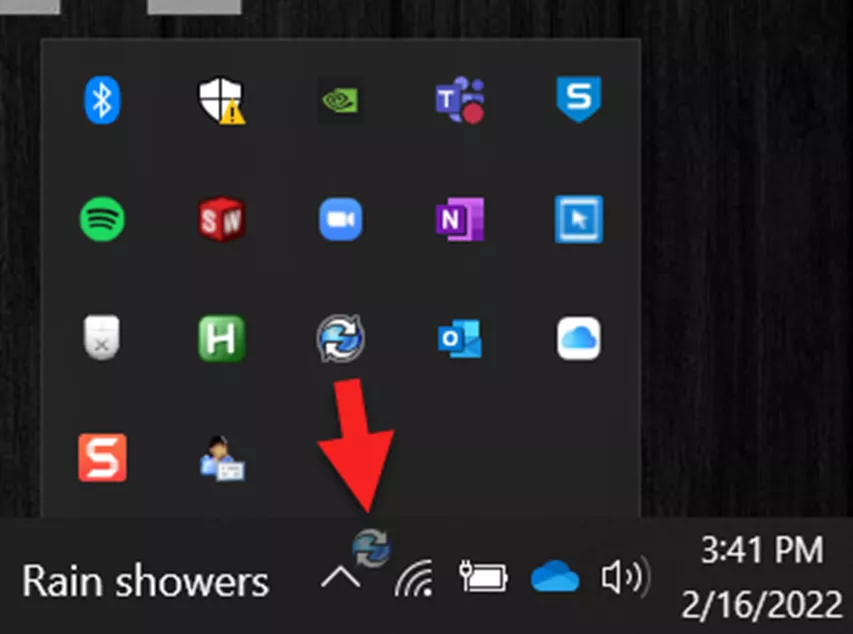
Figure 3: Click and drag the icon out of the hidden icons tray - Release the left mouse button.
Once the icon has been placed on the notification area, you can easily move it around by clicking and dragging it.
I hope you found this quick tip helpful. Check out more SOLIDWORKS PDM tutorials listed below.
More SOLIDWORKS PDM Tutorials
Feature Feud: SOLIDWORKS PDM Rollback vs Checking in a Previous Version
Troubleshoot SMTP Notifications SOLIDWORKS PDM Professional
Change SQL from Full Recover to Simple Recovery Model
Clear Stuck Tasks in SOLIDWORKS PDM

About Rodolfo Gutierrez
Rodolfo Gutierrez is a Mechanical Engineer by profession specializing in SOLIDWORKS, Routing, PDM, Sheet Metal, and Weldments. Lucky husband and goofy dad. Loves productivity hacks.
Get our wide array of technical resources delivered right to your inbox.
Unsubscribe at any time.