Resolve SOLIDWORKS Error: Failed to Connect Link May Be Broken
One of the most useful features in SOLIDWORKS is the ability to use Microsoft Excel to build various tables. Excel has been the gold standard in spreadsheets since its launch in 1985. It has since accumulated various tools that make it ideal for various applications. However, in May of 2022, an update began producing an error in SOLIDWORKS that left many users unable to open their Excel design tables. Some users could open and edit the table inside SOLIDWORKS, but trying to launch Excel in a new window would produce the error that reads: Failed to connect. Link may be broken.
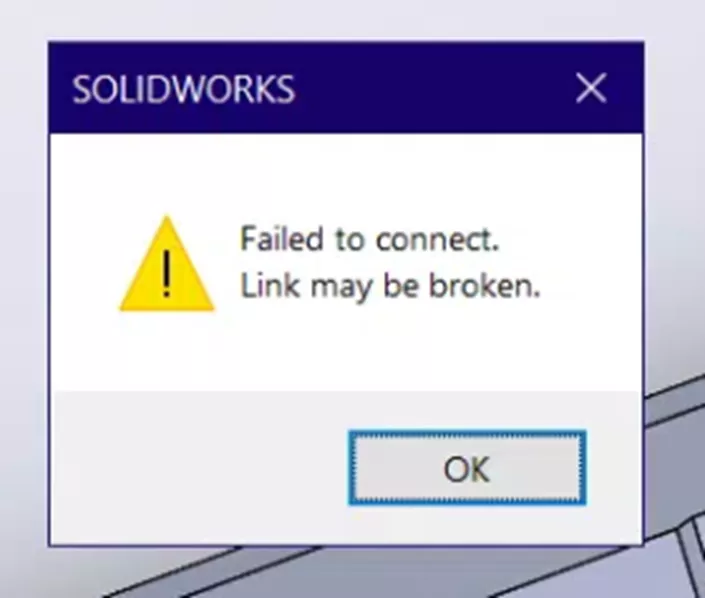
This was caused by the update to Visual C++ 2022 redistributable 14.32.31326.0. Fortunately, SOLIDWORKS was able to create an SPR 1235828 (Software Performance Report), which has been updated with a solution.
Diagnosing the Error
Given that this error is related to a particular update, it is not as widespread as other Excel errors described in our Troubleshooting Excel Issues within SOLIDWORKS article.
If the error persists after trying these solutions, there is a good chance that you have encountered SPR 1235828.
The solution
Uninstall the Visual C++ 2022 Redist x64 and Visual C++ 2022 Redist x86 from Windows.
Open the Control Panel and select Programs and Features.
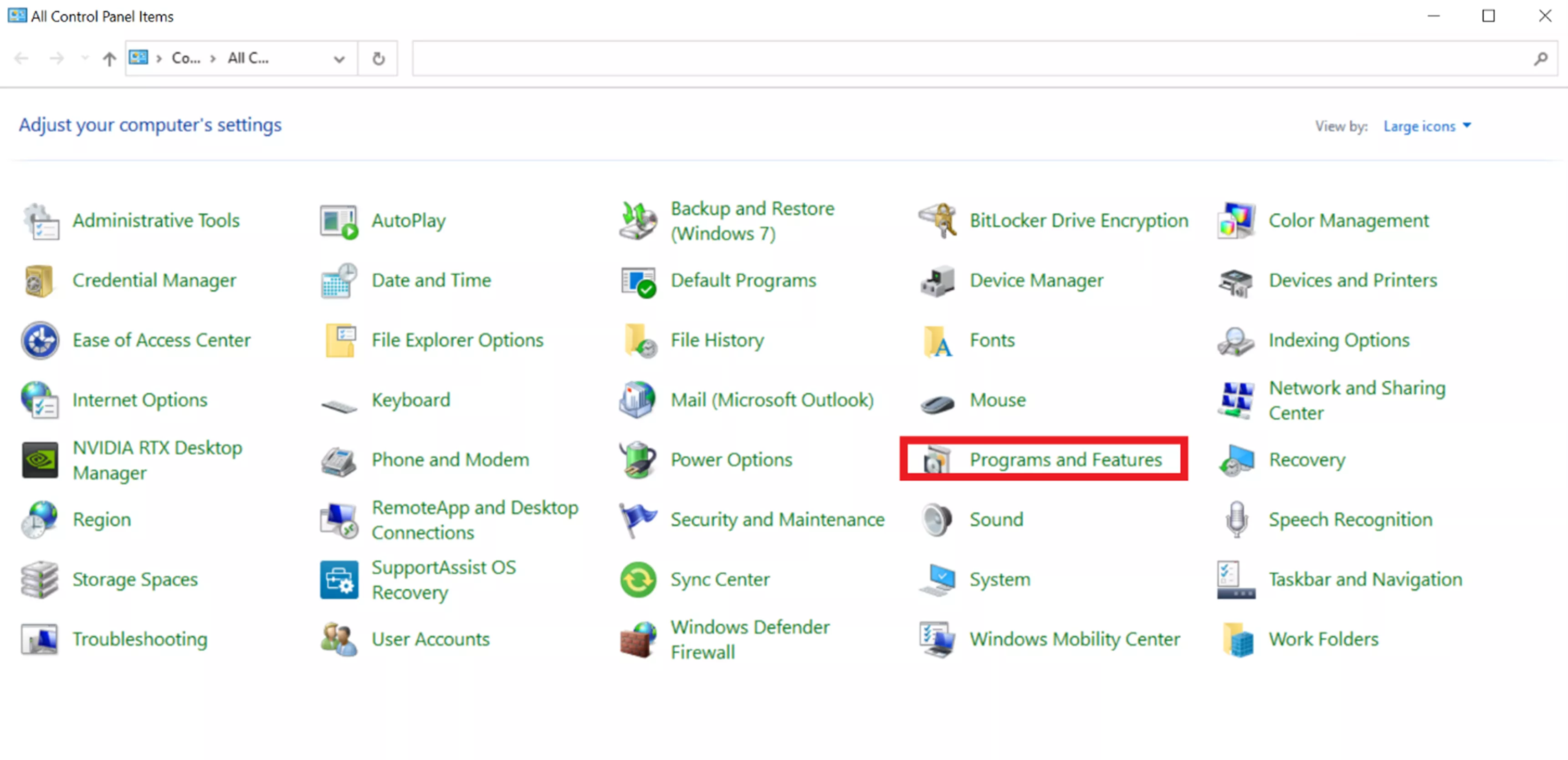
Right-click the latest version of Visual C++ 20XX redistributable x 64/86 and click Uninstall.
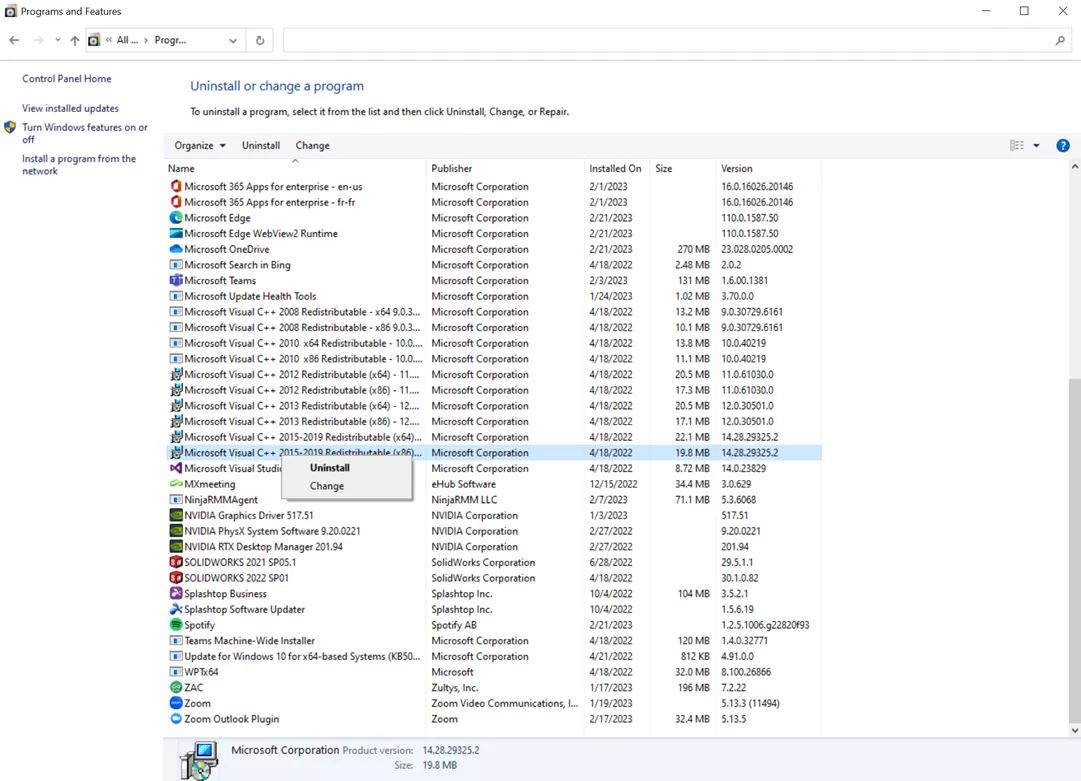
Reboot your machine.
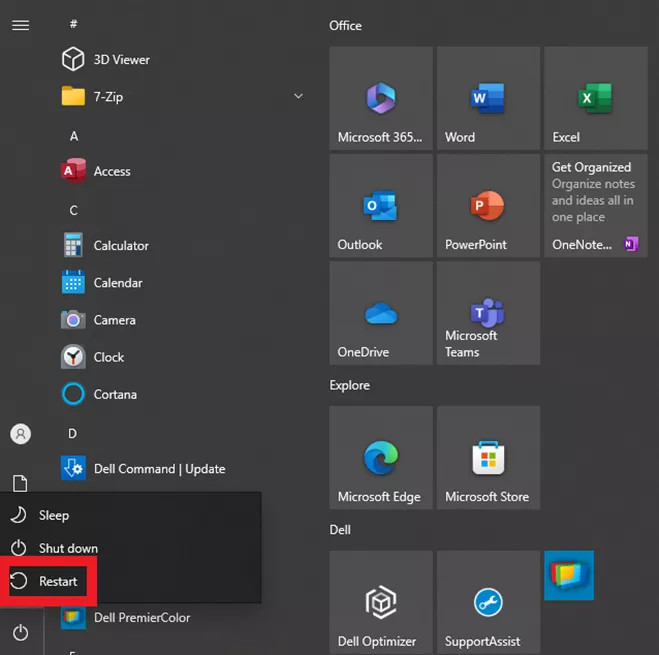
Reinstall Visual C++ 2022 redistributable
You can reinstall the correct versions of Visual C++ 2022 redistributable from this Microsoft page.
Reboot again.
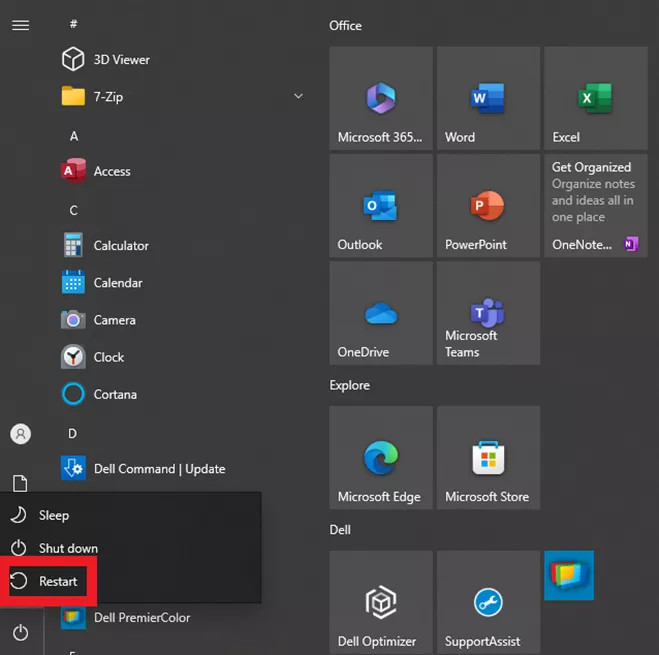
After rebooting your machine, SOLIDWORKS should be able to successfully open and edit the design table.
I hope this guide has helped you regain access to your design tables in SOLIDWORKS. If you need further assistance, contact your Technical Support team.
Want to learn more? Check out more tips and tricks below. Additionally, join the GoEngineer Community to participate in the conversation, create forum posts, and answer questions from other SOLIDWORKS users.

SOLIDWORKS CAD Cheat Sheet
SHORTCUTS ⋅ MOUSE GESTURES ⋅ HOT KEYS
Our SOLIDWORKS CAD Cheat Sheet, featuring over 90 tips and tricks, will help speed up your process.
Related Articles
SOLIDWORKS Design Tables Made Easy
Office 365 Excel Design Tables in SOLIDWORKS
Troubleshooting Excel Issues within SOLIDWORKS
About Palmer Bubb
Palmer Bubb is a SOLIDWORKS Technical Support Engineer at GoEngineer.
Get our wide array of technical resources delivered right to your inbox.
Unsubscribe at any time.