Remove an Orphaned SOLIDWORKS PDM Vault from a User’s Client Machine
A SOLIDWORKS PDM vault can be removed from the vault server, but the vault view may still appear on a user’s client machine. If the user tries logging into the vault they get an error ‘Could not log in to the database <vaultname> on server <servername>. Cause: The specified vault does not exist on this archive server’. The following steps will help manually remove this orphaned vault view from the client machine.
Considerations
- The user must have windows administrative permission on the local machine.
- The manual removal of the orphaned vault view will require registry edits and should only be performed on the client machine. NOT THE ARCHIVE SERVER.
- Only the registry entries mentioned in these steps should be modified. All other registry settings should be left alone. If you are not familiar with the registry you will want to involve someone who is before making changes.
Process
1. Delete registry key ‘ConisioAdmin’ from the following location ‘HKEY_CURRENT_USER\Software\Solidworks\Applications\PDMWorks Enterprise\’.
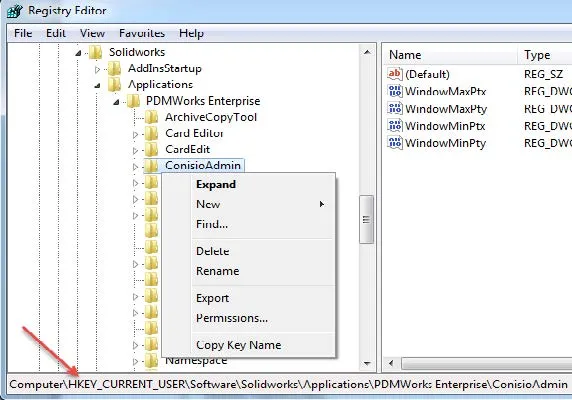
The ‘ConisioAdmin’ key will be recreated the next time you launch the PDM client.
2. Locate the following keys:
- HKEY_LOCAL_MACHINE\SOFTWARE\Solidworks\Applications\PDMWorks Enterprise\ArchiveServer\Computers\<local>\Archives’. Right-click the sub-key ‘Vaults’ and select modify. Remove the orphaned vault from the list. Make sure you do not move the left behind vault names to the same line.
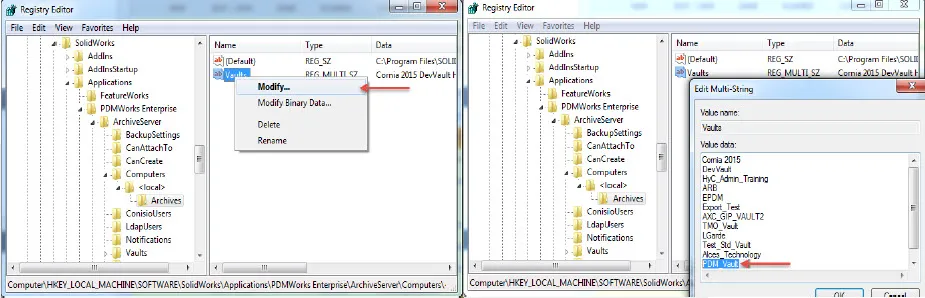
- HKEY_LOCAL_MACHINE\SOFTWARE\SolidWorks\Applications\PDMWorks Enterprise\ArchiveServer\Vaults and delete the key related to the orphaned vault.
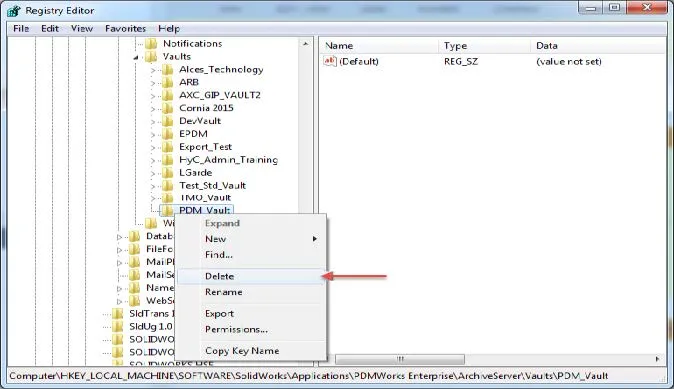
3. Launch file explorer and browse to the ‘Vault View’ location for the orphaned vault. Right-click the vault and ‘Delete File Vault View’. A login window will appear. Select the ‘X’ in the top right-hand corner to cancel the login.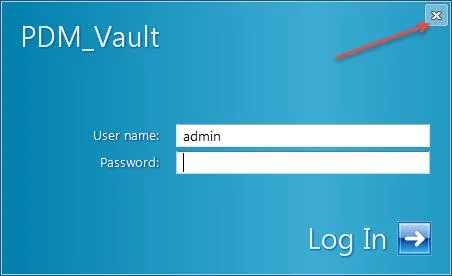
4. From the Cached Files dialog choose if you want to keep the locally cached files or delete them. Then select ‘Delete’.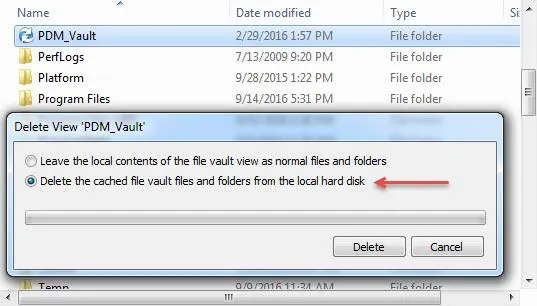
Expand Your SOLIDWORKS PDM Skillset
Allowing SOLIDWORKS PDM Users to Update Version History Comments
SOLIDWORKS PDM Professional SQL Server Changes for 2022
Using SOLIDWORKS PDM Templates in SOLIDWORKS

About GoEngineer
GoEngineer delivers software, technology, and expertise that enable companies to unlock design innovation and deliver better products faster. With more than 40 years of experience and tens of thousands of customers in high tech, medical, machine design, energy and other industries, GoEngineer provides best-in-class design solutions from SOLIDWORKS CAD, Stratasys 3D printing, Creaform & Artec 3D scanning, CAMWorks, PLM, and more
Get our wide array of technical resources delivered right to your inbox.
Unsubscribe at any time.