Publishing a PDF from SOLIDWORKS Composer
When creating a new PDF from a SOLIDWORKS Composer document, a few steps need to be taken first. This article explains how to complete this initial setup and publish the document.
Steps in the process
Locations
- Verify the plug-in files are in the proper location.
- The installation program installs the plug-in files composerplayercontrol.dll and composerplayerReader.api into the folder <SOLIDWORKS Composer install directory>\Plugins \Acrobat\Reader\Plug Ins.
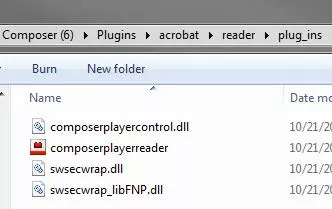
- Copies of these two files need to be placed into the appropriate plug-ins folder in order for the SOLIDWORKS Composer plug-in to be loaded by the Adobe Reader software when viewing documents that have been published from SOLIDWORKS Composer.
- Depending upon whether you are using Adobe Acrobat or Adobe Reader, the plug-ins folder where the two plug-in files need to be copied is as follows
- For Adobe Reader, you must copy the “.dll” and “.api”files to the folder <Reader_install dir>\plug ins.
- For Adobe Acrobat, copy the “.dll” and “.api” files to the folder <Acrobat_install directory>\plug ins.
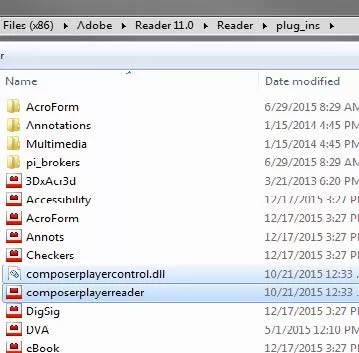
- The default PDF template is named TemplateSMGSW.pdf and is located in <SolidWorks_Composer_install_directory>\Pdf.
- This is the template that is automatically used when the Use custom template checkbox is cleared.
- The default template displays a page in landscape format. The left side of the page displays a logo and lists minimum requirements for some file types. The rest of the page shows the SOLIDWORKS Composer Content.
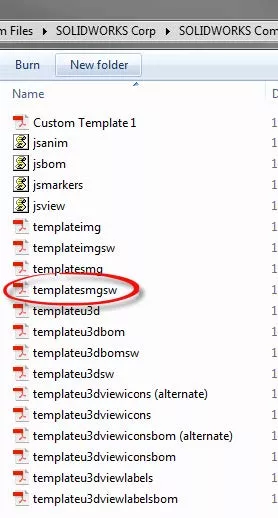
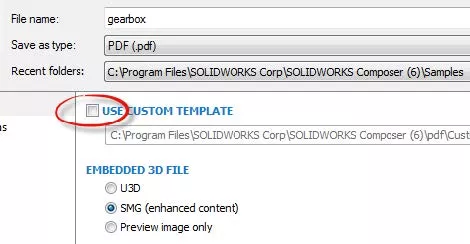
Publish to PDF
To publish to PDF from a SOLIDWORKS Composer document, perform the following steps.
- Click File > Publish > PDF.
- Clear Use custom template.
- Select SMG (enhanced content) for Embedded 3D file.
- Type a <file name> and click Save.
More SOLIDWORKS Composer Tutorials
Mirror Parts with Symmetrize in SOLIDWORKS Composer
Export High-Quality Videos with SOLIDWORKS Composer
Saving SVG as Webpage HTML in SOLIDWORKS Composer
SOLIDWORKS Composer Hotspot Explained
Associative Images in Microsoft Word and SOLIDWORKS Composer

About GoEngineer
GoEngineer delivers software, technology, and expertise that enable companies to unlock design innovation and deliver better products faster. With more than 40 years of experience and tens of thousands of customers in high tech, medical, machine design, energy and other industries, GoEngineer provides best-in-class design solutions from SOLIDWORKS CAD, Stratasys 3D printing, Creaform & Artec 3D scanning, CAMWorks, PLM, and more
Get our wide array of technical resources delivered right to your inbox.
Unsubscribe at any time.