How to Make SOLIDWORKS PDM Variables Required
As we all know, filling out SOLIDWORKS PDM Data Card fields is important for many reasons. It can be frustrating when you are reviewing a design and notice that some fields on the data card are missing. In fact, this metadata can contain important information such as the part number or other data that populates the drawing title blocks which can affect the review process. There are two ways to make SOLIDWORKS PDM data card fields required:
- Globally set the variable to mandatory
- Use a transition condition
In this article, we'll take a look at both options and their pros and cons.
Mandatory Values for Variables
If you simply want to ensure that no files ever get checked into your SOLIDWORKS PDM vault without a specific data card field filled out, you can set that variable to mandatory.
To set a variable to be mandatory, you must go into the PDM Administration tool and navigate to the Variables node to open the Edit Variables dialog box. From there, highlight the desired variable you want to make required and check the option for Mandatory values.
For example, in the screenshot below, I have enabled the checkbox for Mandatory values on the Description variable. This means that if the Description field (variable) is left blank or empty you will not be able to commit or check-in that file to PDM.
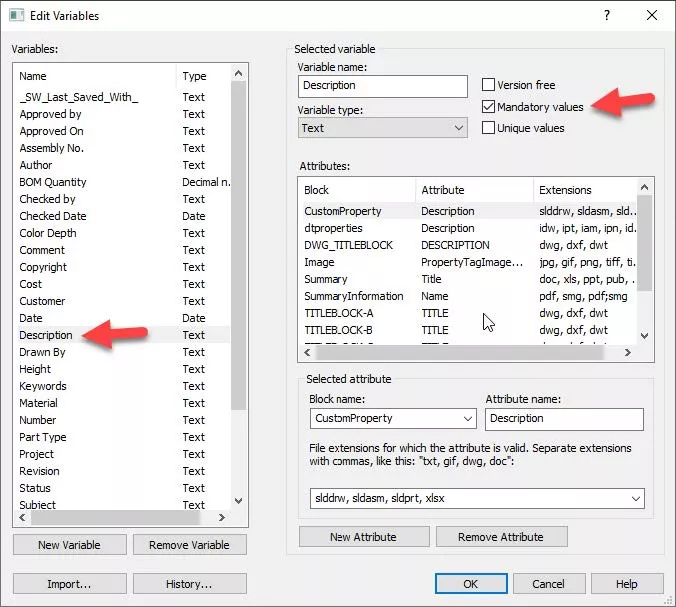
Making variables mandatory on a global level like this may be a bit extreme in most cases. Sometimes in the early phases of a design, we do not always know the required values. It is not uncommon when using mandatory values to see PDM users temporarily put in a random placeholder value to get their files into PDM then later forget to update it to the correct information.
In addition, this method means that every file type that gets checked in must have a value for a mandatory variable. This is not just specific to certain file types, so making a variable mandatory may make sense on a CAD file but may not apply to a text or bitmap file.
Using Transition Conditions to Require Variables
An alternate method to ensure variables are filled out is to use Transition Conditions. Using this method you could allow users to check-in files without data card fields filled out but later in the workflow process, you can choose to not permit a file to go through a transition if a specific data card field is empty.
Let’s take a look at an example of how you might configure this in PDM. For this example, I will be using the simple three-state approval process below to add a condition that, when a user initiates the State change, called Submit for Review, it will block it if there is no value for the Description field.
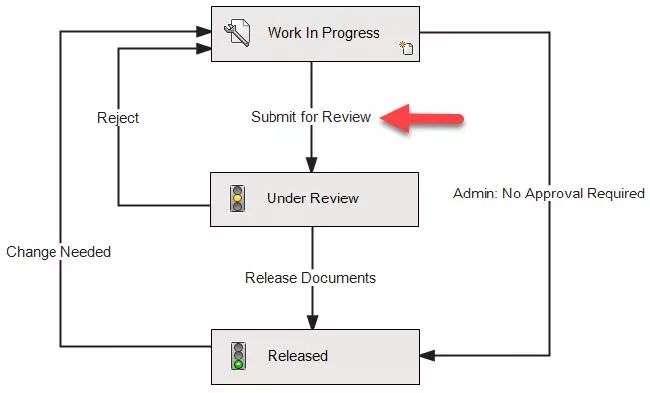
To do this, we open the Workflow and will edit the Submit for Review transition properties, then select the Conditions tab. We can then add a new condition for the variable Description with the comparison argument that it can’t be equal to an empty value by leaving the value column empty as seen below.
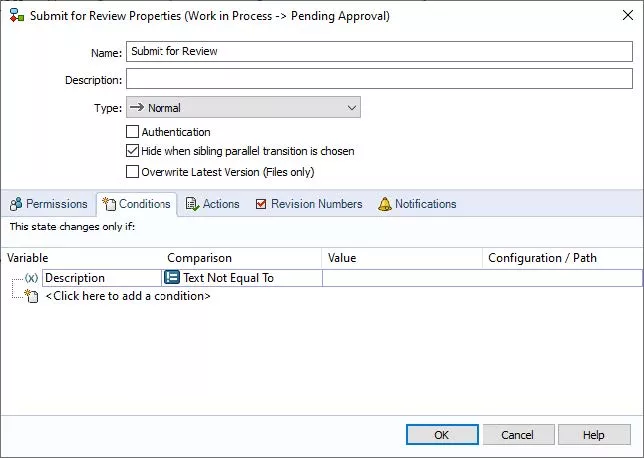
With this configured, we will now test transitioning a file without a Description. As you can see in the screenshot below, I am unable to check the box to transition a file without a Description, and I get an appropriate warning.
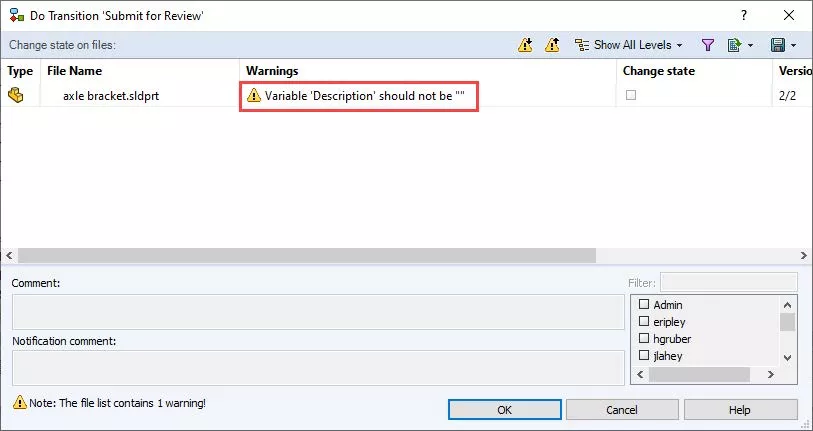
Keep in mind that depending on your variable and your intentions, the condition comparison column/cell may need to use another argument type or there may be multiple ways to set this condition up.
In conclusion, while both methods described here are valid, I find that using Transition conditions is generally more user-friendly. This method allows files of all types to be put into the vault with empty data card variables but later restricts the file from moving through the workflow until the critical information is present in that file.
Learn More About SOLIDWORKS PDM
Understanding SOLIDWORKS PDM Data Card Tabs
SOLIDWORKS PDM Full Revision Table in Drawing Data Cards
SOLIDWORKS PDM Gray Folders and Local Files
SOLIDWORKS PDM Undo Checkout By Other Administrators

About Quinton Rocke
Quinton Rocke is a Data Management Specialist at GoEngineer. He has been in the reseller channel using and supporting the SOLIDWORKS product line since 1999. Over the years he has been involved in all aspects of the SOLIDWORKS product line with a current focus on Data Management support and services. Quinton holds a Bachelor’s Degree in Mechanical Engineering from San Diego State University and has many SOLIDWORKS certifications, including the Elite Application Engineer title and CSWE certification.
Get our wide array of technical resources delivered right to your inbox.
Unsubscribe at any time.