New Updates! How to Submit a SOLIDWORKS Enhancement Idea
SOLIDWORKS has made some big moves recently. One of those moves is the transition of customer Enhancement Ideas (formerly called Enhancement Requests) to the 3DEXPERIENCE Enhancement Ideas Community.
Moving forward, the new Submission Form is the only way to submit Ideas to improve SOLIDWORKS products. Once submitted, Ideas will be immediately available to be voted on by the community. Voting helps determine priority for implementation, so remember to vote when you find features or process changes you want to see in the future!
This new platform also helps improve your experience, making it easier to find what you need. You can use these communities to search for Question and Answer articles, discussions about issues, and other useful information.
By introducing tags, you can now search by various keywords and narrow your search more thoroughly until you find what you need. Use ‘User’ tags to find topics in Composer, Graphics, and Simulation. Additionally, ‘Author’ tags can be used to see anything written by a particular individual.
Prepare your Browser
It is highly recommended to use Google Chrome when submitting Ideas.
You can apply a similar setting as the next bullet on Firefox and use that if necessary. However, you may experience some issues.
To ensure the submission form works on Chrome, you’ll need to add a setting to your browser.
- Open Settings in your browser.
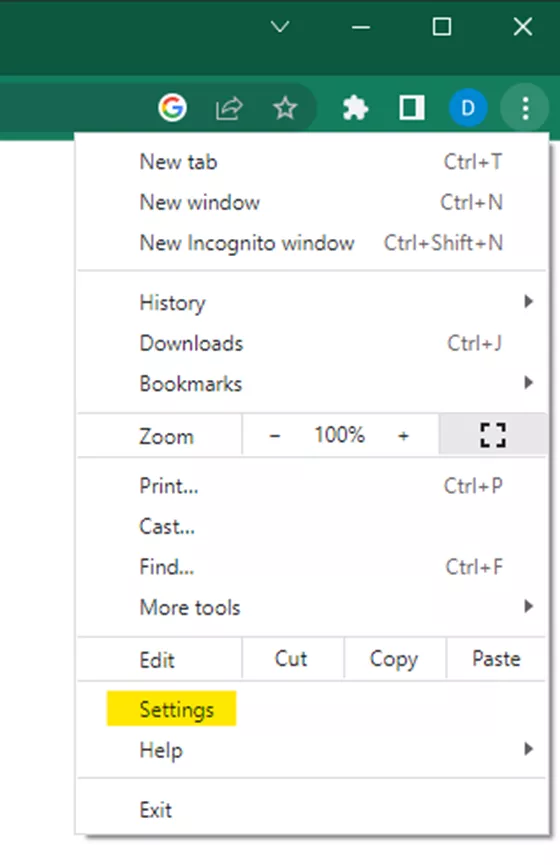
- On the next page, select Privacy and Security in the list to the left.
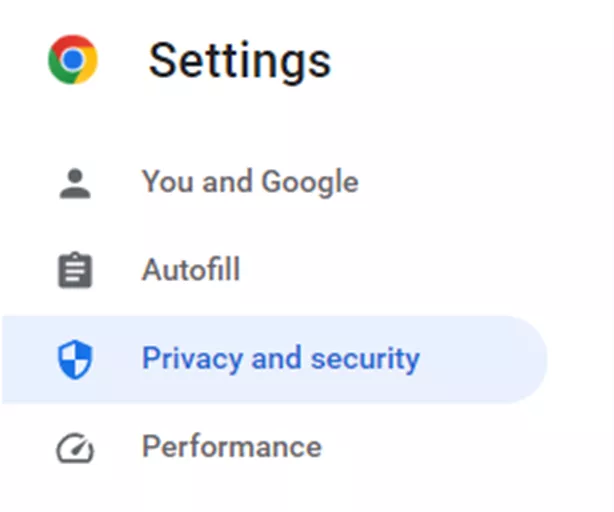
- Choose Cookies and other site data from the list that appears.
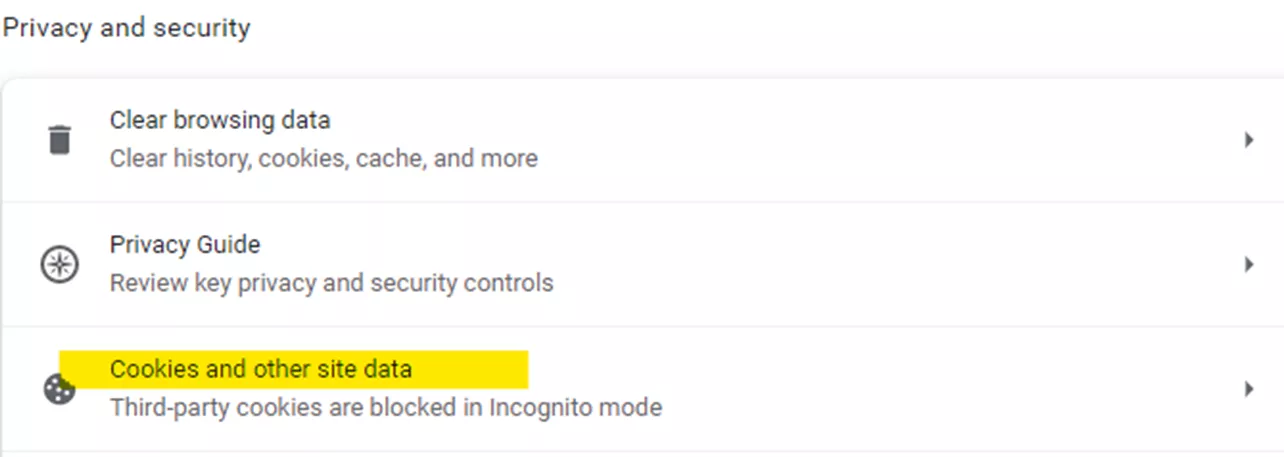
- A new dialog will appear. Scroll down to find Sites that can always use cookies and click Add.

- Enter the following link into the Site field and accept the action.
- r1132100503382-eu1-3dswym.3dexperience.3ds.com
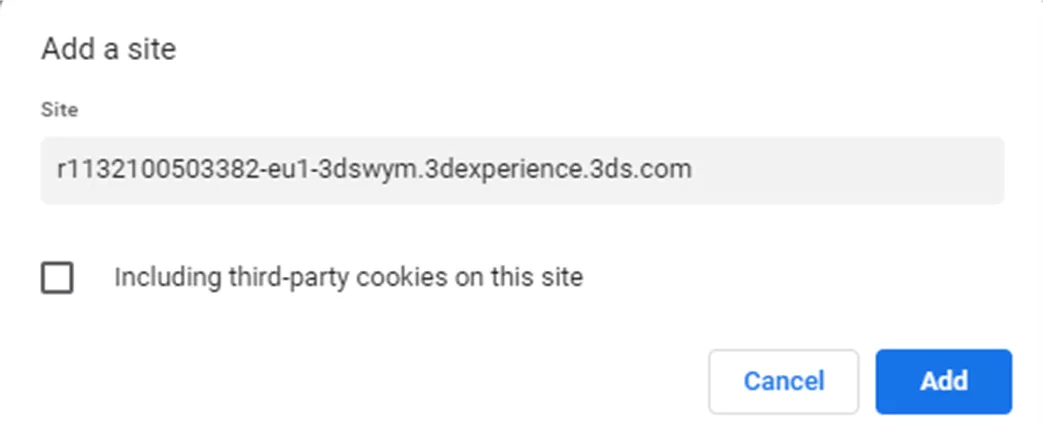
If you are on iOS, you may have some trouble with the submission form. Chrome for iOS is just a skin for the Safari tools powering it, so it may not behave as expected.
How to Search in the Community
Before submitting an Idea, ensure that it hasn’t already been submitted.
The first way is to click the search icon at the top right of your webpage. A search bar will appear, allowing you to search for your Idea in the database.
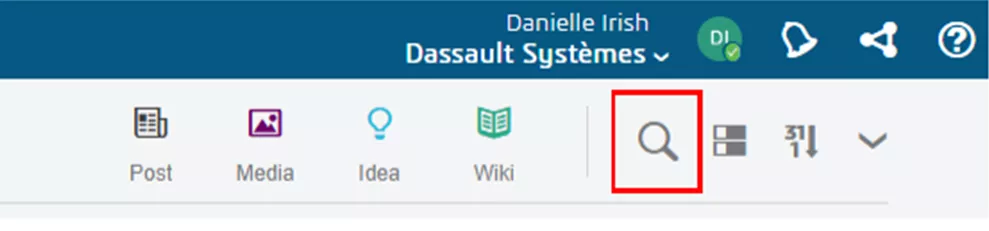
Another way is t select the Idea icon.
![]()
This is bring up a new page that shows a status bar above the newest Ideas.

You can view ideas that are new, starting to gather support, implemented, or duplicated by clicking the correlating portion of the status bar.
How to Vote for an Idea
Voting is as simple as clicking the thumbs-up icon on any given idea. You can comment if you have more to add to the idea and share it with your colleagues to boost the numbers. This allows enhancement ideas to be a community-driven effort with multiple sources of inspiration.
How to Submit an Enhancement Idea
If your search comes up empty, you can now submit an Idea! The Submission Form is very simple - fill in each field with the required information. When choosing a Product Area, one or two more fields will appear - those will also need to be filled in.
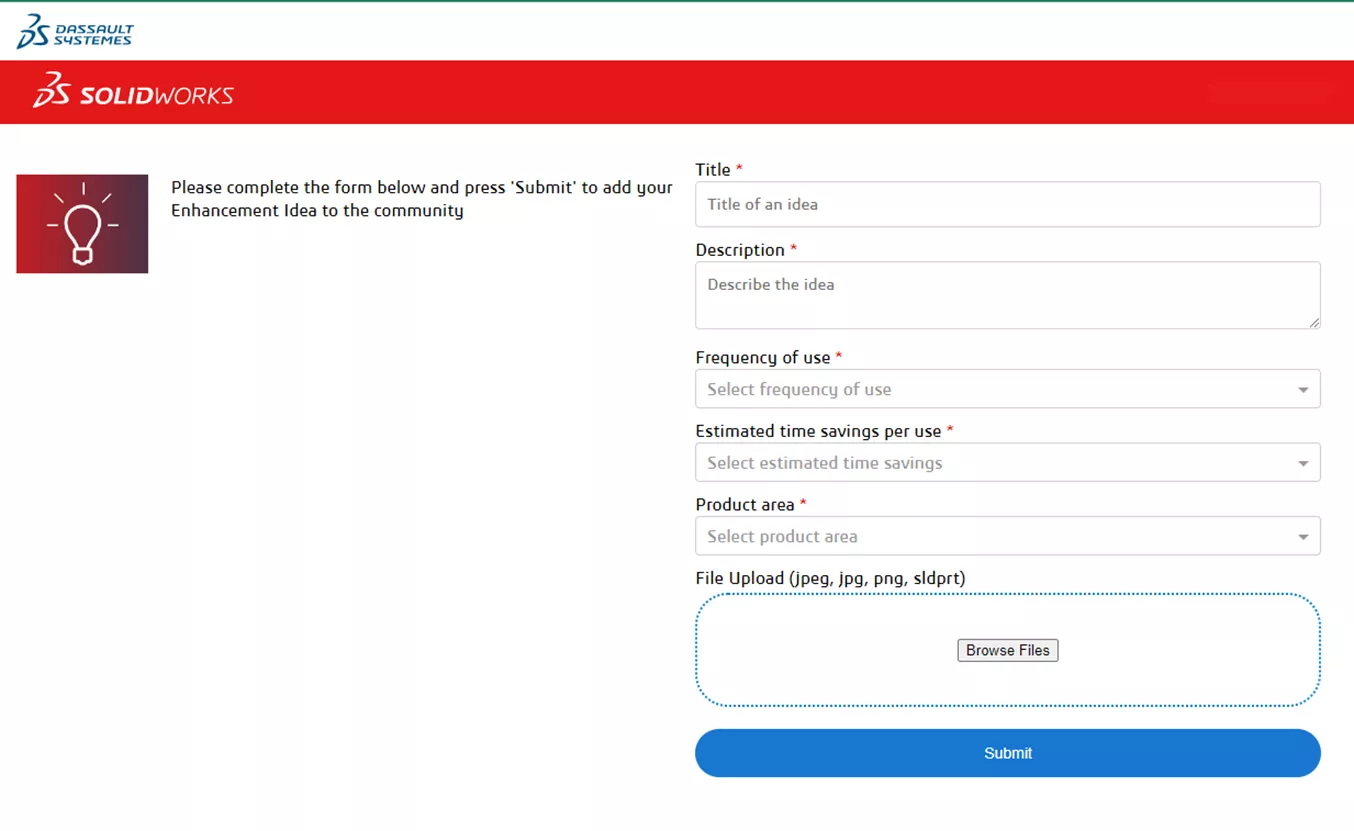
You can also add images and SOLIDWORKS part files that help to explain an idea. Once you select Submit, you’ll be redirected to the new page for your Idea. The progress bar along the top tracks how close the idea is to implementation.

Editor's Note: This article was originally published in May 2022 and has been updated for accuracy and comprehensiveness.
Related Articles
Free SOLIDWORKS Certification Codes for Subscription Customers
How to Open Future Version Files in SOLIDWORKS
Windows 10 Fast Startup & SOLIDWORKS
Best Docking Stations for SOLIDWORKS
Optimizing Your Workstation Budget for Design and Engineering Applications

About Danielle Irish
Danielle Irish is a SOLIDWORKS PDM Support Engineer based out of metro Detroit. She has a degree from OCC in CAD Design and Engineering. Danielle has extensive experience in customer service as well as a 10 year adventure in Automotive Engineering. Danielle enjoys challenges and puzzles, and is an avid gamer and fiber artist.
Get our wide array of technical resources delivered right to your inbox.
Unsubscribe at any time.