How to Hide a Variable in a SOLIDWORKS PDM Data Card, But Keep it Searchable
The great thing about SOLIDWORKS PDM is its flexibility in accommodating different environments and use cases. In this scenario, an organization wants to hide PDM Data Card variables from the masses but still have them be searchable.
- Suggested Article >> Understanding SOLIDWORKS PDM Data Card Tabs
If only variables that are “displayed” in the data card can be searched for, how do we accomplish this?
Before we dive into the how, it is always advisable to back up the vault.
Setup
To set up the data card, go to Admin tool > Cards > Open/Create a data card. (Figure 1)
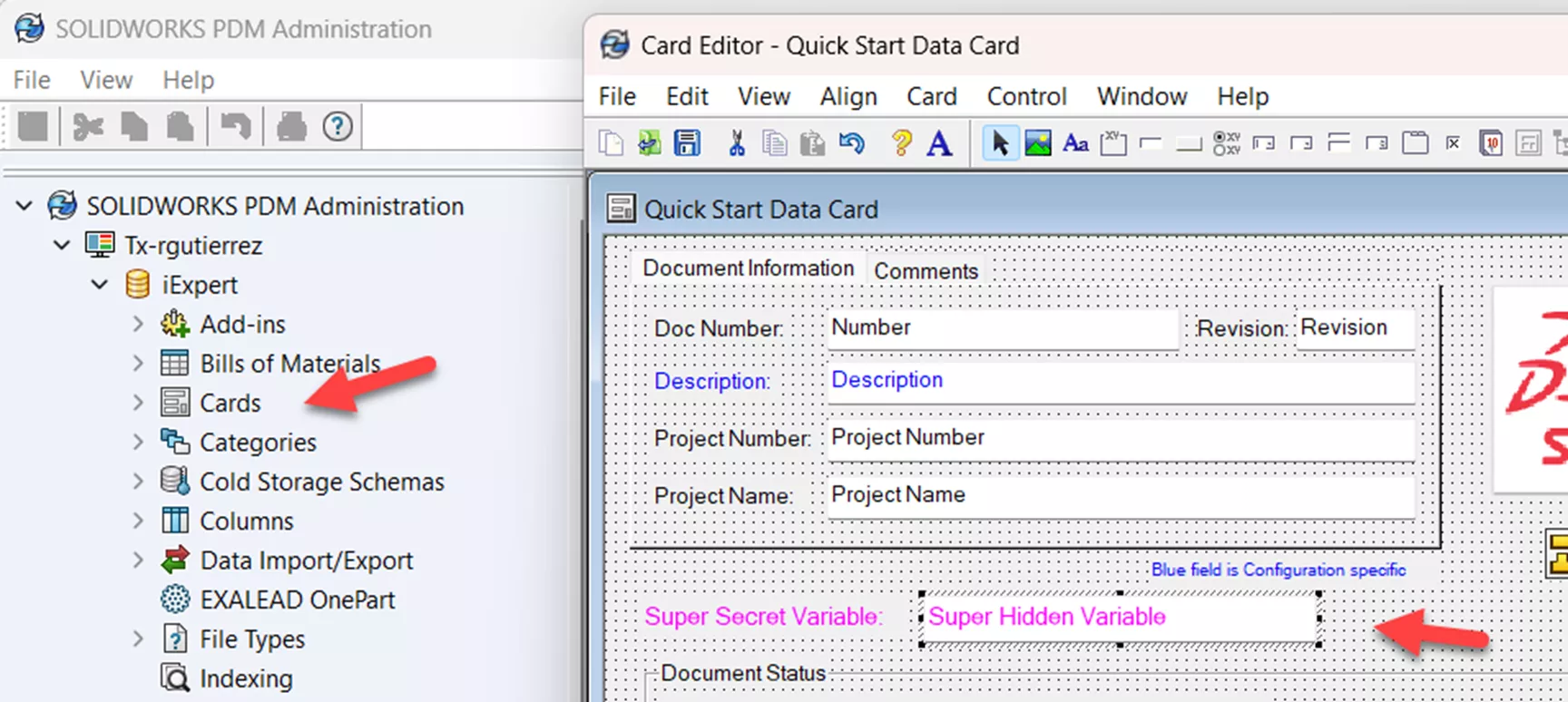
Figure 1: Setting up the data card
Add an edit-box control then assign the variable you want hidden. (Figure 2)
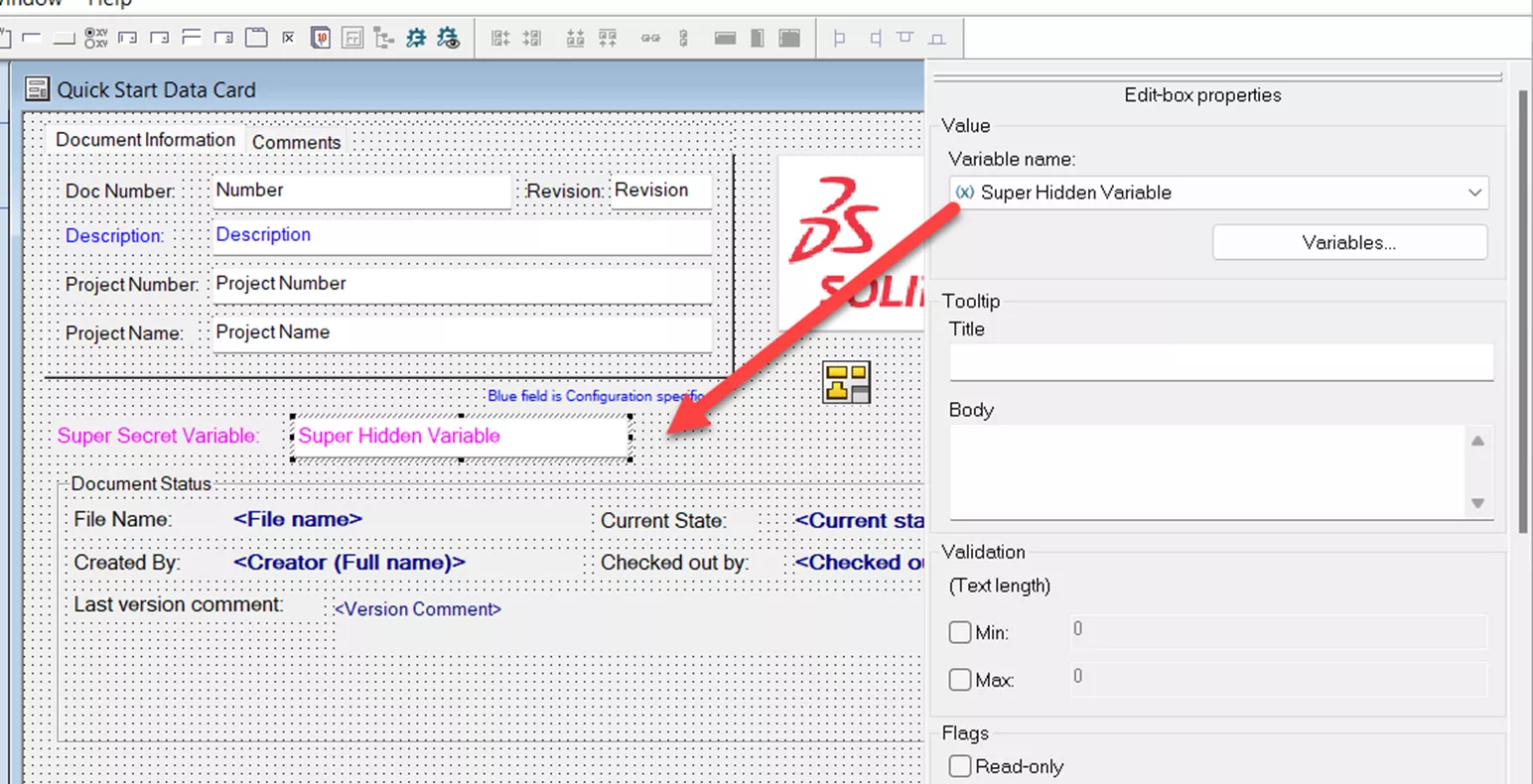
Figure 2: Assigning the hidden variable
Assign the following conditions, which will hold true for all files in the vault:
- Select the control box > Control menu > Control Logic
- Actions > Hide
- (x) drop list, select the variable
- Comparison = Text Contains
- Value = [leave blank]
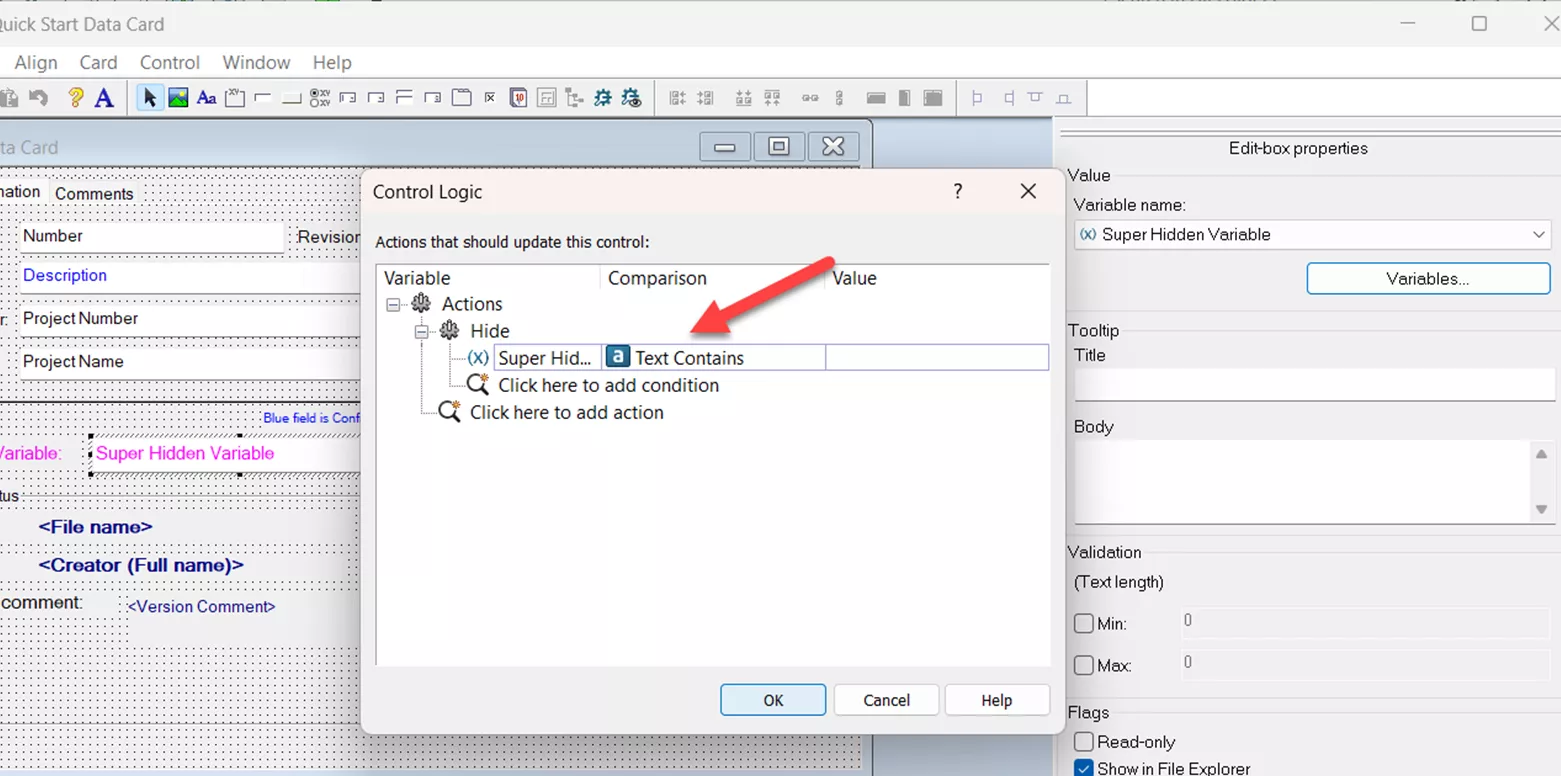
Figure 3: Condition tree for Control Logic
Save the data card.
Test It
Choose a file and ensure the correct data card displays correctly and does not display the hidden variable. See Figure 4 for a side-by-side comparison of the data card in the editor versus the live one.
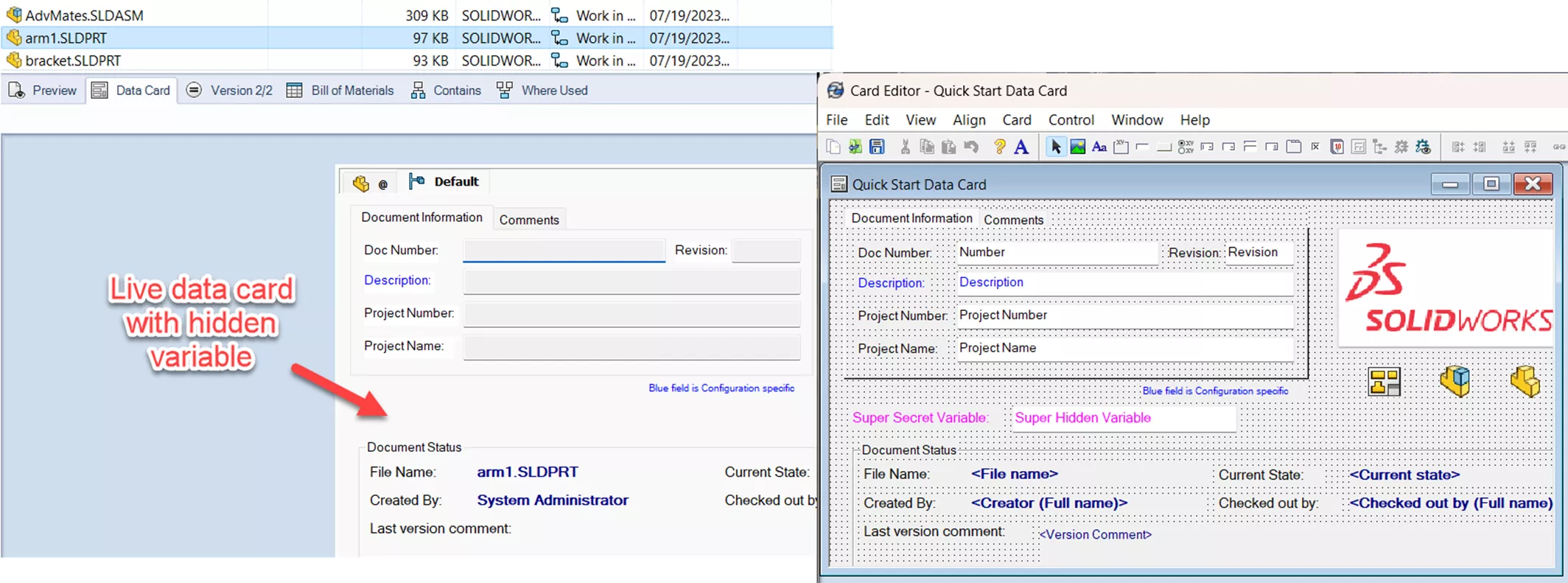
Figure 4: Side-by-side comparison
Perform a variable search using the complete search card with the following conditions. This will show any file that has any value in that variable. (Figure 5)
- (x) drop list, select the variable
- Comparison = Text Does Not Contain
- Value = [leave blank]
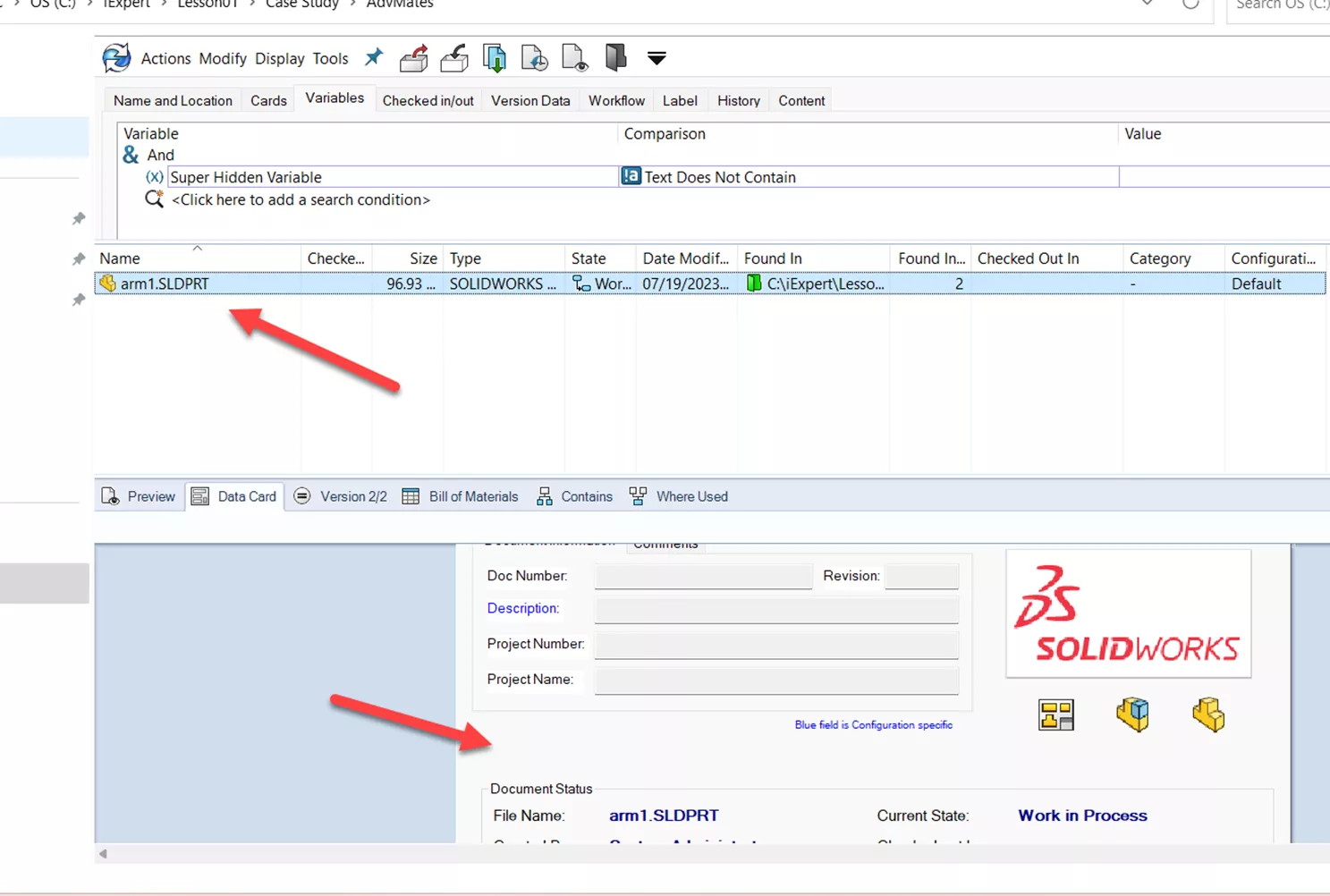
Figure 5: Hidden variable, yet searchable
I hope you found this SOLIDWORKS PDM quick tip helpful. Check out more tips below.
Additionally, join the GoEngineer Community to participate in the conversation, create forum posts, and answer questions from other SOLIDWORKS users.
More SOLIDWORKS PDM Tutorials
Collect Support Information for SOLIDWORKS PDM
Managing Auto-Login for SOLIDWORKS PDM Users
SOLIDWORKS PDM Data Card Find User Button Control
SOLIDWORKS PDM: Create and Deploy a Local View File

About Rodolfo Gutierrez
Rodolfo Gutierrez is a Mechanical Engineer by profession specializing in SOLIDWORKS, Routing, PDM, Sheet Metal, and Weldments. Lucky husband and goofy dad. Loves productivity hacks.
Get our wide array of technical resources delivered right to your inbox.
Unsubscribe at any time.