DraftSight to PDF Conversion Task Installation with SOLIDWORKS PDM Professional
Starting with SOLIDWORKS PDM Professional 2016 SP4 you can create a task to convert DWG\DXF documents to PDF. This article will outline the steps to install the task when creating a new vault and adding the task to existing vaults. The task uses DraftSight to perform the conversion process and therefore requires a DraftSight Professional or Premium license.
New Vaults
When creating a new vault, you can select to install the DraftSight to PDF conversion task on the configuration details page as shown below.
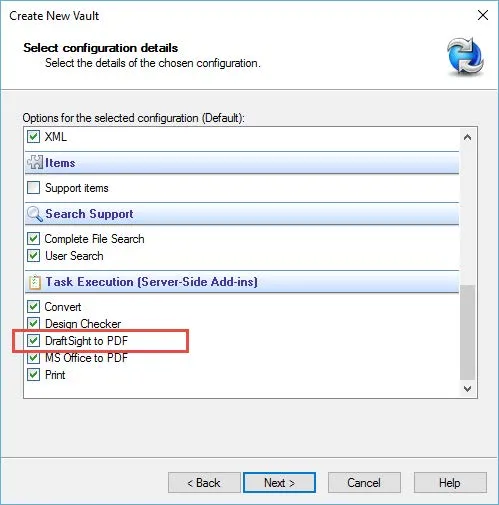
Once the vault creation process is complete, you will see the SWPDFTaskAddin listed in the Add-ins node.
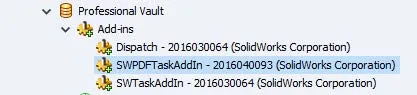
You should also see the default ‘DWG\DXF Files to PDF’ task listed under the Tasks node.
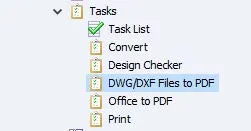
Existing Vaults
To add the DraftSight to PDF conversion task to existing vaults you will need to make sure the vault is at version 2016 SP4 or newer. These steps can be performed on any client install and only needs to be done once per vault.
- Browse to the ‘Default Data’ folder located in the installation folder for the PDM client. The path below is a typical installation location but this may vary depending on how the client was installed. C:\Program Files\~\SOLIDWORKS PDM\Default Data
- Find the ‘DraftSight_To_PDF_gb.cex’ file in the Default Data folder and double click it.
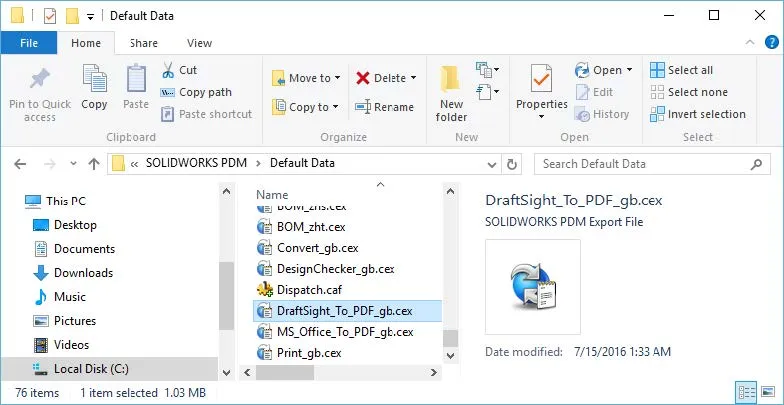
- This will open the Administration Tool along with a Window Showing the ‘SWPDFTaskAddin’ add-in and the ‘DWG/DXF Files to PDF’ task. Drag and drop the ‘SWPDFTaskAddin’ to the add-ins node and then drag and drop the ‘DWG\DXF Files to PDF’ task to the Tasks node of your vault.
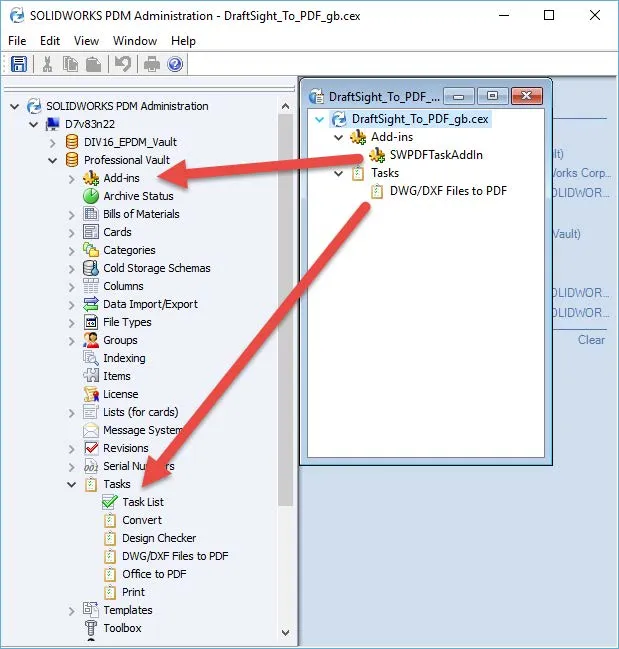
This completes the installation of the DraftSight to PDF conversion task. You can now configure the task to convert DWG\DXF documents to PDF during workflow transitions or from a menu command.
Want to learn more?
DraftSight and SOLIDWORKS PDM: Getting Started
Differences Between State and Transition Revision Numbers in SOLIDWORKS PDM

About Jeff Jensen
Jeff is a Sr. Technical Support Engineer at GoEngineer and has been using SOLIDWORKS since 2004. He has earned a Bachelors in Design Engineering Technology from Weber State University and has used SOLIDWORKS for design and drafting in the aerospace, architectural and machine design industries.
Get our wide array of technical resources delivered right to your inbox.
Unsubscribe at any time.