DraftSight Make Flat Snapshot Workaround
DraftSight is a powerful 2D drafting software, but, depending on your current version, is your ability to access the Make Flat Snapshot command, meant to create flat representations of 3D solid objects and regions. DraftSight achieves this by projecting the drawing’s X-Y plane of the active Custom Coordinate System (CCS). If you don’t have DraftSight 2022, there is a workaround for showing a flat representation of imported bodies in DraftSight 2019-2021.
What You Need
To get started, you will need the following:
- Imported File
- This will come in the form of a STEP, IGES, or various other imported file types.
- SOLIDWORKS
- Specifically, the ability to create a part file and a drawing file.
- DraftSight
The Process
#1. Import the Solid Body
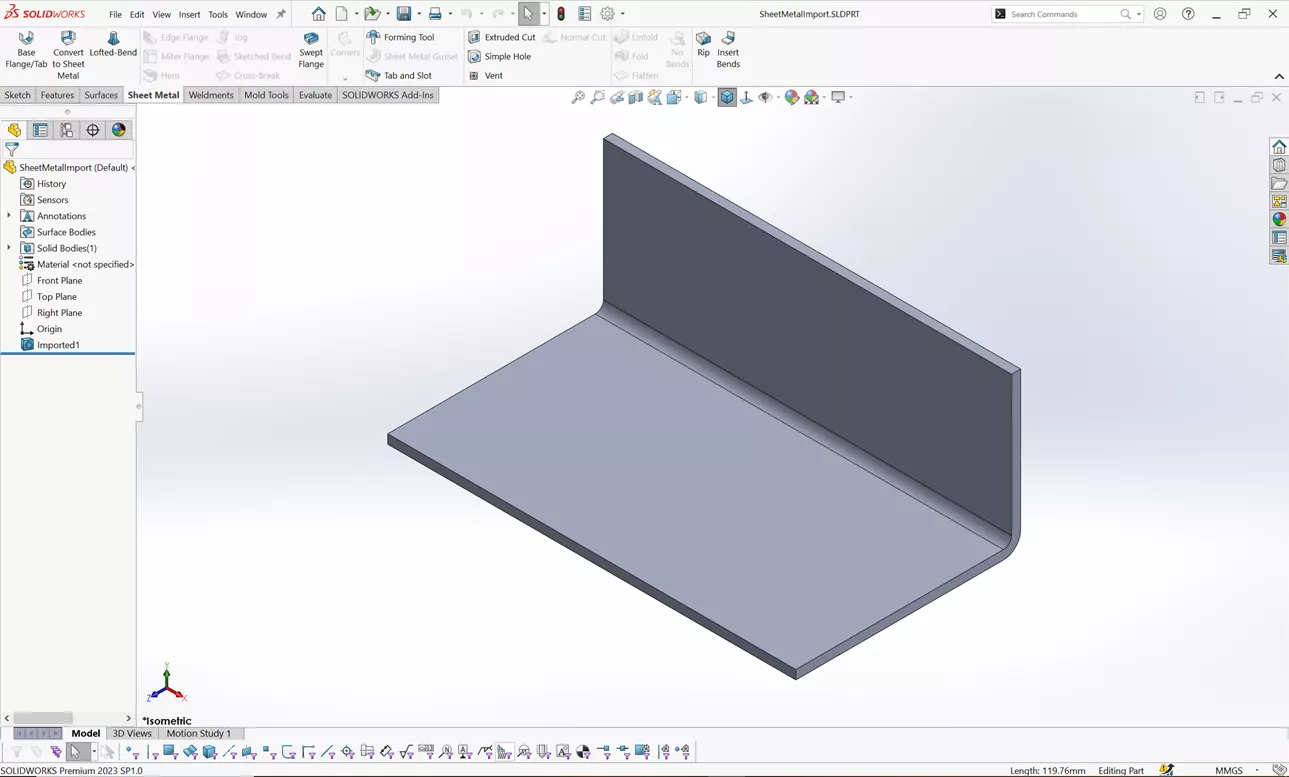
Figure 1: Importing Your Solid Body
First, import your Solid Body into SOLIDWORKS. Regardless of your import settings, it will end up as a Solid Body in the FeatureManager Design Tree.
#2. Save Part File and Convert

Figure 2: Convert to Sheet Metal and Save
Once the file is imported, I recommend saving it as a SOLIDWORKS part immediately as it is still just a new file. Feature Recognition may or may not recognize it as a sheet metal part. If it is not recognized as sheet metal, you can use the convert to Sheet Metal command explained here: Convert to Sheet Metal Explained.
#3. Create a Drawing File with Desired Drawing Views
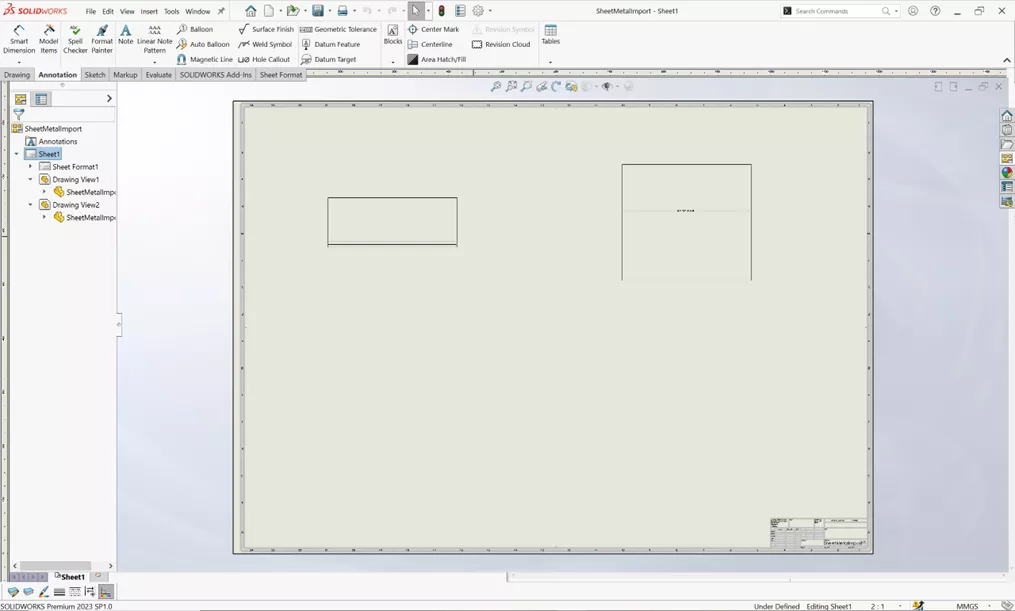
Figure 3: Create Drawing File
Once the new file is saved and converted, create a new drawing file and insert the appropriate drawing views into the sheet. In this example, I’ve placed the flat pattern.
4. Save As a DWG File
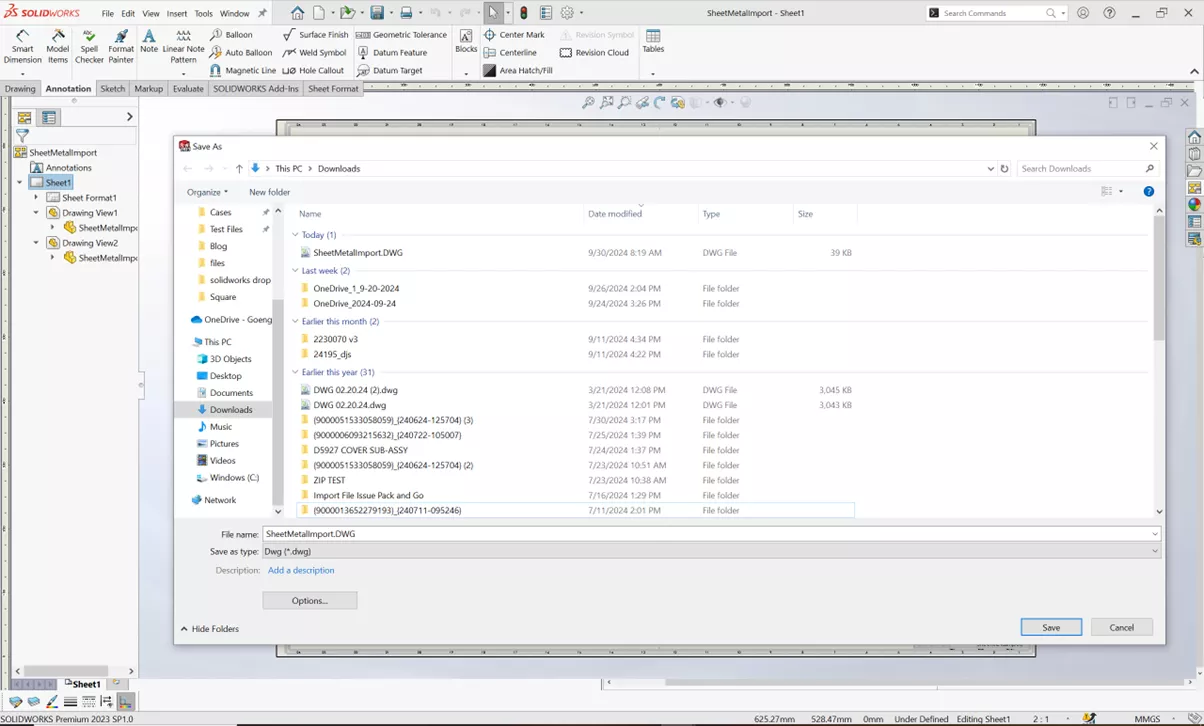
Figure 4: Save As DWG
Quite simply, use the Save As option to select DWG from the Save as Type dropdown menu.
5. Open DWG in DraftSight
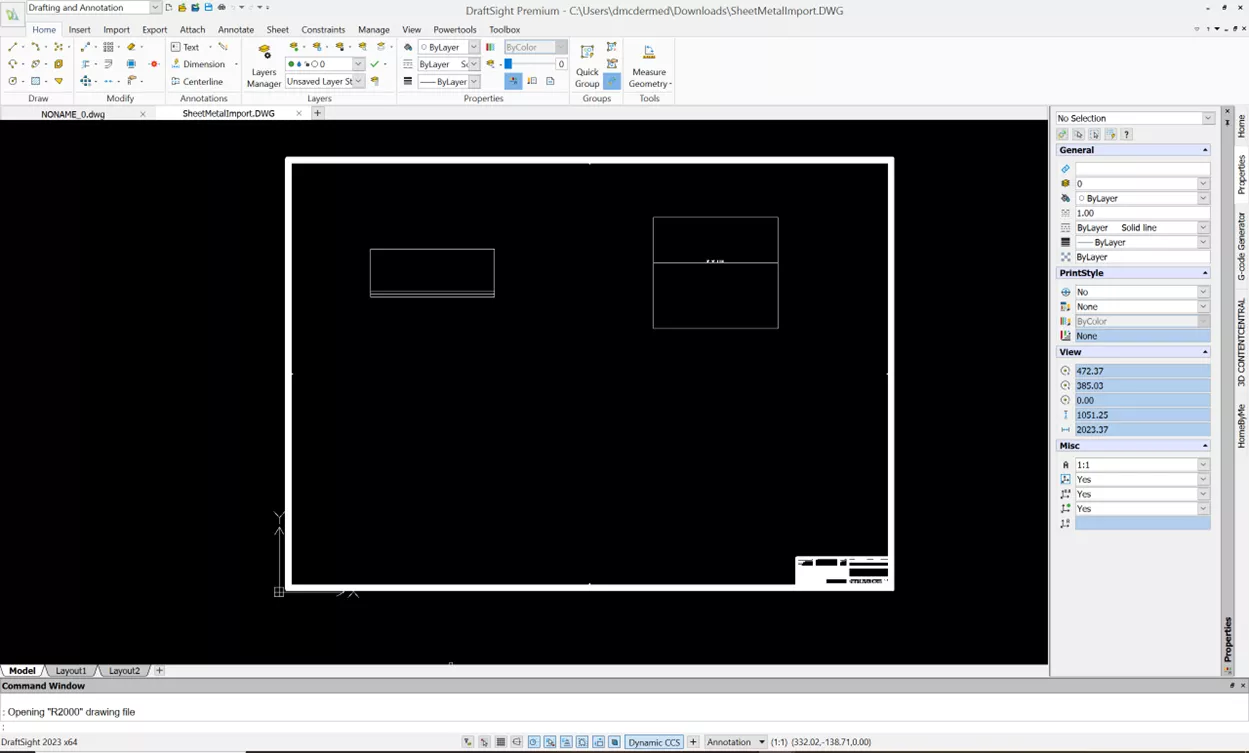
Finally, start DraftSight and open the newly created DWG file. You now have a recreation of the view you would receive if you executed the Make Flat Snapshot command. With this view, you can make blocks to save for different files and projects in DraftSight.
Conclusion
Part of being an engineer requires thinking outside of the box. Within GoEngineer’s Technical Support department, we strive to help our customers overcome roadblocks.
We hope you find this article helpful. Check out more tips below. Additionally, join the GoEngineer Community to participate in the conversation, create forum posts, and answer questions from other SOLIDWORKS and DraftSight users.
Related Articles
Master Layers in DraftSight with Layer States Manager
How to Use AutoStack in DraftSight
Transfer DraftSight Workspace to New Installation
Using DraftSight Split Dimension
DraftSight PrintStyle Tables Explained - Named vs Color-Dependent
About Danny McDermed
Danny McDermed is a SOLIDWORKS Technical Support Engineer at GoEngineer.
Get our wide array of technical resources delivered right to your inbox.
Unsubscribe at any time.