Create New SOLIDWORKS Electrical Symbols By Modifying Existing
SOLIDWORKS Electrical includes a wide variety of symbols predefined in the Symbol Library. However, there are times when you need something just a bit different. The easiest way to create a new symbol in SOLIDWORKS Electrical is to start with an existing symbol, make a copy, then edit the new symbol to match your needs. In this tutorial, we take an energy meter symbol, and later modify it to be a KWH meter.
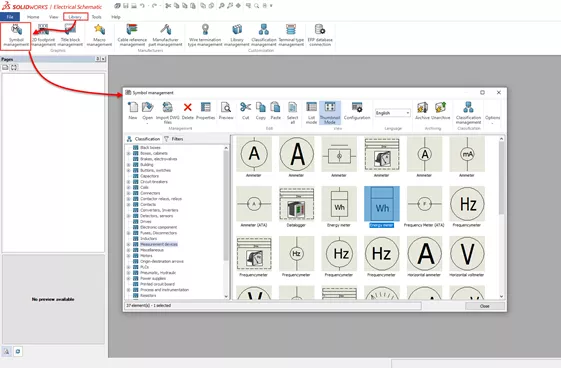
How to Create a Copy
Start in the SOLIDWORKS Electrical Symbol Library Manager and find a symbol similar to the one you need. To do so, follow the steps below.
- In the Library menu ribbon, select Symbol Management.
- Find the symbol you want to start with and select it.
- In the Symbol Management ribbon, select Copy, and then Paste. The new symbol should appear.
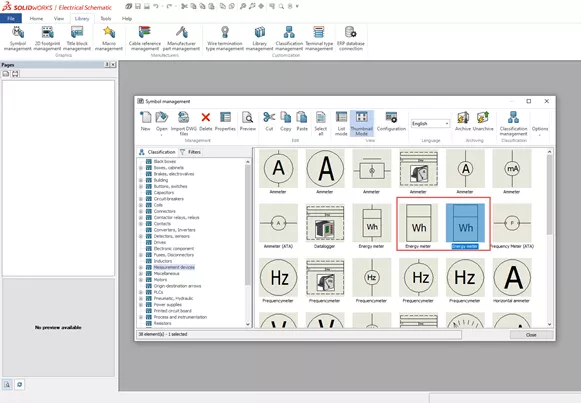
Customize the new symbol
The original filename is used with + and a number, while the description is the same as the original. I recommend opening the Properties window for the new symbol and editing the description to avoid confusion.
Select the new symbol and access its Properties button on the ribbon.
We’ll change the description but leave the file name the same.
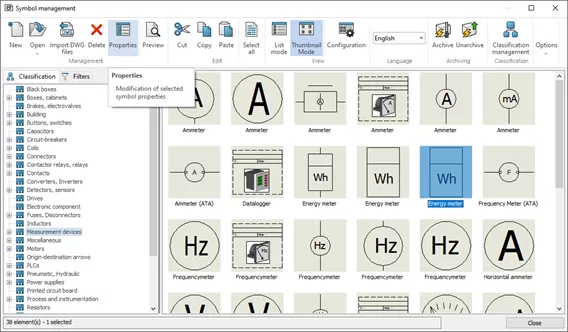
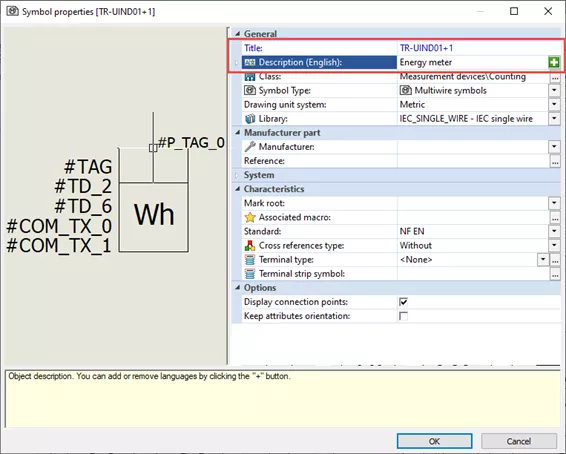
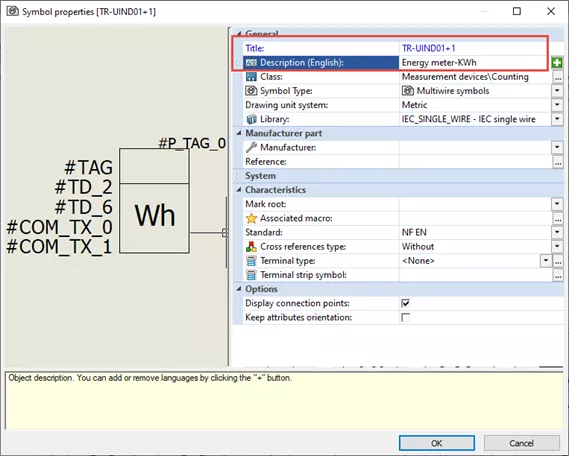
Select OK to save the changes.
Now that it has an updated description, we need to update the graphic itself.
With the new symbol selected, click Open from the Symbol Management ribbon bar.
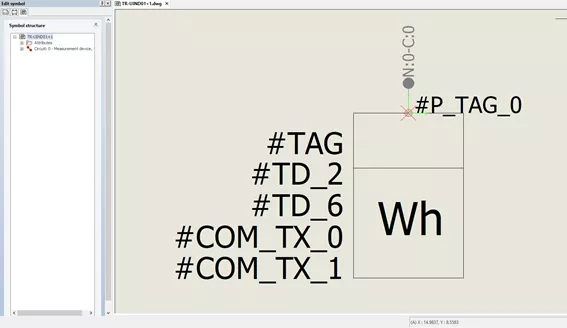
For this example, I'll change the “Wh” text to “KWh”.
Here you can also modify other elements of the symbol such as lines, attributes, connection points, and more.
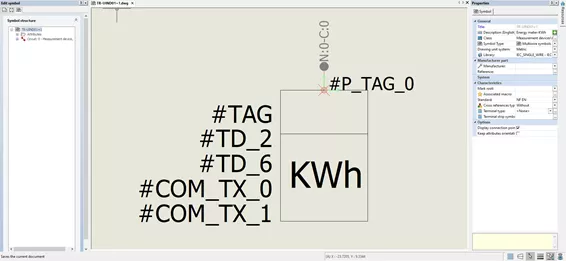
You will be prompted to save when closing the drawing file.
We now have our new symbol ready for use.
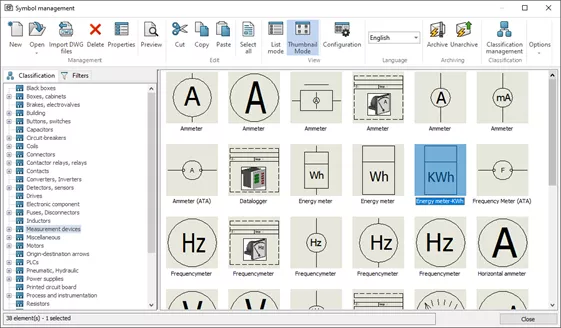
I hope you found this tutorial helpful. Check out more SOLIDWORKS Electrical tutorials listed below.
Learn More About SOLIDWORKS Electrical
SOLIDWORKS Electrical: Save Manufacturer Part Info in a Symbol
SOLIDWORKS Electrical Symbol Attributes
Create Custom Wire Numbers in SOLIDWORKS Electrical
Changing the Automatic Root Value For Symbols
Get our wide array of technical resources delivered right to your inbox.
Unsubscribe at any time.