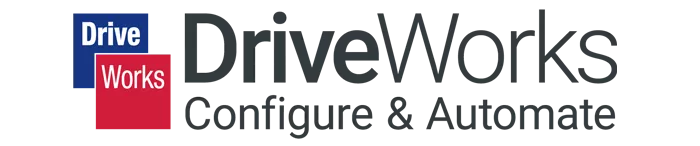Compare DriveWorks Packages: Features in DriveWorksXpress, Solo & Pro
There are three different levels of DriveWorks automation software. They all allow the automation of SOLIDWORKS parts, assembly, and drawings. In addition, DriveWorks Solo and Pro can create documentation such as cover letters and quotes. The most basic DriveWorks package is the free DriveWorksXpress, followed by DriveWorks Solo and DriveWorks Pro.
Each level of DriveWorks includes powerful automation capabilities. The higher the level, the more automation functionality you get.
In this guide, we compare each level of DriveWorks and give a general overview of the interface and operation to help determine what level of DriveWorks is best for you. This comparison is demonstrated below by showing the same simple model transitioned from DriveWorksXpress through DriveWorks Pro.
DriveWorksXpress
Features in DriveWorksXpress:
- Capture and reuse Part and Assembly models
- Capture a single drawing for each part and assembly file
- Create a basic user interface
- Drive dimensions, features, and custom properties
- Use design rules to drive changes to files copied from a master model
- Speed up the process of generating new models and drawings
DriveWorksXpress is the basic level for part, assembly, and drawing automation. This allows you to:
- Create a database (i.e., a Project) in the form of an Access Database (.mdb).
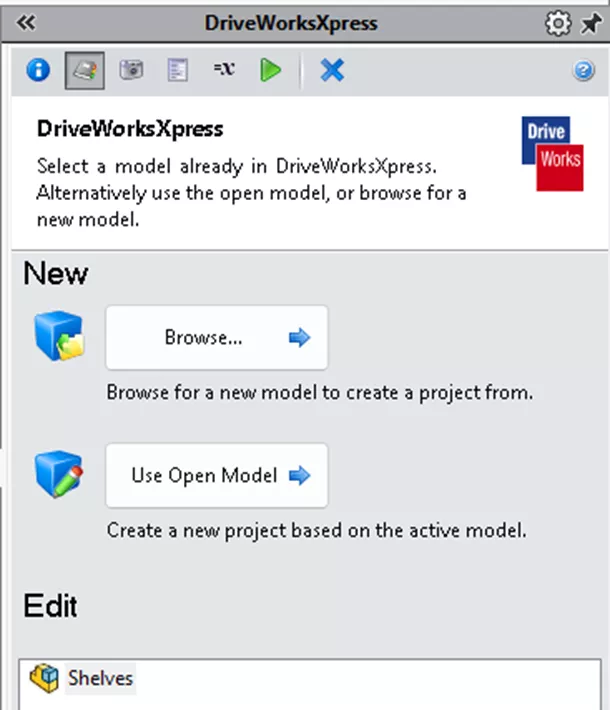
- Capture parts, assemblies, dimensions and features, custom properties, configurations, and one associated drawing per each SOLIDWORKS assembly or part file captured. For clarification, the image below shows one assembly and four parts. Each one of those can have one drawing attached to it.
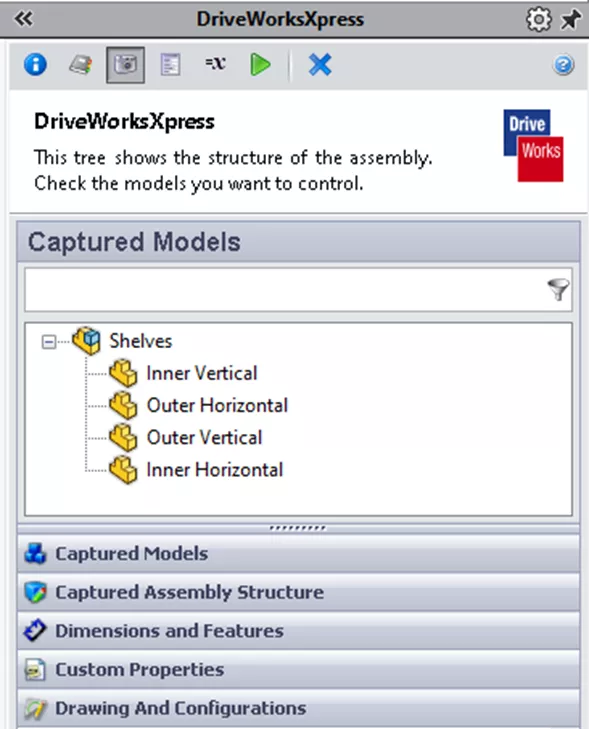
- Create a basic input form using a Text Box, Numeric Text Box, Drop Down, Spin Button, and Check Boxes.
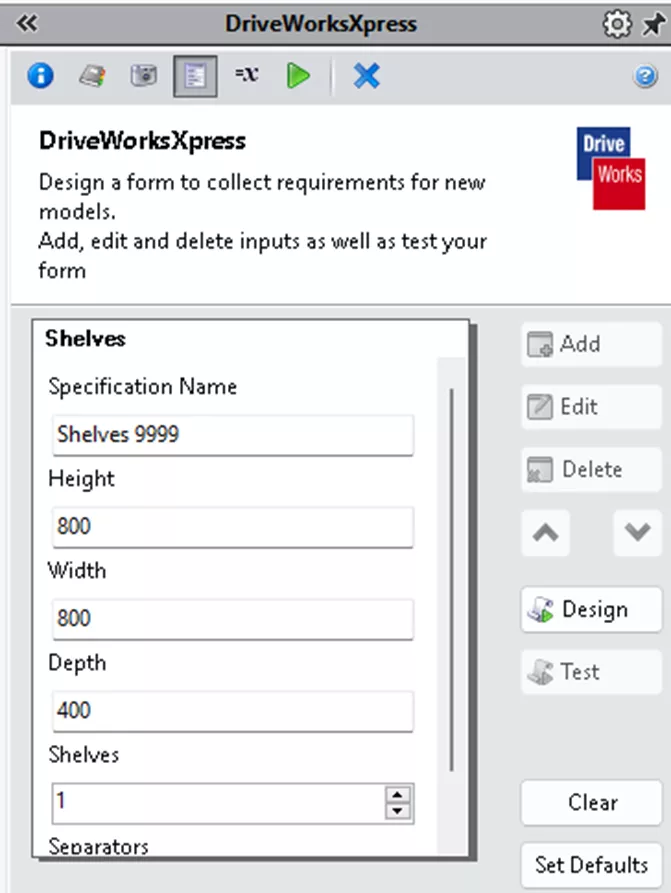
- Build rules to control File Names, Configurations, Custom Properties, Dimensions, and Features.
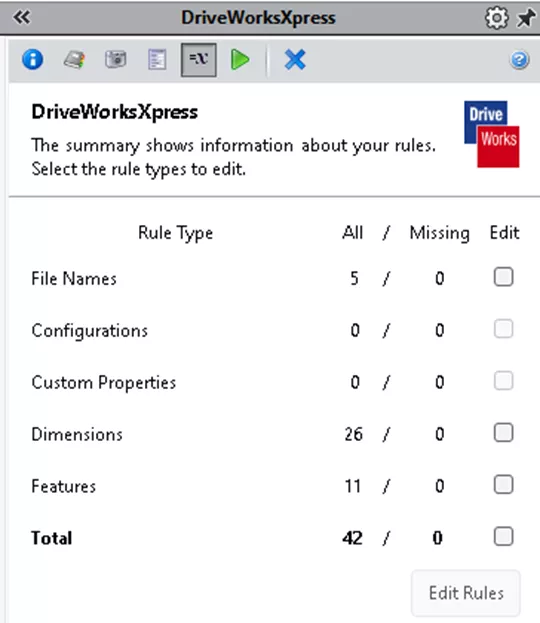
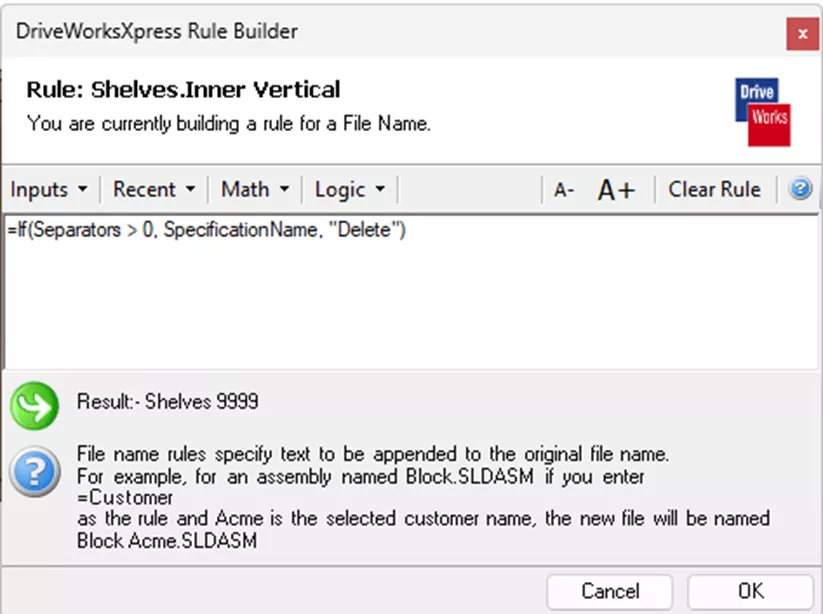
- Run a project to create new files with new unique names based on rules.
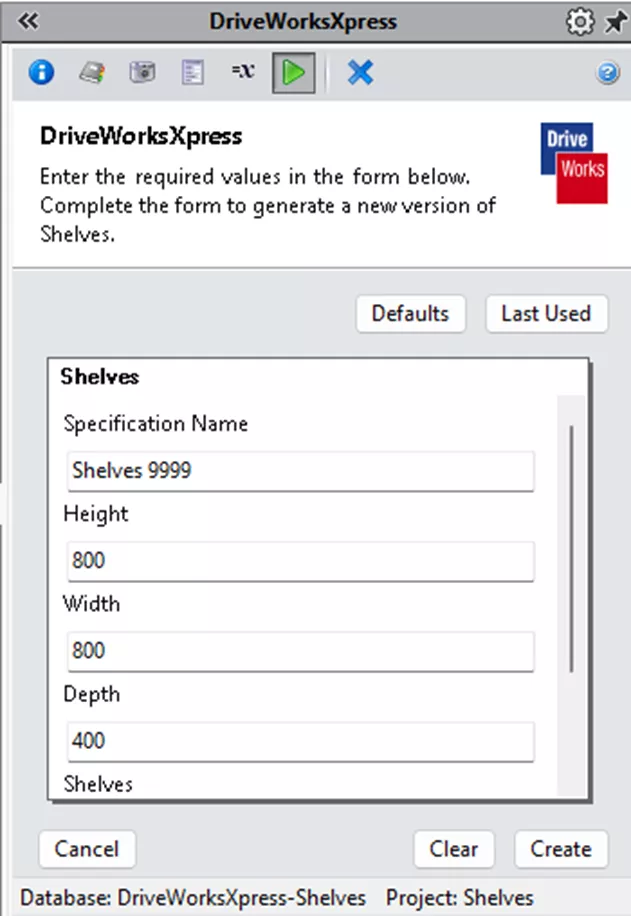
DriveWorksXpress Demo
Why DriveWorksXpress?
Although DriveWorksXpress is an entry-level product, it allows for significant automation control. While there are numerous benefits, some of the main ones include:
- Automates repetitive tasks: Saves time and effort by automating tasks like creating variations of existing designs and updating file names, configurations, custom properties, dimensions, and features.
- Reduces errors: Minimizes the risk of mistakes associated with manual design changes.
- Improves efficiency: Streamlines the design process for frequently modified "same but different" models.
- Free with SOLIDWORKS: Included at no additional cost with all SOLIDWORKS licenses.
DriveWorksXpress Limitations
While DriveWorksXpress is a free, powerful tool, it does have limitations compared to the paid versions of DriveWorks Solo and DriveWorks Pro.
Here are some of the limitations of DriveWorksXpress:
- No real-time preview. No automatic generation. No control over the output location of the generated files.
- Limited UI design.
- No ability to work with tabular information or external databases.
- No integration with external systems
- DriveWorksXpress does not support some of the more advanced automation features found in DriveWorks Solo and DriveWorks Pro, such as:
- Running SOLIDWORKS macros
- Creating new features on the fly (configurations, insert components, mates, etc.)
- Generating reports
- Cannot create documentation beyond the SOLIDWORKS files
- DriveWorksXpress does not feature an online hosting ability.
- Does not support collaboration features, such as sharing projects with other users or running projects on a server.
Download a detailed comparison Matrix here.
DriveWorks Solo
DriveWorks Solo expands upon DriveWorksXpress capabilities by providing greater overall control of assemblies, parts, and drawings. DriveWorks Solo adds documentation creation and allows for significant improvement in creating a customized user interface. Project development is performed in its own Project Designer application, making it much more user-friendly.
Features in DriveWorks Solo:
- Everything that's included in DriveWorksXpress
- Control material, textures, colors, and advanced feature properties
- Create additional file formats (STEP, STL, PDF, JPG, etc.)
- Capture and control multiple drawings for each part and assembly
- Control drawing sheets, views, annotations, and layers
- Create XML-based documents
- On-demand preview of model updates while specifying
- Multiple input forms with enhanced form control types
- Internal data tables and tabular data calculation rules
- Control file output location
DriveWorks Solo is the intermediate level for part, assembly, and drawing automation. It allows you to:
- Create a new project or upgrade a DriveWorksXpress project.
Note: DriveWorks Solo does not use a .mdb database. It saves as a .driveprojx file.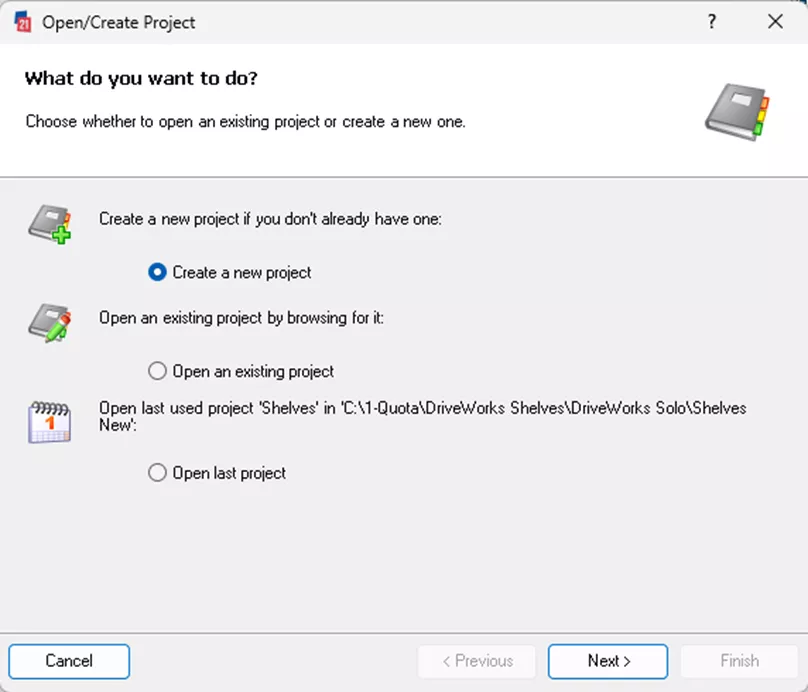
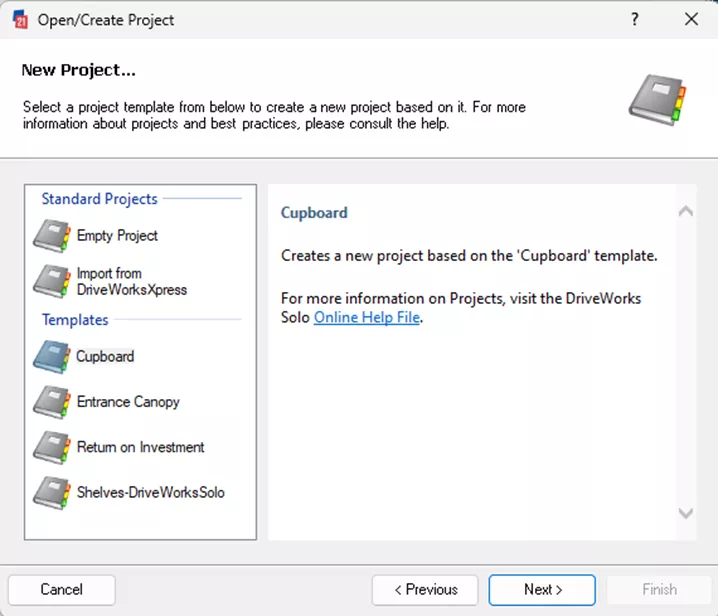
- Capture parts, assemblies, dimensions and features, custom properties, configurations, assembly instances, replacement models, and define additional export file formats.
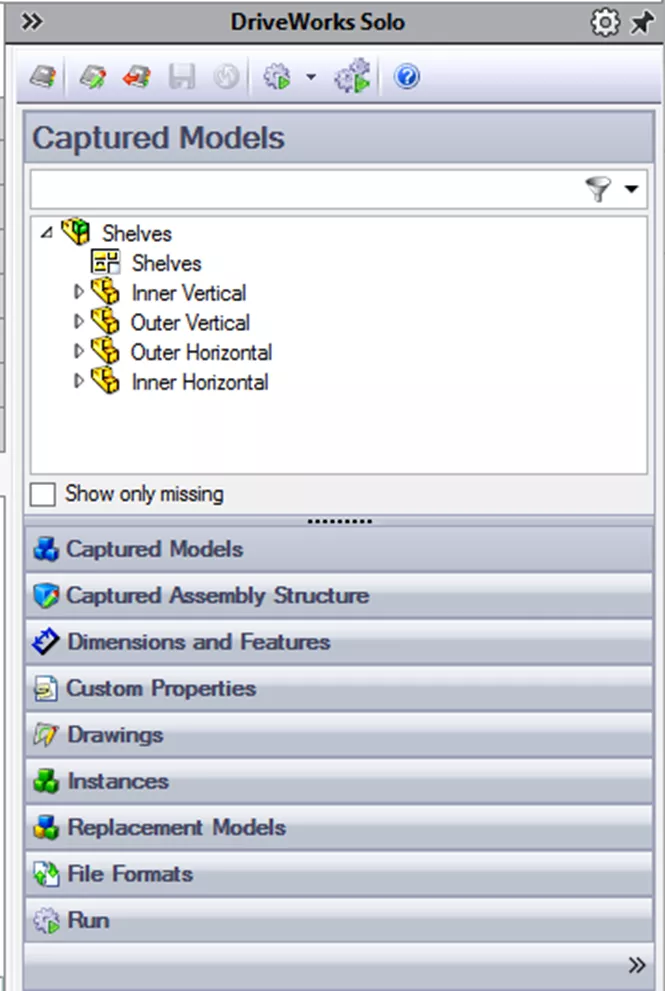
- Define projects in its own Project Designer application.
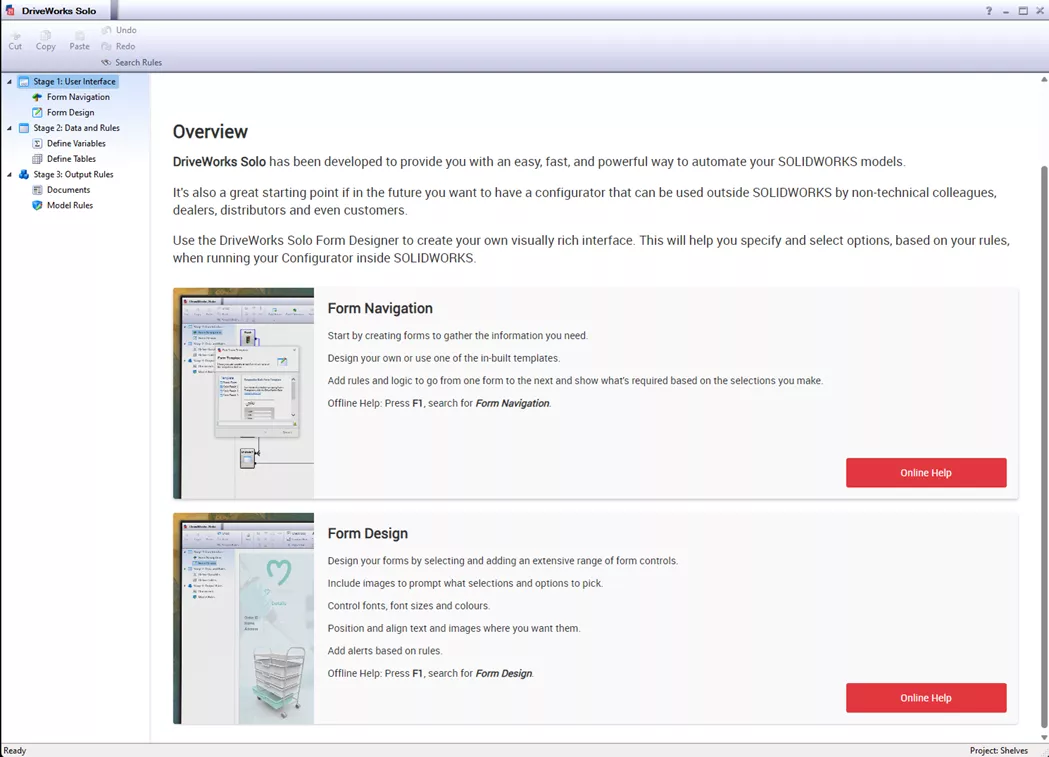
- Create forms using Form Navigation. You can build multiple forms with decisions on how to proceed through them based on rules.
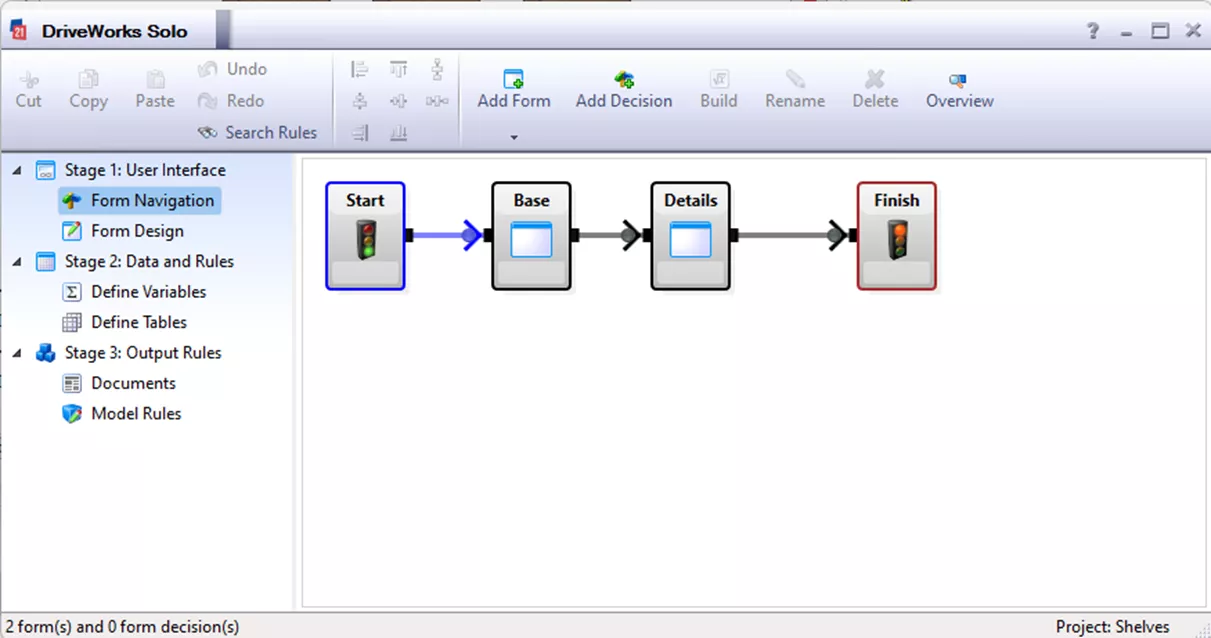
- Design enhanced forms - makes the user input interface much easier to understand.
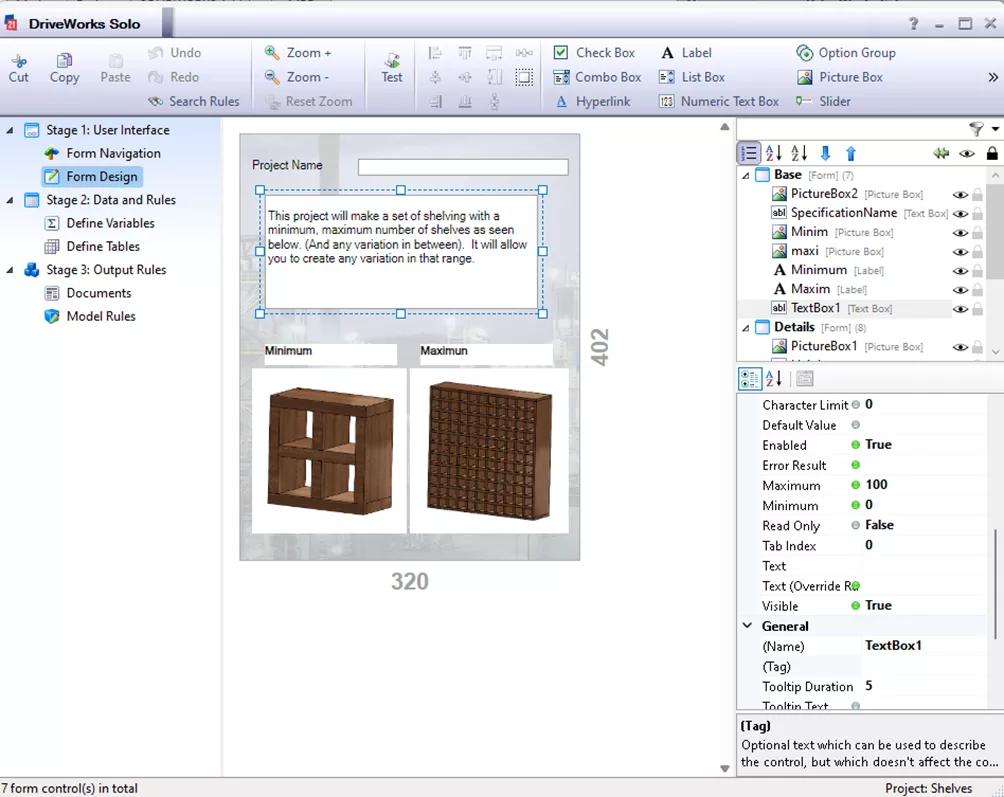
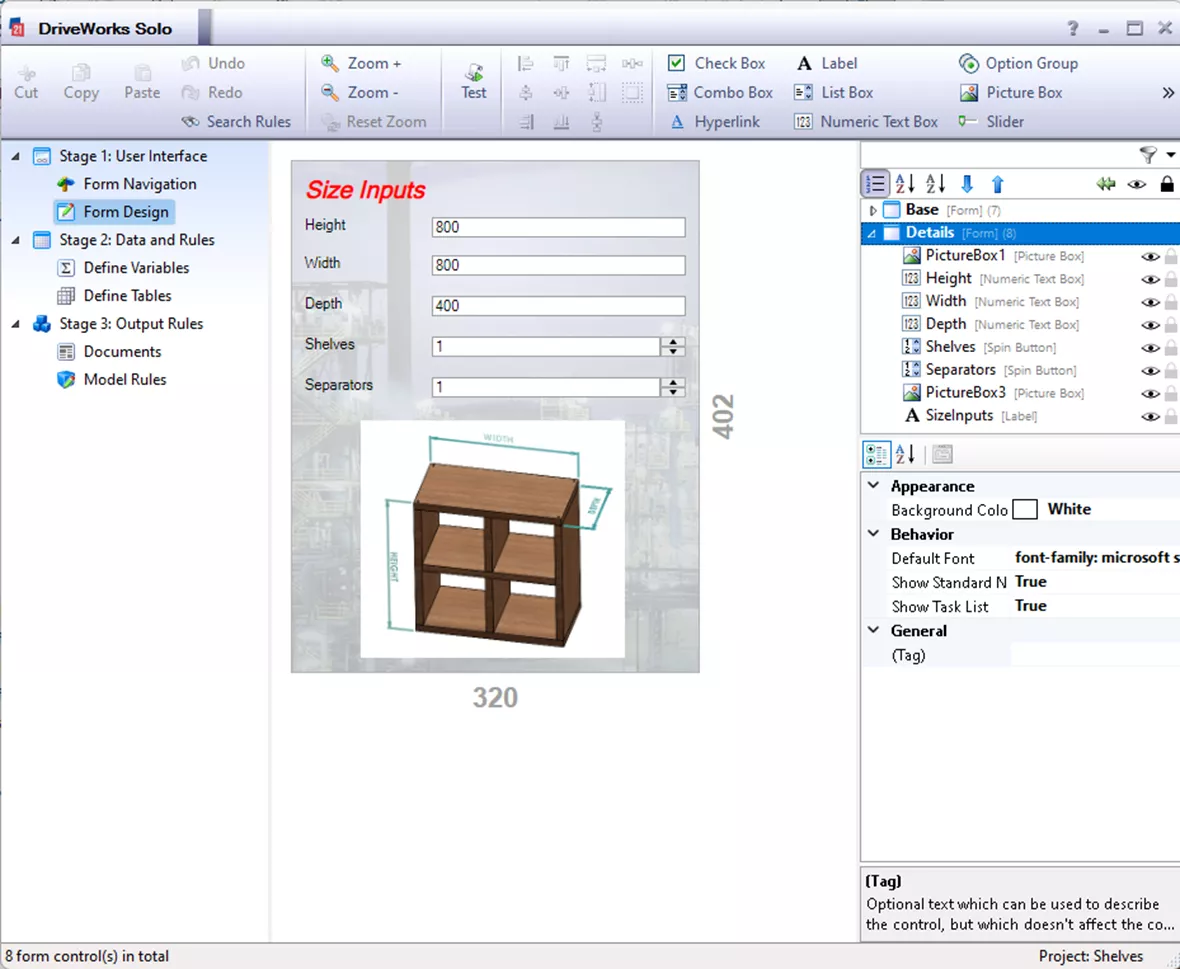
- Define Variables and Tables. Variables allow you to condense a rule (potentially complex) down to a single 'variable'. The variable can then be used in place of the complex rule in many places. Additionally, changes made to a variable will automatically update in all locations it’s used in. Another use for variables is breaking long rules into more manageable sizes. Tables are great for managing data in an Excel-style format.
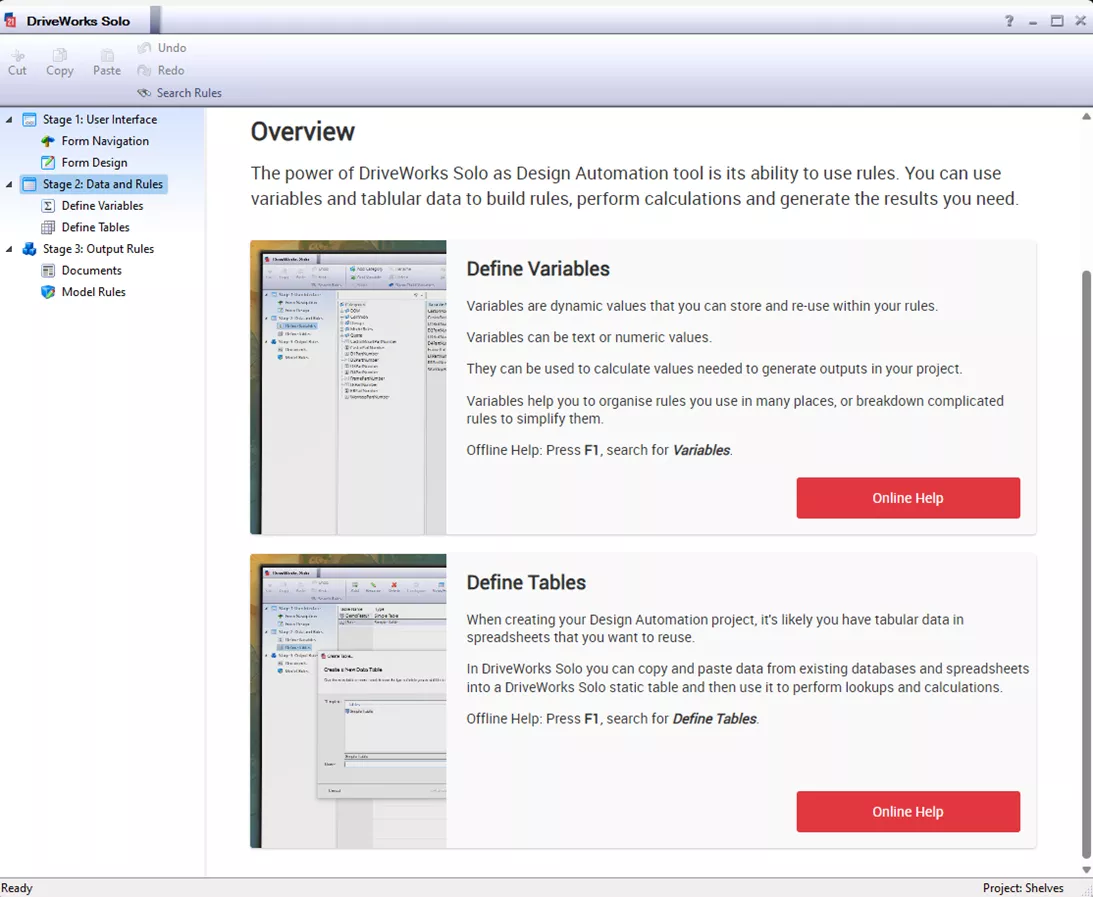
- DriveWorks Solo lets you decide what documents, files, and data you want to create when you run your Configurator.
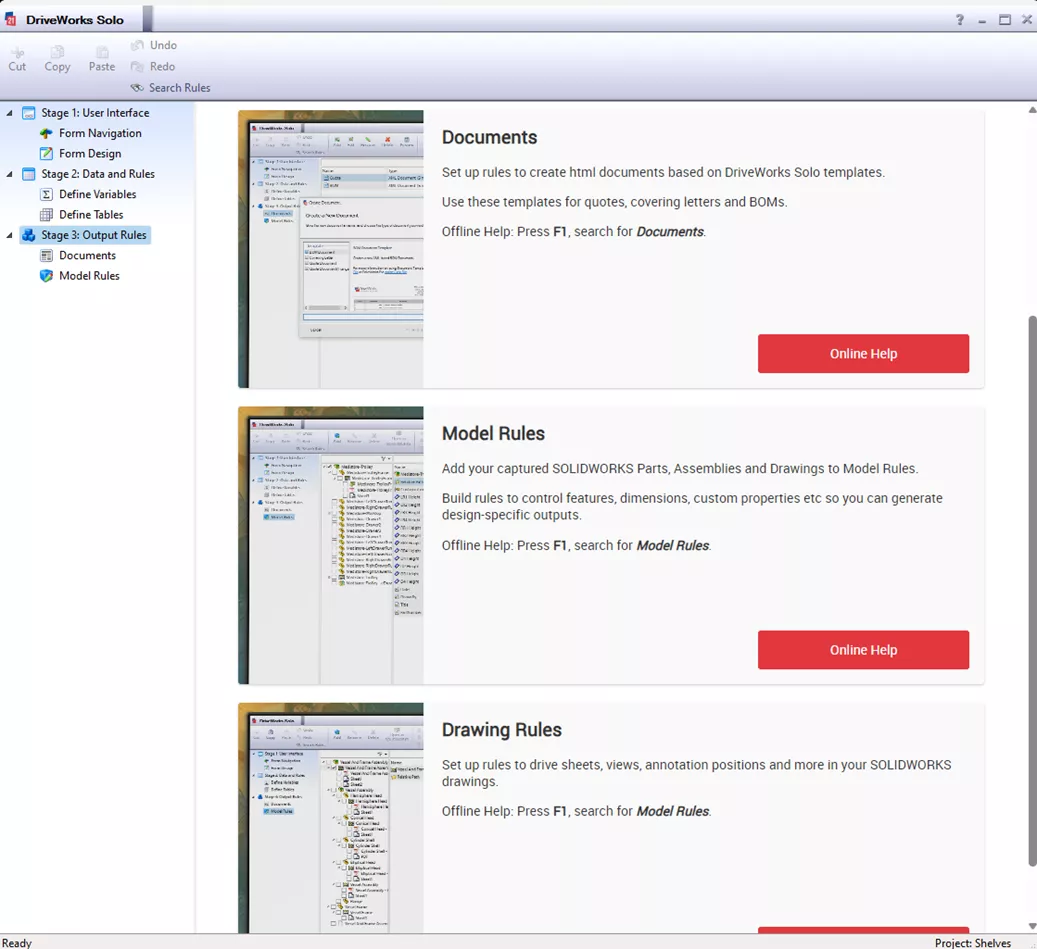
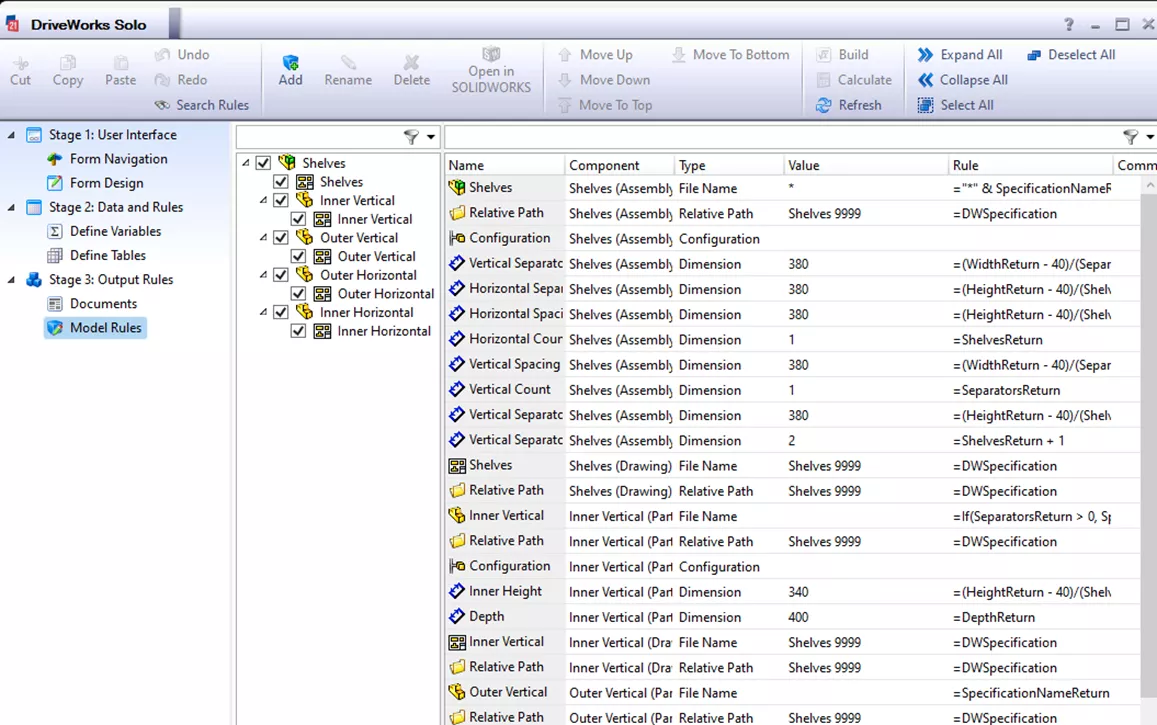
DriveWorks Solo interface overview
DriveWorks Solo Demo
Why DriveWorks Solo?
DriveWorks Solo builds upon DriveWorksXpress by offering enhanced automation capabilities:
- Greater control: Manage multiple drawings for each part or assembly and individually control sheet and drawing views.
- Advanced part control: Swap out parts within assemblies and control individual part instances.
- Improved user interface: Create detailed user interfaces with data spread across multiple forms.
- Powerful rules: Utilize variables and tables to simplify and enhance the creation of complex rules.
DriveWorks Solo Limitations
While DriveWorks Solo is a powerful tool, depending on the scope of your project, it may not give you the full control you need. That’s where DriveWorks Pro comes in. Here are some of the limitations of DriveWorks Solo:
- Output Generation
- You cannot have an unattended generation of outputs (Autopilot in Pro).
- It cannot create new features on the fly (Generative Design).
- It does not interface with SOLIDWORKS PDM for file check-ins.
- User Interface
- It lacks advanced Form Controls such as Frame Controls, Macro buttons, 3D Preview, and Child Specification lists.
- Collaboration
- DriveWorks Solo does not support collaboration features (such as sharing projects with other users).
- Document Creation
- It can only create XML-based documents.
- It does not support HTML email automation.
- Online Configurator
- It does not support Web Service Integration and online configurator hosting.
- Working with Data
- It does not have dynamic data integration via ODBC or SQL Data sources.
Download a detailed comparison matrix for the different tiers of DriveWorks here.
DriveWorks Pro
The ultimate in Automation control, DriveWorks Pro's full-fledged suite enables companies to build their own design automation and CPQ (Configure, Price, and Quote) solutions. It can help companies to improve their design and engineering processes, reduce costs, and increase sales.
Features in DriveWorks Pro:
- Everything that's included in DriveWorks Solo
- Autopilot, which allows automated and unattended generation of outputs
- Advanced Form Controls such as Frame Controls, Macro buttons, 3D Preview, and Child Specification lists.
- Supports collaboration features, such as sharing projects with other users and providing user and group security
- Generation Tasks, which allows additional automation Tasks to be run on Parts, Assemblies, and Drawings (e.g., Auto scaling drawing views)
- Supports three types of document creation
- Files – Exports Word documents, text files, emails, Excel files, etc.
- Data – Export to internal DriveWorks tables, ODBC databases, and SQL Server tables
- 3D – DriveWorks 3D File. The document can be displayed in the 3D Preview control to allow a configurable 3D representation, optimized for Internet browsers, on a user form.
- Web Service Integration and online configurator hosting.
- Supports dynamic data integration from ODBC Data sources.
- Supports SOLIDWORKS PDM check-in of models, drawings, and document management.
DriveWorks Pro is the highest level for automation. There is a difference in workflow between Solo to Pro, as DriveWorks Pro replaces the Project Designer with DriveWorks Administrator. DriveWorks Administrator is a standalone software module that can be launched from within SOLIDWORKS or from Windows apps. DriveWorks Administrator is used as the control center for your DriveWorks projects.
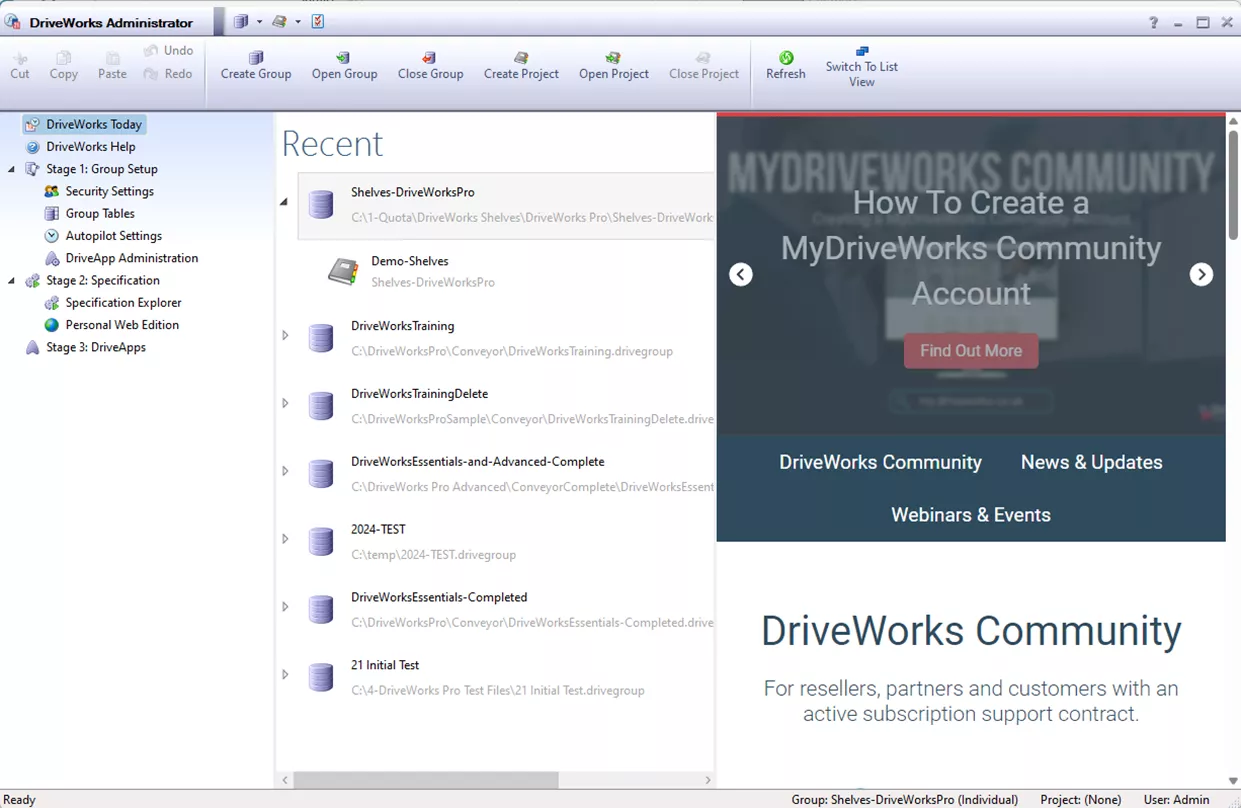
DriveWorks Administrator allows you to:
- Set up and run your Design Automation, CPQ, and Online 3D Sales Configurator solution: This includes creating rules that define how your designs will change based on user input and setting up workflows to automate the generation of outputs.
- Manage your CPQ solution: This involves creating forms that allow users to configure products and receive quotes, as well as connecting to external data sources such as CRM systems.
- Generate outputs locally: Generate outputs such as CAD models, drawings, and documents without needing an internet connection.
- Connect to external data sources: Import data from other systems, such as ERP and CRM systems, into your DriveWorks projects.
- Produce custom documents: Create documents such as quotes, bills of materials (BOMs), and assembly instructions, that are automatically populated with data from your DriveWorks project.
Basic Workflow
In DriveWorks Pro, you work between SOLIDWORKS and the DriveWorks Administrator. The process of capturing model information inside of SOLIDWORKS remains the same, but the overall workflow is different. The overall process is as follows:
- Create a Group in SOLIDWORKS. (Projects are created in the DriveWorks Administrator.)
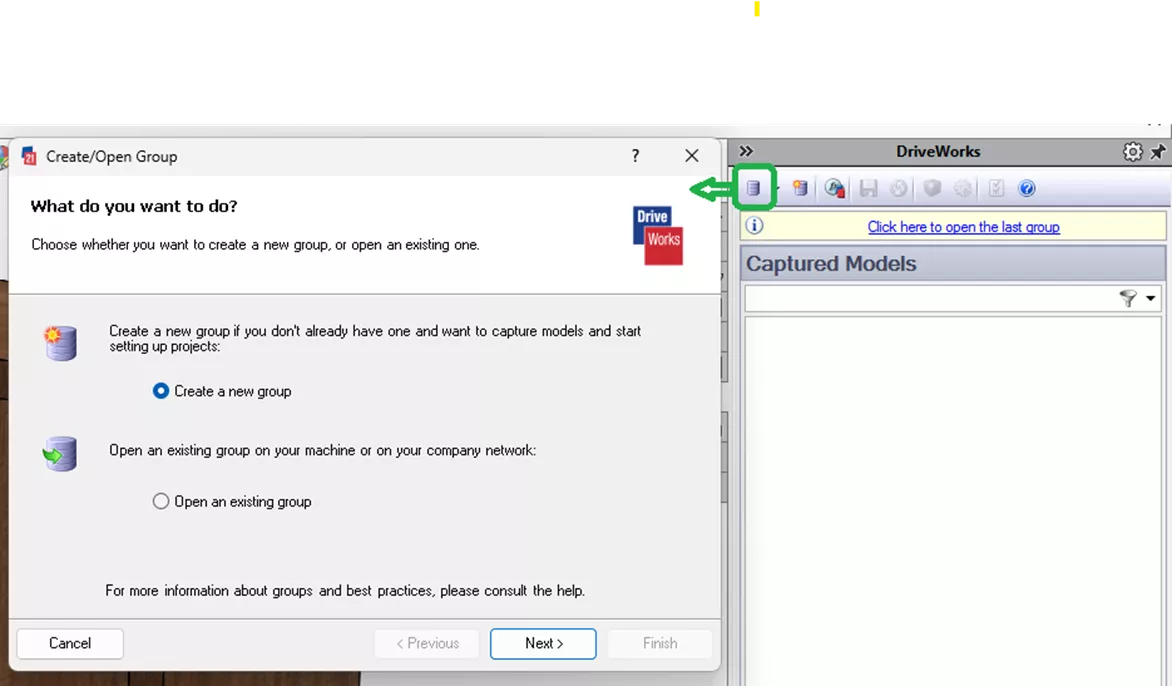
- As with Solo, capture parts, assemblies, dimensions and features, custom properties, configurations, assembly instances, replacement models, and define additional export file formats.
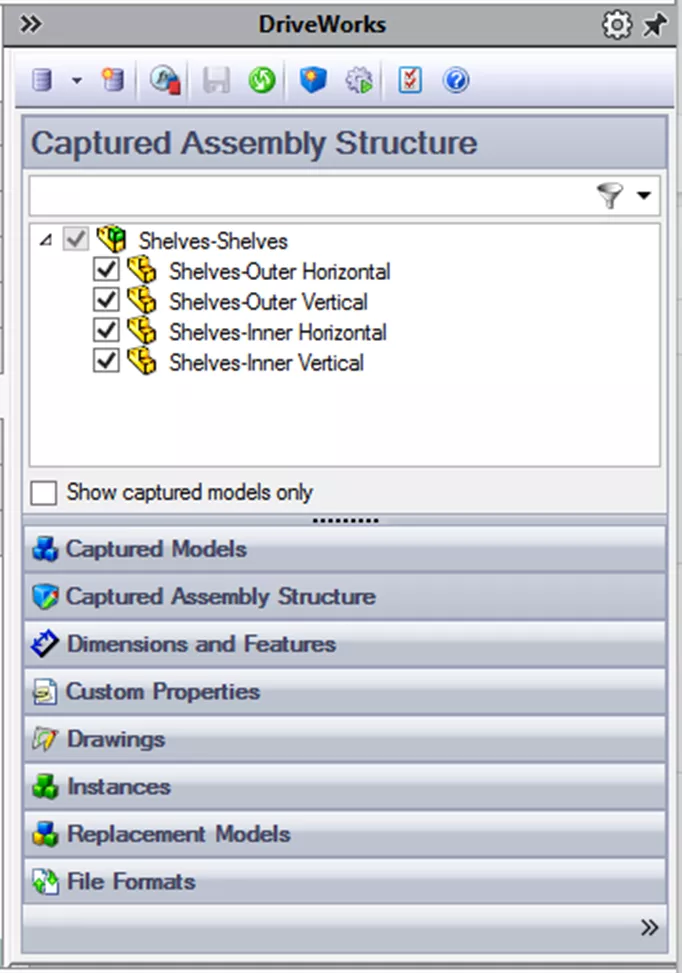
- Launch DriveWorks Administrator.
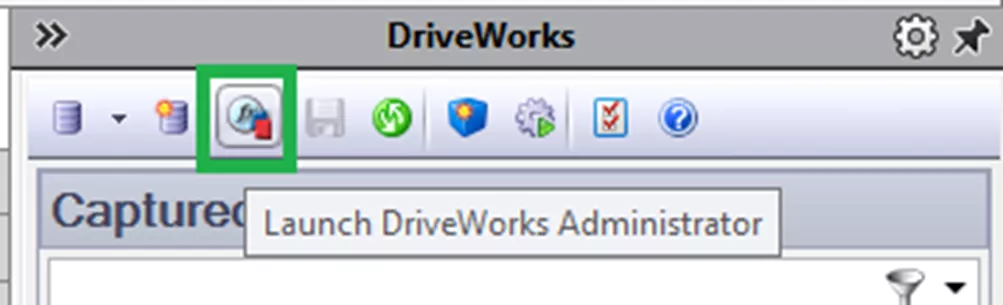
- Create and open a Project
 . Projects are stored in the Group and this is where rules, forms, and file generation information are stored. You can have multiple projects within a single Group, allowing you to control multiple processes within a single group.
. Projects are stored in the Group and this is where rules, forms, and file generation information are stored. You can have multiple projects within a single Group, allowing you to control multiple processes within a single group. 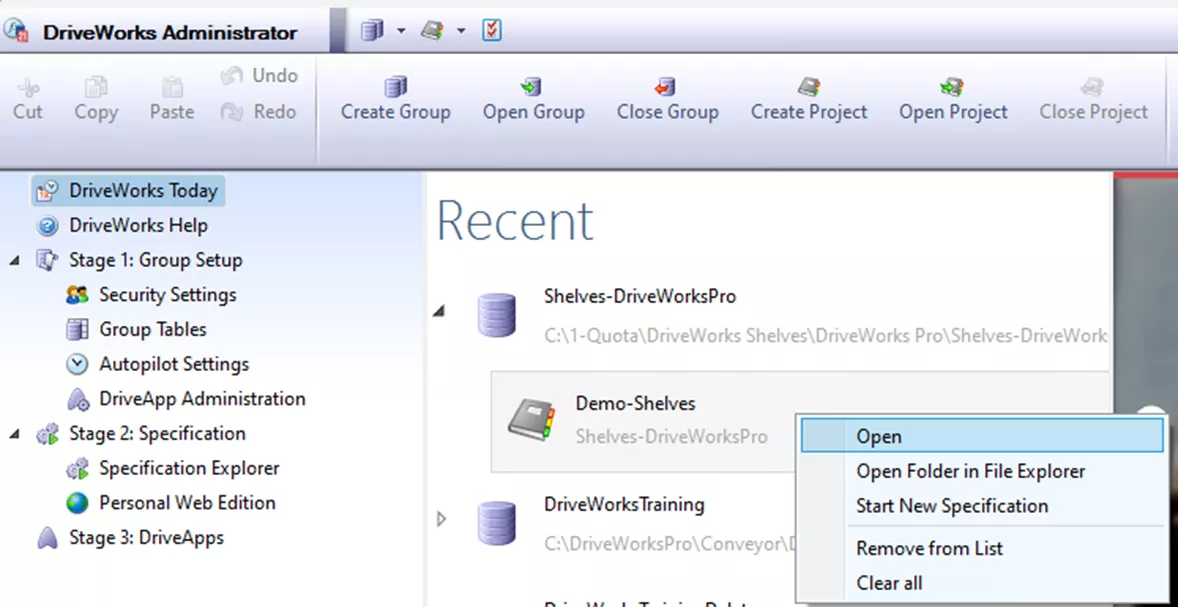
From this point, build the needed design in the different stages. In the following image, notice the additional stages that were not in Solo. Note the stages that were in Solo have additional functionality in DriveWorks Pro.
Stage 1: Group Settings – Controls various group properties (such as security).
Stage 5: Specification Controls – Specification Control lets you set up rules for where to store configured results and how to view them. You can also use rules to control who can do what, and when.
Stage 6: Specification – Run a Specification to configure and generate custom documents, data, and files. Once run, the final model generation is completed from within SOLIDWORKS.
Stage 7: Drive Apps – Installed apps that provided “out-of-the-box” functionality to your current Group.
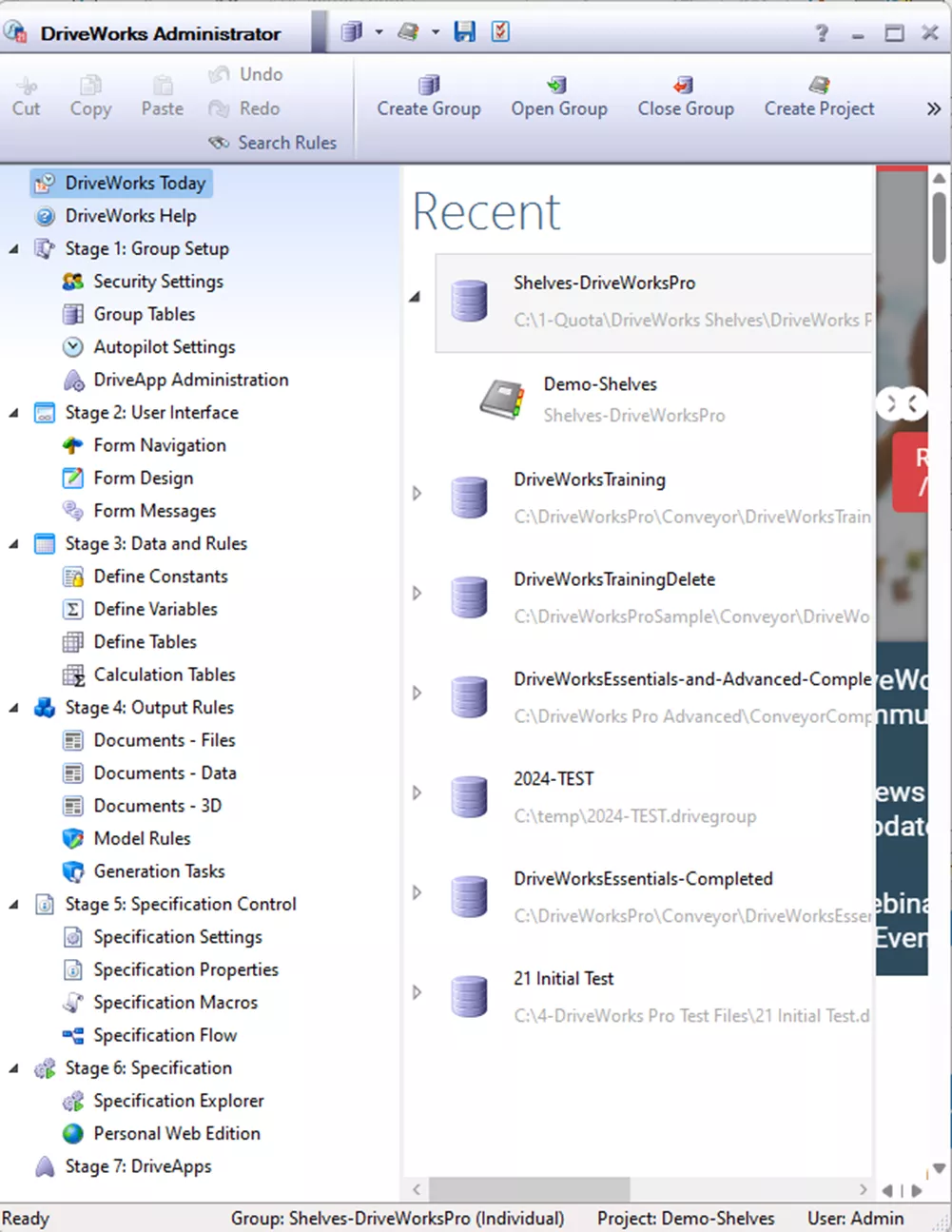
DriveWorks Pro also comes with additional standalone modules that allow for advanced product management. These additional modules include:
- DriveWorks 3D Viewer – View various 3D formats
- DriveWorks Administrator – Group and Project management/creation
- DriveWorks Autopilot – Automatically run projects and generate documentation
- DriveWorks License Manager – (Solo and Pro) Manage licensing. Note that DriveWorks Pro has a floating license option.
- DriveWorks User – Access to run but not modify projects
- DriveWorks Data Management –
- Backup and archive projects
- Control captured information and Projects master file locations
- View information on generated specification
- View/modify released file status
DriveWorks Pro interface overview
DriveWorks Pro Demo
Why DriveWorks Pro?
DriveWorks Pro picks up where DriveWorks Solo leaves off. There are a couple of key benefits of DriveWorks Pro over DriveWorks Solo:
- Database capabilities: DriveWorks Solo uses flat files for data storage, while DriveWorks Pro utilizes a full-fledged SQL database. This allows for more complex data management, manipulation, and reporting in Pro. Imagine a project with a lot of variations - Solo might struggle to handle it efficiently, whereas Pro would be much smoother.
- Advanced automation: DriveWorks Pro offers features like DriveWorks Pro Autopilot, which enables automating tasks and workflows beyond what Solo is capable of. This can be particularly useful for streamlining repetitive processes and creating a more hands-off automation experience.
Download the DriveWorks Packages Comparison Matrix here.
What Version of DriveWorks Do You Need?
The version that is right for you will ultimately be decided based on your end automation goals.
DriveWorksXpress is excellent if you need a simple interface to directly drive dimensions, features, custom properties, and configuration switching. Drawings will typically require some additional manual tweaking.
DriveWorks Solo is suitable for automating basic design variations and generating documents like bills of materials. It allows for a much-improved user interface that allows multiple Forms and greater customization. This can greatly enhance the clarity of the user inputs. It gives more data management control with the ability to define where files get generated and allows for more Drawing control to reduce or eliminate the need for tweaking the drawings after generation.
DriveWorks Pro caters to more complex scenarios with powerful data management and advanced automation features. It provides even more tools for building the user interface and allows data integration and the use of Macros and Generation tasks which allow for creating new part generation on the fly. It gives the ability to have projects automatically run (Autopilot) based on their workflow stage and allows for shared Groups where multiple team members can work on projects. Finally, the Web-based product specification ability allows companies to have a customer-facing interface so they can spec out their product needs.
Whichever product you chose, some of the key benefits include:
Reduced lead times: By automating tasks, DriveWorks can help companies reduce the time it takes to get products to market.
Improved accuracy: DriveWorks can help to eliminate errors in the design and engineering process.
Reduced costs: DriveWorks can help companies to reduce costs by automating tasks and eliminating errors.
I hope you found this article comparing DriveWorks packages helpful. If you have any questions, please feel free to contact us.
Want to learn more? Check out additional DriveWorks articles below.
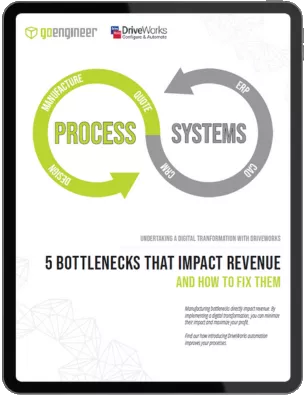
5 Bottlenecks that Impact Revenue
& How to Fix them
Manufacturing bottlenecks directly impact revenue. By implementing a digital transformation, you can minimize their impact and maximize your profit. Find out how introducing DriveWorks automation improves your processes.
Related Articles
DriveWorks CPQ - Enhancing Collaboration Between Sales and Engineering
Everything New in DriveWorks 21: Rules, Integration, 3D Previews & More

About Chaz Stipkovic
Chaz Stipkovic is a Certified SOLIDWORKS Expert and Instructor based out of Pittsburgh, PA. With over 15 years of experience, including 9 years in technical support, Chaz has trained and supported thousands of customers to use SOLIDWORKS and DriveWorks to ensure a seamless and successful experience.
Get our wide array of technical resources delivered right to your inbox.
Unsubscribe at any time.