How To Change Symbol Fonts to Bold in SOLIDWORKS
SOLIDWORKS does not have an option or system setting to change the font of the symbols, but there is a slick way to accomplish this. We need to “thicken” the line weight of each symbol. For this example, we’ll be thickening the line weight of the diameter symbol (<MOD-DIAM>). Always make sure you save your work and close out of SOLIDWORKS before you begin.
First, find the gtol.sym file, most likely found in C:\ProgramData\SolidWorks\SolidWorks 20XX\lang\<install lang>, and rename the file to a .txt file so you can open it in Notepad.
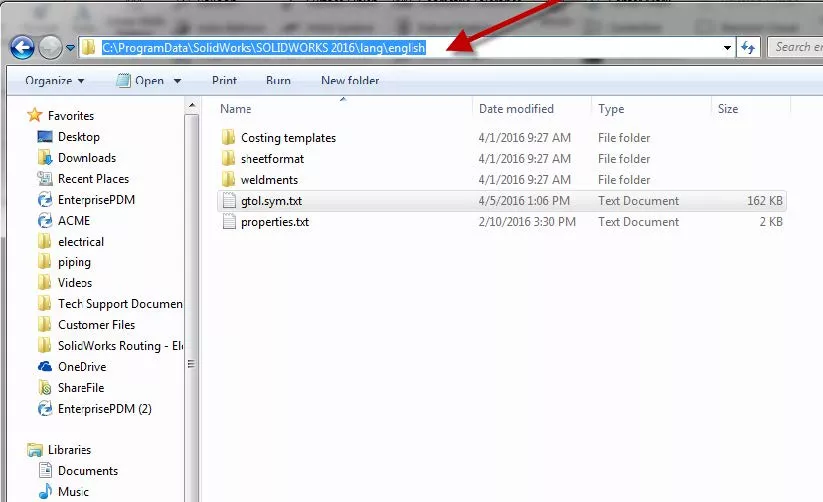
Then, open the gtol.sym.txt (after having been renamed) and hit Ctrl-F. Type in diam to find the word diam in that text file. This will take you to the Modifying Symbols section of the text file and there you’ll see *DIAM,Diameter with two lines of code below it. One line of code for the circle and the other line of code for the diagonal line crossing the circle. This makes the Ø symbol.
Note: This will change the symbol permanently and you will need to share this file with anyone else who needs thicker symbols.
Your text file should look something like this:
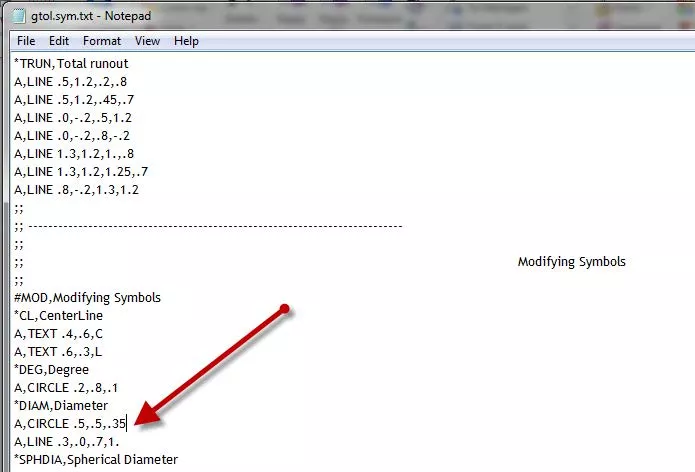
Insert more lines of code and increment the last value by one on each line. This will pack more circles into the symbol, hence making it “thicker”. The same can be done for the diagonal line.
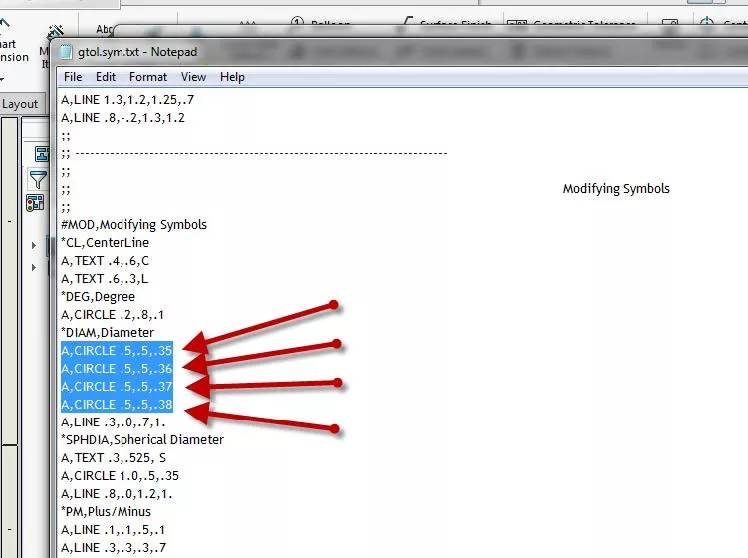
Fourth, after adding your lines of code, save the text file and rename it back to gtol.sysm. Restart SOLIDWORKS and inspect the diameter symbol (<MOD-DIAM>).
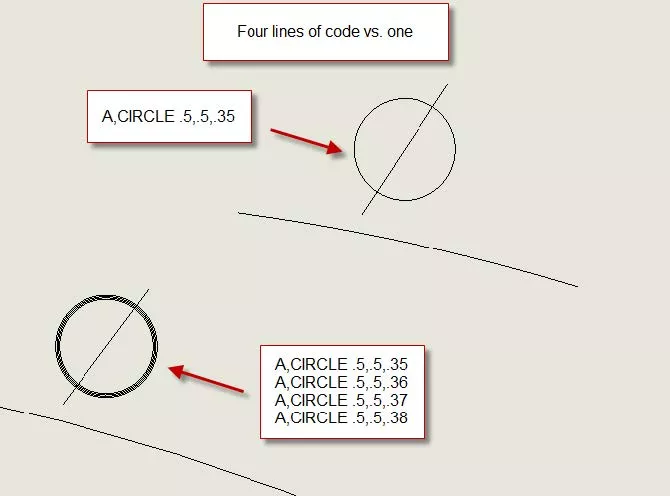
More SOLIDWORKS Tutorials
How to Add the OHM Symbol (Ω) in SOLIDWORKS
How to Color Sketches in SOLIDWORKS
Customizing Colors in SOLIDWORKS Drawings
How to Install and Troubleshoot Fonts in SOLIDWORKS

About Rodolfo Gutierrez
Rodolfo Gutierrez is a Mechanical Engineer by profession specializing in SOLIDWORKS, Routing, PDM, Sheet Metal, and Weldments. Lucky husband and goofy dad. Loves productivity hacks.
Get our wide array of technical resources delivered right to your inbox.
Unsubscribe at any time.