3DEXPERIENCE Desktop Shortcuts
After initial installation, the 3DEXPERIENCE Launcher Icon appears on the Windows Taskbar as shown below.
![]()
Selecting this icon launches your default internet browser and it will open to a login page. After logging into the 3DEXPERIENCE Platform, your 3DDashboard will be your next stop.
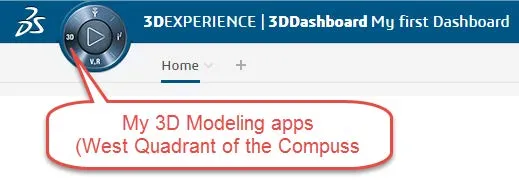
Here you will click on the west quadrant of the Compass in the top left corner (shown above). This opens a left side pane in your internet browser revealing the My 3D Modeling apps.
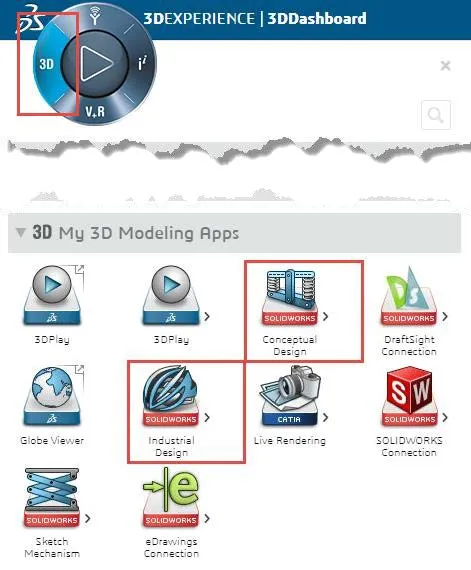
Selecting the small arrow icon next to any of your apps reveals a fly-out that allows you to choose the circular arrow icon.
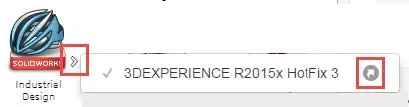
Clicking the circular icon above generates the desktop icon shown below, in this example, the SOLIDWORKS Industrial Design desktop short-cut.

Learn More about 3DEXPERIENCE
Getting Started with 3DEXPERIENCE: Setup, Dashboards, Connectors, and More
The 3DEXPERIENCE Platform for Education Explained
DELMIAworks: A Turnkey Application for Real-World Manufacturers

About Randle Wood
Randle is a Technical Support & New Products Specialist and has been with GoEngineer since 2009. He has a Bachelors of Science in Industrial Design and has been a SOLIDWORKS user since before the turn of the century.
Get our wide array of technical resources delivered right to your inbox.
Unsubscribe at any time.