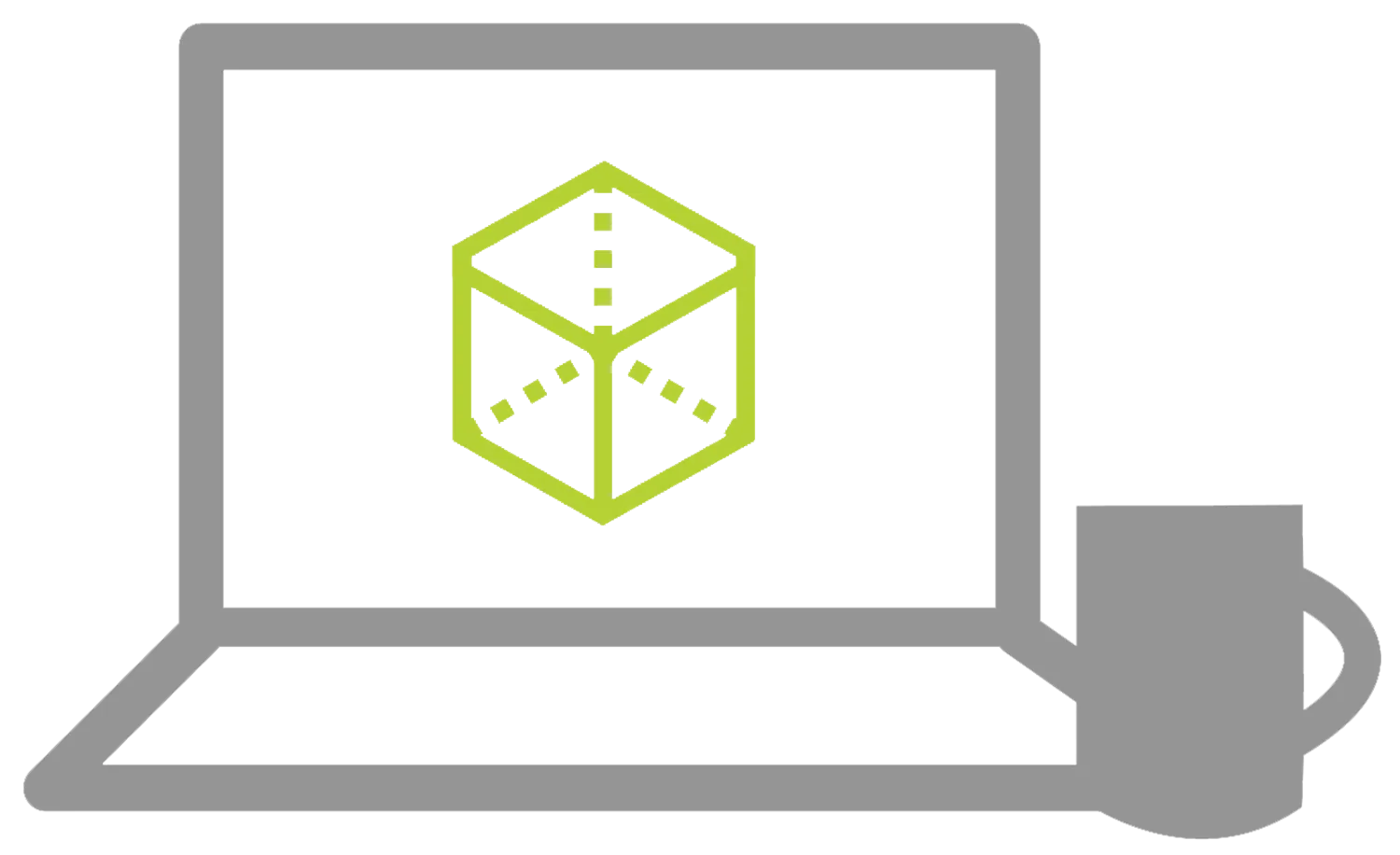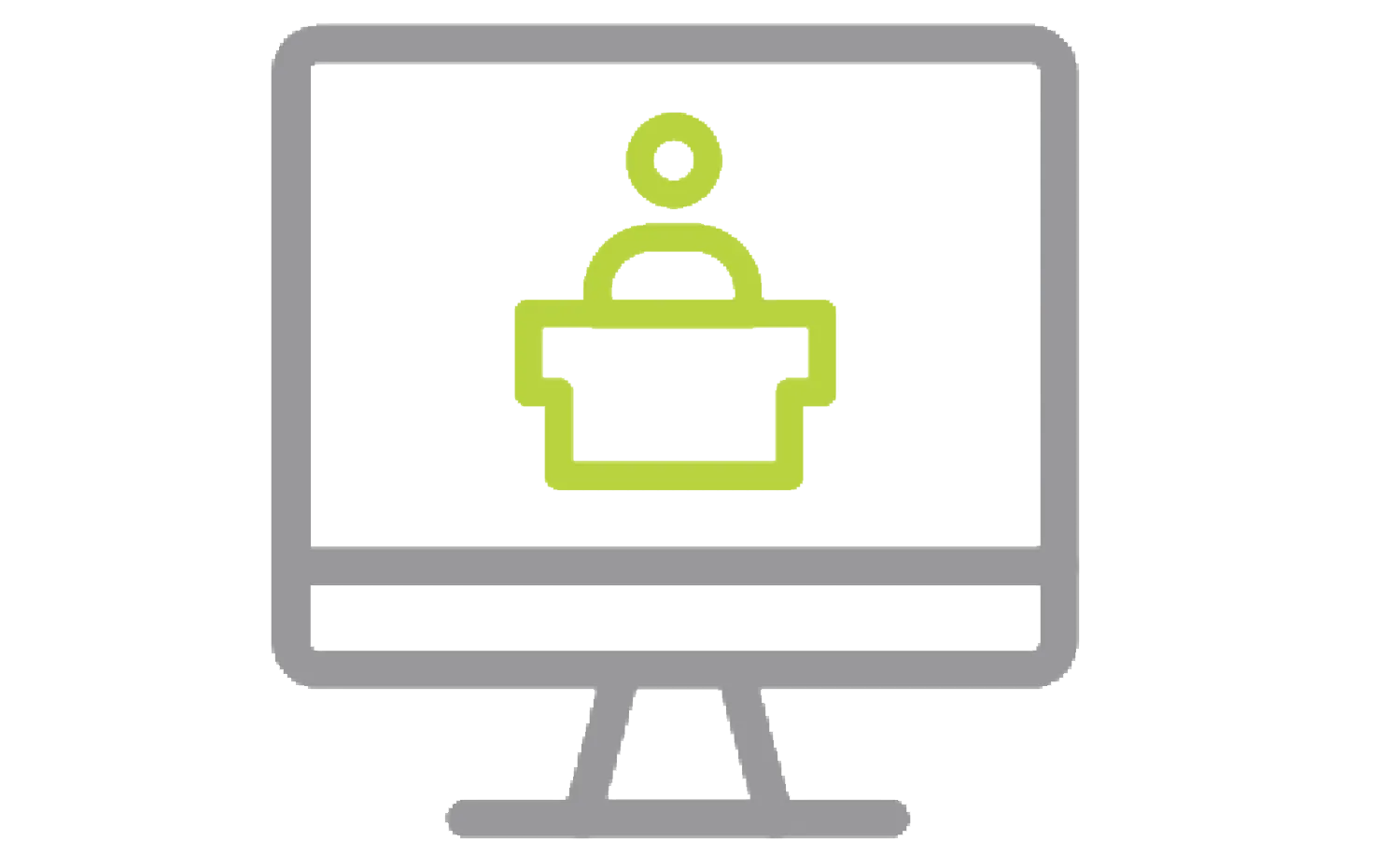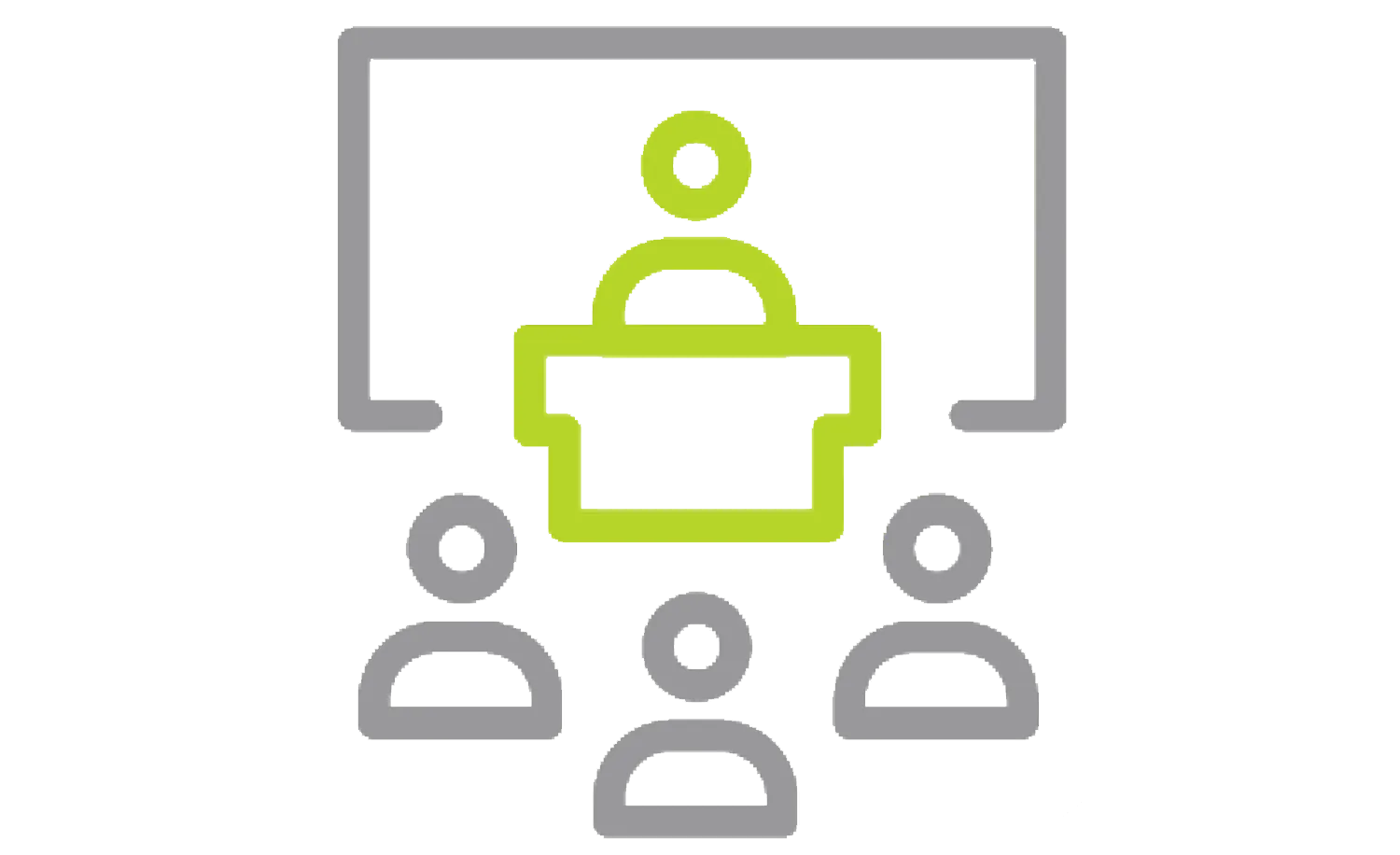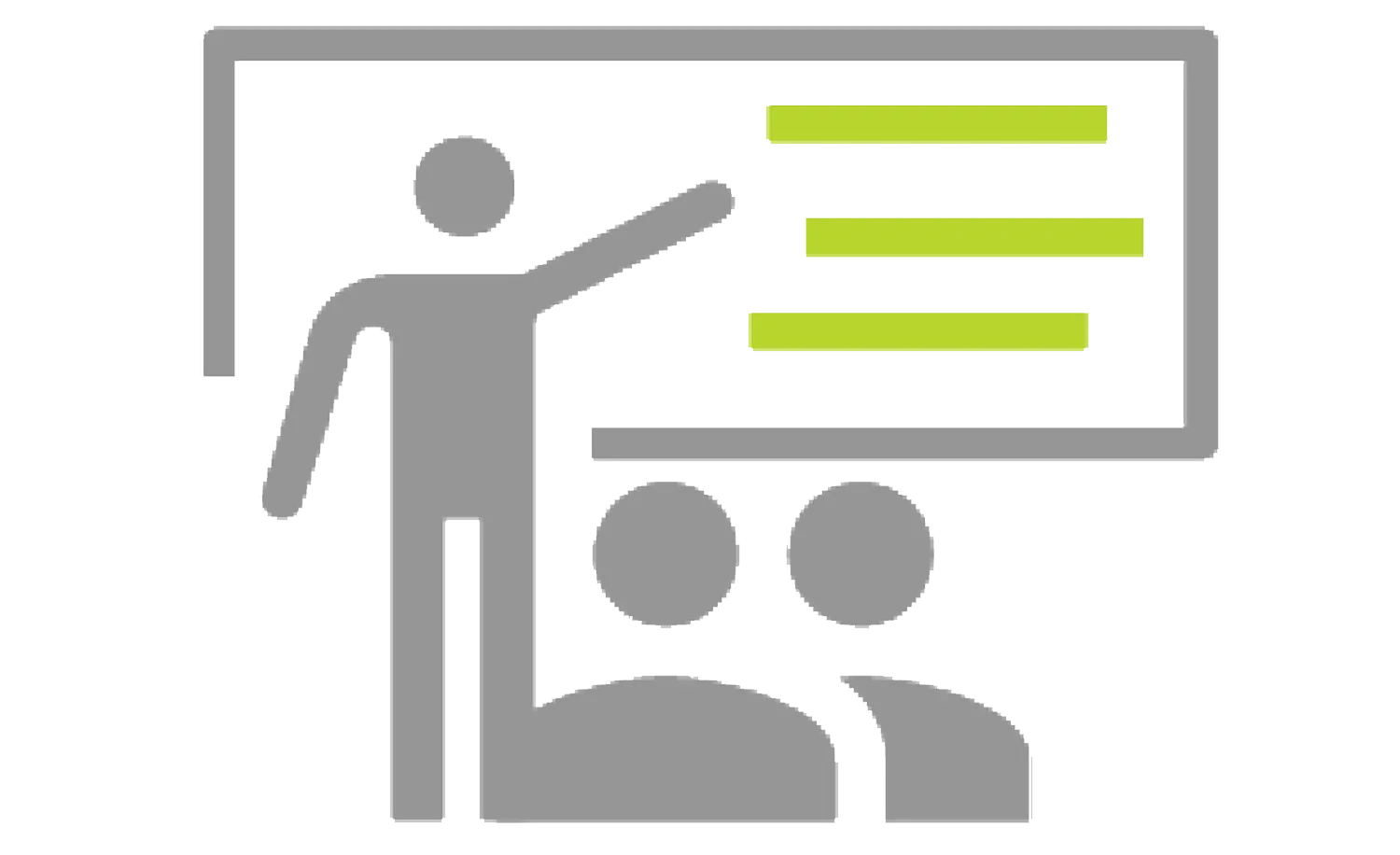- Multibody Part vs. Assembly
- Saving Bodies Functions
- Case Study: Clamp
- Insert into New Part
- Save Bodies
- Case Study: Boat Cleat
- Modeling for Rapid Tooling
- Splitting a Part into Multiple Bodies
- Split Feature
- Case Study: Handle
- Automating an Assembly
- Case Study: Using Split Part with Legacy Data
- Exercises 8-10
SOLIDWORKS ADVANCED TRAINING
Learn Advanced Part Modeling & Assembly Modeling capabilities
OVERVIEW
- CLASSROOM LENGTH: 4 days
- INSTRUCTOR-LED ONLINE LENGTH: 10 days
PREREQUISITES: We recommend completing the SOLIDWORKS Essentials course .
DESCRIPTION: SOLIDWORKS Advanced builds upon the Essentials lessons to provide instruction on advanced features and capabilities in SOLIDWORKS. Advanced Part Modeling teaches you how to use multi‐body solids, sweeping and lofting features, and the more advanced shaping capabilities of SOLIDWORKS. Assembly Modeling teaches how to maximize your use of the assembly modeling capabilities of SOLIDWORKS.
LESSON PLAN
Lesson 1:
multibody design techniques
- Multibody Parts
- Hide/Show Tree Items
- Case Study: Multibody Design
- Solid Bodies Folder
- Local Operations
- Feature Scope
- Patterning Bodies
- Tool Body Technique
- Combining Bodies
- Case Study: Protective Screen
- Intersect with Solid Bodies
- Case Study: Bowl
- Indent Feature
- Case Study: Indent
- Deleting Solid Bodies
- Exercises 1-7
Lesson 2:
saving solid bodies
Lesson 3:
sketching with splines
- Curves in Sketches
- Using Sketch Pictures
- Case Study: Guitar Body
- Splines and Spline Relations
- Changing the Shape of a Spline
- Fully Defining Splines
- Evaluating Splines
- Case Study: Two Point Spline
- Analyzing Solid Geometry
- Style Spline and Fit Spline
- Case Study: Torsion Continuity
- Case Study: Watering Can
- Case Study: Coffee Cup
- Exercises 11-15
Lesson 4:
introduction to sweeping
- Sweeping
- Case Study: Faux Raised Panel Door
- Sweep with Guide Curves
- Case Study: Bottle Body
- The SelectionManager
- Case Study: Hanger Bracket
- Exercises 16-19
Lesson 5:
3d sketching and curve features
- Curve Features
- Case Study: Spring
- Sweeping Along a 3D Path
- 3D Sketching
- Helix Curve and Spiral Feature
- Creating a 3D Curve from Orthogonal Views
- Projected Curve Feature
- Combining Curves and Smoothing Transitions
- Exercises 20-23
Lesson 6:
threads and library feature parts
- Bottle Features
- Case Study: Modeling Threads
- Saving a Library Feature Part
- Performance Considerations
- Case Study: Adding the Label Outline
- Creating the Sweep Path and Sweeping Edges
- Exercises 24-26
Lesson 7:
advanced sweeping
- Sweep Options
- Additional Sweep Settings
- Profile Orientation
- Case Study: Keep Normal Constant
- Intersection Curve Feature
- Visualizing Sweep Sections
- Case Study: Controlling Twist
- Case Study: Controlling Twist and Guide Curves
- Case Study: Align with End Faces
- Solid Profile
- Case Study: Drill Bit
- Exercises 27-31
Lesson 8:
intro to loft and boundary features
- Comparing Complex Features
- How Lofting and Boundary Work
- Case Study: Defroster Vent
- Loft Feature
- Boundary Feature
- Case Study: Lofted Merge
- Case Study: Reusing Sketches
- Copying a Sketch and Modify Sketch
- Derived Sketches
- Boundary Preview Options
- Sketch Block and Library Feature Profiles
- Exercise 32-35
Lesson 9:
advanced loft and boundary features
- Additional Curves in Loft and Boundary
- Centerline Lofting
- Case Study: Heat Shield
- Loft Preview Options
- Adding Sketch Segments
- Cleaning Up a Model
- Deleting Faces
- Evaluating Edges
- Face Fillets
- Case Study: Hook
- Curve Influence
- Exercises 36-38
Lesson 10:
advanced filleting and other features
- Fillet Settings
- Fillet Parameters
- Constant Size Fillets
- Delete Face: Delete and Fill
- Fillet Options
- Variable Size Fillets
- Face Fillets
- FilletXpert
- Other Advanced Features
- Wrap Feature
- Deform Feature
- Direct Editing
- Exercises 39-44
Start of Assembly Modeling Book
Lesson 11:
advanced mate techniques
- SOLIDWORKS Assemblies
- Assembly File Structure
- File References and Example
- Solving Mates
- Advanced Mate Techniques and Shortcuts
- Case Study: Mate Shortcuts
- Mate References and Design Library Parts
- Capture Mate References
- Multiple Selection Mate References and Mode
- Driven Mates and Using Misaligned Mates
- Copying Multiple Components
- Case Study: Copy with Mates
- Using Copy with Mates
- Fixed Components
- Summary: Inserting and Mating Components
- Advanced Mate Features
- Case Study: Advanced Mate Features
- Profile Center Mate
- Exercises 1-5
Lesson 12:
top-down assembly modeling
- Top-Down Assembly Modeling
- Stages in the Process
- Making Changes to Dimensions
- Case Study: Editing and Building In-Context
- Adding Features In-Context
- Inserting a New Part into an Assembly
- Building In-Context Features
- Propagating Changes
- Saving Virtual Parts as External
- External References
- Breaking and Locking External References
- Machine Design Intent
- SOLIDWORKS File Utilities
- Removing External References
- Exercises 6-8
Lesson 13:
smart technology
- Assembly Features and Smart Fasteners
- Case Study: Assembly Features
- Assembly Features
- Hole Series
- Smart Fasteners
- Smart Components
- Case Study: Smart Component
- Flexible Components
- Exercises 9-14
Lesson 14:
assembly editing
- Assembly Editing
- Key Topics
- Case Study: Assembly Editing
- Mate Errors
- Replacing and Modifying Components
- Converting Parts and Assemblies
- Troubleshooting an Assembly
- Replacing and Reloading Components
- Component Patterns
- Exercises 15-18
Lesson 15:
using configurations with assemblies
- Using Configurations with Assemblies
- Case Study: Assembly Configurations
- Creating Configurations and Properties
- Using the Modify Configurations Dialog
- Context Toolbar and Changing Configurations
- Managing the Tree Display
- Assembly Evaluation Tools
- Case Study: Hole Alignment
- Controlling Dimensions in an Assembly
- Creating an Equality
- Equations With Functions
- Sensors and Using the Mate Controller
- Exercises 19-21
Lesson 16:
display states and appearances
- Display States and Bulk Selection Tools
- Case Study: Display States
- Advanced Select
- Using Envelopes
- Appearances, Materials and Scenes
- Case Study: Appearances and Materials
- Exercises 22-23
Lesson 17:
large assemblies
- Large Assemblies Key Topics
- Lightweight Components
- Large Assembly Mode
- Case Study: Large Assembly Options
- Using SpeedPak
- Using Configurations with Large Assemblies
- Defeature
- Modifying the Structure of an Assembly
- Assembly Visualization
- Large Design Review
- Tips for Faster Assemblies
- Drawing Considerations
- Exercise 24-27
Lesson 18:
facility layout
- Facility Layout and Publishing an Asset
- Using Magnetic Mates
- Modeling Connection Point Geometry
- Exercise 28
Lesson 19:
using solidworks treehouse
- SOLIDWORKS Treehouse
- Setting Treehouse Instances
- Exporting Treehouse Data
- Exercise 29
Additional Resources
Take Advantage of GoEngineer’s Extensive Knowledge Base and Resources

Find a Solution
Our robust Knowledge Base contains over 12,000 resources to help answer your product design questions. From basic CAD questions to in-depth guides and tutorials, find your solution here. Find a Solution

PROFESSIONAL TRAINING
Improve your skills with professional training and certifications in SOLIDWORKS, CAM, 3D Printing, and 3D Scanning offered four ways: self-paced, online, on-site, or in-classroom. Certified Training Courses

BLOG
#1 Technical Resource Worldwide - Right at your fingertips. Search or browse through hundreds of SOLIDWORKS tips & tricks, additive manufacturing product developments, announcements, how-to guides, and tutorials. Blog

YouTube Channel
Our YouTube channel hosts hundreds of educational tutorials, product demonstrations, recorded webinars, and best practices for all of our products and services. GoEngineer's YouTube Channel

ONLINE STORE
Order 3D printing materials and consumables, enroll in SOLIDWORKS training classes, and buy official GoEngineer gear directly from our online store. Online Store

WEBINARS
Our engineering webinars are hosted by some of the top experts in the industry. They are always recorded, always free, and always offer a live Q&A. WEBINARS
3D Printing Services
Need to 3D print a part? Our Additive Manufacturing experts will 3D print your part and deliver it to you using the latest technology on one of our professional FDM, PolyJet and SL 3D printers. 3D Printing Services