SOLIDWORKS Default Mesh Size
In SOLIDWORKS Simulation, the default mesh size is the value that is initially assigned to the Global Size field of the Standard Mesh, but also influences the maximum and minimum used in Curvature Based meshes.
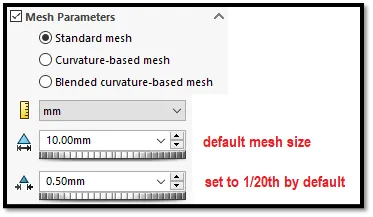
Figure 1 - Standard Mesh; tolerance can be smaller if you use small mesh controls.
What factors decide the default mesh size?
Mesh Factors
The software only uses the following three parameters to determine the default mesh size:
- Volume*
- Surface Area**
- Minimum Radius of Curvature***
SOLIDWORKS will determine two factors based on volume and surface area. Equations for these factors are shown below:
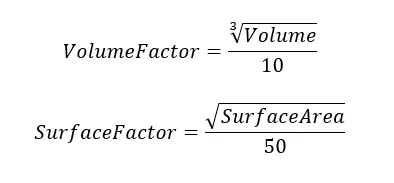
Then, SOLIDWORKS Simulation picks whichever one of these factors is larger and assigns that as the default size. The denominators in these fractions are based on the developers targeting roughly 10,000 elements for a simple cube or square surface, but for more complicated models, this count may vary substantially from the target.
This accounts for the Volume and Surface Area factors, but where does the Minimum Radius of Curvature factor in?
Minimum Radius of Curvature
The minimum radius of curvature value is used for defaults in both the Curvature Based and Blended Curvature Based mesh to decide on a maximum and minimum element size.
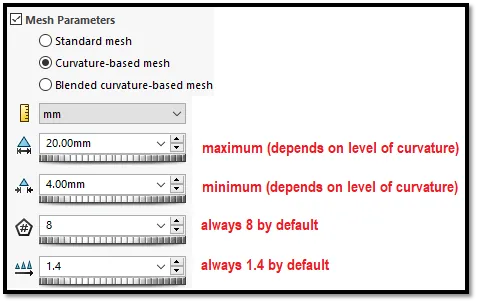
Figure 2 - Curvature Based Mesh; values are for 2020 and 2021.
Levels of Curvature
Level 1: your model has no curvature or large curvature present (>131% of the default mesh size).
- The Maximum is set to 1x the default size
- The Minimum is set to 1x the default size
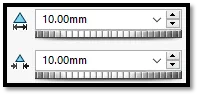
Level 2: your model has a moderately small curvature present (between 44% and 131% of the default mesh size).
- The Maximum is set to 1x the default size
- The Minimum is set to 1/3 of the default size
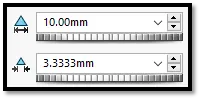
Level 3: your model has a small curvature present (<44% of default mesh size).
- The Maximum is set to 2x the default size
- The Minimum is set to 2/5 of the default size
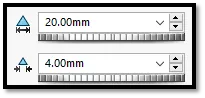
If you are curious and want to test out these defaults for yourself, you can use this spreadsheet to compare with SOLIDWORKS Simulation values.
Footnotes
*Volume can be evaluated from the Mass Properties tool
**Surface Area can be evaluated from the Mass Properties tool, but if your model includes shell elements, their areas will need to be doubled to account for both sides of the shell
***Minimum Radius of Curvature can be evaluated from the Check Entity tool
Learn More About SOLIDWORKS Simulation Mesh
How Do I Know My Mesh Is Good Enough?
Draft Quality & High Quality Mesh SOLIDWORKS 2020 – New!
SOLIDWORKS Simulation: Troubleshooting Why a Single Part Will Not Mesh
SOLIDWORKS Simulation Solution Adaptive Mesh Refinement
SOLIDWORKS Flow Simulation: Solution Adaptive Mesh Refinement

About Shaun Bentley
Shaun Bentley is passionate about applied mathematics and engineering, which led him to pursue and understand real world applications of FEA, CFD, kinematics, dynamics, and 3D & 2D modeling. He teaches many simulation classes to both new and advanced users attending training at GoEngineer. Since 2006, Shaun has been working with simulation tools to solve real world engineering problems. With every new project, he seeks to find ways to push simulation to its uppermost limits, even going so far as to write bespoke code and macros. He has passed the Michigan FE exam and mentors or consults for virtually any industry that uses SOLIDWORKS, especially automotive and automated tools. He is a speed 3D modeling champion and one of the first Certified SOLIDWORKS Experts in Simulation in the world.
Get our wide array of technical resources delivered right to your inbox.
Unsubscribe at any time.