How the SOLIDWORKS Visualize Denoiser Tool Works
SOLIDWORKS Visualize allows you to leverage your 3D CAD data to quickly and easily create photo-quality content to bring your products to life. SOLIDWORKS Visualize is the “camera” for your CAD data! With the Denoiser tool, you can achieve significant reductions in render time for production-quality images.
What Does the Denoiser do?
The Denoiser tool uses a post-processing technique based on machine learning to filter out noise from unfinished and noisy images produced with Fast and Accurate render modes.
To achieve increased performance using the Denoiser, you'll need to reduce the number of render passes. Actual reductions in the number of passes, and therefore render time, depend on the computer’s hardware and the scene rendered.
With the reduced passes, there is little noticeable difference between the much longer render time from the standard render when both are complete.
SOLIDWORKS Visualize Denoiser Requirements
To use the Denoiser, you must have this hardware:
- NVIDIA® GPU (Kepler™ architecture or newer) with CUDA® 9.0 support
- At least 4 GB of video RAM
Renders can vary, but you can see in the image below the difference the Denoiser tool makes. Both images took the same amount of time to render.

Denoiser off (left) Denoiser on (right)
In this example, the Denoiser tool saves time, giving similar results with just 50 render passes, compared to 500 render passes with the Denoiser off.

Denoiser Tool Location
The Denoiser Tool is located under Tools > Options > 3D Viewport > Denoiser > Show Button in Main Toolbar. The Denoiser can be turned on and off in the main toolbar.
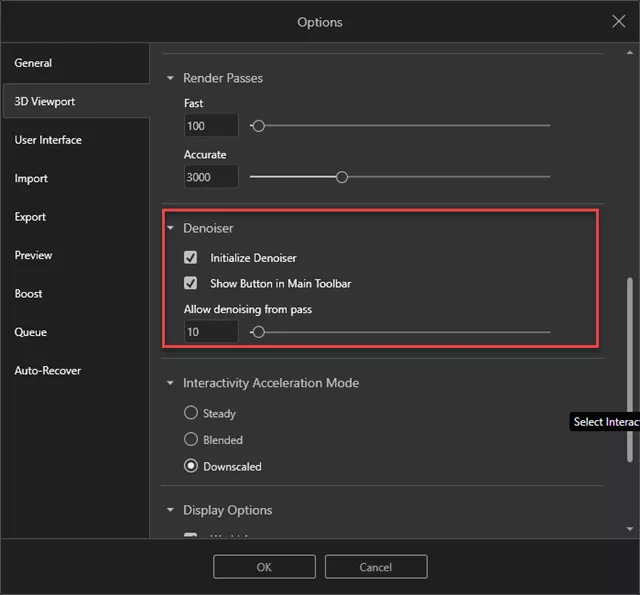
This will now show in the user interface (shown below).

Denoiser in Render Mode
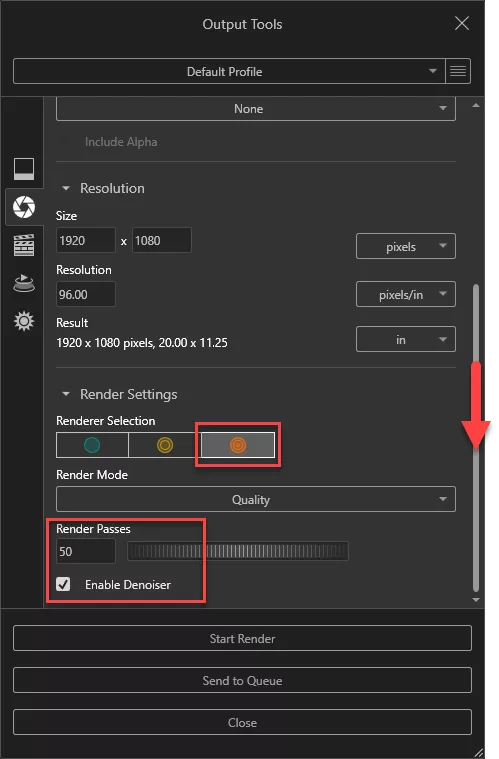
The resulting image below took only 12.73 seconds to render.

The image below is with 500 passes and no Denoiser. It took 79.94 seconds to render, more than six times longer.

With the SOLIDWORKS Visualize Denoiser tool and the right hardware, the time advantages stack up quickly while still achieving a quality image of your product.
Learn More About SOLIDWORKS Visualize
SOLIDWORKS Visualize 2022: New Shadow Catcher, Camera Views, Animations, & More
How to Fade Geometry in SOLIDWORKS Visualize Professional
SOLIDWORKS Visualize Appearances and Hardware Utilization

About Randle Wood
Randle is a Technical Support & New Products Specialist and has been with GoEngineer since 2009. He has a Bachelors of Science in Industrial Design and has been a SOLIDWORKS user since before the turn of the century.
Get our wide array of technical resources delivered right to your inbox.
Unsubscribe at any time.