SOLIDWORKS Sweep in Two Directions
Performing a sweep in SOLIDWORKS has always been fairly easy. Simply create the sweep path and the profile on a plane. For the best results, it was created on the end of a path and, depending on the situation, needed to be perpendicular to the path.
Now we have a situation of a sweep path that happens to need a profile only through a portion of that complete path or the profile is somewhere other than the end of the path. How can we do that?
How to Sweep in two Directions in SOLIDWORKS
Prior to the release of SOLIDWORKS 2016, sweeps were one-directional only:

In the above example, I have a sketch on the top plane where the origin of the sketch is pierced by the sweep path. I only have the one direction option and I don’t have any choice in the direction. It just takes the profile along the entire length in one direction of the sweep path.
Suggested Reading >> SOLIDWORKS Sweeps FAQ
Jump ahead to the same command in SOLIDWORKS 2016, I now have some other options available in the Swept Boss/Base command:
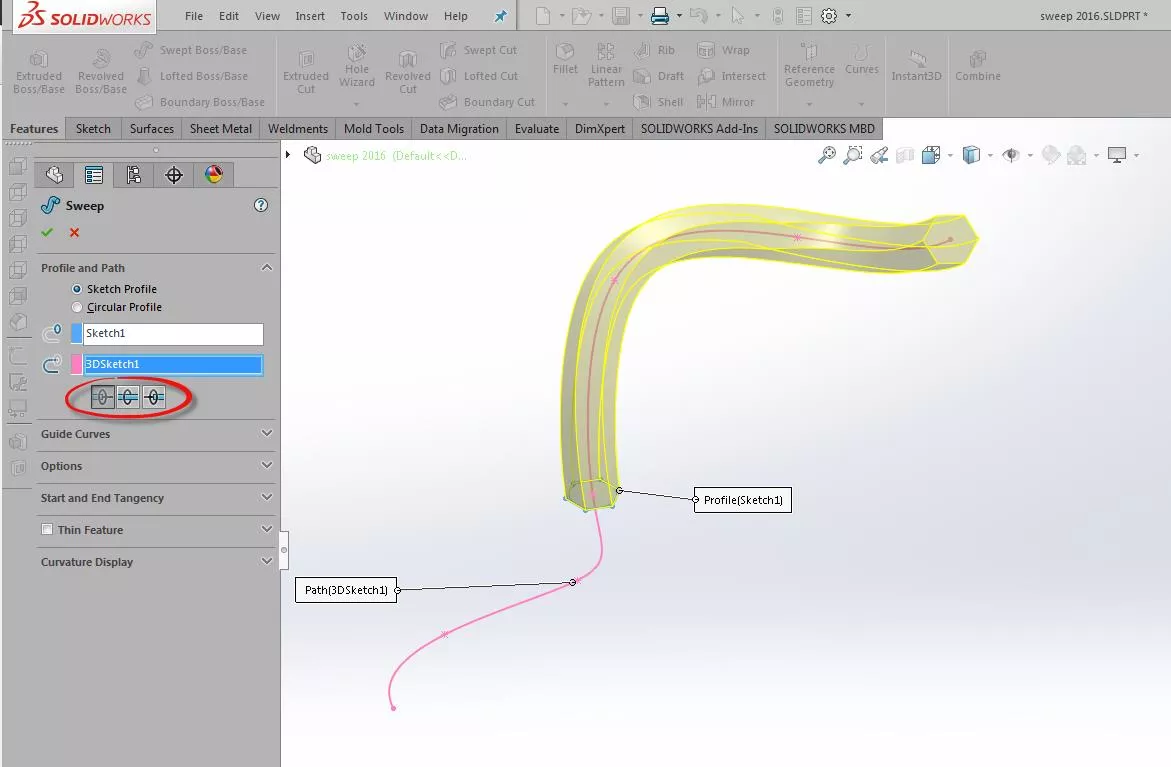
Looking closer at these options that I circled above, we see that we now have three choices:
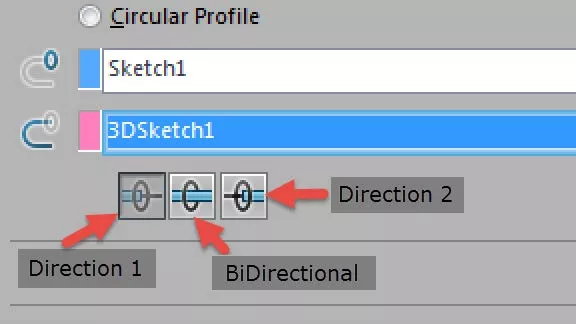
- Direction 1: Default setting and shows the sweep in one direction along the sweep path. This is the same as previous versions of SOLIDWORKS.
- Direction 2: Secondary setting. allowing you to basically flip the direction of the sweep along the path.
- BiDirectional: This allows the sweep to follow the prescribed path in both directions to the ends of the sweep path.
Preview examples of each are shown below.
Direction 1:
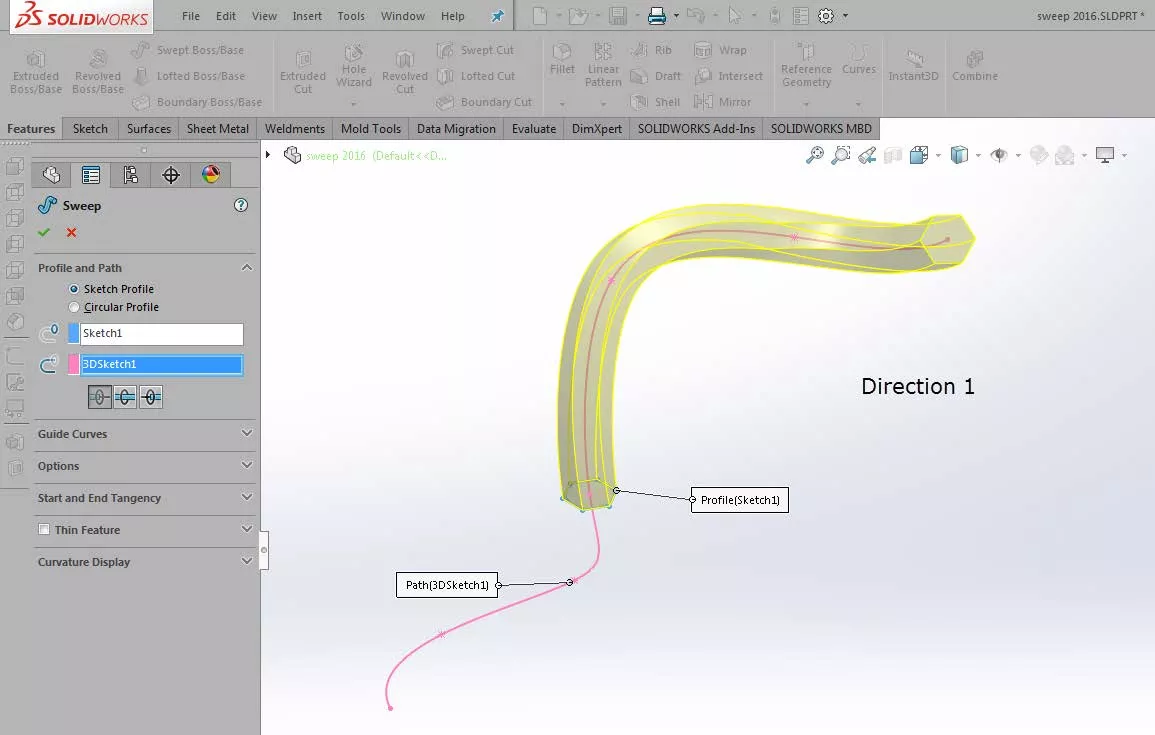
Direction 2:
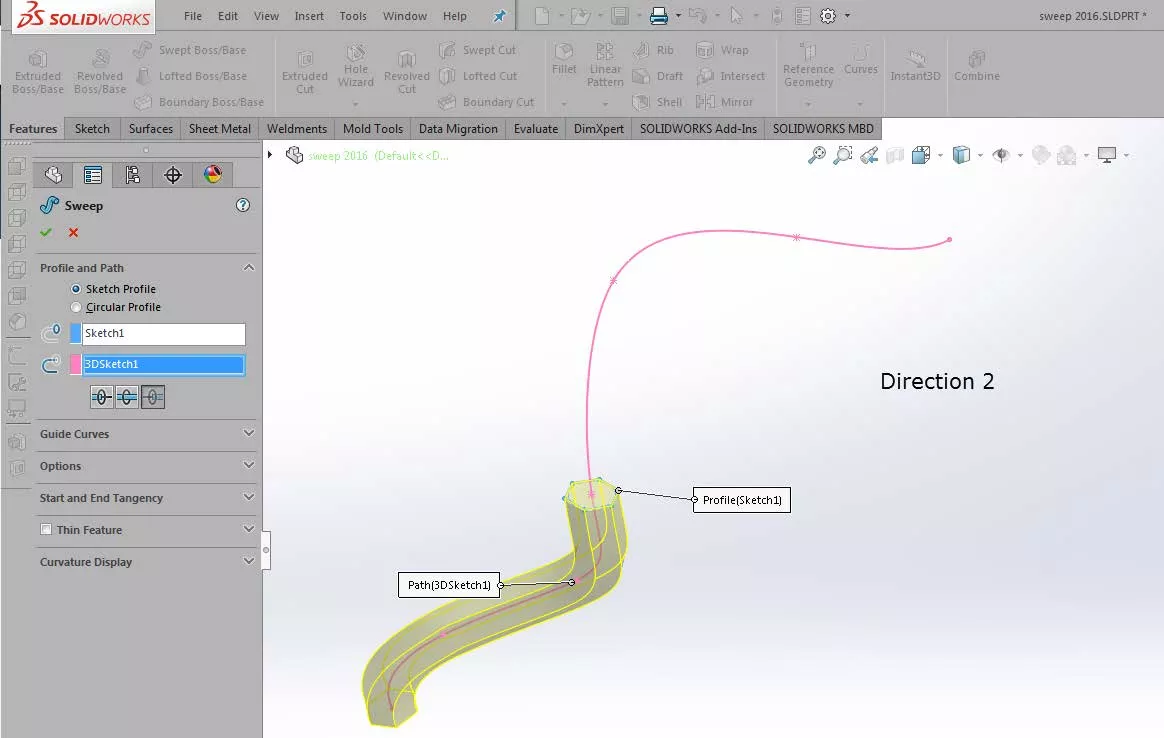
Bidirectional:
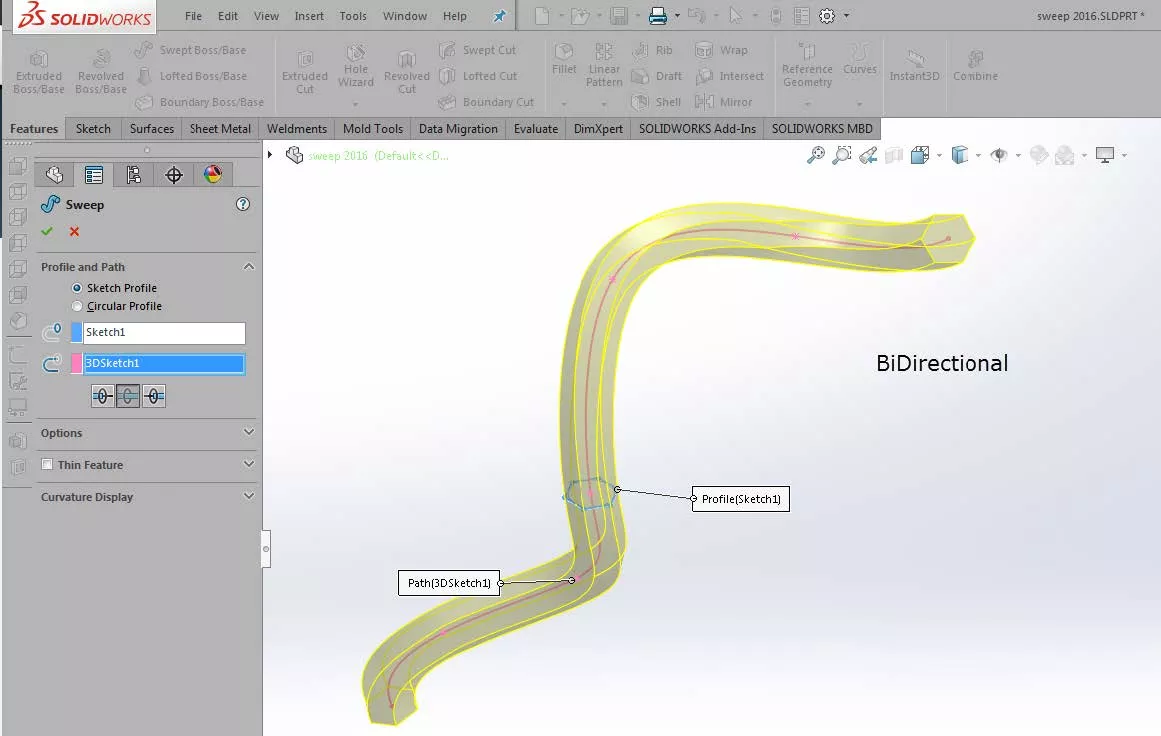
As you can see, this new functionality is very powerful and gives us a lot more control of our sweep functions. Feel free to play with the different options and see what kind of crazy swept solids you can create with this much more powerful and easy-to-use feature in SOLIDWORKS 2016.
More SOLIDWORKS Tutorials
Using the Curve Through XYZ Points Tool in SOLIDWORKS
SOLIDWORKS Calculating Volume of a Solid
Dimension Precision Settings: Leading and Trailing Zeroes

About GoEngineer
GoEngineer delivers software, technology, and expertise that enable companies to unlock design innovation and deliver better products faster. With more than 40 years of experience and tens of thousands of customers in high tech, medical, machine design, energy and other industries, GoEngineer provides best-in-class design solutions from SOLIDWORKS CAD, Stratasys 3D printing, Creaform & Artec 3D scanning, CAMWorks, PLM, and more
Get our wide array of technical resources delivered right to your inbox.
Unsubscribe at any time.