SOLIDWORKS Purge Unused Features Explained
Purge Unused Features is a function in SOLIDWORKS introduced in 2016 that allows the user to delete all features and components that are suppressed in all configurations simultaneously. It can be reached by right-clicking the name of a part or assembly in the FeatureManager tree. Purge Unused Features has potential uses in a number of different situations, including deleting a part or component from all configurations and cleaning up designs that have gone through a number of revisions.
In an assembly, you can purge suppressed components, suppressed assembly features, and sketches and reference geometry made in the assembly that do not have any child references. To purge unused reference geometry and features created in a specific component, you have to open up the part itself.
Below is an example assembly. The items we want to delete are Square (Unused), Unused Triangle Sketch, and Unused Chamfer Feature.
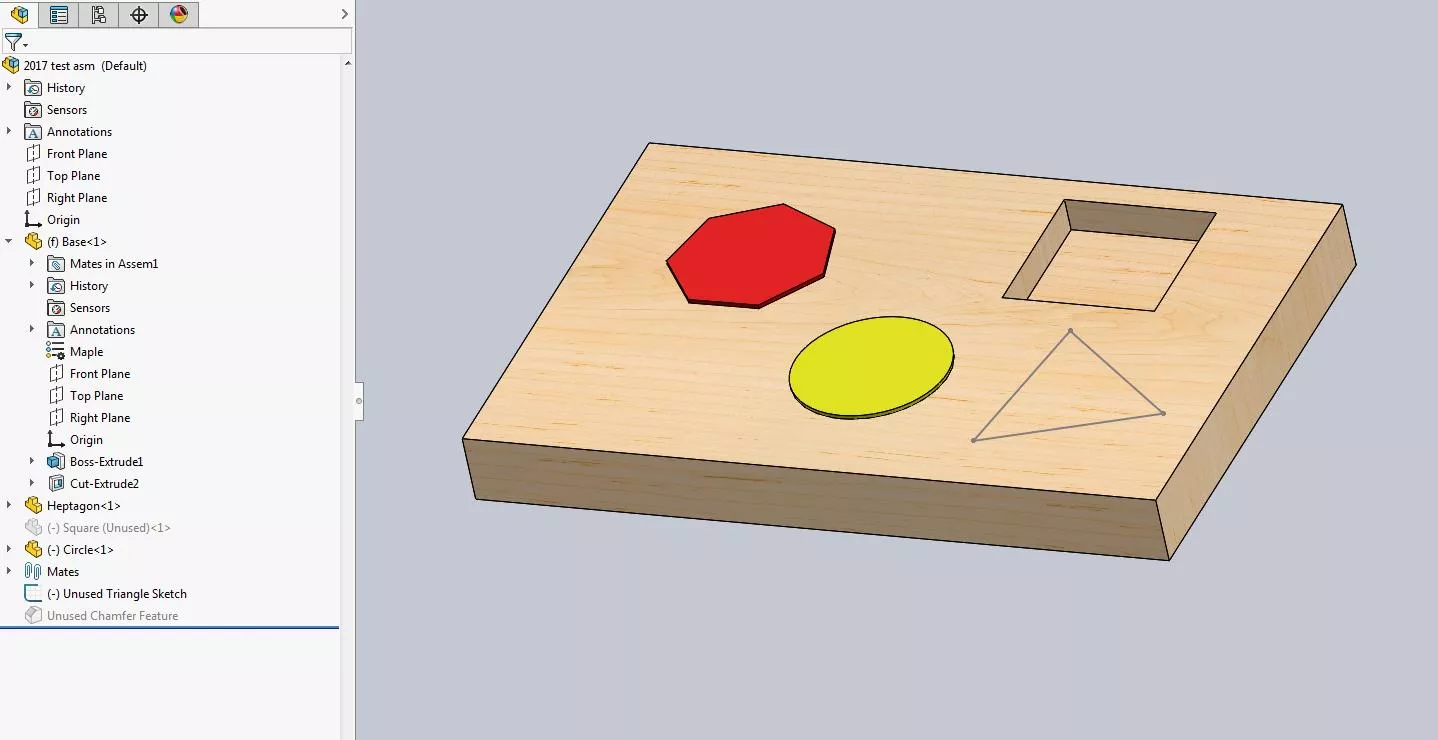
Purge Unused Features is an option in the dropdown menu that appears when you right mouse click the name of the top-level assembly in the FeatureManager Design Tree.
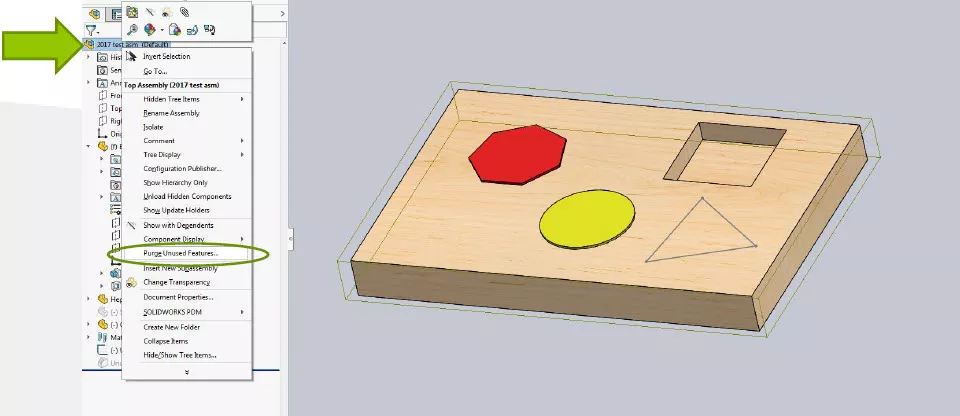
When selected, a Purge Unused Features window will open listing all the items SOLIDWORKS has identified as candidates for deletion. You can select from this list or check or uncheck all. Initially, all suppressed components and features will be checked and unused sketches and reference geometry will be unchecked.
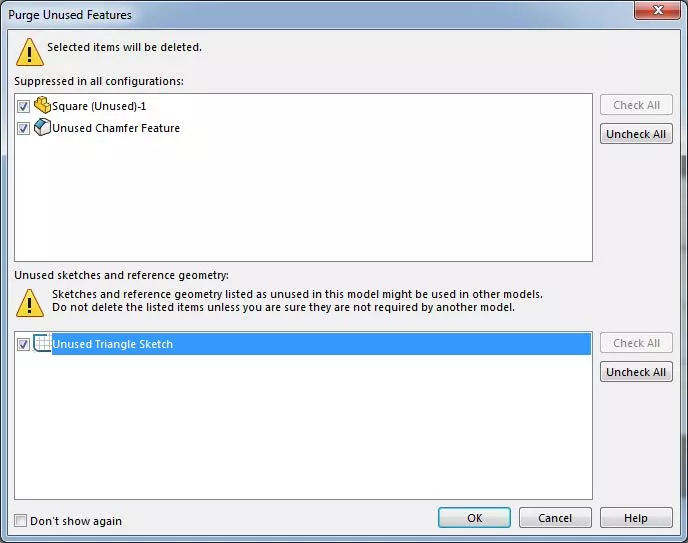
After hitting OK a Confirm Delete window appears.
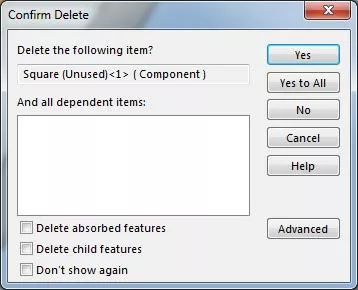
An individual Confirm Delete window pops up for every item selected to be purged in order to avoid the accidental deletion of items the user wants to keep.

Picking the Undo icon reverses the whole Purge Unused Features operation.
I hope you found this tutorial helpful. For more SOLIDWORKS tips and tricks, check out our YouTube channel, or the articles listed below.
More SOLIDWORKS Tutorials
Fix SOLIDWORKS Error: The Source Folder is Not Versioned Properly
SOLIDWORKS Dialog Box Off Screen Solutions
SOLIDWORKS Mold Tools: Split Line & Parting Line Explained
How to Use Layers in SOLIDWORKS Drawings

About Lauren McGarry
Lauren McGarry is a Certified SOLIDWORKS Expert based out of San Diego, California. She earned her Bachelor of Science degree from Case Western Reserve University and has been with GoEngineer as a Technical Support Engineer since 2016.
Get our wide array of technical resources delivered right to your inbox.
Unsubscribe at any time.