SOLIDWORKS Data Card: Add Logo or Image
This article is a guide to walk you through how to add a logo or image to your SOLIDWORKS PDM data card. This is useful, for example, when adding images of products that you use or showing a company logo on the data card.
How to Add a Logo or Image to SOLIDWORKS PDM Data Cards
- Open the data card in the Data Card Editor.
- Click on the Icon control.
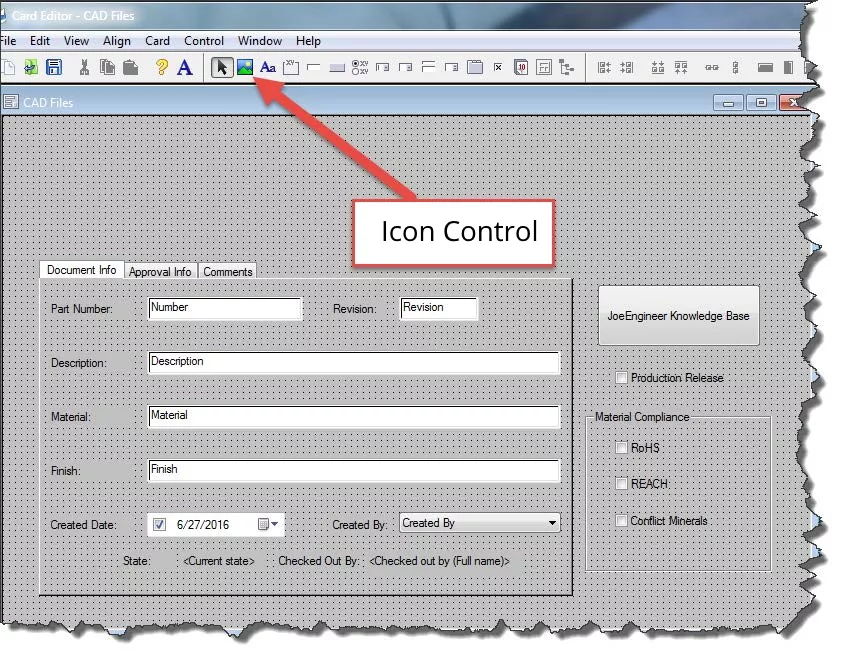
- Click on the data card to place the image box where you want the logo to appear.
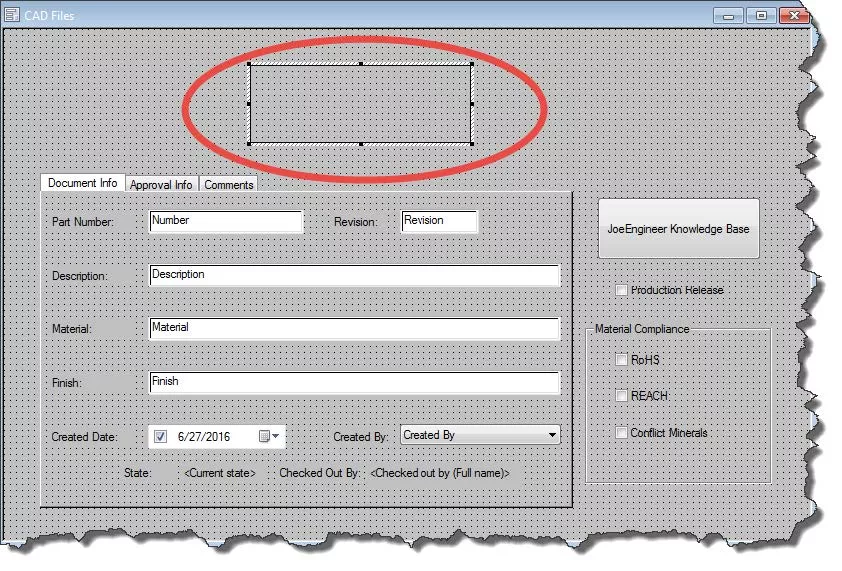
- Click Browse to search for the image that you would like to use. Click Open.
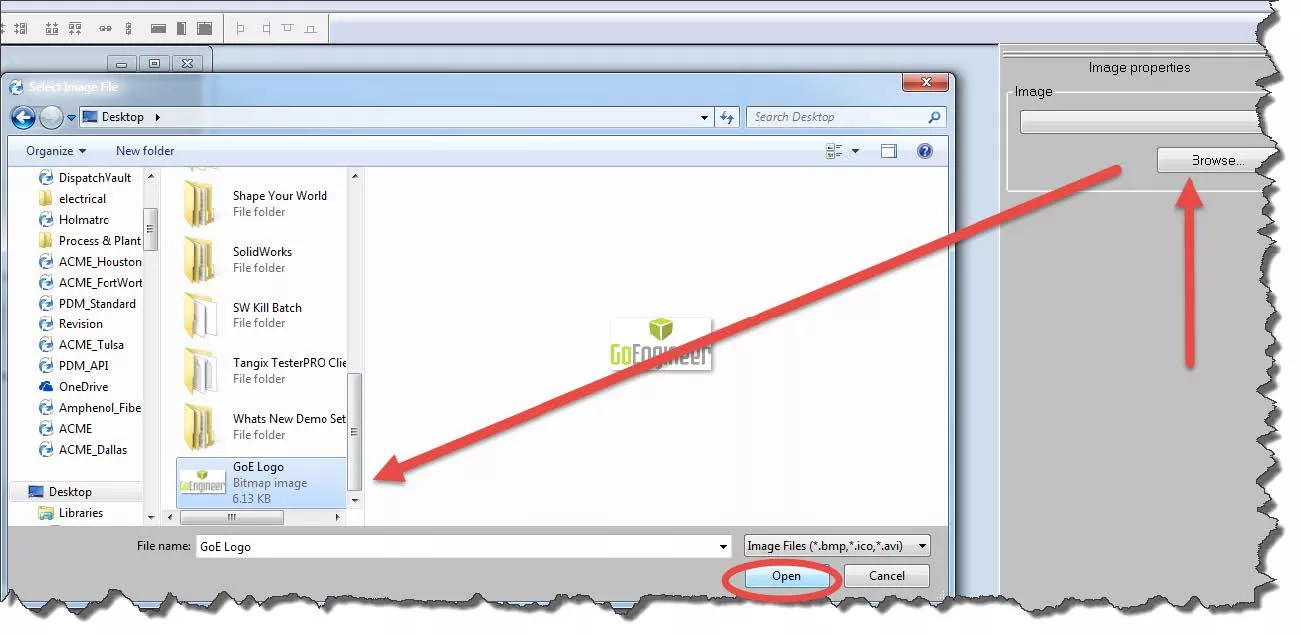
- The image will now appear on the data card. You can move it to relocate the image if you would like. However, you cannot resize the image in the data card editor. This needs to be done outside of SOLIDWORKS PDM, and then you could reload the updated image into SOLIDWORKS PDM.
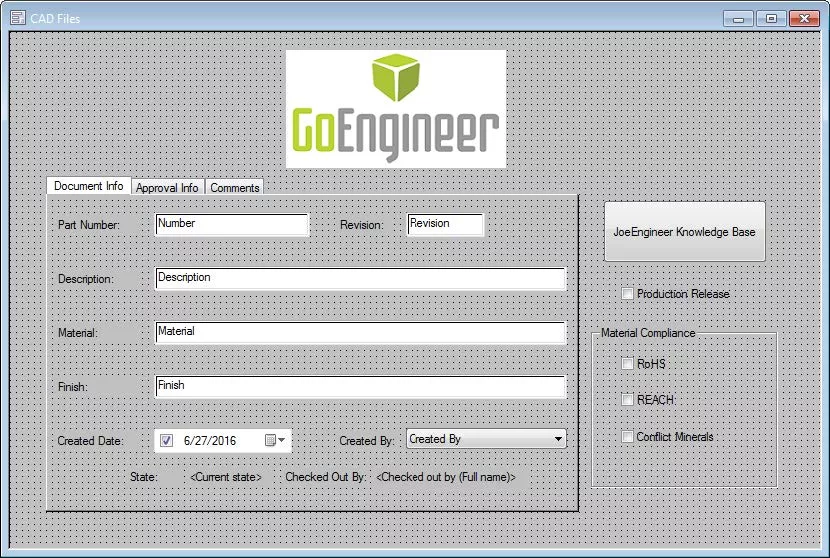
- Click Save and exit the card editor.
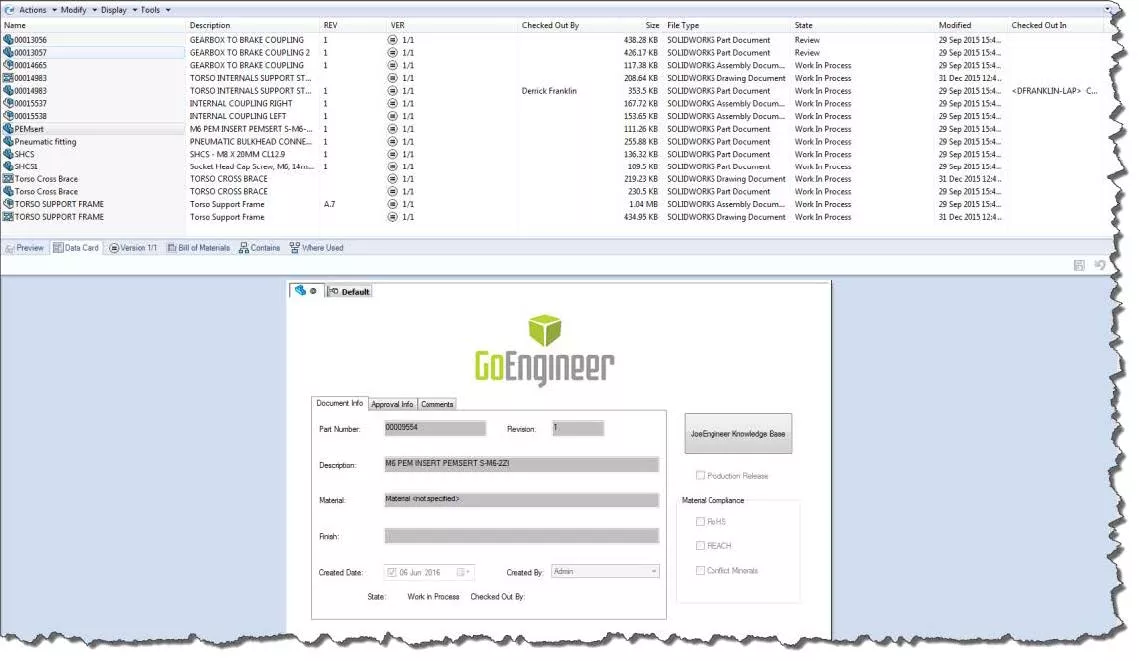
That concludes how to add an image or logo to your SOLIDWORKS PDM data card. Learn more about SOLIDWORKS PDM below.
More SOLIDWORKS PDM Tutorials
Understanding SOLIDWORKS PDM Data Card Tabs
SOLIDWORKS PDM Full Revision Table in Drawing Data Cards
How to Map PDM Variables into Microsoft Excel

About Derrick Franklin
Derrick is an Engineering Manager in Northern California. He assists in both pre-sales and post-sales capacities for the SOLIDWORKS software as well as serves as an Enterprise PDM Product Specialist. Derrick received his Bachelor’s degree in Biological Engineering from Mississippi State University and has a Master’s degree in Mechanical Engineering from the University of Utah. He is also a Certified SOLIDWORKS Expert and a Certified PDM Professional.
Get our wide array of technical resources delivered right to your inbox.
Unsubscribe at any time.