SOLIDWORKS Electrical Schematic: Importing Manufacturer Components from Local Content
When SOLIDWORKS Electrical is installed, the Manufacturer Parts Manager will have a very limited quantity of Manufacturer Parts inside the database. SOLIDWORKS Electrical has chosen to install a limited number of manufacturer parts so the user can choose which manufacturers to include in their database. The following steps illustrate how to import manufacturer parts from the local content, which is included in every installation of SOLIDWORKS Electrical.
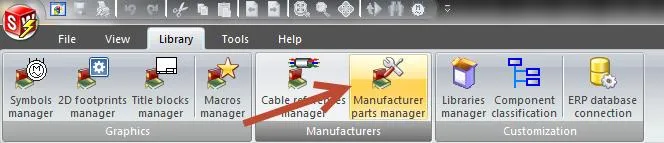
- Open up SOLIDWORKS Electrical
- Go to the Library Tab and Select the “Manufacturer parts manager.” This will launch the Manufacturer parts manager in a new window.
- Select Local Content
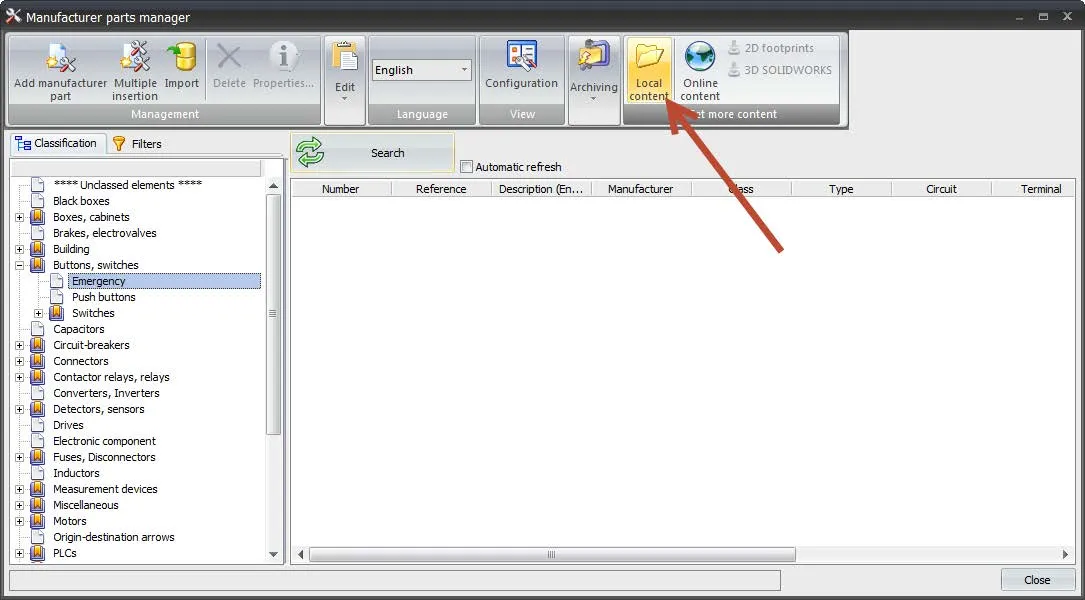
- Select the Manufacturers that you wish to include in the Manufacturer parts manager. The CTRL and SHIFT keys may be used to select multiple Manufacturers (In this example I used the Cntrl key to select Allen Bradley, Eaton, and Schneider Electric). Once all the manufacturers are selected hit Open.
Note: A complete list of all of the manufacturers included with the installation can be found in the Appendix of this article.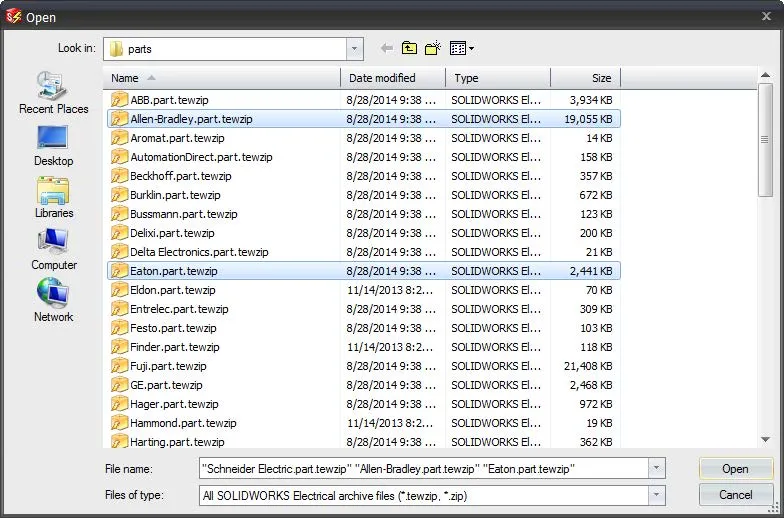
- The unarchiving process may take a few minutes depending on the number of manufacturers selected. Also, each item selected may have a different amount of manufacturer parts in each item. After the process is complete the manufacturer parts associated with the manufacturer you selected may be found in the Manufacturer Parts Manager.
Appendix
List of Manufacturers supplied with the installation of SOLIDWORKS Electrical:
| ABB | Liebert |
| Allen-Bradley | Marelli Motori |
| Aromat | MGE UPS Systems |
| Automation Direct | Mitsubishi |
| Beckhoff | Modicon |
| Burklin | Moeller |
| Bussman | Murr |
| Delixi | Norgren |
| Delta Electronics | Omron |
| Eaton | Panduit |
| Eldon | Parker |
| Entrelec | Pepperl+Fuchs |
| Festo | Phoenix Contact |
| Finder | Pilz |
| Fuji | Rittal |
| GE | Rockwell Automation |
| Hager | Sarel |
| Hammond | SCE |
| Harting | Schneider Electric |
| Himel | Siemens |
| Hitachi | SMC |
| Hoffman | Socomec |
| Hubbell | Square D |
| Hurecx | Transcoil |
| Legrand | Unitronics |
| Lenze | Wago |
| Leroy Somer | Weidmuller |
| LG |
More SOLIDWORKS Electrical Tutorials
SOLIDWORKS Electrical Schematics 2021 User Interface Customization Options
Easy Way to Add Watermarks in SOLIDWORKS Electrical
Schematics on the Road: SOLIDWORKS Electrical

About GoEngineer
GoEngineer delivers software, technology, and expertise that enable companies to unlock design innovation and deliver better products faster. With more than 40 years of experience and tens of thousands of customers in high tech, medical, machine design, energy and other industries, GoEngineer provides best-in-class design solutions from SOLIDWORKS CAD, Stratasys 3D printing, Creaform & Artec 3D scanning, CAMWorks, PLM, and more
Get our wide array of technical resources delivered right to your inbox.
Unsubscribe at any time.