SOLIDWORKS Electrical Schematic Custom Line Types
Within SOLIDWORKS Electrical Schematic, custom line types can be added and applied to wire styles, layers, and cable styles (shown below).
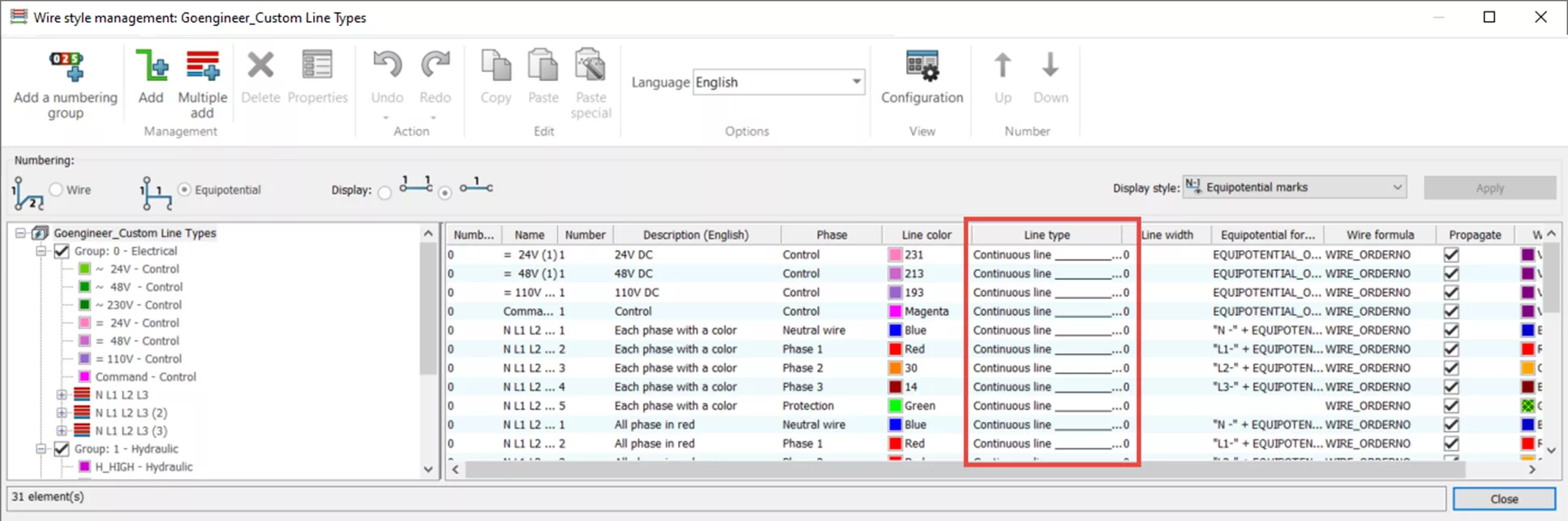
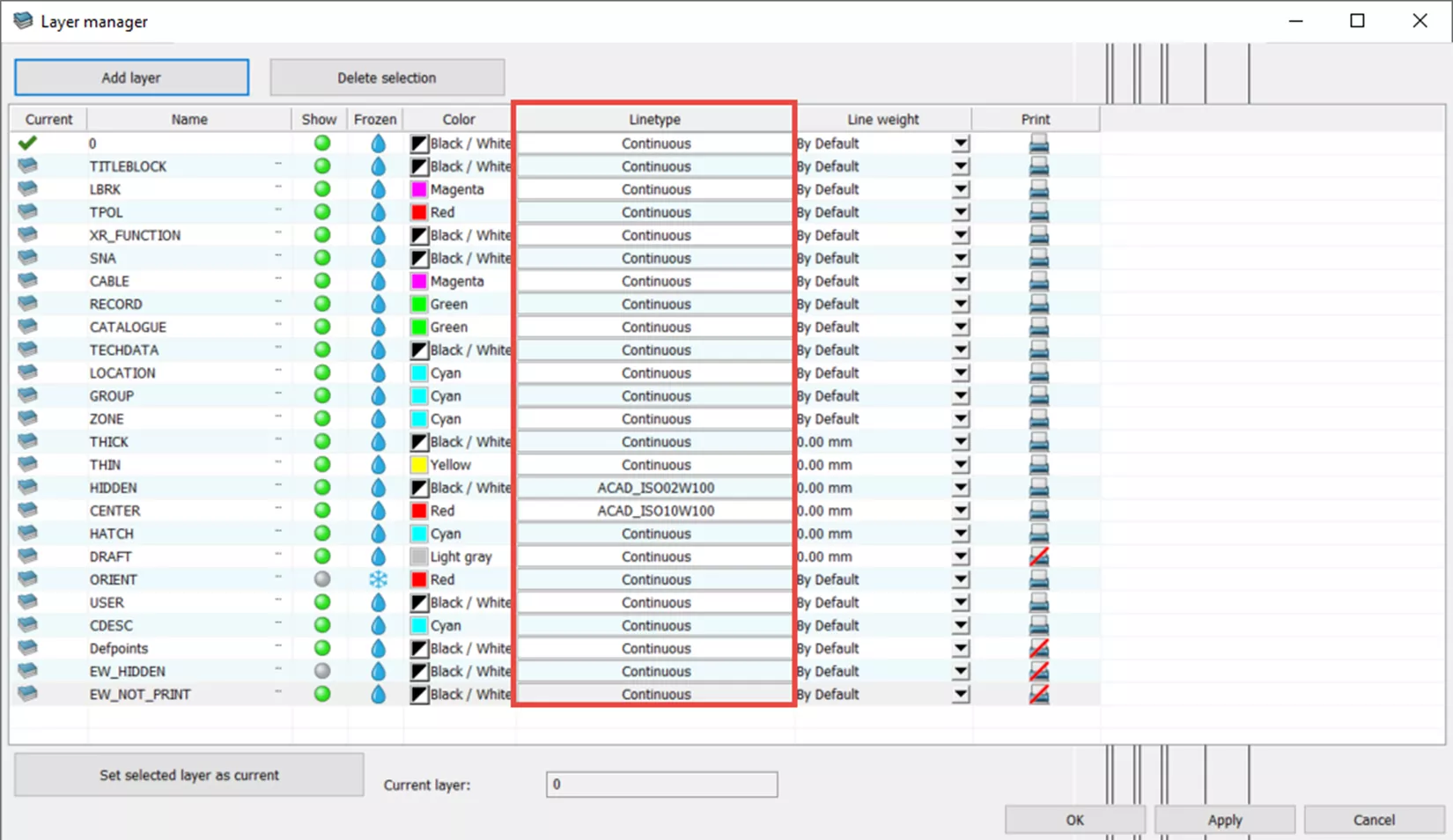
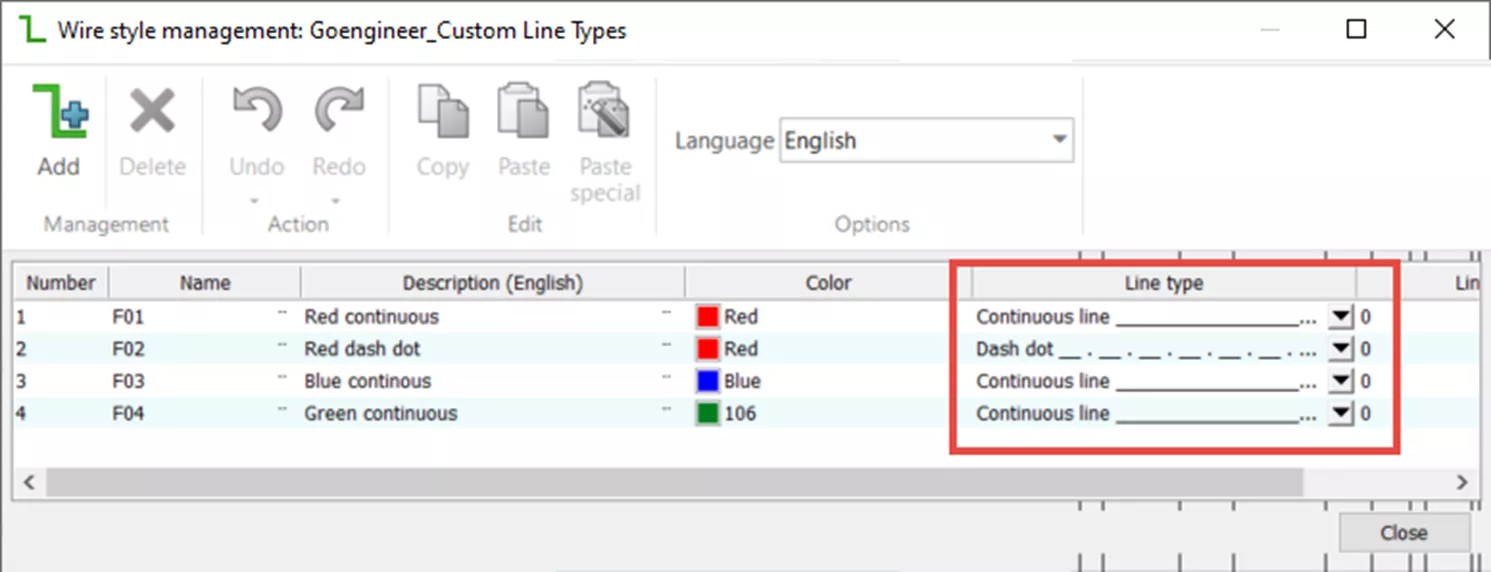
Creating Custom Line Types
To create or add line types, within the project template, go to the Project tab > Configurations > Drawing style…
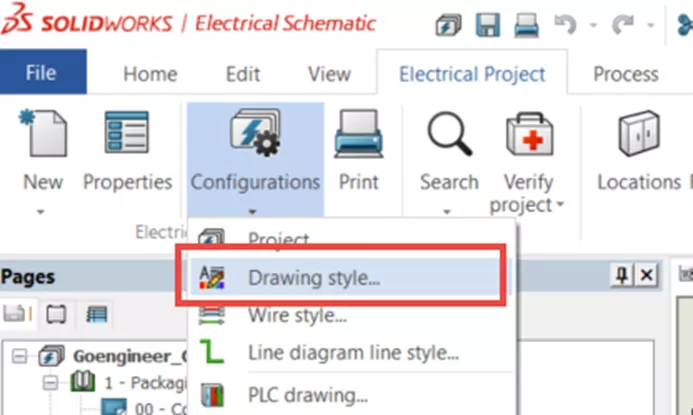
If you do not have a drawing style associated with your project, select either imperial or metric style, and select Add to project.
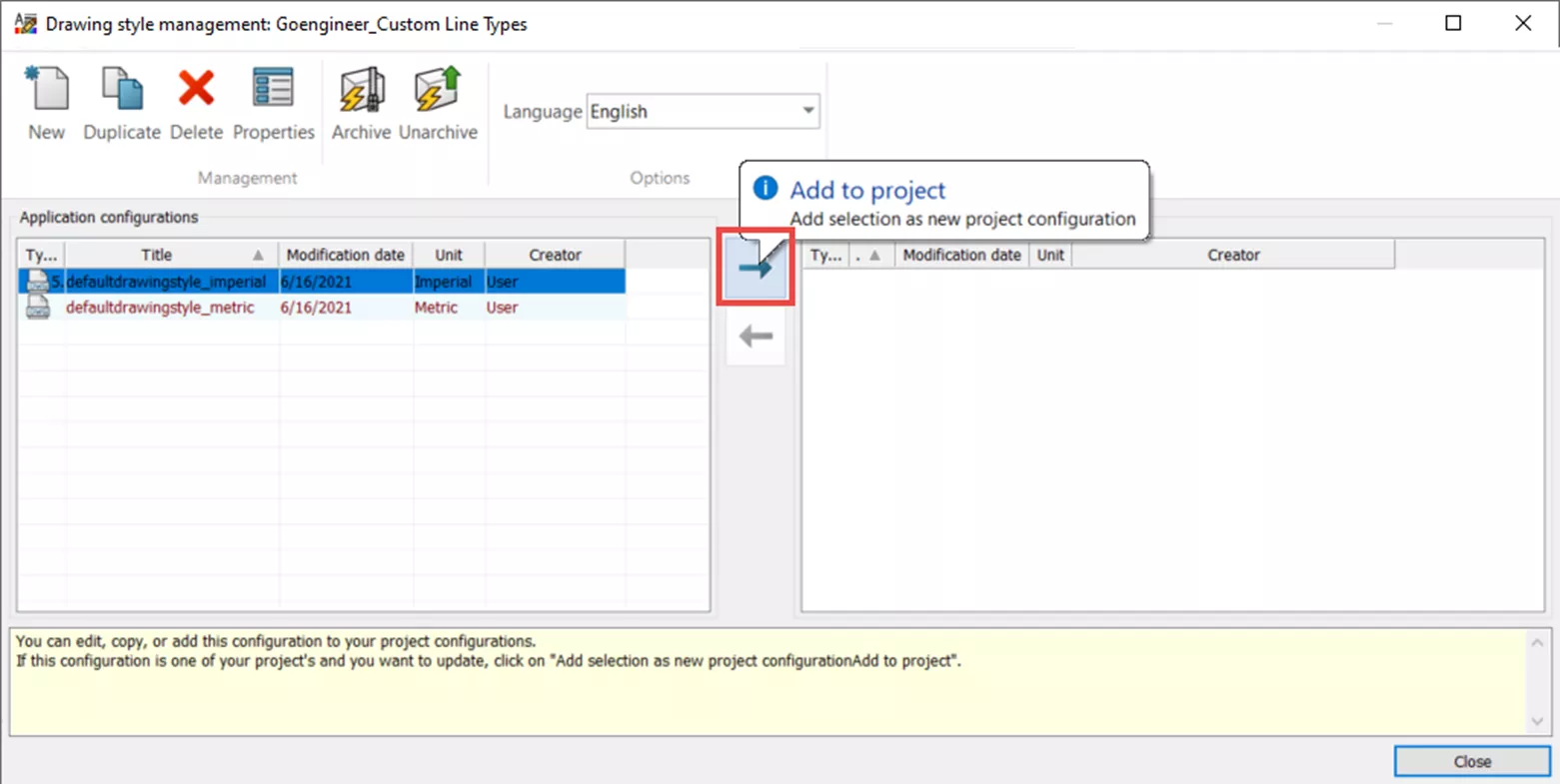
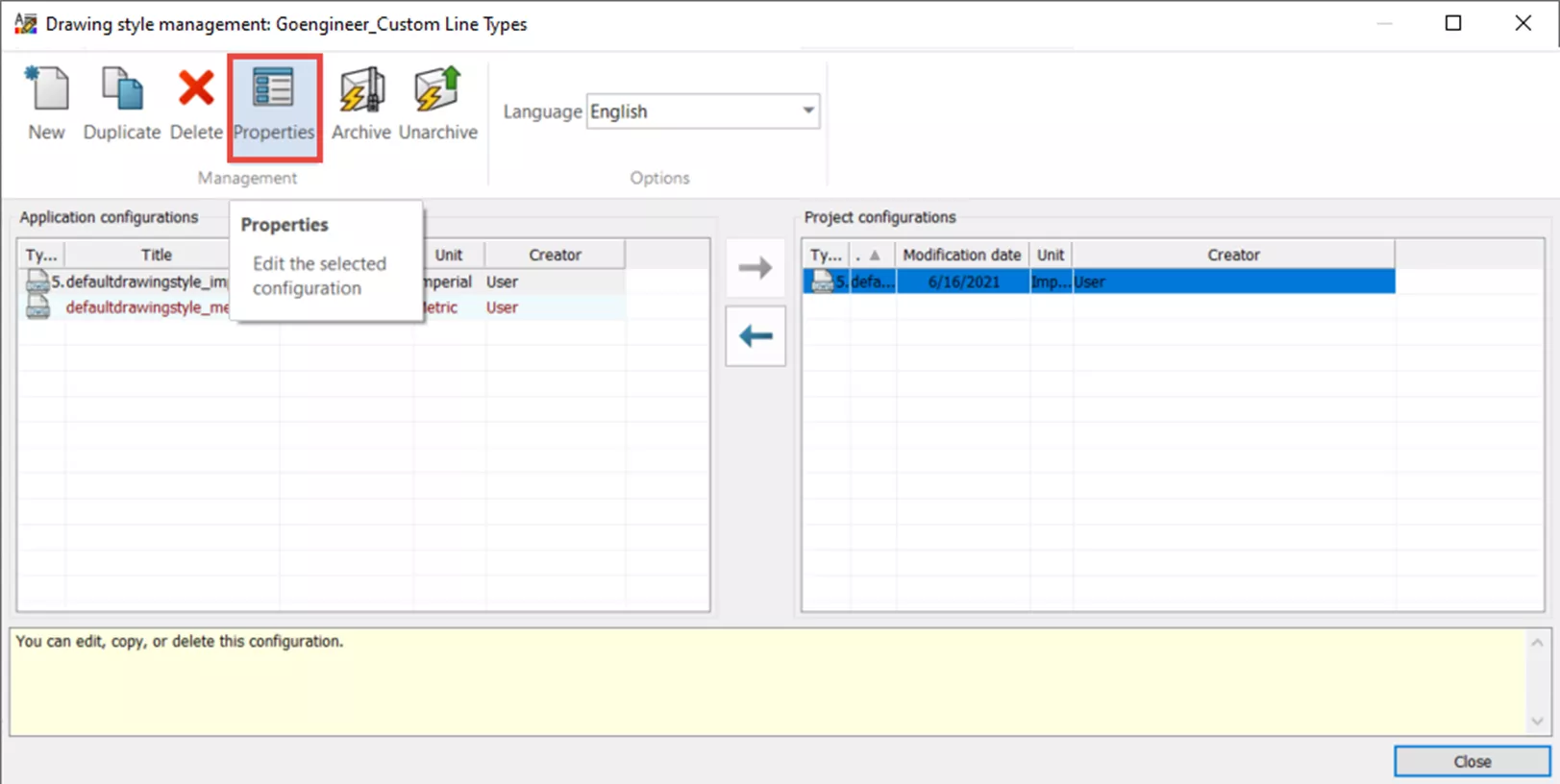
From within the Edit drawing style dialog box, select the Linetypes tab.
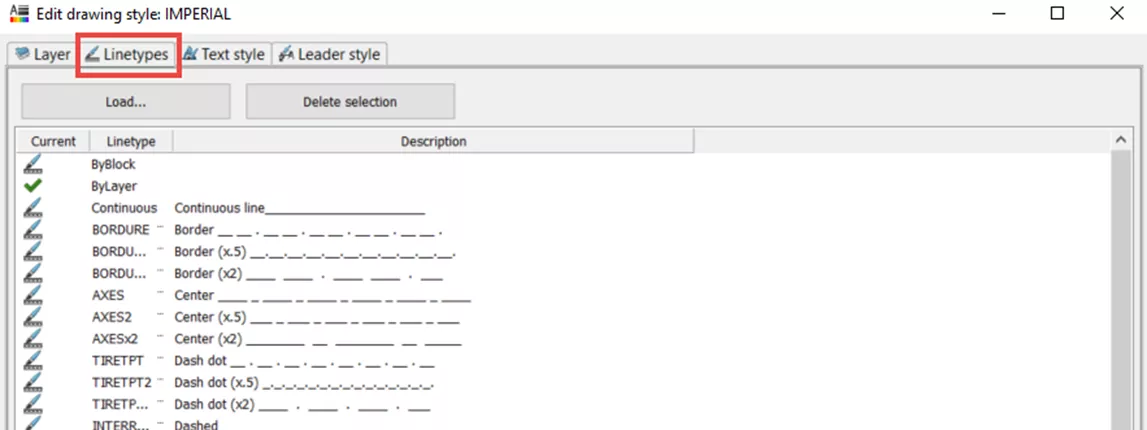
Select Load...
Here is where you can select Open... and browse for a downloaded line type found from searching the web.
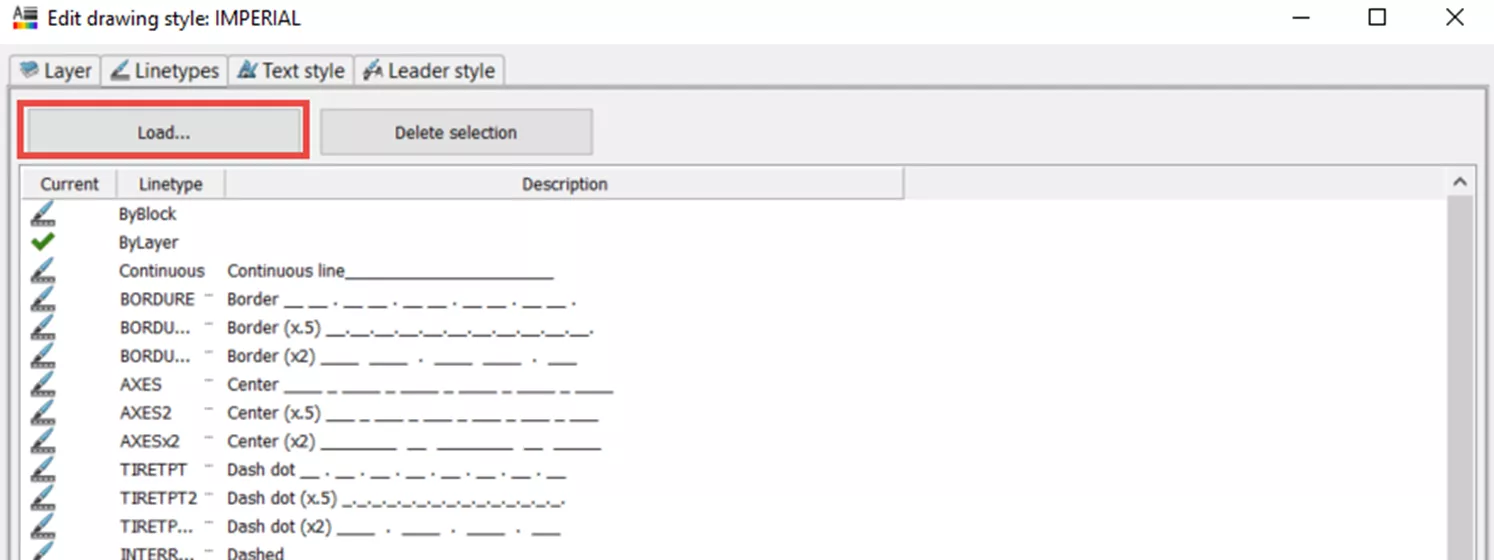
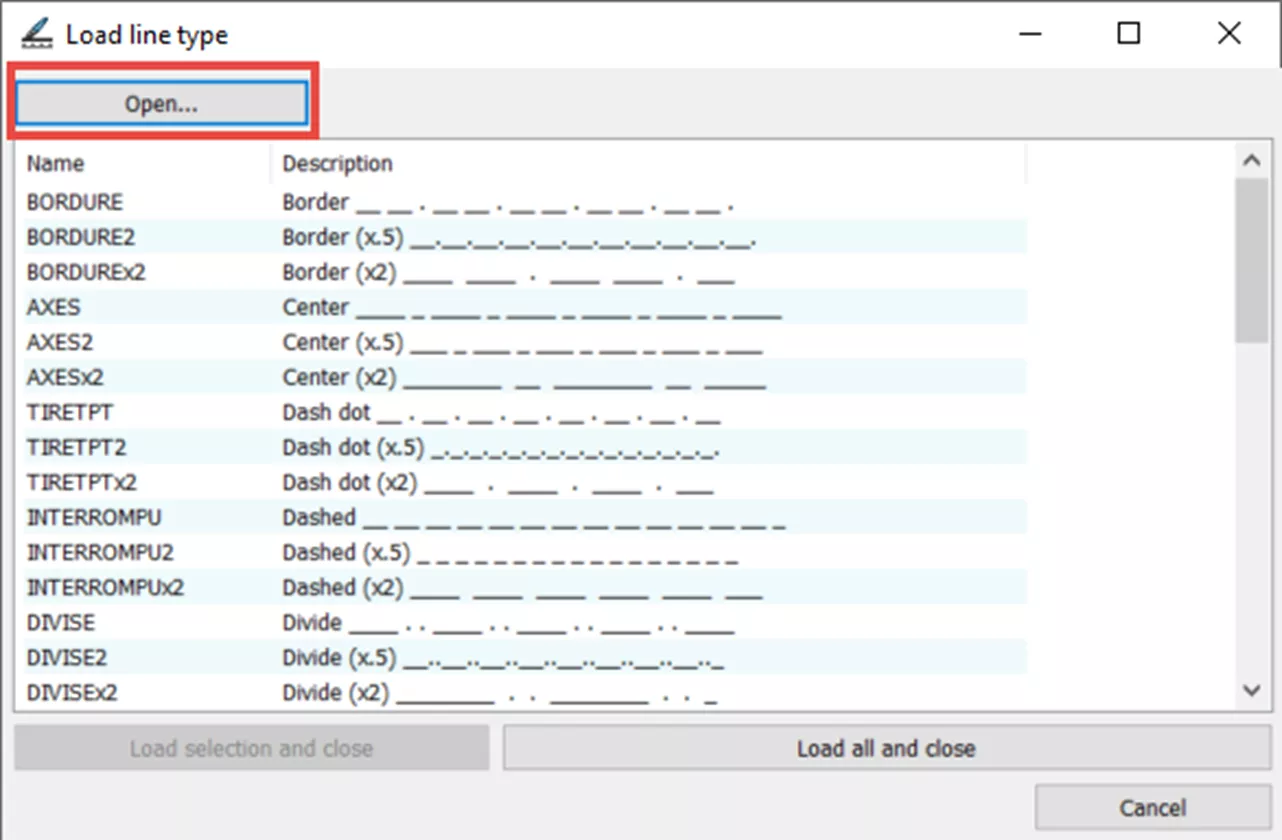
To create a custom line type, browse to C:Program Files > SOLIDWORKS Corp > SOLIDWORKS Electrical > Support within Windows File Explorer.
Open file linestyle.xlin with Notepad. Here you can see the format that needs to be followed. If you see a line style that is close, copy/paste and edit.
Example:
I want to create a line style that looks like this —- GRD —- GRD —- GRD —-
I am going to copy the following txt string, paste and edit
<lineStyle>
<pattern>.5,-.2,[“GAS”,STANDARD,S=.1,R=0.0,X=-0.1,Y=-.05],-.25</pattern>
<name>GAZ</name>
<ascii>—-GAS—-GAS—-GAS—-GAS—-GAS—-GAS–</ascii>
<description>
<LANGUAGE xml:lang=”en”>Gas line</LANGUAGE>
<LANGUAGE xml:lang=”fr”>Gaz</LANGUAGE>
<LANGUAGE xml:lang=”es”>Línea de gas</LANGUAGE>
<LANGUAGE xml:lang=”it”>Linea del gas</LANGUAGE>
<LANGUAGE xml:lang=”de”>Gasleitung</LANGUAGE>
<LANGUAGE xml:lang=”ko”>가스 라인</LANGUAGE>
<LANGUAGE xml:lang=”ja”>ガスライン</LANGUAGE>
<LANGUAGE xml:lang=”ru”>Газопровод</LANGUAGE>
<LANGUAGE xml:lang=”pt”>Linha de gás</LANGUAGE>
<LANGUAGE xml:lang=”cs”>Plynovod</LANGUAGE>
<LANGUAGE xml:lang=”zh”>输气管道</LANGUAGE>
<LANGUAGE xml:lang=”pl”>Linia gazowa</LANGUAGE>
<LANGUAGE xml:lang=”tr”>Gas line</LANGUAGE>
<LANGUAGE xml:lang=”zh-tw”>氣體管線</LANGUAGE>
</description>
</lineStyle>
Here is the edited txt string with deleted languages not required for this example.
<lineStyle>
<pattern>.5,-.2,[“GRD”,STANDARD,S=.1,R=0.0,X=-0.1,Y=-.05],-.2</pattern>
<name>Ground</name>
<ascii>—- GRD —- GRD —- GRD —-</ascii>
<description>
<LANGUAGE xml:lang=”en”>Ground</LANGUAGE>
</description>
</lineStyle>
Save and close.
Using the steps from above to Open/Load a line type, open the newly edited and saved file linestyle.xlin
You will see your line type in the list.
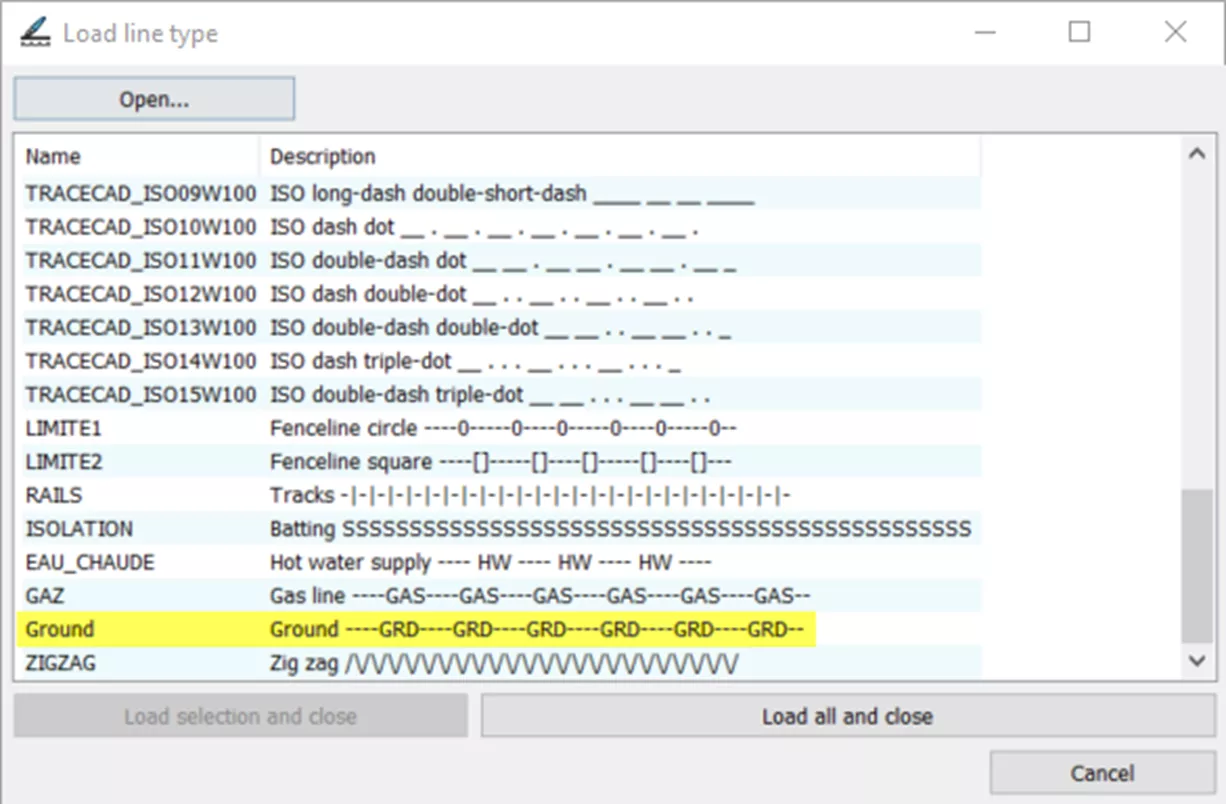
Highlight the newly created line type and select Load selection and close.
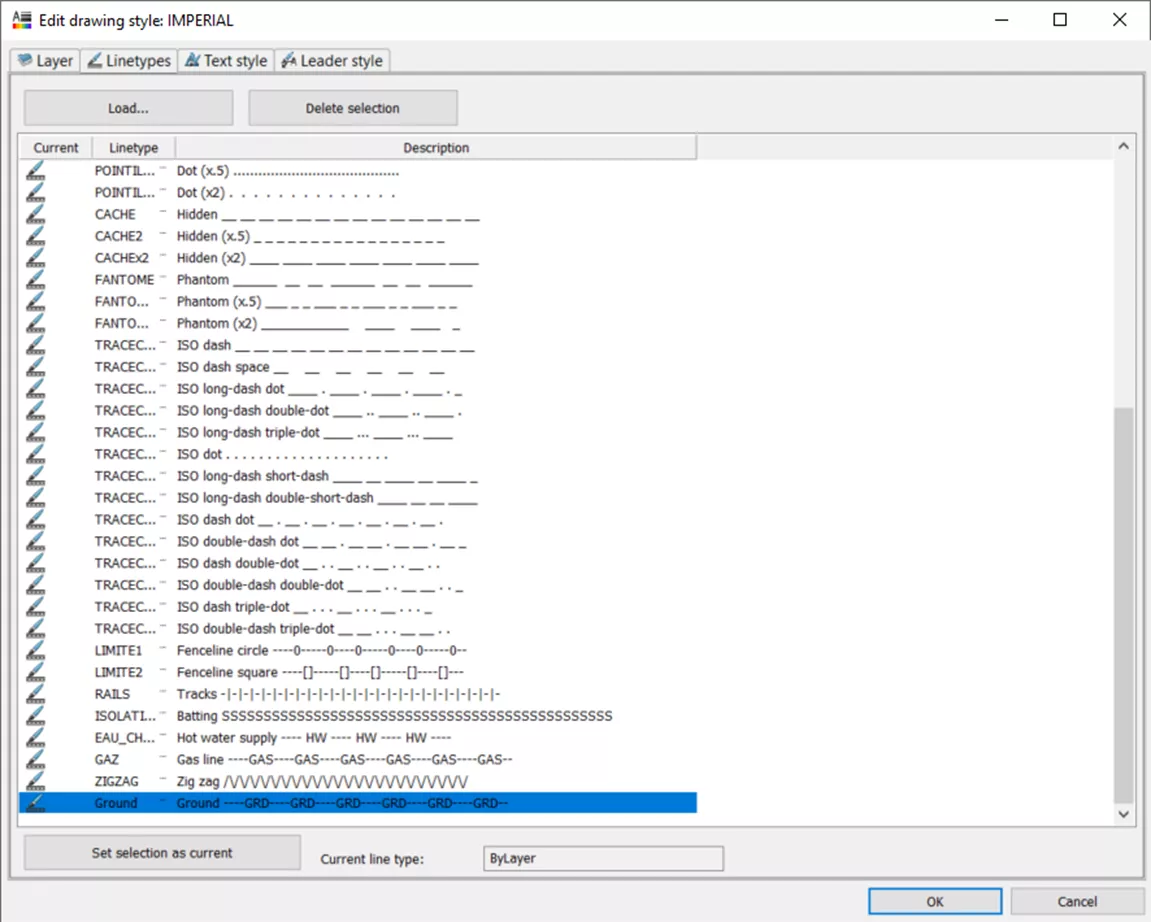
Now that the line type is loaded, it will be available anywhere you can specify a line type.
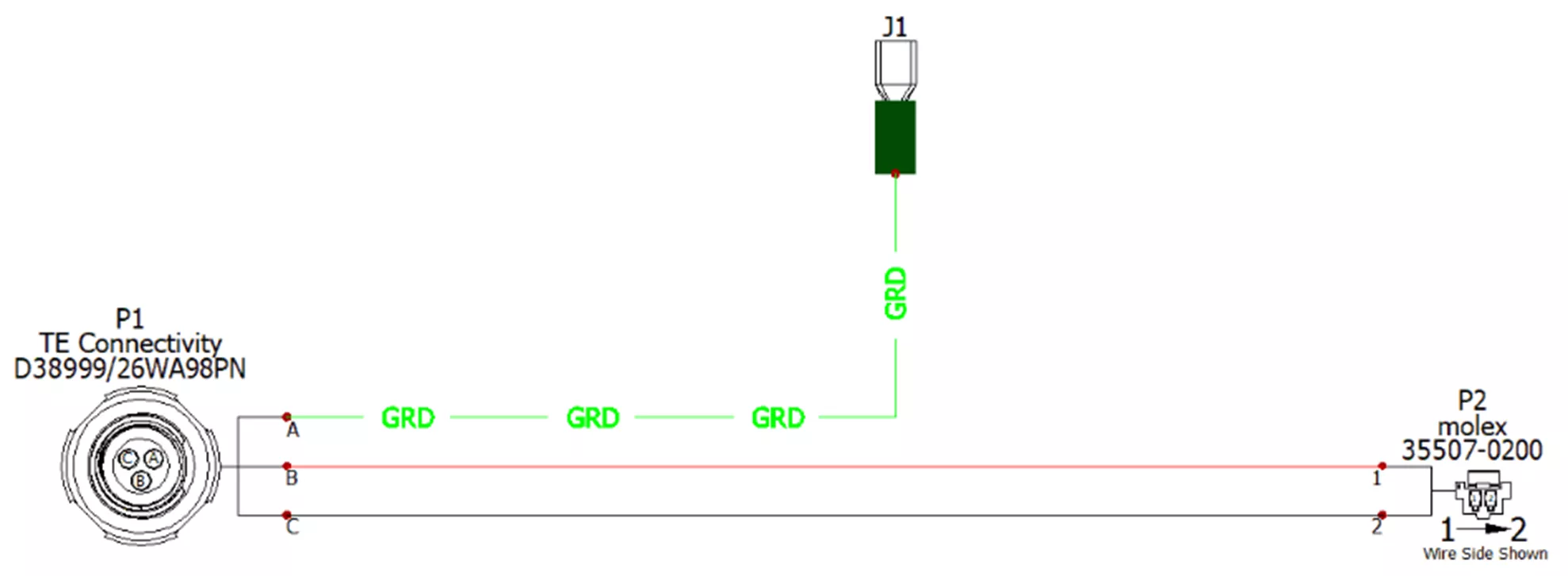
SOLIDWORKS Electrical Training
Take the official SOLIDWORKS Electrical Schematics training course from GoEngineer.
Want to learn more about SOLIDWORKS Electrical? Check out more tutorials below!
More SOLIDWORKS Electrical Tutorials
SOLIDWORKS Electrical Custom Duct or DIN Rail Creation
How to Create Custom Cables in SOLIDWORKS Electrical
Organize SOLIDWORKS Electrical Projects Using Locations
SOLIDWORKS Electrical: Wire Mark, Equipotential, and Wire Numbering

About Agustin Jimenez
Agustin Jimenez is an Application Engineer at GoEngineer based out of Fresno, California. He has a Bachelor’s degree in Electronics Engineering Technology from California State University, Long Beach and is a CSW-P certified in Weldments, Sheet Metal, and Mechanical Design.
Get our wide array of technical resources delivered right to your inbox.
Unsubscribe at any time.
