Removing External References in SOLIDWORKS Files
Do you have external references in your SOLIDWORKS file that you need to manually remove? Then this article is for you! Refer to other posts at the end of this article to learn more about what external references are and when they are appropriate for use. The scope of this piece will be purely about manually removing external references in part files.
Identifying Where the External References Are
Looking at the assembly FeatureManager Design Tree, we can identify the external references by the external reference symbols on the components:
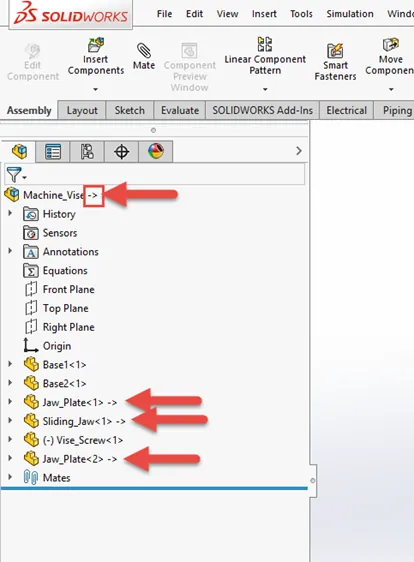
Removing the References
In this example, I will take the Jaw_Plate component and remove external references. I want to use Jaw_Plate in other files/assemblies, so I must remove any and all external references so the file is self-sufficient.
Upon opening the file, I can see what features have external references by looking for the external references symbols:
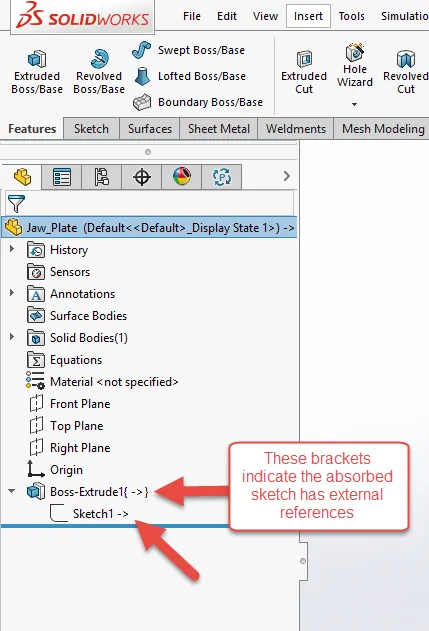
By editing the sketch (1), we can see Convert Entities relationships on all sketch entities (2). By using the Display/Delete Relations (3) command and setting the selection to External (4), we can see a list of all external references (5):
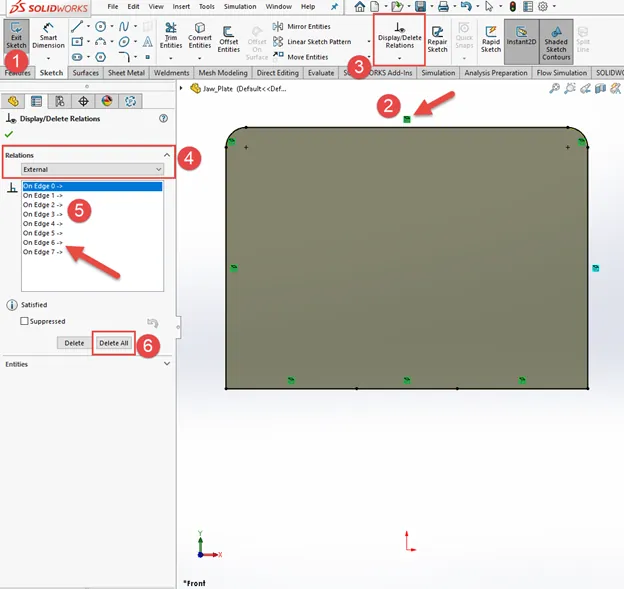
To remove all of the external references, I'll use the Delete All command (6). I'm now left with a sketch with no relations or dimensions:
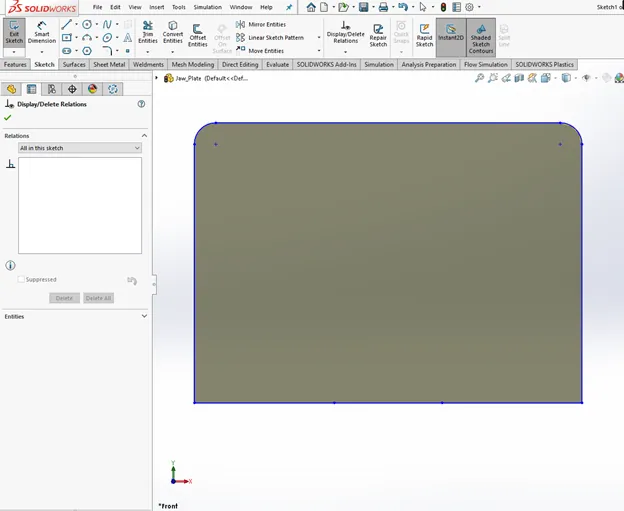
It’s always good to have a sketch entity tied to the origin, so I'll use the Move Entities command to move my entire sketch as a block:
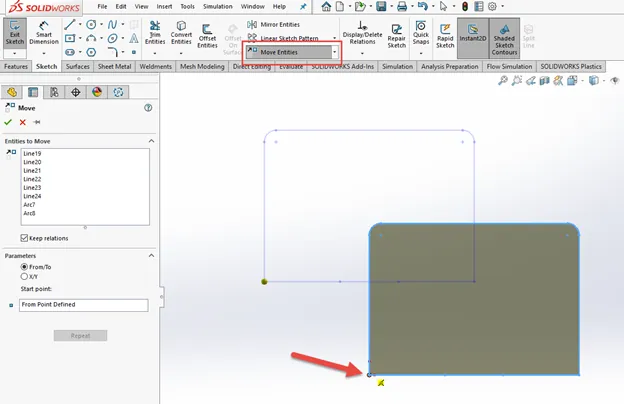
Using the “Magic Button”
After some cleanup (in my example, I have three collinear lines on the bottom of the plate from the Converting Entities command, so I'll delete two and extend one to complete the profile), this is where the magic happens. Now that the sketch is in place, use the tool Fully Define Sketch:
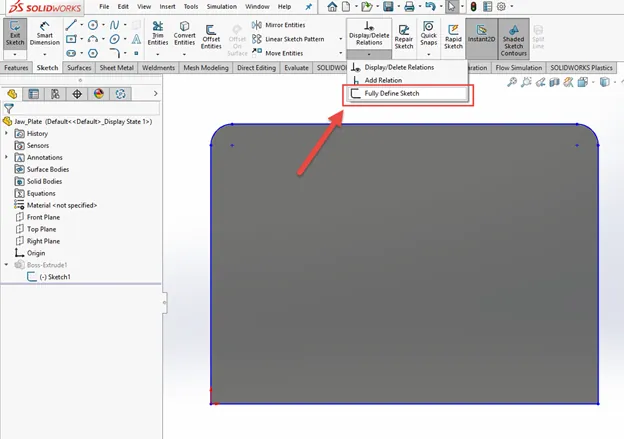
This tool will be used to automatically add relations and dimensions defined exactly how you want them. The original sketch geometry and shape are perfectly maintained using this tool.
In my example, I will add all relations possible (1), set my baselines to the origin (because it is now at the bottom-left corner of my sketch) (2), and click Calculate (3):
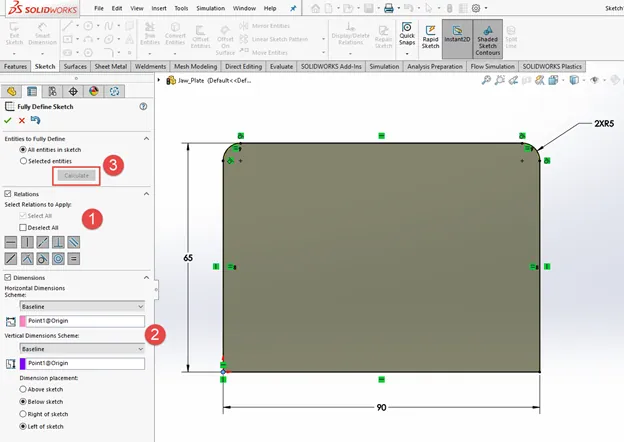
The wonderful thing about this tool is that they are not permanent. If you wish to not include certain relations or change the behavior of your dimensions (Ordinate, Baseline, Chain), you can simply make the change and then click Calculate again. Only once you are happy with what you see is it time to click the green checkmark to accept the definitions.
Exit the sketch, and we’re done (at least with this example)!
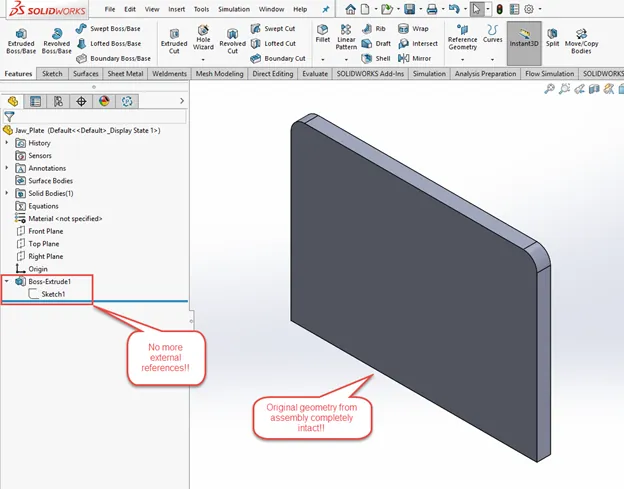
We now have a component that is completely independent of the assembly and can be used wherever we like. We can also sleep easy knowing that the geometry of the file is exactly as it was defined in the assembly.
Considerations to Avoid Frustrations
- It is good practice to start at the bottom of the Design Tree to avoid creating issues with dependent (child) features. Work your way up the tree from bottom to top.
- If you built your part off of another component in the assembly, you have an InPlace mate positioning that part. You will want to delete it and replace it with standard mates.
I hope you found this helpful! Check out the links below to learn more about SOLIDWORKS references.
Learn More about References in SOLIDWORKS
![]() Managing External References in Library Feature Parts
Managing External References in Library Feature Parts
Finding and Fixing SOLIDWORKS Circular References
Save SOLIDWORKS Assembly as Part and Preserve Geometry References

About GoEngineer
GoEngineer delivers software, technology, and expertise that enable companies to unlock design innovation and deliver better products faster. With more than 40 years of experience and tens of thousands of customers in high tech, medical, machine design, energy and other industries, GoEngineer provides best-in-class design solutions from SOLIDWORKS CAD, Stratasys 3D printing, Creaform & Artec 3D scanning, CAMWorks, PLM, and more
Get our wide array of technical resources delivered right to your inbox.
Unsubscribe at any time.