Link a Dimension to the BOM with a Custom Property
Why is a Custom Property Required?
The Bill of Materials (BOM) will not directly associate a specific component feature dimension to a BOM cell. However, when we associate a Custom Property to a dimension, we can use that in the BOM.
For reference, I have a simple assembly with a base block, three dowel pins, and three sliders. Each of the sliders has the same physical length, but we want to have the slot length for each slider displayed in the BOM.
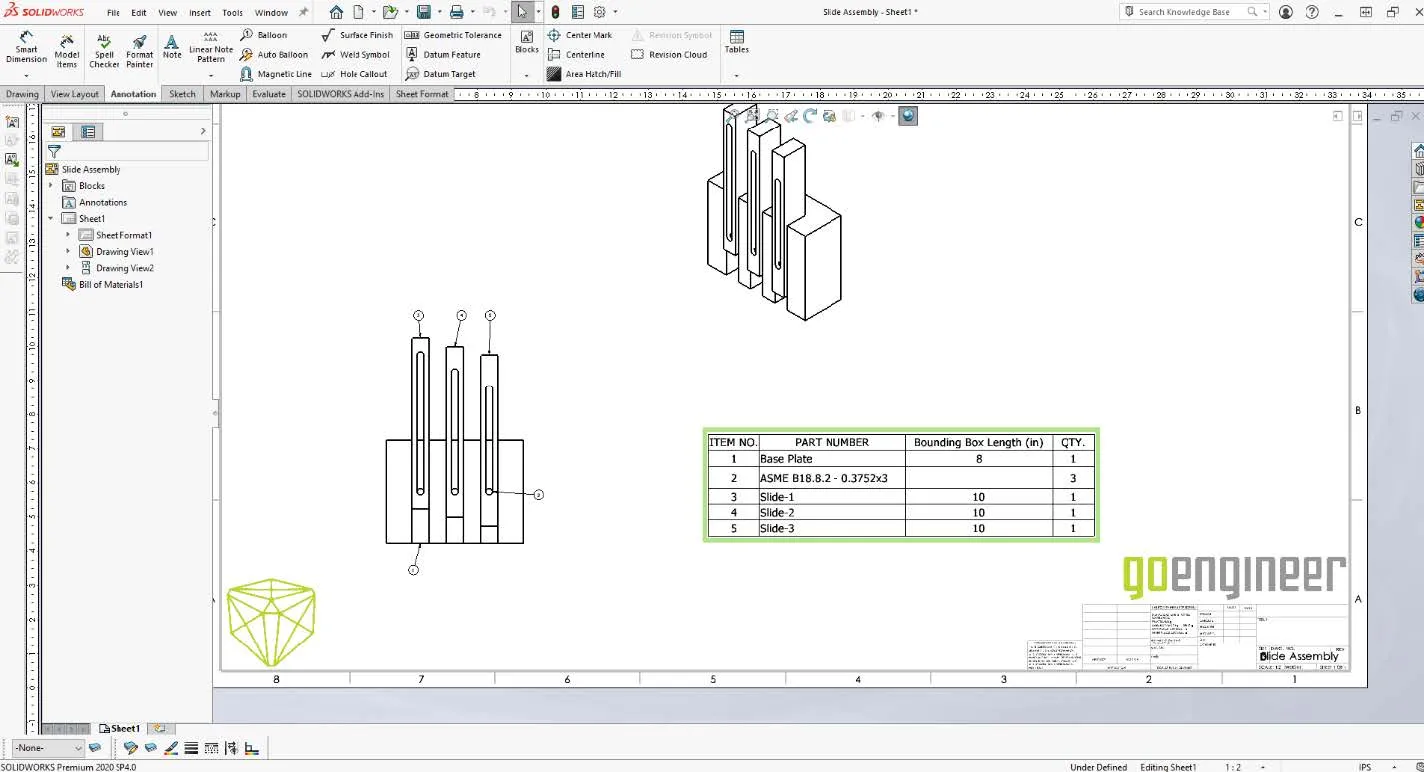
Where to start?
Since the BOM requires a custom property, we can link to, let's create one and associate it to the slot length dimension.
We start with the component. Highlighting the feature with the dimension we want to target displays the dimension. Using the Custom Properties tool, we can add a new property named ‘SlotLength’. We will reference this later. Once the association is complete, and you see the dimension referenced, you can close the dialog with the ‘OK” button.3
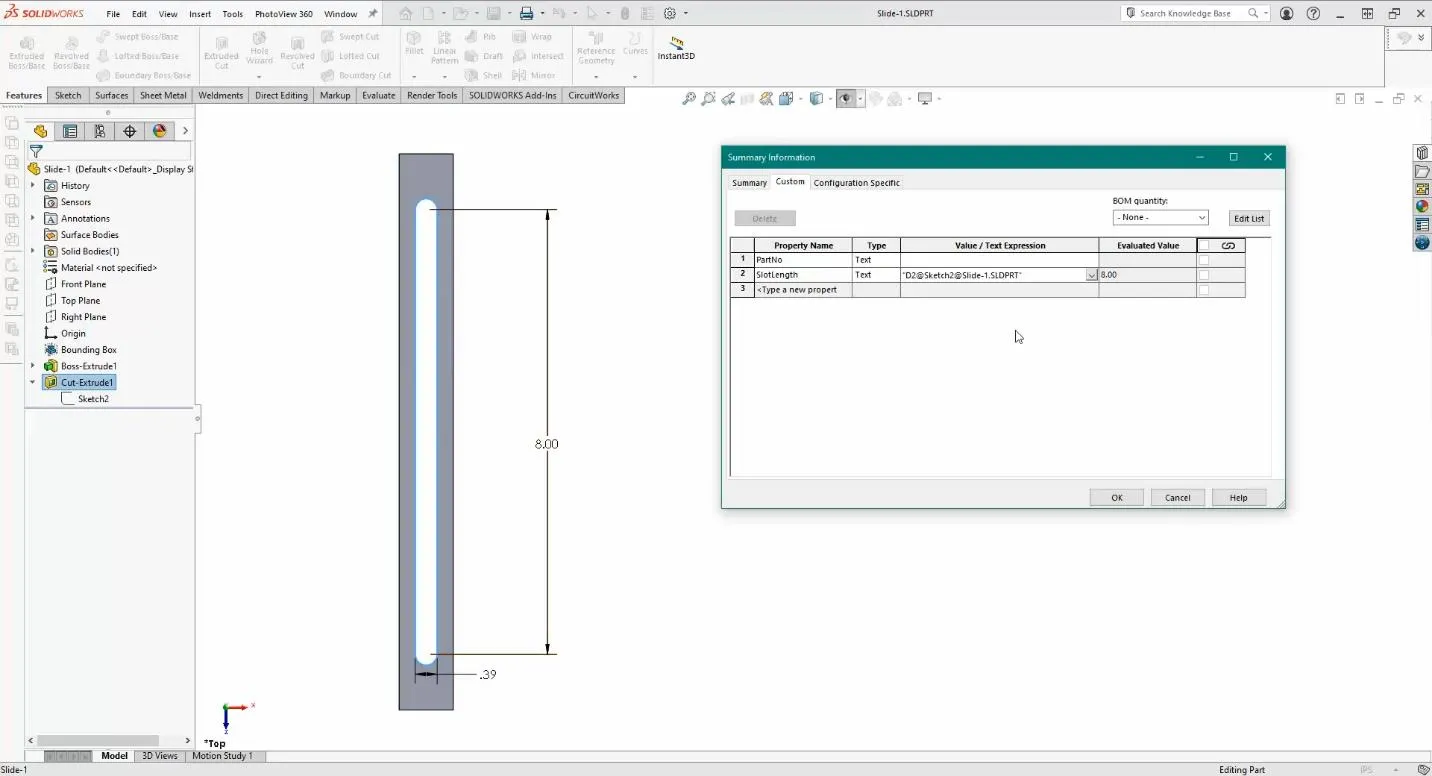
Create a Custom Property in Component
With the Custom Property created we can now add it to the BOM
This requires editing the BOM table to include the new custom property. We will create a new column and apply the custom property to it.
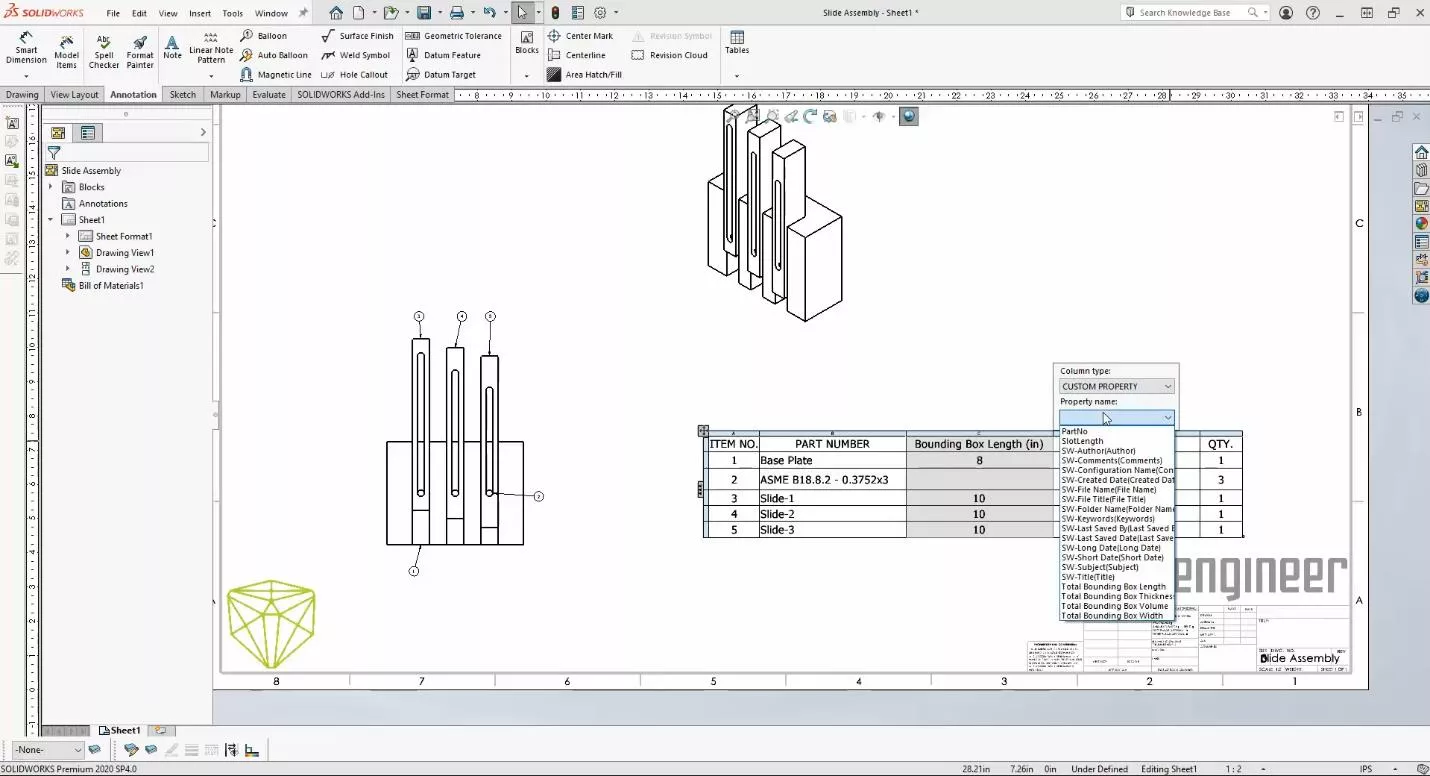
Once the other components have the property and dimension association, they will also appear in the BOM table.
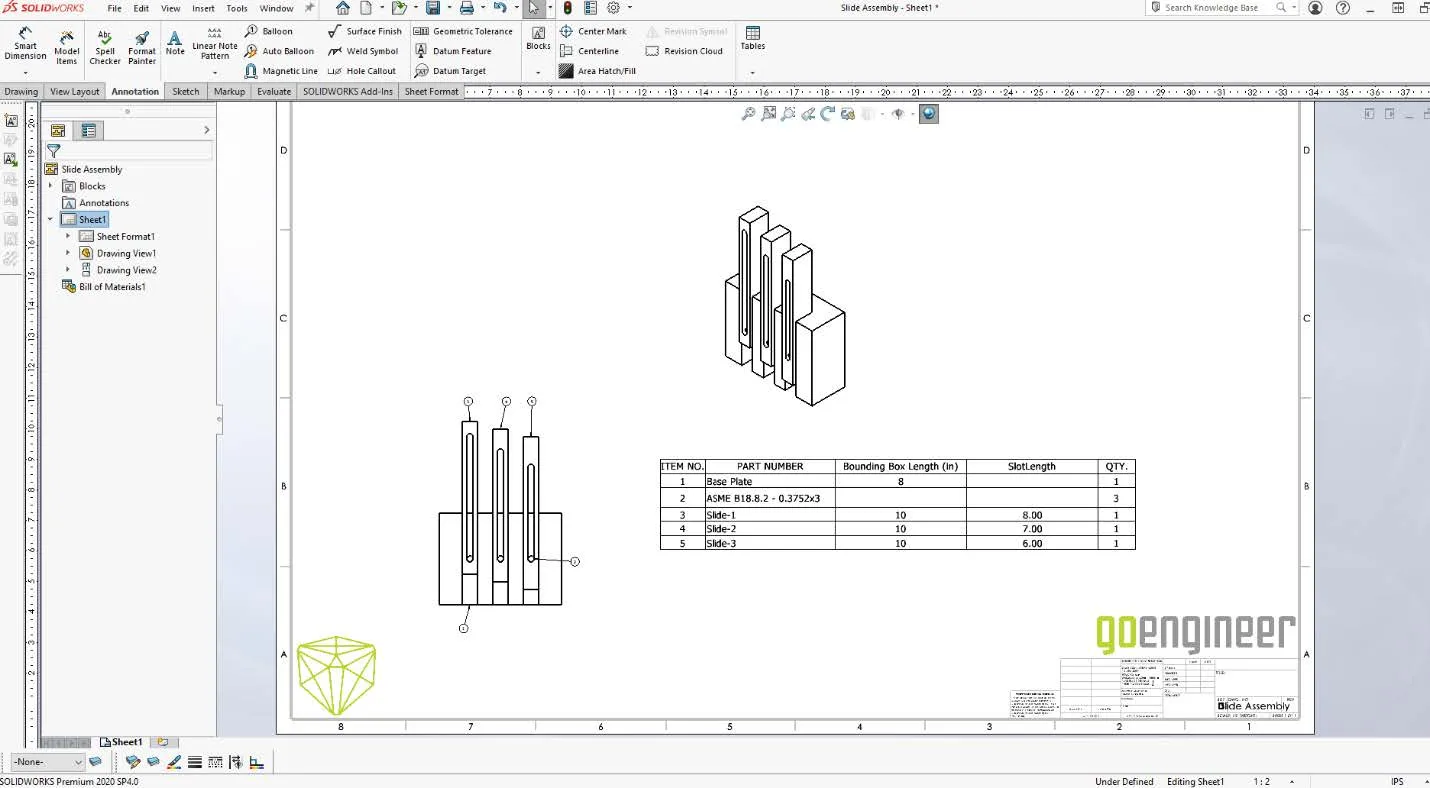
I hope you found this SOLIDWORKS tutorial helpful. For more tips and tricks, check out the blogs below.
Our Newest SOLIDWORKS Tutorials
Searching for Functions in SOLIDWORKS 2021
How to Install and Troubleshoot Fonts in SOLIDWORKS

About GoEngineer
GoEngineer delivers software, technology, and expertise that enable companies to unlock design innovation and deliver better products faster. With more than 40 years of experience and tens of thousands of customers in high tech, medical, machine design, energy and other industries, GoEngineer provides best-in-class design solutions from SOLIDWORKS CAD, Stratasys 3D printing, Creaform & Artec 3D scanning, CAMWorks, PLM, and more
Get our wide array of technical resources delivered right to your inbox.
Unsubscribe at any time.