Issue Management on the 3DEXPERIENCE Platform
Issue Management on the 3DEXPERIENCE Platform is a helpful tool for any organization, regardless of size. Whether using it to markup and distribute PDFs or share ideas between the shop floor and Engineering, Issue Management streamlines day-to-day activities. In a nutshell, it lists existing issues based on permissions and lets users create new ones making it easier to collaborate and understand daily tasks.
When you tag someone in your organization to an issue, they'll receive a 3DNotification (a notification on the 3DEXPERIENCE Platform) with additional details.
For this example, say you need a colleague to adjust the design of a new drone propeller design project; you can assign them to the task. When assigning it, you can also provide additional notes about changing the material or adding fillets to improve efficiency. However, not all notifications require you to fix a problem. In a similar manner, we can assign users as contributors or tag them in a comment. Either of those triggers a notification. Of course, clicking the link in the notification will take you right to the issue in question, making navigation that much easier.
Issue Management Interface
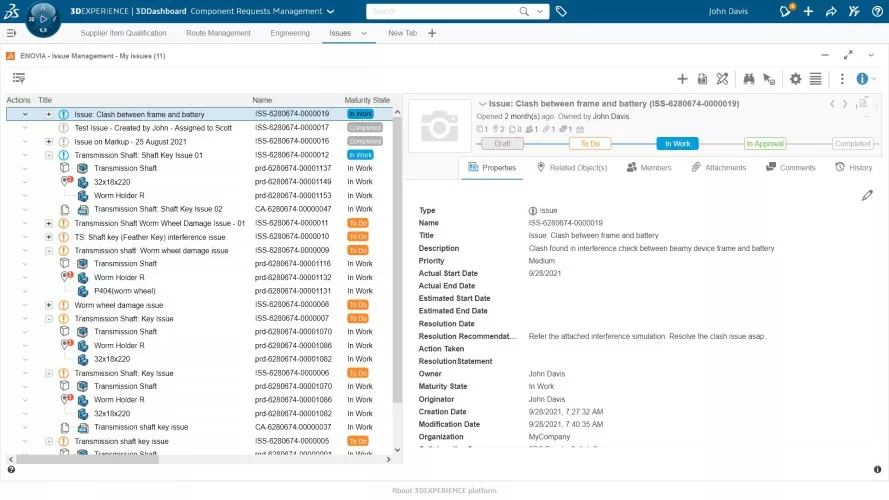
The Issue Management app has a simple and intuitive interface. Creating new blank issues or from a template is a breeze. Additionally, it’s simple to find and customize views. Once an issue is created, there is a whole host of features included in the app. Within Issue Managementare six key tabs to work with.
Let’s take a closer look at what each of those tabs tells us.
Issue Properties
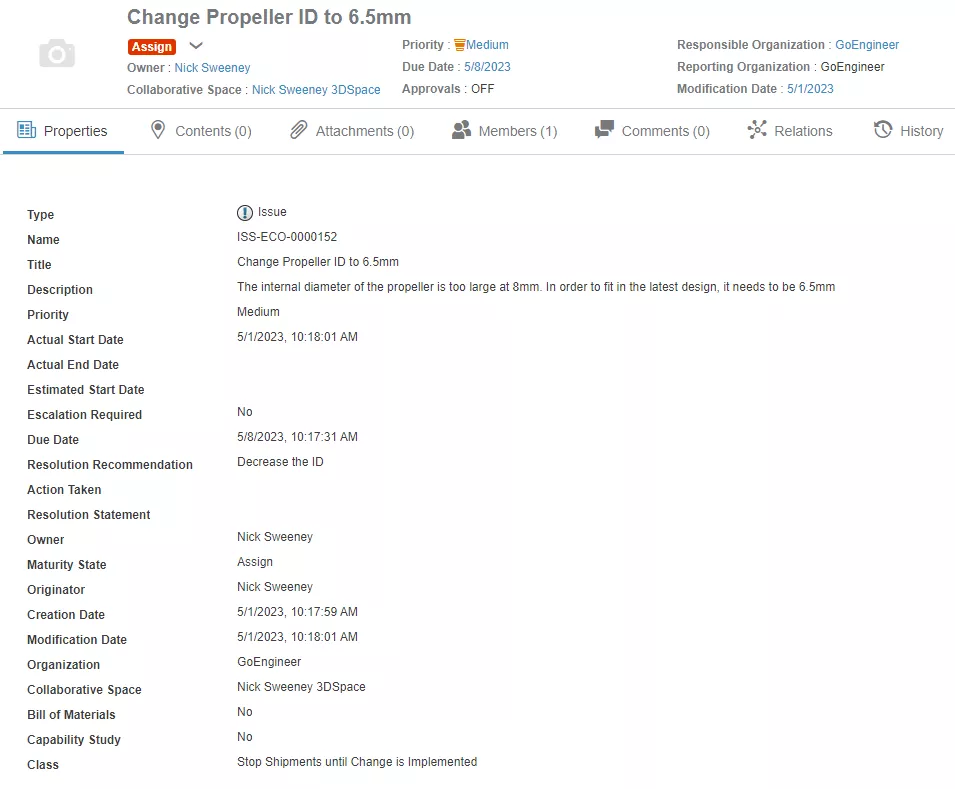
The Properties tab is where all of this issue’s metadata lives. Anything and everything from creation dates, descriptions, priorities, approvals, actions, and notifications are found under properties.
Contents
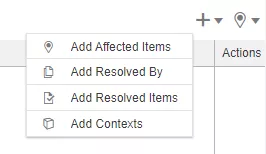
Here’s where things get interesting, and you can keep your CAD components in context. In the Contents tab, we can add files as Affected Items, Resolved By, Resolve Items, or as Contexts of the issue.
- Affected Items: This is the CAD component or related document the issue is directly impacting. For our example, we are talking about an incorrect drone propeller ID. Therefore, we report against the propeller CAD component for this issue.
- Resolved By: When we mark the issue as resolved, this is where we store related documents. These can be PDF markups, Excel documents, Change Actions, revised CAD components, or any other document which explains how we resolved the issue.
- Resolved Items: These are items resolved by the issue itself. This lets you associate any modifications with the issue to make sure that every assembly, drawing, part, and PDF is keeping up with the latest revisions.
- Context: Here we would add things to keep in context. For example, the entire drone assembly would be in the context of the propeller, so we can add the assembly here to keep track of this issue on a higher level.
Members
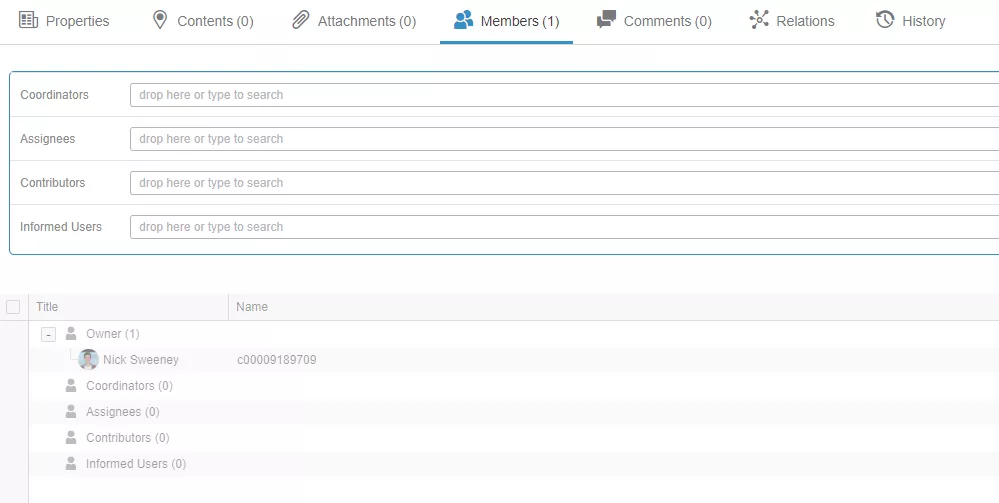
In the Members tab, we are able to add users, referred to as members, who are related to or will be working on this issue. Members can be Owners, Co-Owners, Assignees, and Contributors.
Attachment & Comments
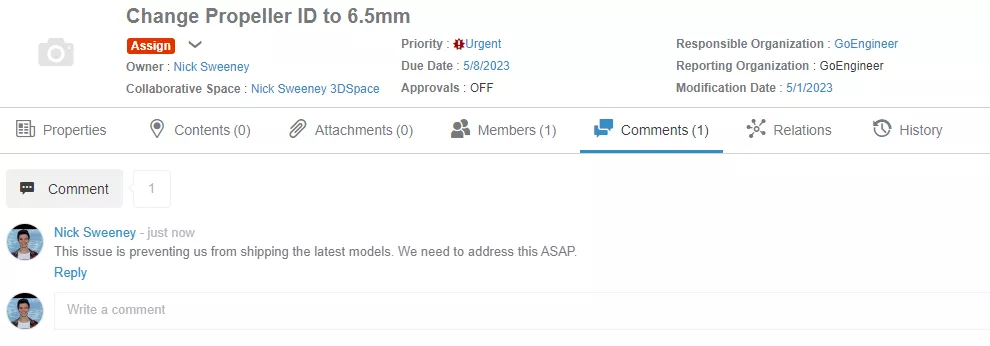
Further into the Issue Management app are the Attachment and Comments tabs. They allow users to attach related documentation and update each other with comments about their progress.
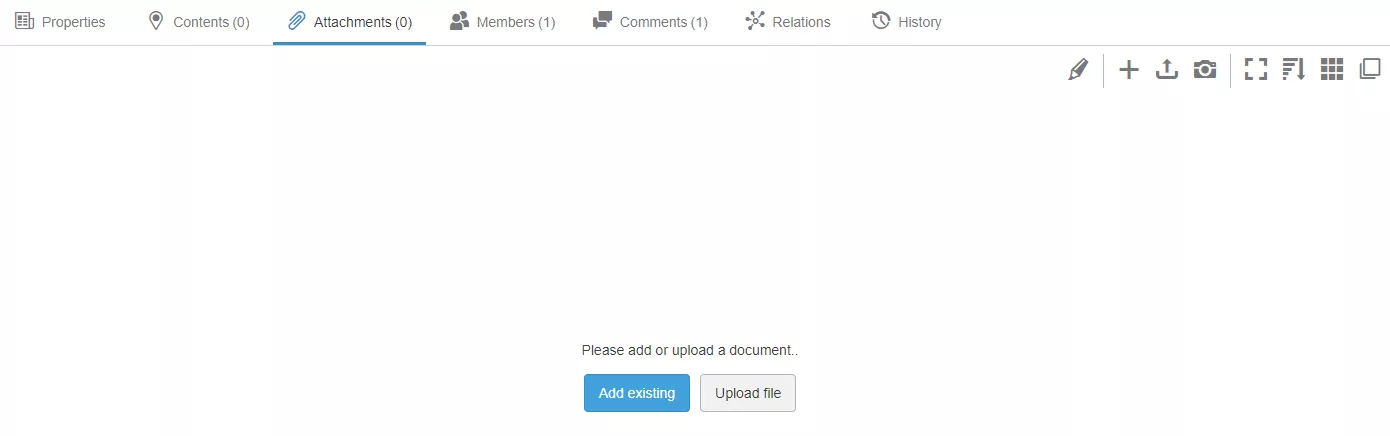
History
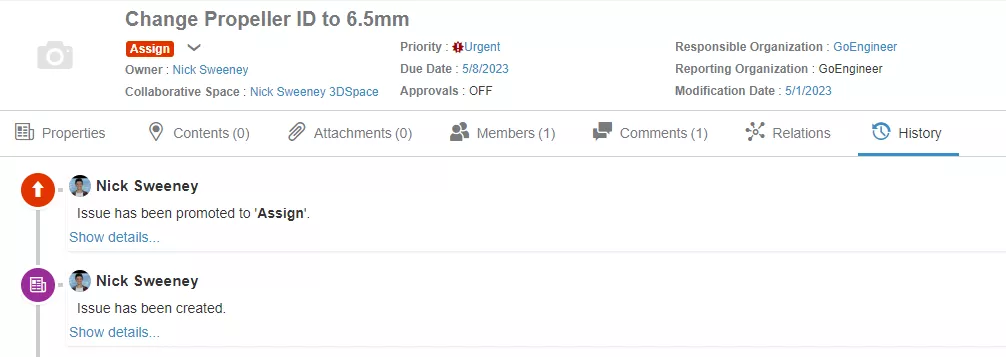
One very important aspect of Issue Management within 3DEXPERIENCE is Lifecycle Management, which is easy to visualize within the History tab. Anyone involved with this issue can visualize what happened with it over time. For example, we can understand who approved what and when. We are able to go back in time and review who created it and why. Further, when you tie the history together with lifecycle management, this tab gives us a full view of what happened with this issue over time.
Key Takeaways
Using a simple, cloud-based interface, the Issue Management application in the 3DEXPERIENCE Platform makes creating, understanding, and resolving issues a breeze. Users can leverage the interface to visualize, contribute, and approve issues from anywhere. A key aspect of the app is the related Objects tab, which keeps CAD components and any relevant document in perspective of the issue being discussed. Finally, key stakeholders are able to contribute to the issue at their own time and place.
Related Articles
Getting Started with 3DEXPERIENCE: Setup, Dashboards, Connectors & More
3DEXPERIENCE Platform 2023x FD02: Top Enhancements
3DEXPERIENCE Apps Local Installation: Setup, Versions, and More
3DEXPERIENCE SOLIDWORKS Update Revisions

About GoEngineer
GoEngineer delivers software, technology, and expertise that enable companies to unlock design innovation and deliver better products faster. With more than 40 years of experience and tens of thousands of customers in high tech, medical, machine design, energy and other industries, GoEngineer provides best-in-class design solutions from SOLIDWORKS CAD, Stratasys 3D printing, Creaform & Artec 3D scanning, CAMWorks, PLM, and more
Get our wide array of technical resources delivered right to your inbox.
Unsubscribe at any time.