How to Find Your SOLIDWORKS Account Information in the Customer Portal
Why are your account details so important?
When purchasing SOLIDWORKS, you provide a variety of information about your company to show ownership of assets. When a change to the account is required, you must provide the original information to make the change. This is to help prevent having unauthorized changes to your company’s account information.
Sometimes, when companies change location, they forget to update SOLIDWORKS with their new information. This can cause delays when intentionally submitting a change to an account because the details on file may not match the details on file with SOLIDWORKS and the request may be rejected.
How to find your current account information
It is possible to see your current information on file with SOLIDWORKS. This information is stored in your Customer Portal profile and can be accessed through the SOLIDWORKS Customer Portal website.
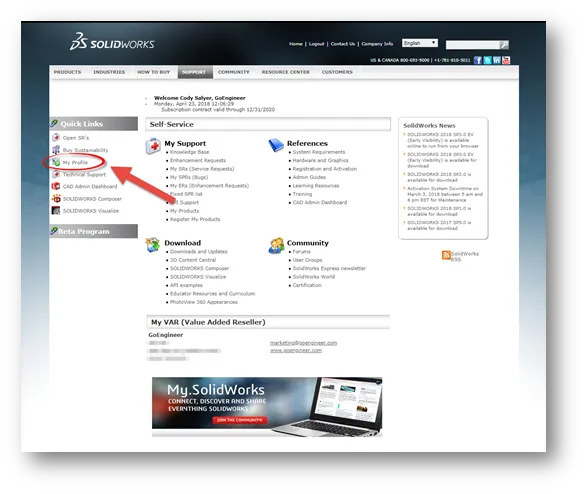
Figure 1: “My Profile” link location in the SOLIDWORKS Customer Portal
Once the customer portal has loaded, the link My Profile can be found on the left-hand side of the screen (Figure 1).
This will load your account details on the next page and include details about the customer portal account used to log in as well as details about the company to which the portal account belongs to.
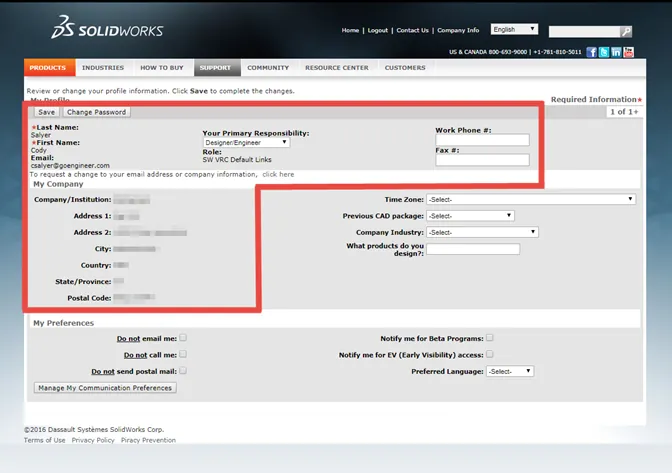
Figure 2: Company details inside of the SOLIDWORKS Customer Portal
Once the My Profile page has loaded you can see it's divided into three different sections.
The top and bottom sections are details and preferences of the logged-in user whereas the middle section contains details about the company.
Related Articles
Accessing the SOLIDWORKS Customer Portal
How to Submit a SOLIDWORKS Enhancement Request

About Cody Salyer
Cody is an Application Engineer based out of the beautiful Salt Lake valley. He’s been with GoEngineer since 2016 supporting not only SOLIDWORKS but also Simulation and PDM as well. His background includes mechatronics and automation, where he has worked to develop automated systems to help remove or disconnect people from dangerous tasks.
Get our wide array of technical resources delivered right to your inbox.
Unsubscribe at any time.